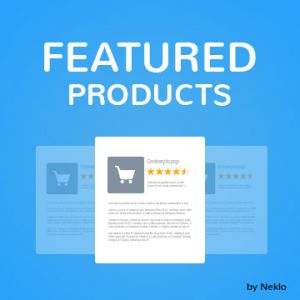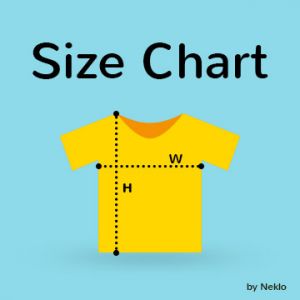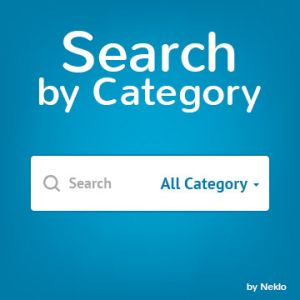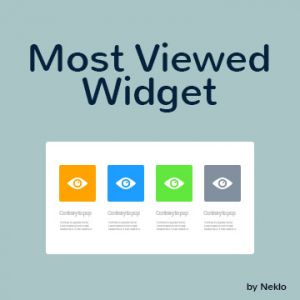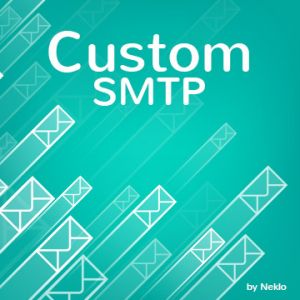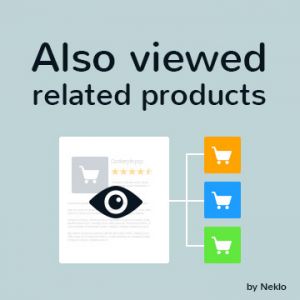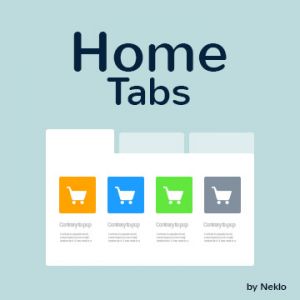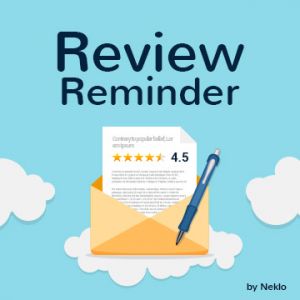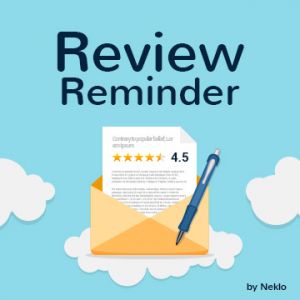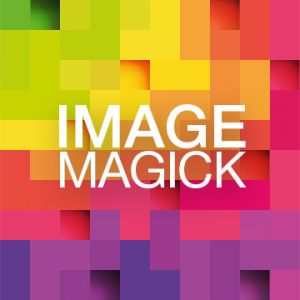Your easiest way for eCommerce store optimization
Our services:
About NEKLO
We’re a custom Magento extension development company focusing on helping ecommerce businesses scale up. We harness the full power supply of the Magento platform and own this Magento extensions store.
We work on custom Magento modules development, Magento widgets, and perform custom Magento theme design. Results-driven, NEKLO delivered quantifiable results.

Reasons to Choose NEKLO
Magento Certified Company
By choosing us, you collaborate with a Magento-certified technology partner. The vast majority of specialists at NEKLO’s custom Magento development team are certified Magento developers who bring in advanced Magento expertise and have a proactive attitude to tasks.
Over 50 Magento Projects
NEKLO is a software and Magento extension development company that delivered. We serve big businesses and emerging brands looking to level-up the security and performance of their Magento stores, be they on the launch, migration, or digital transformation stage.
40+ Magento Extensions
We have created over 40 Magento plugins and Magento modules which have proved to improve online stores’ conversion rates and strengthen brand identity. Quality, clear code, simple integrations, and rich functionality are the features that we primarily focus on when we build our Magento extensions.
10 Years in eCommerce
We’ve been elaborating on Magento modules that leverage growth and maintaining the NEKLO Magento extensions store since 2009. NEKLO has over a decade of practical experience in helping ecommerce businesses to achieve technology objectives through custom Magento development services.