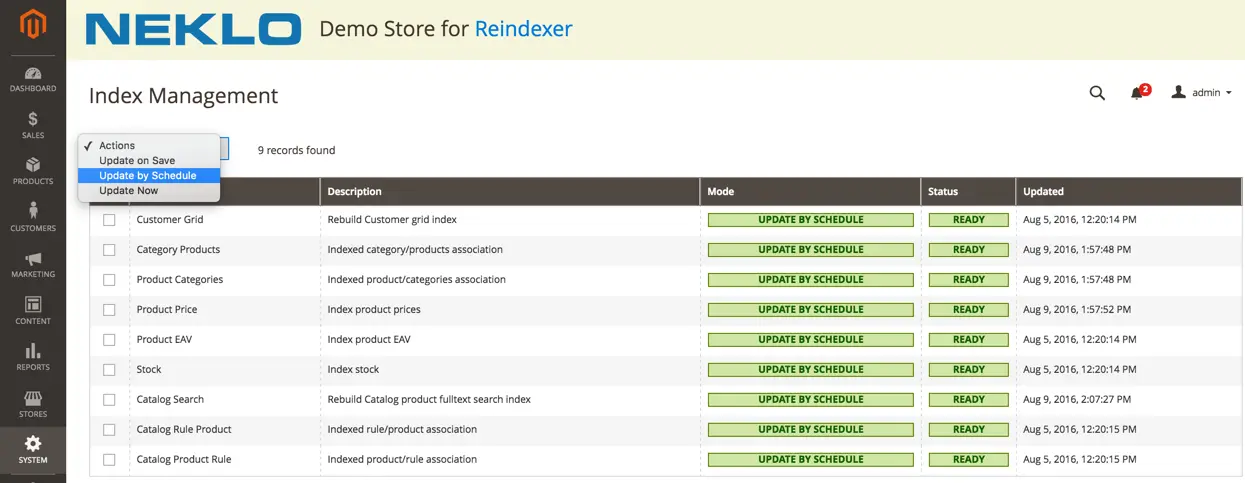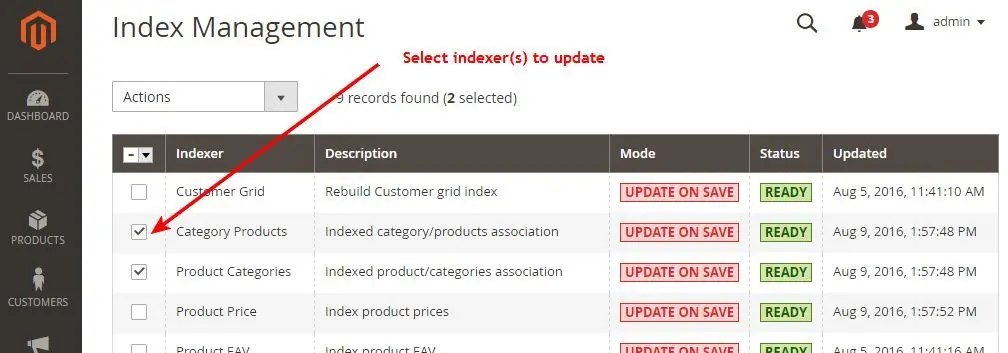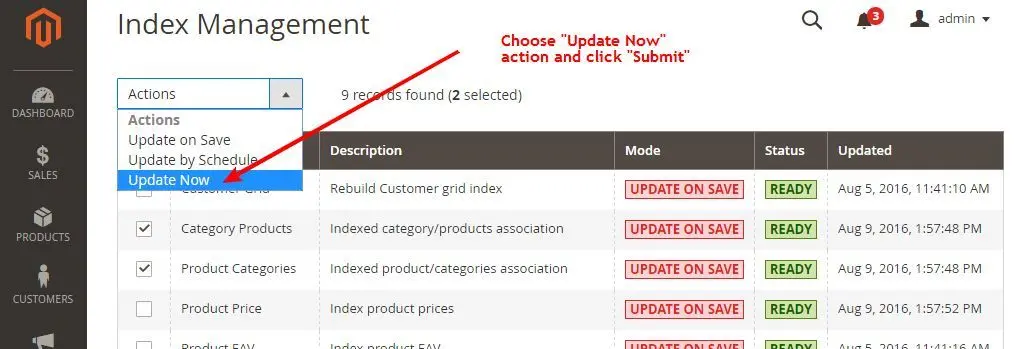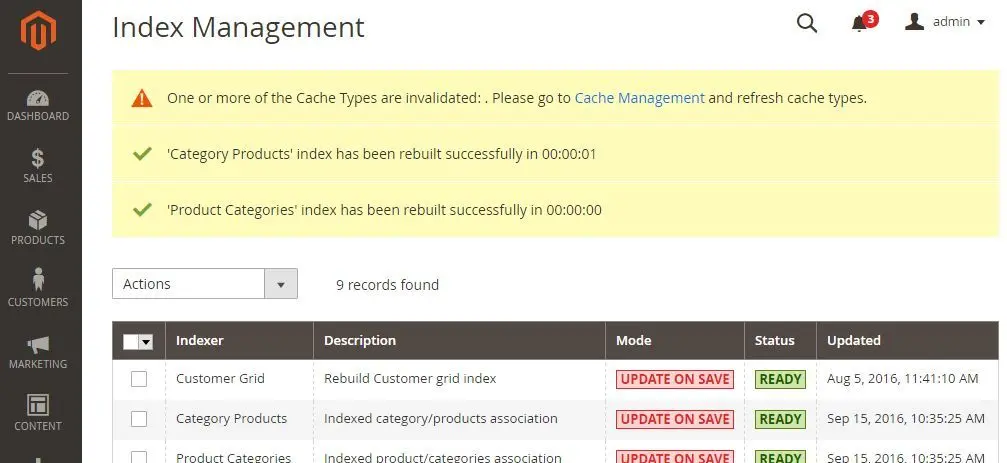Advanced Reindexer
v1.2.3

2.3.x - 2.4.x
2.3.x - 2.4.x
Advanced Reindexer for Magento 2 is a custom Magento module by NEKLO that helps to reindex the necessary data of your web store’s admin panel.
Through recalculating the changes on the website, this Magento 2 module secures the store from bugs and errors that can arise during the Magento data check process.
Our Magento 2 reindex extension saves time as well. It offers the “Update Now” button, with the help of which web store admins are able to reindex cron Magento 2 jobs instantly.
Through recalculating the changes on the website, this Magento 2 module secures the store from bugs and errors that can arise during the Magento data check process.
Our Magento 2 reindex extension saves time as well. It offers the “Update Now” button, with the help of which web store admins are able to reindex cron Magento 2 jobs instantly.
- Trouble-free installation
- Improved website performance
- Simple in use
- Workflow optimization
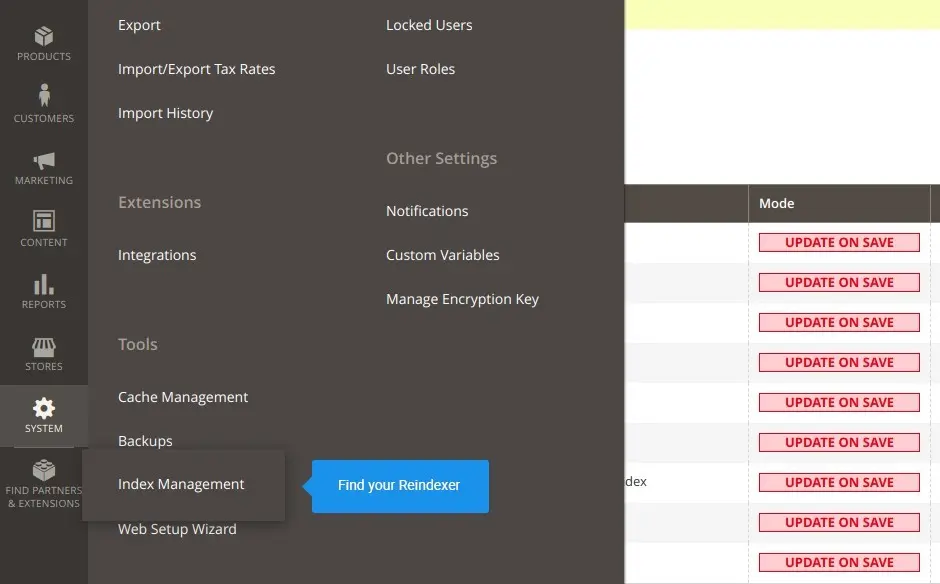
Where to find the extension
To find the page with Advanced Reindexer configurations, go to
System > Tools > Index Management.
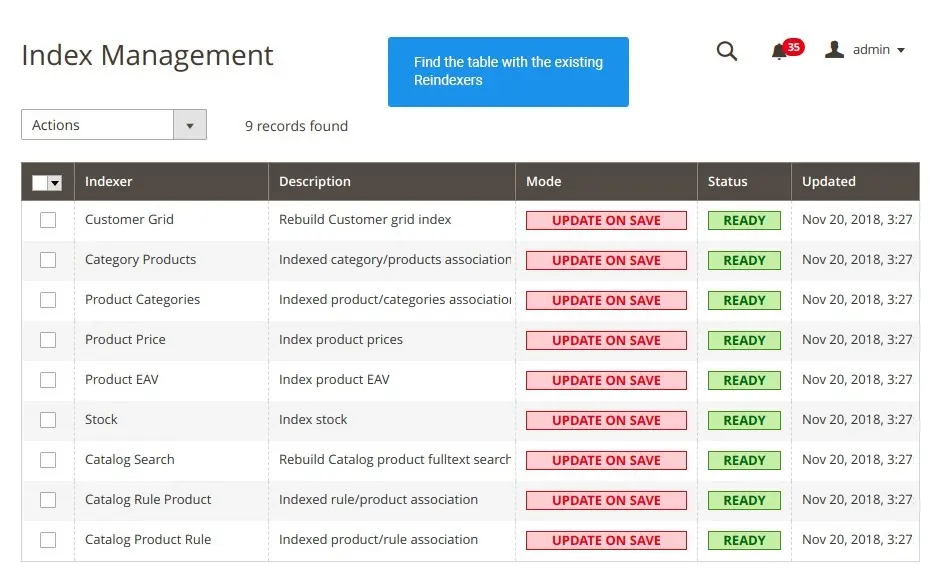
The list with indexers
This is the table with all the indexers on your store,
which you can manage and update using relevant actions.
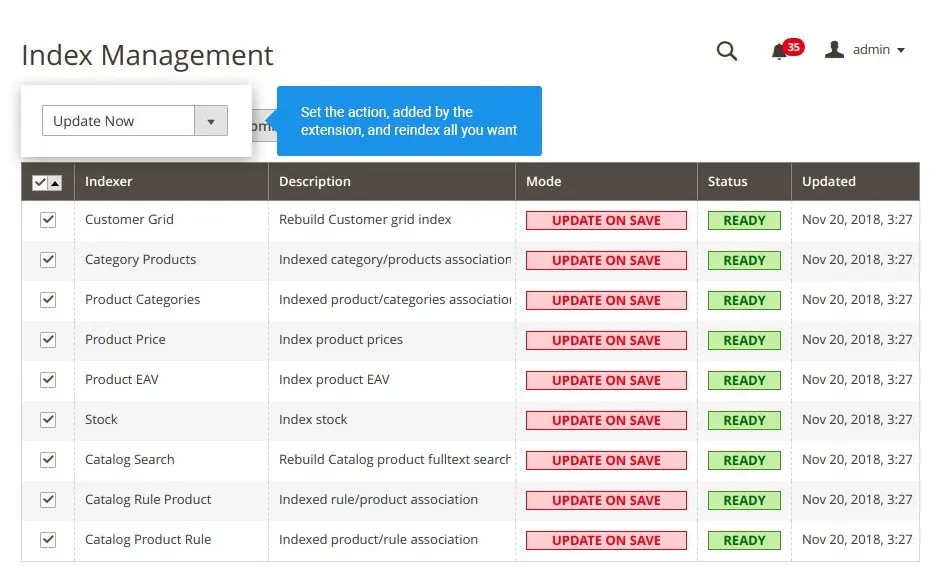
Available operations with indexers
Here you can find the list with actions you can perform,
including the action “Update Now” that is added by our extension.
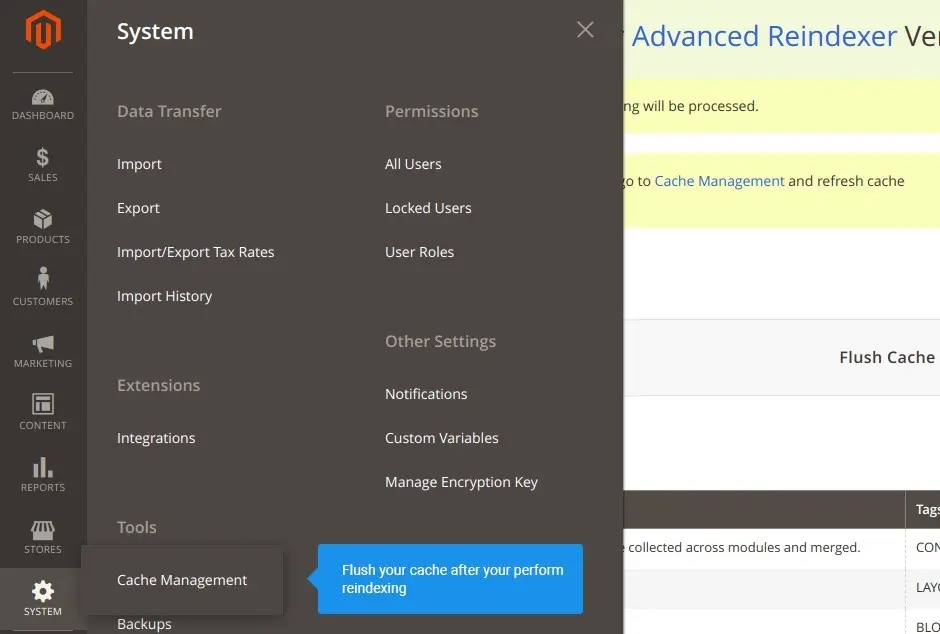
Flush your cache after reindexing
Don’t forget to clean the stored cache
after you perform reindexing for proper work of your online store.
Advanced Reindexer path
Advanced Reindexer table
Actions
Cache Management
Write Your Own Review
VERSION 1.2.3
25.07.2022
Compatible with CE: 2.3.x - 2.4.x
Compatible with EE: 2.3.x - 2.4.x
Stability: Stable Build
Description:
Compatibility with Magento 2.4.4
Compatible with EE: 2.3.x - 2.4.x
Stability: Stable Build
Description:
Compatibility with Magento 2.4.4
VERSION 1.2.1
17.06.2020
Compatible with CE: 2.1.x - 2.3.x
Compatible with EE: 2.1.x - 2.3.x
Stability: Stable Build
Description:
Compatibility with Magento 2.3.5
Compatible with EE: 2.1.x - 2.3.x
Stability: Stable Build
Description:
Compatibility with Magento 2.3.5
Extension Features
Trouble-free installation
Advanced Reindexer custom Magento extension offers an
easy 2-step installation process. Unpack the files from the Magento extension folder and run the
commands provided in the command line. Magento 2 cron job reindex module comes already adjusted.
Improved website performance
Our Magento 2 custom module allows you to manually
reindex the necessary data and relieves the server load. No need to calculate the data upon
request, your customers will not have to wait long before they can enjoy your website working
seamlessly and fast.
Simple in use
The Advanced Reindexer Magento 2 plugin is not
overloaded with unnecessary options. It provides only the functions necessary for quick and easy
data reindexing, which makes it one of the most easy-to-use modules in the NEKLO Magento
extensions store.
Workflow optimization
Advanced Reindexer relieves you from manual reindex
planning and complex manipulations with cron jobs. The extension adds handy features that allow
you to perform reindexing right now without wasting time on unnecessary actions, like
manipulating with command line to initiate reindexing.
Frequently Asked Questions
How to install a Magento extension by NEKLO?
1. Disable Compilation mode if it is enabled (System - Tools - Compilation).
2. Unpack the archive purchased from our Magento Store and copy the contents of the ‘extension’ folder to the root folder of your Magento installation.
3. Log out from Magento Admin panel if you are logged in and then log back.
4. Clear the cache. If Cache Control is enabled in Magento go to ‘System > Cache Management’ section, select ‘Refresh’ under ‘All Cache’ drop-down menu and press ‘Save Cache Settings’.
5. Go to ‘System > Configuration > NEKLO tab > Extensions & Contact’ section and check the list of extensions installed for the name of your purchased extension. If it is in the list the installation is complete.
2. Unpack the archive purchased from our Magento Store and copy the contents of the ‘extension’ folder to the root folder of your Magento installation.
3. Log out from Magento Admin panel if you are logged in and then log back.
4. Clear the cache. If Cache Control is enabled in Magento go to ‘System > Cache Management’ section, select ‘Refresh’ under ‘All Cache’ drop-down menu and press ‘Save Cache Settings’.
5. Go to ‘System > Configuration > NEKLO tab > Extensions & Contact’ section and check the list of extensions installed for the name of your purchased extension. If it is in the list the installation is complete.
I’m running several stores, shall I buy a separate extension for each of them or it is possible to use one extension?
You can use one extension per one live Magento installation. It
means that if you run multiple stores on same one Magento installation, you just
buy our extension once and then use it for all your stores.
In case your stores run on separate live Magento installations, you need to buy an extension for each of them.
In case your stores run on separate live Magento installations, you need to buy an extension for each of them.
I’m getting this error: SQLSTATE[23000]: Integrity constraint violation. What shall I do?
Next time, please, disable the compilation
mode prior to uploading the extension files to your server.
And now, please, follow these steps:
1. Open app/etc/local.xml
2. Replace
3. Log in to admin panel and disable the compilation.
4. Revert the changes in the local.xml
5. Clear the cache.
And now, please, follow these steps:
1. Open app/etc/local.xml
2. Replace
3. Log in to admin panel and disable the compilation.
4. Revert the changes in the local.xml
5. Clear the cache.
There’s a "404 Not Found" error when opening configuration page.
Please, log out and then log back into the backend, so Magento can refresh
permissions.
How to uninstall the extension?
To completely uninstall any of our extensions, first start from disabling it. To disable the
extension,
please follow the next steps:
1. Edit … file (where XXX stands for the extension name/code).
2. Change "true" to "false".
3. Clear the cache.
At this point the extension is completely disabled and is not visible for Magento.
Now you can safely remove the extension files, although it is not necessary.
1. Edit … file (where XXX stands for the extension name/code).
2. Change "true" to "false".
3. Clear the cache.
At this point the extension is completely disabled and is not visible for Magento.
Now you can safely remove the extension files, although it is not necessary.
How to disable your extension?
To disable any of our extensions, please, follow this algorithm:
1. Edit app/etc/modules/Neklo_XXX.xml file (where XXX stands for the extension name/code).
2. Change "true" to "false".
3. Clear the cache.
As soon as you have done it the extension is disabled completely, meaning it no longer affects any Magento functionality.
1. Edit app/etc/modules/Neklo_XXX.xml file (where XXX stands for the extension name/code).
2. Change "true" to "false".
3. Clear the cache.
As soon as you have done it the extension is disabled completely, meaning it no longer affects any Magento functionality.
How to translate an extension?
There are two options for translating your Magento extension.
1. Please open app/locale/en_US/ Neklo_XXX.csv, copy it to your locale folder, for example to app/locale/de_DE/ Neklo_XXX.csv and change the wording after the "," so the line will look like "Product review","Testbericht".
2. If there are the necessary language packs installed, you can use inline translation. To do that, please, go to admin/system/configuration/ developer, choose the storeview you want to translate and enable inline translation for it. Then go to the front end, select text and translate.
1. Please open app/locale/en_US/ Neklo_XXX.csv, copy it to your locale folder, for example to app/locale/de_DE/ Neklo_XXX.csv and change the wording after the "," so the line will look like "Product review","Testbericht".
2. If there are the necessary language packs installed, you can use inline translation. To do that, please, go to admin/system/configuration/ developer, choose the storeview you want to translate and enable inline translation for it. Then go to the front end, select text and translate.
How to update NEKLO extension?
1. Log in into your account
2. Download the extension (it will be always the latest extension version)
3. Unpack the downloaded folders
4. Disable the Compilation mode in Magento
5. Upload the overwriting existent files of our extensions to Magento root folder (please note that if you customized the files of our extension, the customizations will be overwritten)
6. Refresh site cache (if it\'s enabled)
7. Re-run the Compilation mode
2. Download the extension (it will be always the latest extension version)
3. Unpack the downloaded folders
4. Disable the Compilation mode in Magento
5. Upload the overwriting existent files of our extensions to Magento root folder (please note that if you customized the files of our extension, the customizations will be overwritten)
6. Refresh site cache (if it\'s enabled)
7. Re-run the Compilation mode
How to install the Advanced Reindexer Magento 2 module?
To install the Advanced Reindexer Magento 2 module, you don’t need any special skills. First of all, you should have FTP/SSH access details for proper install-m2ation. Then the process begins:
1
2
3
4
5
6