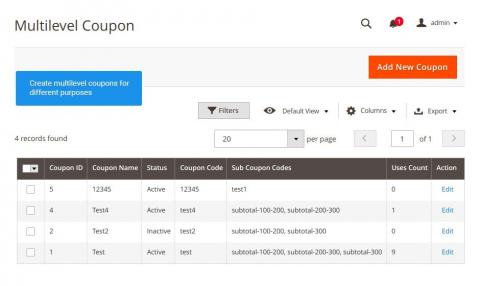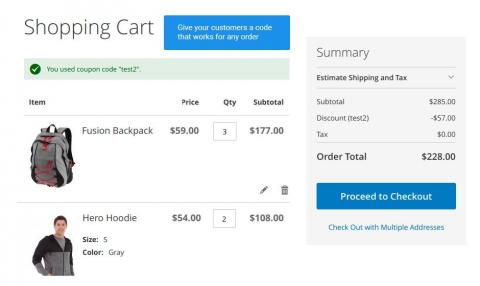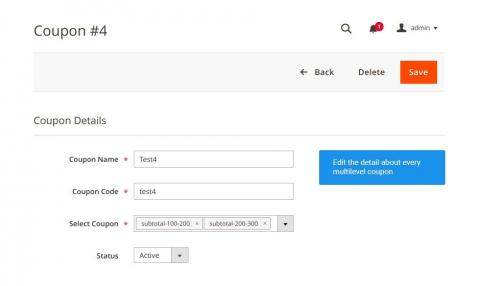Multilevel Coupon for Magento 2
v1.1.6

2.4.x
2.4.x
Multilevel Coupon for Magento 2 is a Magento 2 module that allows merchants to gather multiple discounts under one coupon code. With the Multilevel Coupon extension by NEKLO, you will not need to create multiple coupons for different types of discounts.
In addition, this Magento 2 plugin can help your customers too. With our Magento Coupon Code extension, you create a clear, nice-looking offer for your online store visitors asking this to simply enter the code they have received previously.
Right after, the price rule for the corresponding products in the cart will be applied automatically.
In addition, this Magento 2 plugin can help your customers too. With our Magento Coupon Code extension, you create a clear, nice-looking offer for your online store visitors asking this to simply enter the code they have received previously.
Right after, the price rule for the corresponding products in the cart will be applied automatically.
- Several price rule effects in a single coupon
- Flexible discount system for your customers
- Create, alter, and disable multilevel coupons
- Track your multilevel coupons on a dashboard
Write Your Own Review
VERSION 1.1.6
02.01.2024
Compatible with CE: 2.4.x
Compatible with EE: 2.4.x
Stability: Stable Build
Description:
Compatibility with Magetno 2.4.6-p3
Compatible with EE: 2.4.x
Stability: Stable Build
Description:
Compatibility with Magetno 2.4.6-p3
VERSION 1.1.2
26.07.2022
Compatible with CE: 2.3.x - 2.4.x
Compatible with EE: 2.3.x - 2.4.x
Stability: Stable Build
Description:
Compatibility with Magetno 2.4.4
Compatible with EE: 2.3.x - 2.4.x
Stability: Stable Build
Description:
Compatibility with Magetno 2.4.4
Extension Features
It’s time-saving
As an online store owner, you will love how this Magento
2 coupon extension lets you save time spent on creating multiple separate coupon types. With the
Multilevel Coupon Magento 2 extension, you get an opportunity to place them all in one as well
as the ability to expand the coupon conditions. Once applied, this custom Magento module selects
the coupon with conditions that fit the products in the customer’s cart.
It’s easy-to-configure
Magento 2 Coupon Code module doesn’t require complex
configurations. To create a new multilevel coupon, you only need to give it a name, assign an
activation code, and add price rules. Once saved, your coupon is ready to be shared with the
audience.
It improves sales rates
Attract the attention of new visitors to your website
and increase sales through the advanced discount system enabled with the use of our custom
Magento extension. Seasonal sales, special offers, and customer loyalty programs – all put in
one will help to retain the new and existing customer base.
It helps your customers
The extension doesn’t require a complex configuration.
All it takes to create a new multilevel coupon is to name it, assign a code for activation, and
add the price rules you already have in any combination you like. You are free to activate it
and share it with your audience.
Frequently Asked Questions
How to install a Magento extension by NEKLO?
1. Disable Compilation mode if it is enabled (System - Tools - Compilation).
2. Unpack the archive purchased from our Magento Store and copy the contents of the ‘extension’ folder to the root folder of your Magento installation.
3. Log out from Magento Admin panel if you are logged in and then log back.
4. Clear the cache. If Cache Control is enabled in Magento go to ‘System > Cache Management’ section, select ‘Refresh’ under ‘All Cache’ drop-down menu and press ‘Save Cache Settings’.
5. Go to ‘System > Configuration > NEKLO tab > Extensions & Contact’ section and check the list of extensions installed for the name of your purchased extension. If it is in the list the installation is complete.
2. Unpack the archive purchased from our Magento Store and copy the contents of the ‘extension’ folder to the root folder of your Magento installation.
3. Log out from Magento Admin panel if you are logged in and then log back.
4. Clear the cache. If Cache Control is enabled in Magento go to ‘System > Cache Management’ section, select ‘Refresh’ under ‘All Cache’ drop-down menu and press ‘Save Cache Settings’.
5. Go to ‘System > Configuration > NEKLO tab > Extensions & Contact’ section and check the list of extensions installed for the name of your purchased extension. If it is in the list the installation is complete.
I’m running several stores, shall I buy a separate extension for each of them or it is possible to use one extension?
You can use one extension per one live Magento installation. It
means that if you run multiple stores on same one Magento installation, you just
buy our extension once and then use it for all your stores.
In case your stores run on separate live Magento installations, you need to buy an extension for each of them.
In case your stores run on separate live Magento installations, you need to buy an extension for each of them.
I’m getting this error: SQLSTATE[23000]: Integrity constraint violation. What shall I do?
Next time, please, disable the compilation
mode prior to uploading the extension files to your server.
And now, please, follow these steps:
1. Open app/etc/local.xml
2. Replace
3. Log in to admin panel and disable the compilation.
4. Revert the changes in the local.xml
5. Clear the cache.
And now, please, follow these steps:
1. Open app/etc/local.xml
2. Replace
3. Log in to admin panel and disable the compilation.
4. Revert the changes in the local.xml
5. Clear the cache.
There’s a "404 Not Found" error when opening configuration page.
Please, log out and then log back into the backend, so Magento can refresh
permissions.
How to uninstall the extension?
To completely uninstall any of our extensions, first start from disabling it. To disable the
extension,
please follow the next steps:
1. Edit … file (where XXX stands for the extension name/code).
2. Change "true" to "false".
3. Clear the cache.
At this point the extension is completely disabled and is not visible for Magento.
Now you can safely remove the extension files, although it is not necessary.
1. Edit … file (where XXX stands for the extension name/code).
2. Change "true" to "false".
3. Clear the cache.
At this point the extension is completely disabled and is not visible for Magento.
Now you can safely remove the extension files, although it is not necessary.
How to disable your extension?
To disable any of our extensions, please, follow this algorithm:
1. Edit app/etc/modules/Neklo_XXX.xml file (where XXX stands for the extension name/code).
2. Change "true" to "false".
3. Clear the cache.
As soon as you have done it the extension is disabled completely, meaning it no longer affects any Magento functionality.
1. Edit app/etc/modules/Neklo_XXX.xml file (where XXX stands for the extension name/code).
2. Change "true" to "false".
3. Clear the cache.
As soon as you have done it the extension is disabled completely, meaning it no longer affects any Magento functionality.
How to translate an extension?
There are two options for translating your Magento extension.
1. Please open app/locale/en_US/ Neklo_XXX.csv, copy it to your locale folder, for example to app/locale/de_DE/ Neklo_XXX.csv and change the wording after the "," so the line will look like "Product review","Testbericht".
2. If there are the necessary language packs installed, you can use inline translation. To do that, please, go to admin/system/configuration/ developer, choose the storeview you want to translate and enable inline translation for it. Then go to the front end, select text and translate.
1. Please open app/locale/en_US/ Neklo_XXX.csv, copy it to your locale folder, for example to app/locale/de_DE/ Neklo_XXX.csv and change the wording after the "," so the line will look like "Product review","Testbericht".
2. If there are the necessary language packs installed, you can use inline translation. To do that, please, go to admin/system/configuration/ developer, choose the storeview you want to translate and enable inline translation for it. Then go to the front end, select text and translate.
How to update NEKLO extension?
1. Log in into your account
2. Download the extension (it will be always the latest extension version)
3. Unpack the downloaded folders
4. Disable the Compilation mode in Magento
5. Upload the overwriting existent files of our extensions to Magento root folder (please note that if you customized the files of our extension, the customizations will be overwritten)
6. Refresh site cache (if it\'s enabled)
7. Re-run the Compilation mode
2. Download the extension (it will be always the latest extension version)
3. Unpack the downloaded folders
4. Disable the Compilation mode in Magento
5. Upload the overwriting existent files of our extensions to Magento root folder (please note that if you customized the files of our extension, the customizations will be overwritten)
6. Refresh site cache (if it\'s enabled)
7. Re-run the Compilation mode
How to install the Multilevel Coupon Magento 2 custom module?
To install the Multilevel Coupon Magento 2 custom module, you don’t need any special skills. First of all, you should have FTP/SSH access details for proper install-m2ation. Then the process begins:
1
2
3
4
5
6