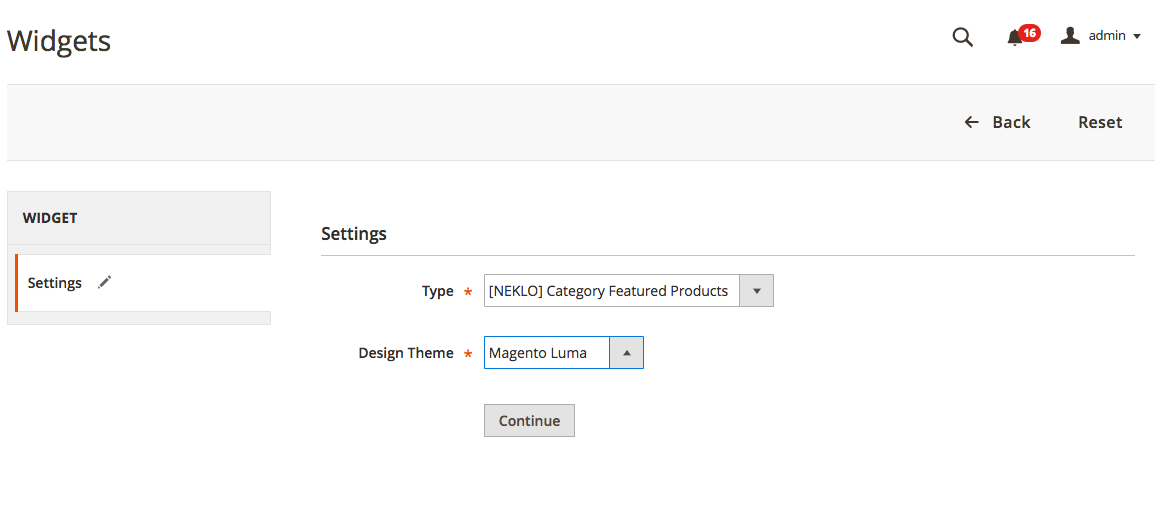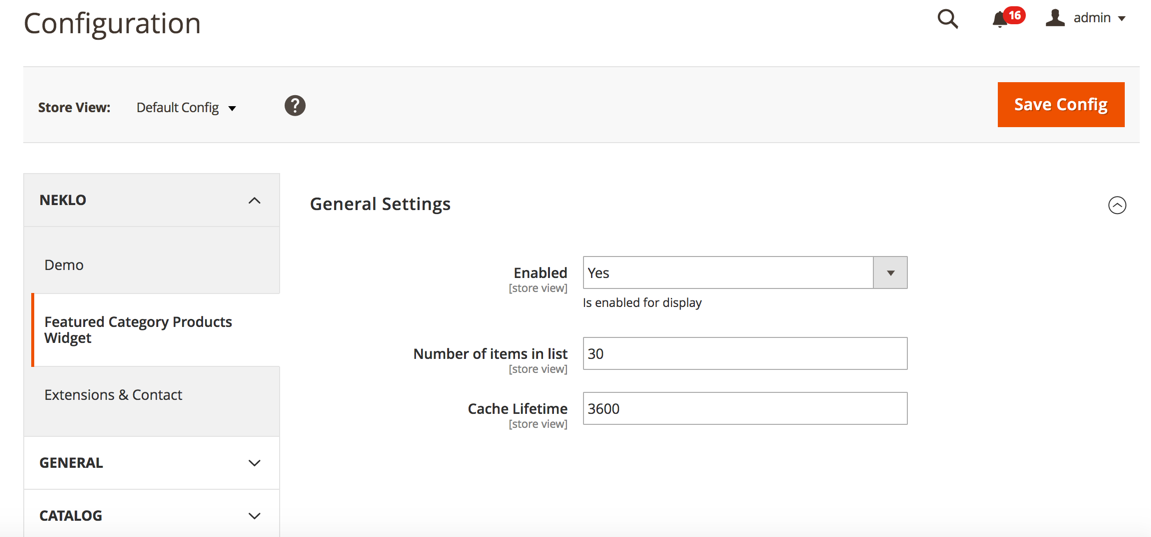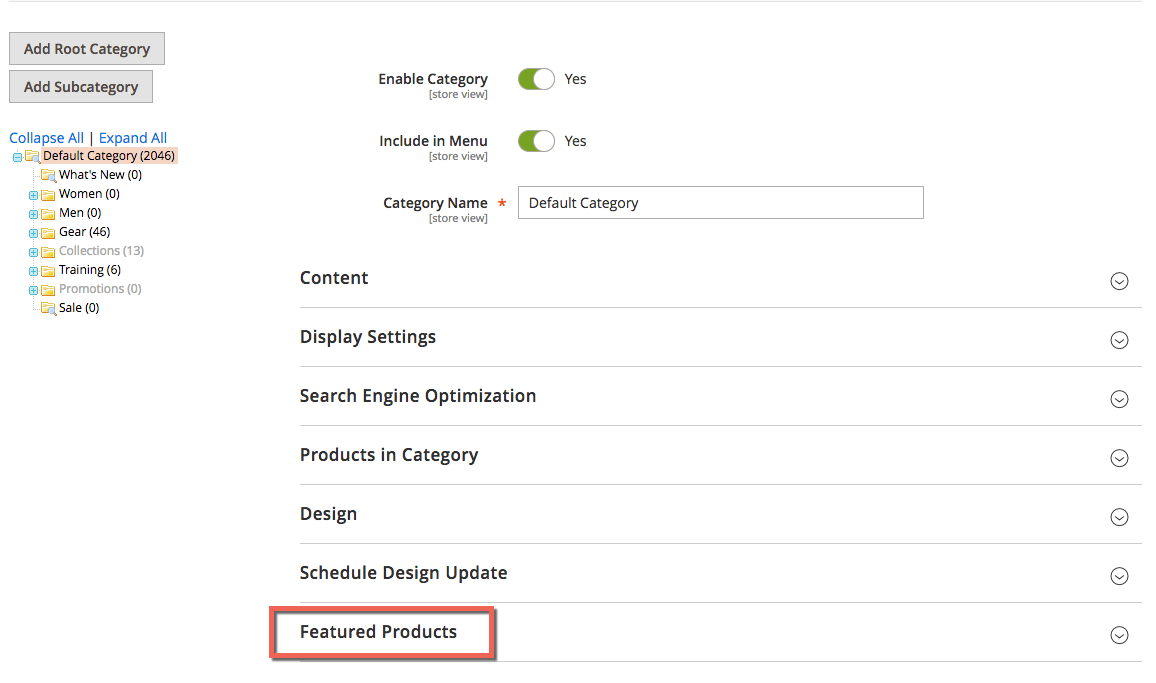Featured Products
v1.1.0
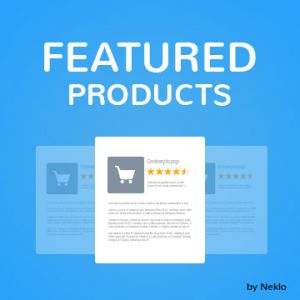
2.1.x - 2.2.x
EE 2.x
Magento Featured Products extension is a cross-sell tool for your online store. This Magento 2 plugin allows you to show featured products from various categories to draw customers’ attention and improve sales.
Magento 2 Featured Products extension makes the category page more relevant as it helps to show your online store visitors your new arrivals, regular bestsellers, and seasonal special deals.
Our Magento 2 module has a rich variety of configuration options. It’s one of the most customizable plugins in NEKLO’s Magento 2 extensions store.
Magento 2 Featured Products extension makes the category page more relevant as it helps to show your online store visitors your new arrivals, regular bestsellers, and seasonal special deals.
Our Magento 2 module has a rich variety of configuration options. It’s one of the most customizable plugins in NEKLO’s Magento 2 extensions store.
- Clear and handy tab with product cards
- Manual selection of the featured products
- Custom number of products and title
- Native Magento widget functionality
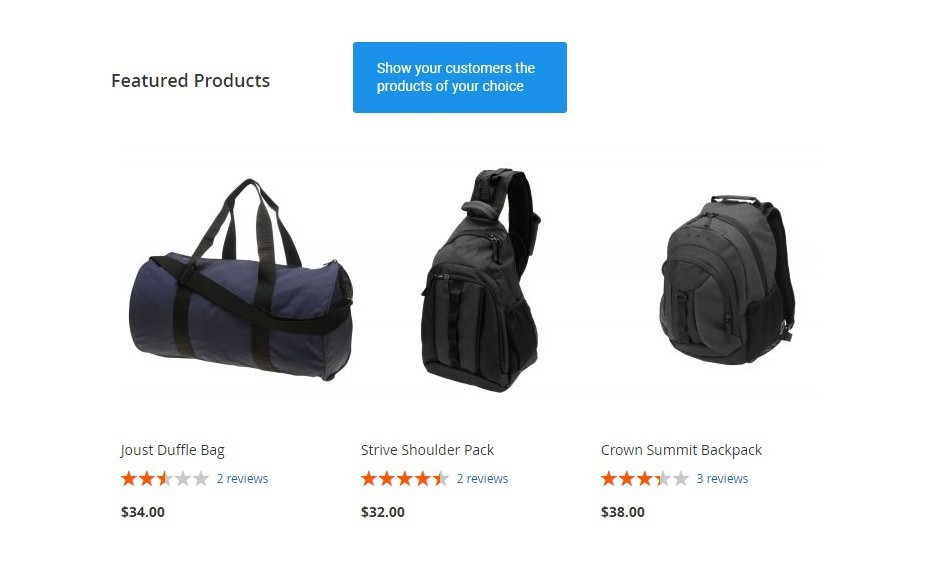
Integrate cross-sell into your selling process
Featured Products are presented in a slider that contains a configurable number of product cards
with their picture and information.
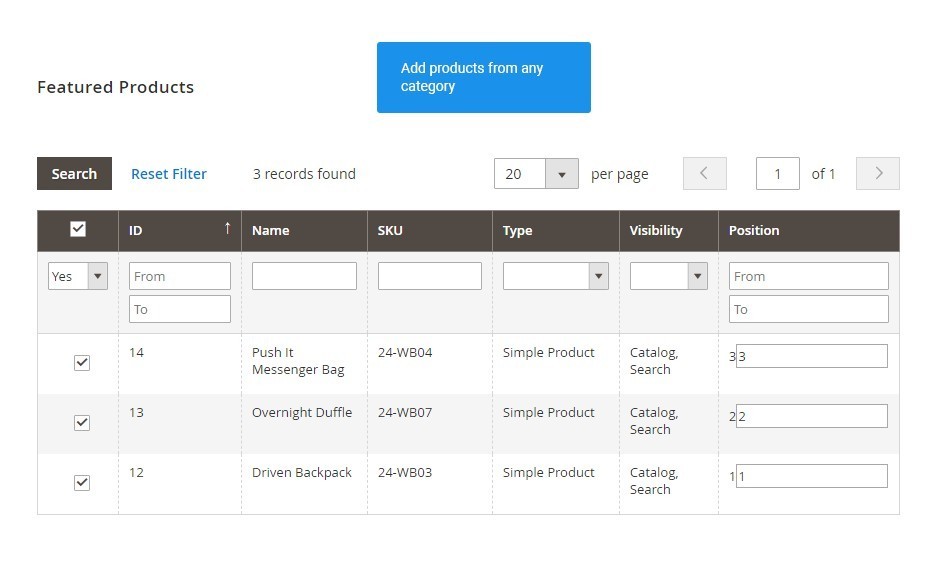
Show preferred products in their categories
You can add multiple products of your choice to be displayed as featured, one set from one
category. The products can be changed anytime.
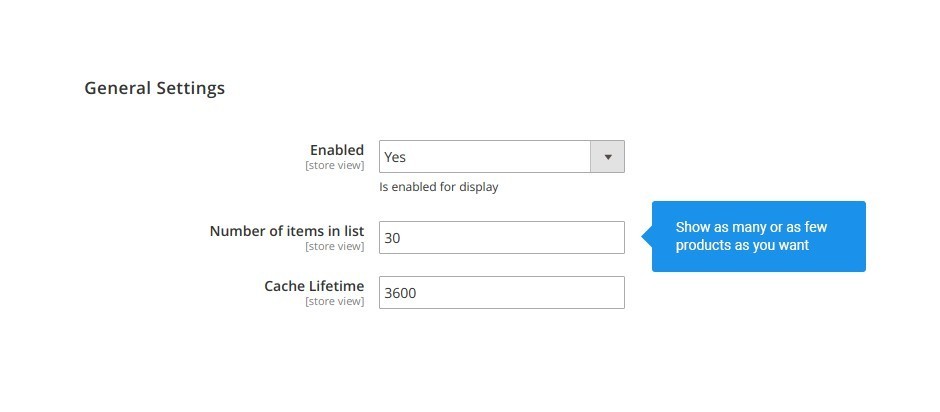
Choose featured items for every category
There are settings that regulate how many products will be displayed in the featured products
tab.
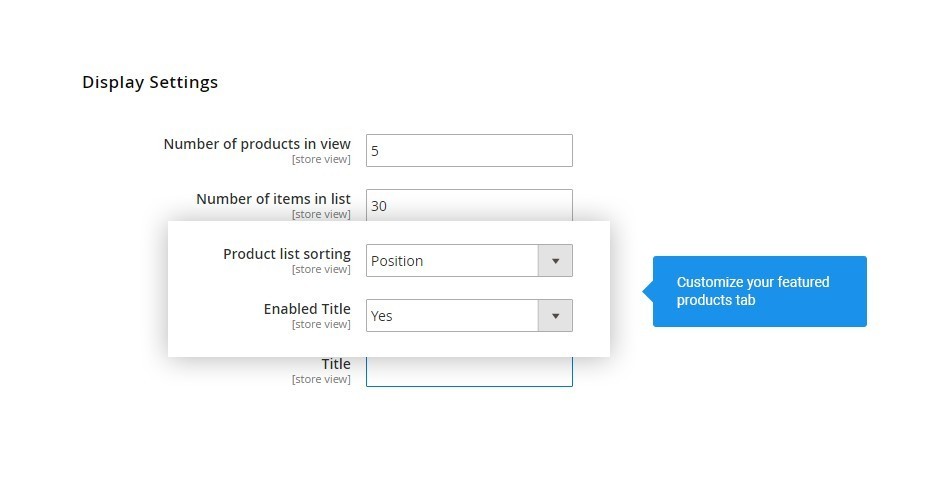
Configure the number of featured products
Configurable display settings. Come up with a title for the featured Products block to attract your
customers’ attention and an exact number of products in view, as well as a custom position.
Clear and easy-to-use product tab
Featured list by category
Preferable number of products in the list
Configurable display settings
Write Your Own Review
Extension Features
It offers flexible settings
Featured Products Magento 2 extension provides you
with the freedom to define how your widget will look on the storefront. With our custom
Magento module you can: Assign it to any page and any place on your website; Apply the
sorting order for the widget in a container; Add multiple layout updates.
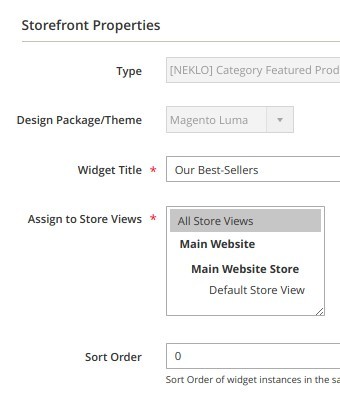
It improves sales
As this custom Magento extension is an effective
cross-selling tool, it helps to improve customer experience and, as a result, leads to
better sales rates. With Magento 2 Featured Products on the homepage of your online store,
you get an opportunity to encourage impulse buying too.
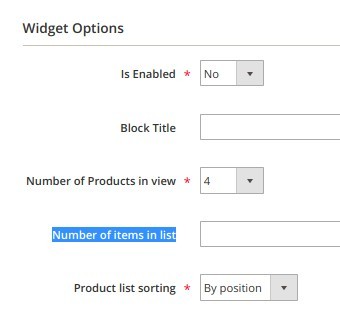
It allows for specifying cache time
You are free to set the time for the product images
to remain in the Magento 2 featured products slider. After the specified period expires, the
images will be deleted from the widget automatically.
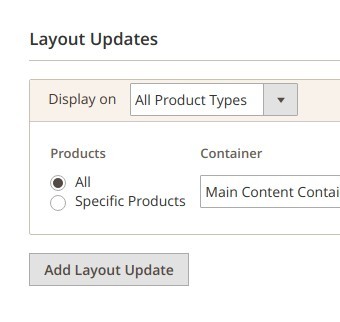
Frequently Asked Questions
How to install a Magento extension by NEKLO?
1. Disable Compilation mode if it is enabled (System - Tools - Compilation).
2. Unpack the archive purchased from our Magento Store and copy the contents of the ‘extension’ folder to the root folder of your Magento installation.
3. Log out from Magento Admin panel if you are logged in and then log back.
4. Clear the cache. If Cache Control is enabled in Magento go to ‘System > Cache Management’ section, select ‘Refresh’ under ‘All Cache’ drop-down menu and press ‘Save Cache Settings’.
5. Go to ‘System > Configuration > NEKLO tab > Extensions & Contact’ section and check the list of extensions installed for the name of your purchased extension. If it is in the list the installation is complete.
2. Unpack the archive purchased from our Magento Store and copy the contents of the ‘extension’ folder to the root folder of your Magento installation.
3. Log out from Magento Admin panel if you are logged in and then log back.
4. Clear the cache. If Cache Control is enabled in Magento go to ‘System > Cache Management’ section, select ‘Refresh’ under ‘All Cache’ drop-down menu and press ‘Save Cache Settings’.
5. Go to ‘System > Configuration > NEKLO tab > Extensions & Contact’ section and check the list of extensions installed for the name of your purchased extension. If it is in the list the installation is complete.
I’m running several stores, shall I buy a separate extension for each of them or it is possible to use one extension?
You can use one extension per one live Magento installation. It
means that if you run multiple stores on same one Magento installation, you just
buy our extension once and then use it for all your stores.
In case your stores run on separate live Magento installations, you need to buy an extension for each of them.
In case your stores run on separate live Magento installations, you need to buy an extension for each of them.
I’m getting this error: SQLSTATE[23000]: Integrity constraint violation. What shall I do?
Next time, please, disable the compilation
mode prior to uploading the extension files to your server.
And now, please, follow these steps:
1. Open app/etc/local.xml
2. Replace
3. Log in to admin panel and disable the compilation.
4. Revert the changes in the local.xml
5. Clear the cache.
And now, please, follow these steps:
1. Open app/etc/local.xml
2. Replace
3. Log in to admin panel and disable the compilation.
4. Revert the changes in the local.xml
5. Clear the cache.
There’s a "404 Not Found" error when opening configuration page.
Please, log out and then log back into the backend, so Magento can refresh
permissions.
How to uninstall the extension?
To completely uninstall any of our extensions, first start from disabling it. To disable the
extension,
please follow the next steps:
1. Edit … file (where XXX stands for the extension name/code).
2. Change "true" to "false".
3. Clear the cache.
At this point the extension is completely disabled and is not visible for Magento.
Now you can safely remove the extension files, although it is not necessary.
1. Edit … file (where XXX stands for the extension name/code).
2. Change "true" to "false".
3. Clear the cache.
At this point the extension is completely disabled and is not visible for Magento.
Now you can safely remove the extension files, although it is not necessary.
How to disable your extension?
To disable any of our extensions, please, follow this algorithm:
1. Edit app/etc/modules/Neklo_XXX.xml file (where XXX stands for the extension name/code).
2. Change "true" to "false".
3. Clear the cache.
As soon as you have done it the extension is disabled completely, meaning it no longer affects any Magento functionality.
1. Edit app/etc/modules/Neklo_XXX.xml file (where XXX stands for the extension name/code).
2. Change "true" to "false".
3. Clear the cache.
As soon as you have done it the extension is disabled completely, meaning it no longer affects any Magento functionality.
How to translate an extension?
There are two options for translating your Magento extension.
1. Please open app/locale/en_US/ Neklo_XXX.csv, copy it to your locale folder, for example to app/locale/de_DE/ Neklo_XXX.csv and change the wording after the "," so the line will look like "Product review","Testbericht".
2. If there are the necessary language packs installed, you can use inline translation. To do that, please, go to admin/system/configuration/ developer, choose the storeview you want to translate and enable inline translation for it. Then go to the front end, select text and translate.
1. Please open app/locale/en_US/ Neklo_XXX.csv, copy it to your locale folder, for example to app/locale/de_DE/ Neklo_XXX.csv and change the wording after the "," so the line will look like "Product review","Testbericht".
2. If there are the necessary language packs installed, you can use inline translation. To do that, please, go to admin/system/configuration/ developer, choose the storeview you want to translate and enable inline translation for it. Then go to the front end, select text and translate.
How to update NEKLO extension?
1. Log in into your account
2. Download the extension (it will be always the latest extension version)
3. Unpack the downloaded folders
4. Disable the Compilation mode in Magento
5. Upload the overwriting existent files of our extensions to Magento root folder (please note that if you customized the files of our extension, the customizations will be overwritten)
6. Refresh site cache (if it\'s enabled)
7. Re-run the Compilation mode
2. Download the extension (it will be always the latest extension version)
3. Unpack the downloaded folders
4. Disable the Compilation mode in Magento
5. Upload the overwriting existent files of our extensions to Magento root folder (please note that if you customized the files of our extension, the customizations will be overwritten)
6. Refresh site cache (if it\'s enabled)
7. Re-run the Compilation mode
How to install the Featured Products custom Magento extension?
To install the Featured Products custom Magento extension, you don’t need any special skills. First of all, you should have FTP/SSH access details for proper install-m2ation. Then the process begins:
1
2
3
4
5
6