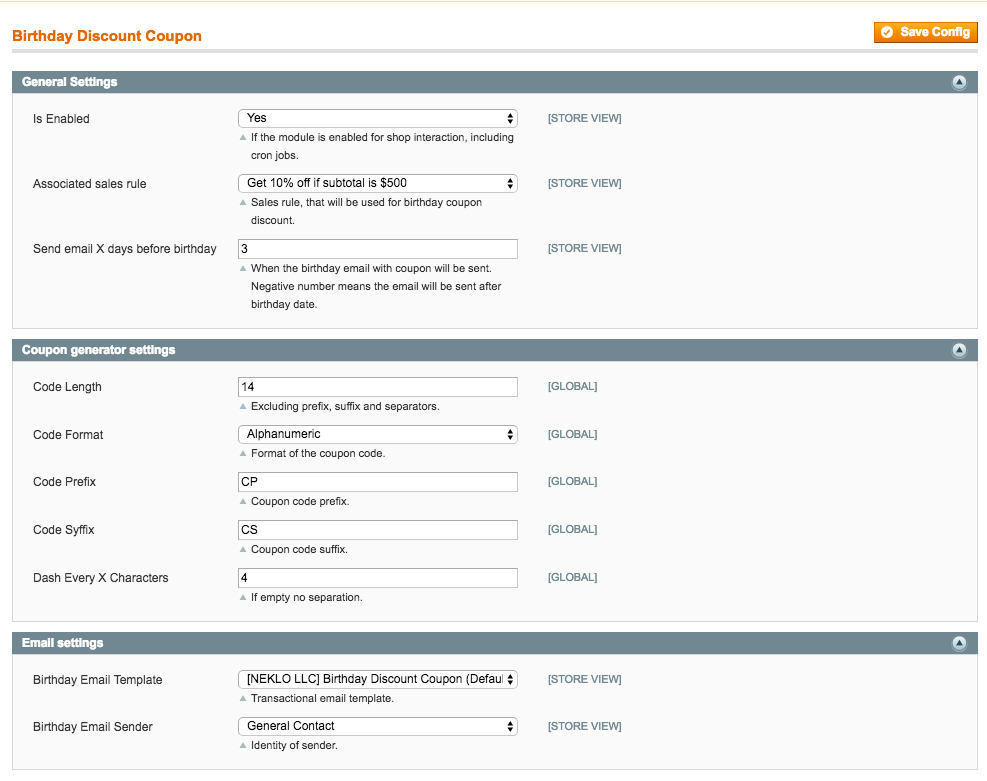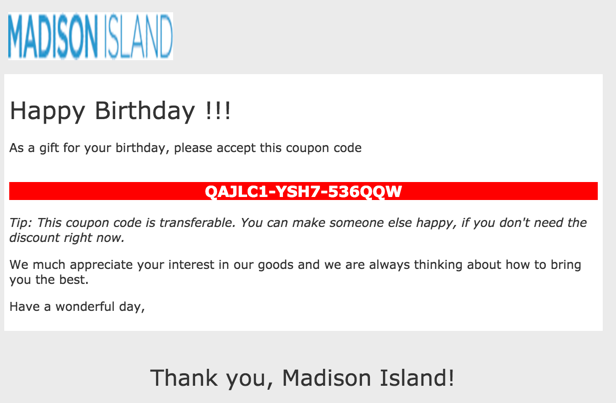Birthday Coupon
v1.2.0

1.7.x, 1.8.x, 1.9.x
1.12.x, 1.13.x, 1.14.x
Birthday Coupon Magento extension is a powerful tool to retain efficient communication with your web store customers. This Magento coupon code extension allows you to show that you care.
Birthday Coupon Magento plugin by NEKLO provides an opportunity to send special emails on your customers’ birthdays. This custom Magento extension generates discount coupons and sends them as a gift.
With the help of our Magento Birthday Coupon extension, you will generate useful and engaging emails, making your website visitors want to be back to your store.
Birthday Coupon Magento plugin by NEKLO provides an opportunity to send special emails on your customers’ birthdays. This custom Magento extension generates discount coupons and sends them as a gift.
With the help of our Magento Birthday Coupon extension, you will generate useful and engaging emails, making your website visitors want to be back to your store.
- Supports custom discount rules
- Generates coupons automatically
- Sends congratulation emails
- Allows to customize the discount code form
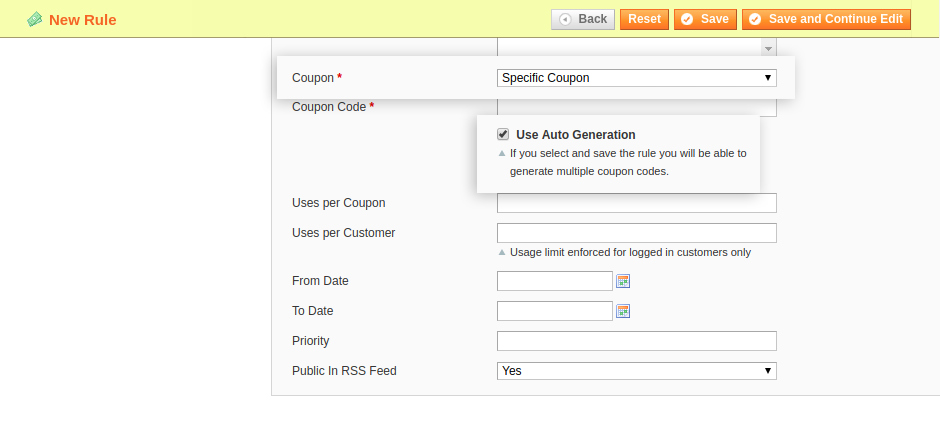
Set auto generated coupons
Go to Promotions > Shopping Cart Price rules and set new price rules. Two options must be selected: Specific Coupon and Use Auto Generation.

Configure the Birthday Coupon extension
Find main settings of the whole extension following System > Configuration > Neklo > Birthday Discount Coupon > General Settings
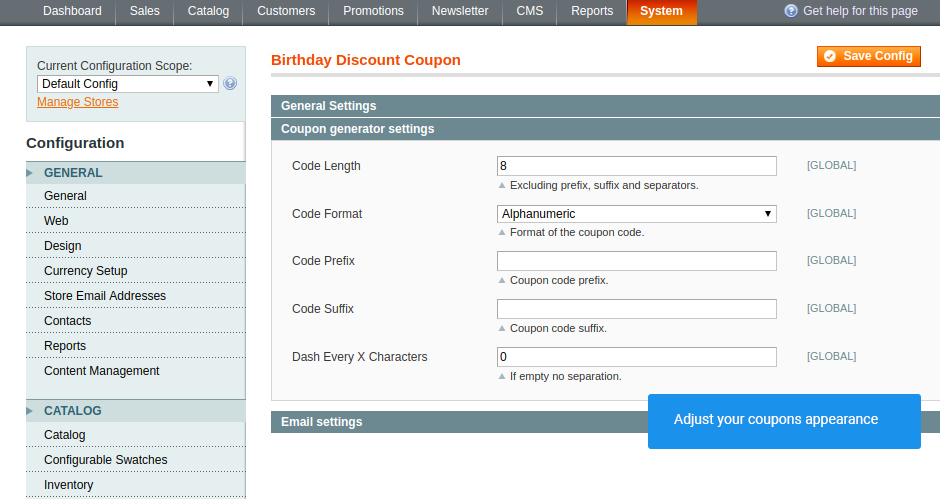
Adjust your coupons
To configure the coupons appearance, go to System > Configuration > Neklo > Birthday Discount Coupon > Coupon generator settings.
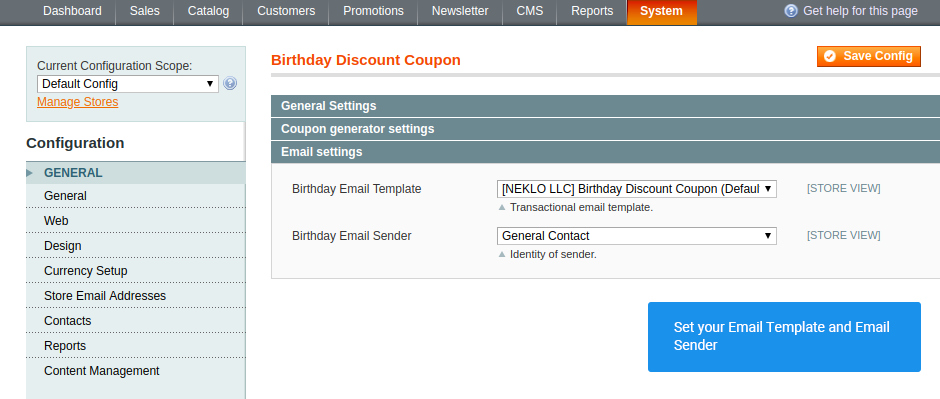
Email Settings
Go to System > Configuration > Neklo > Birthday Discount Coupon > Coupon Generator Settings to set your email settings.
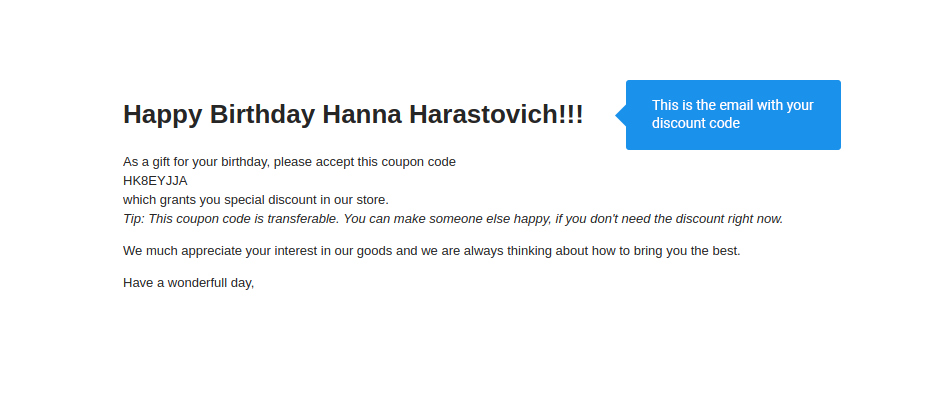
How your email coupon looks
This is how your coupon looks, when your clients receive it.
Shopping Cart Price Rules
General Settings
Coupon Generator Settings
Email Settings
Your coupon
Overall Rating
5 of 5 stars
Dima FF
5
Posted on
Very simple to use! You can customize it the way you want. Thanks for the latest update!
Rita Rainbow
5
Posted on
One of the best modules to create positive attitude about your store. Every client likes to receive coupons of the days special for him. Another cool feature to increase the sales.
The extension works as it is decribed. Thanks.
The extension works as it is decribed. Thanks.
Alfia
5
Posted on
From my working experience as a marketing specialist I insist that a customer is more willing to make a purchase at the day of his or her birthday.
With this extension you will return customers to your shop offering them discount coupons on their special days. It works really great with large amount of customers (more than 10000). Sales increase up to 10% on the average.
With this extension you will return customers to your shop offering them discount coupons on their special days. It works really great with large amount of customers (more than 10000). Sales increase up to 10% on the average.
Write Your Own Review
Extension Features
Lots of email setting options
Magento Birthday Coupon allows you to set your own
discount rules. Additionally, there’s a coupon auto-generation option. This is one of our
Magento plugins that sets you free to configure every aspect, including the amount of your
discount and the terms for sending the emails.
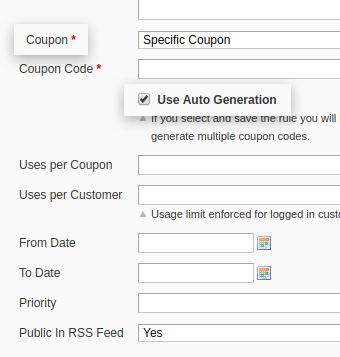
Ability to create email templates
This birthday custom Magento module allows you to
create templates for your Birthday emails. Set the text and design the layout to make the
warmest Birthday gift to your customers.
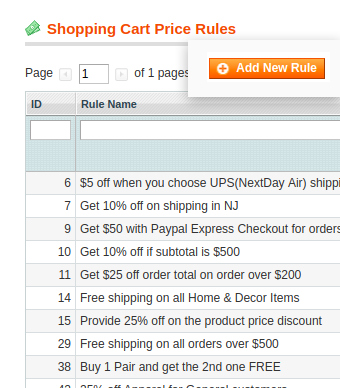
Custom Birthday coupon details
This is one of our Magento modules to work with
emails, which allows you to set the exact date for the letter to be sent out. You can select
to send an email several days before the birthday or a few days after.
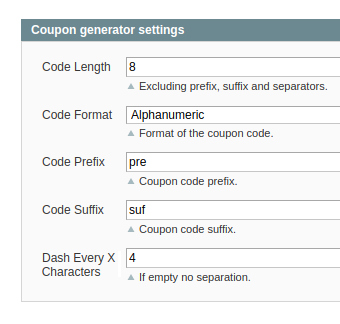
Flexible settings
With our extension, you are free to select the most
suitable discount type you would like to provide. It can be a specified percent of product
price discount, fixed amount discount, or any gift made in addition to the order. Moreover,
you can specify the period after which the expired Birthday coupon will be deleted.
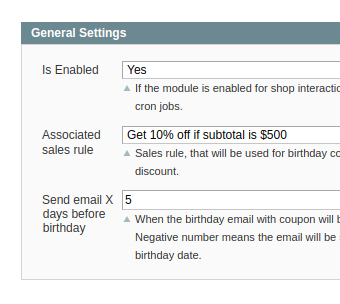
Frequently Asked Questions
How to install a Magento extension by NEKLO?
1. Disable Compilation mode if it is enabled (System - Tools - Compilation).
2. Unpack the archive purchased from our Magento Store and copy the contents of the ‘extension’ folder to the root folder of your Magento installation.
3. Log out from Magento Admin panel if you are logged in and then log back.
4. Clear the cache. If Cache Control is enabled in Magento go to ‘System > Cache Management’ section, select ‘Refresh’ under ‘All Cache’ drop-down menu and press ‘Save Cache Settings’.
5. Go to ‘System > Configuration > NEKLO tab > Extensions & Contact’ section and check the list of extensions installed for the name of your purchased extension. If it is in the list the installation is complete.
2. Unpack the archive purchased from our Magento Store and copy the contents of the ‘extension’ folder to the root folder of your Magento installation.
3. Log out from Magento Admin panel if you are logged in and then log back.
4. Clear the cache. If Cache Control is enabled in Magento go to ‘System > Cache Management’ section, select ‘Refresh’ under ‘All Cache’ drop-down menu and press ‘Save Cache Settings’.
5. Go to ‘System > Configuration > NEKLO tab > Extensions & Contact’ section and check the list of extensions installed for the name of your purchased extension. If it is in the list the installation is complete.
I’m running several stores, shall I buy a separate extension for each of them or it is possible to use one extension?
You can use one extension per one live Magento installation. It
means that if you run multiple stores on same one Magento installation, you just
buy our extension once and then use it for all your stores.
In case your stores run on separate live Magento installations, you need to buy an extension for each of them.
In case your stores run on separate live Magento installations, you need to buy an extension for each of them.
I’m getting this error: SQLSTATE[23000]: Integrity constraint violation. What shall I do?
Next time, please, disable the compilation
mode prior to uploading the extension files to your server.
And now, please, follow these steps:
1. Open app/etc/local.xml
2. Replace
3. Log in to admin panel and disable the compilation.
4. Revert the changes in the local.xml
5. Clear the cache.
And now, please, follow these steps:
1. Open app/etc/local.xml
2. Replace
3. Log in to admin panel and disable the compilation.
4. Revert the changes in the local.xml
5. Clear the cache.
There’s a "404 Not Found" error when opening configuration page.
Please, log out and then log back into the backend, so Magento can refresh
permissions.
How to uninstall the extension?
To completely uninstall any of our extensions, first start from disabling it. To disable the
extension,
please follow the next steps:
1. Edit … file (where XXX stands for the extension name/code).
2. Change "true" to "false".
3. Clear the cache.
At this point the extension is completely disabled and is not visible for Magento.
Now you can safely remove the extension files, although it is not necessary.
1. Edit … file (where XXX stands for the extension name/code).
2. Change "true" to "false".
3. Clear the cache.
At this point the extension is completely disabled and is not visible for Magento.
Now you can safely remove the extension files, although it is not necessary.
How to disable your extension?
To disable any of our extensions, please, follow this algorithm:
1. Edit app/etc/modules/Neklo_XXX.xml file (where XXX stands for the extension name/code).
2. Change "true" to "false".
3. Clear the cache.
As soon as you have done it the extension is disabled completely, meaning it no longer affects any Magento functionality.
1. Edit app/etc/modules/Neklo_XXX.xml file (where XXX stands for the extension name/code).
2. Change "true" to "false".
3. Clear the cache.
As soon as you have done it the extension is disabled completely, meaning it no longer affects any Magento functionality.
How to translate an extension?
There are two options for translating your Magento extension.
1. Please open app/locale/en_US/ Neklo_XXX.csv, copy it to your locale folder, for example to app/locale/de_DE/ Neklo_XXX.csv and change the wording after the "," so the line will look like "Product review","Testbericht".
2. If there are the necessary language packs installed, you can use inline translation. To do that, please, go to admin/system/configuration/ developer, choose the storeview you want to translate and enable inline translation for it. Then go to the front end, select text and translate.
1. Please open app/locale/en_US/ Neklo_XXX.csv, copy it to your locale folder, for example to app/locale/de_DE/ Neklo_XXX.csv and change the wording after the "," so the line will look like "Product review","Testbericht".
2. If there are the necessary language packs installed, you can use inline translation. To do that, please, go to admin/system/configuration/ developer, choose the storeview you want to translate and enable inline translation for it. Then go to the front end, select text and translate.
How to update NEKLO extension?
1. Log in into your account
2. Download the extension (it will be always the latest extension version)
3. Unpack the downloaded folders
4. Disable the Compilation mode in Magento
5. Upload the overwriting existent files of our extensions to Magento root folder (please note that if you customized the files of our extension, the customizations will be overwritten)
6. Refresh site cache (if it\'s enabled)
7. Re-run the Compilation mode
2. Download the extension (it will be always the latest extension version)
3. Unpack the downloaded folders
4. Disable the Compilation mode in Magento
5. Upload the overwriting existent files of our extensions to Magento root folder (please note that if you customized the files of our extension, the customizations will be overwritten)
6. Refresh site cache (if it\'s enabled)
7. Re-run the Compilation mode
How to install the Birthday Coupon custom Magento module?
To install Birthday Coupon custom Magento module, you need to have FTP/SSH access details. Then the process begins:
1
2
3
4
5
6