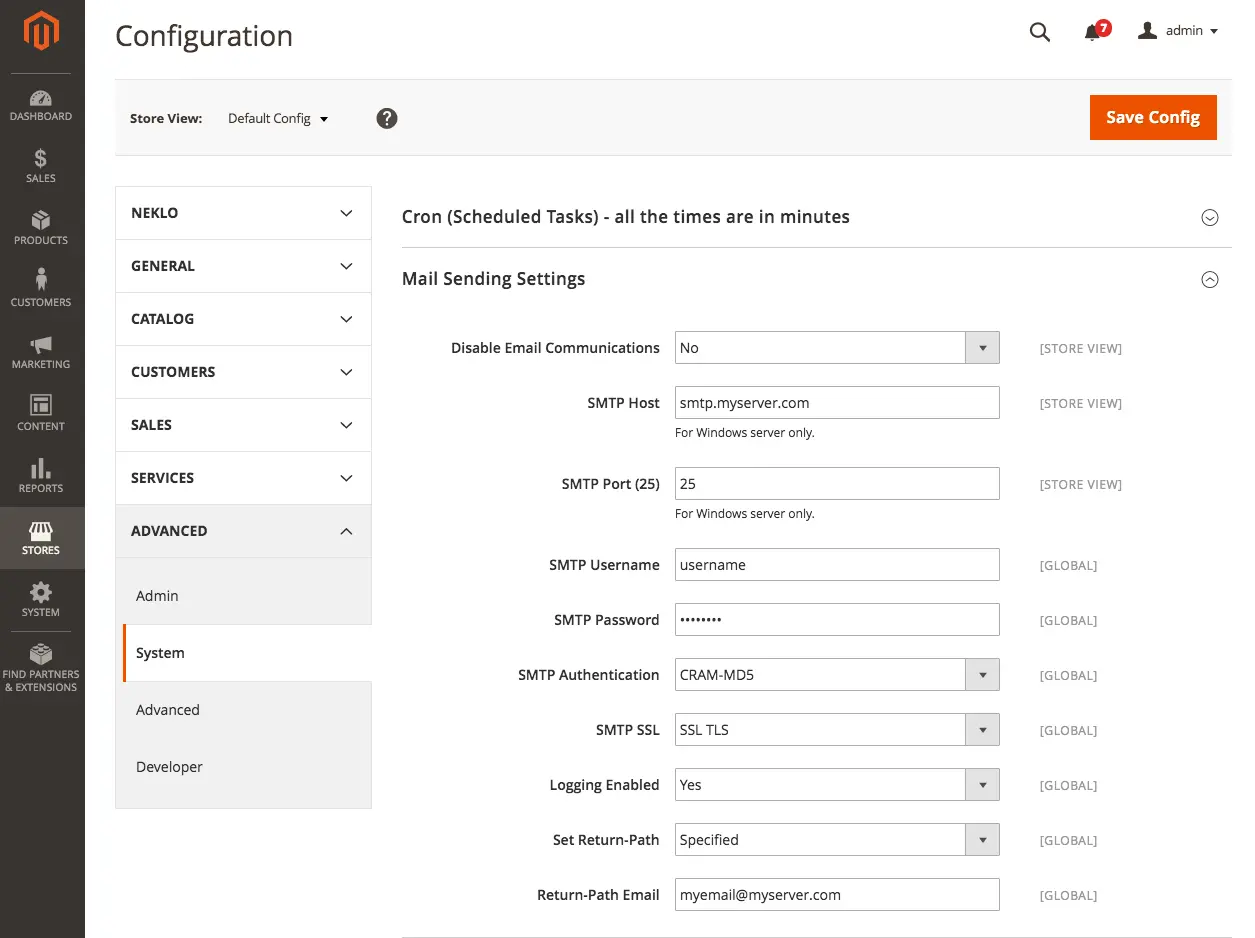Custom SMTP
v1.2.5
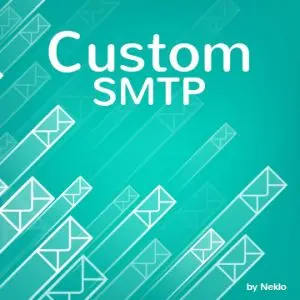
2.3.x - 2.4.x
2.3.x - 2.4.x
The Custom SMTP extension Magento 2 is a custom Magento module that will help to deliver order reminders and confirmations, promo codes, invoices, as well as other relevant emails on time and straight to the customer’s inbox.
With Magento 2 SMTP, you will get the ability to change the default Magento 2 SMTP configuration, add lacking SMTP extension settings, spam filters, and choose the email provider. Due to the secured connection and trusted email providers, you get better deliverability rates and fewer chances to hit the spam folder.
To sell effectively, it is crucial that your emails get through to your customers. All you need to do to launch the Magento 2 SMTP extension is to configure the port, host, set connection parameters, and an SMTP server. Your emails will reach the customer.
With Magento 2 SMTP, you will get the ability to change the default Magento 2 SMTP configuration, add lacking SMTP extension settings, spam filters, and choose the email provider. Due to the secured connection and trusted email providers, you get better deliverability rates and fewer chances to hit the spam folder.
To sell effectively, it is crucial that your emails get through to your customers. All you need to do to launch the Magento 2 SMTP extension is to configure the port, host, set connection parameters, and an SMTP server. Your emails will reach the customer.
- Fewer chances to hit the spam folder
- Secured connection and trusted providers
- Custom configurations for the email
- Email provider of your choice can be used
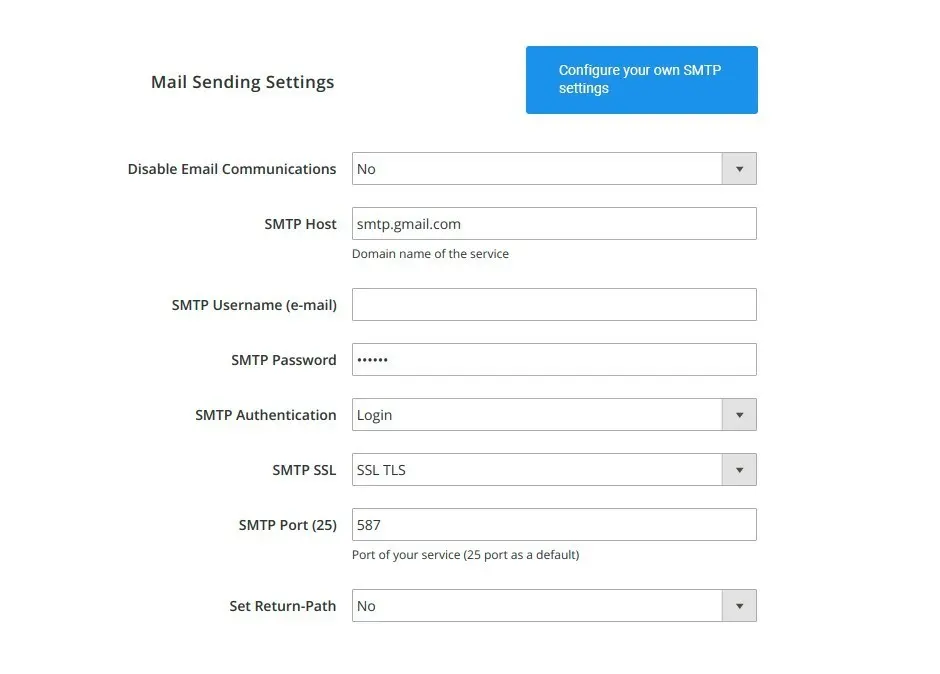
Avoid your newsletter getting into spam
The extension adds extra fields to the Mail Sending settings tab in your admin panel, where you can configure SMTP in a more flexible way.
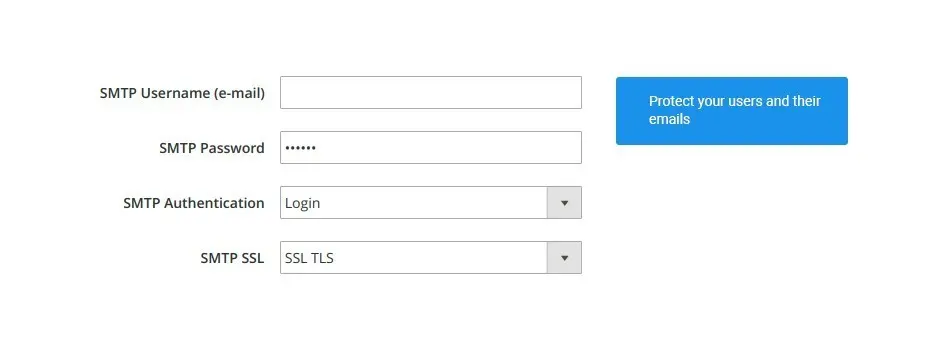
Use secure connection
There are authentication settings that make sure your emails are protected by the reliable email providers that you choose.
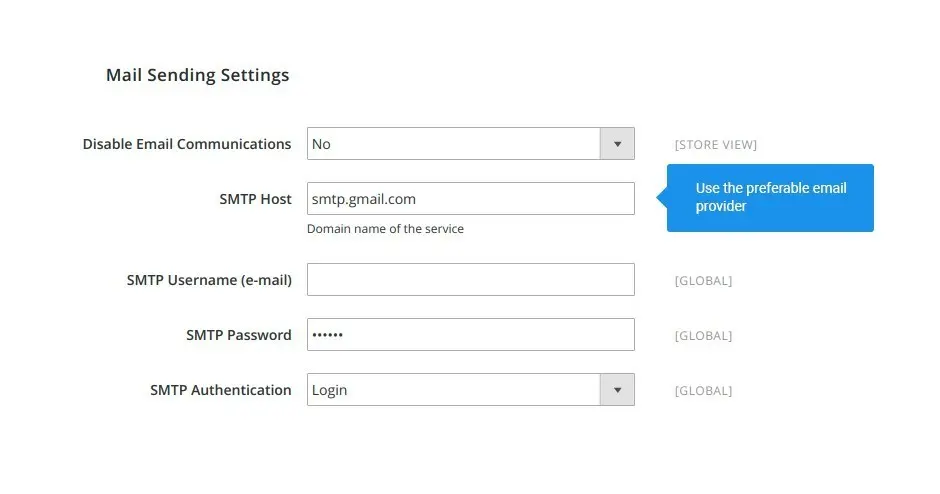
Use the reliable email providers you trust
If there is a provider you would like to work it, you can integrate their SMTP server into your Mail Sending Settings.
Advanced SMTP settings
Secure connection
Any provider included
Write Your Own Review
VERSION 1.2.5
26.07.2022
Compatible with CE: 2.3.x - 2.4.x
Compatible with EE: 2.3.x - 2.4.x
Stability: Stable Build
Description:
Compatibility with Magento 2.4.4
Compatible with EE: 2.3.x - 2.4.x
Stability: Stable Build
Description:
Compatibility with Magento 2.4.4
VERSION 1.2.4
22.04.2022
Compatible with CE: 2.3.x - 2.4.x
Compatible with EE: 2.3.x - 2.4.x
Stability: Stable Build
Description:
Compatibility with Magento 2.4.3 p1
Compatible with EE: 2.3.x - 2.4.x
Stability: Stable Build
Description:
Compatibility with Magento 2.4.3 p1
VERSION 1.2.3
17.06.2020
Compatible with CE: 2.2.x - 2.3.x
Compatible with EE: 2.2.x - 2.3.x
Stability: Stable Build
Description:
Compatibility with Magento 2.3.5
Compatible with EE: 2.2.x - 2.3.x
Stability: Stable Build
Description:
Compatibility with Magento 2.3.5
VERSION 1.2.2
28.06.2018
Stability: Stable Build
New Features / Fixes Added
New Features / Fixes Added
Extension Features
Advanced newsletter settings
Get plenty of adjustment opportunities. The Magento SMTP
extension adds an advanced set of setting fields to the Mail Sending Settings tab in your admin
panel to configure the SMTP server in a more flexible way. Authentication and connection
parameters can be set up according to your needs.
Trusted email provider support
Entrust your emails to reliable and secure email servers
like Gmail, Outlook, and Yahoo. Integrate the SMTP server of your preferred email provider into
your Mail Sending Settings and work with it no problem. Instead of PHP Sendmail, with our custom
Magento module, your emails will be channeled through the system of your choice.
2-layer security for connection
Add extra security to your email channel. Our Magento 2
SMTP module secures the information on your server for it not to be lost or disclosed to third
parties. A few more settings to the standard Magento settings set ensures the protection of your
emails and their content. The 2-layer security for the connection reduces the chances of email
phishing and other types of fraud.
Improved email reliability
Custom SMTP Magento 2 extension is not an email
marketing tool and does not send any emails. SMTP advanced settings make your emails more
reliable so that your emails were not marked as spam or rejected by the email system of the
recipient.
Frequently Asked Questions
How to install a Magento extension by NEKLO?
1. Disable Compilation mode if it is enabled (System - Tools - Compilation).
2. Unpack the archive purchased from our Magento Store and copy the contents of the ‘extension’ folder to the root folder of your Magento installation.
3. Log out from Magento Admin panel if you are logged in and then log back.
4. Clear the cache. If Cache Control is enabled in Magento go to ‘System > Cache Management’ section, select ‘Refresh’ under ‘All Cache’ drop-down menu and press ‘Save Cache Settings’.
5. Go to ‘System > Configuration > NEKLO tab > Extensions & Contact’ section and check the list of extensions installed for the name of your purchased extension. If it is in the list the installation is complete.
2. Unpack the archive purchased from our Magento Store and copy the contents of the ‘extension’ folder to the root folder of your Magento installation.
3. Log out from Magento Admin panel if you are logged in and then log back.
4. Clear the cache. If Cache Control is enabled in Magento go to ‘System > Cache Management’ section, select ‘Refresh’ under ‘All Cache’ drop-down menu and press ‘Save Cache Settings’.
5. Go to ‘System > Configuration > NEKLO tab > Extensions & Contact’ section and check the list of extensions installed for the name of your purchased extension. If it is in the list the installation is complete.
I’m running several stores, shall I buy a separate extension for each of them or it is possible to use one extension?
You can use one extension per one live Magento installation. It
means that if you run multiple stores on same one Magento installation, you just
buy our extension once and then use it for all your stores.
In case your stores run on separate live Magento installations, you need to buy an extension for each of them.
In case your stores run on separate live Magento installations, you need to buy an extension for each of them.
I’m getting this error: SQLSTATE[23000]: Integrity constraint violation. What shall I do?
Next time, please, disable the compilation
mode prior to uploading the extension files to your server.
And now, please, follow these steps:
1. Open app/etc/local.xml
2. Replace
3. Log in to admin panel and disable the compilation.
4. Revert the changes in the local.xml
5. Clear the cache.
And now, please, follow these steps:
1. Open app/etc/local.xml
2. Replace
3. Log in to admin panel and disable the compilation.
4. Revert the changes in the local.xml
5. Clear the cache.
There’s a "404 Not Found" error when opening configuration page.
Please, log out and then log back into the backend, so Magento can refresh
permissions.
How to uninstall the extension?
To completely uninstall any of our extensions, first start from disabling it. To disable the
extension,
please follow the next steps:
1. Edit … file (where XXX stands for the extension name/code).
2. Change "true" to "false".
3. Clear the cache.
At this point the extension is completely disabled and is not visible for Magento.
Now you can safely remove the extension files, although it is not necessary.
1. Edit … file (where XXX stands for the extension name/code).
2. Change "true" to "false".
3. Clear the cache.
At this point the extension is completely disabled and is not visible for Magento.
Now you can safely remove the extension files, although it is not necessary.
How to disable your extension?
To disable any of our extensions, please, follow this algorithm:
1. Edit app/etc/modules/Neklo_XXX.xml file (where XXX stands for the extension name/code).
2. Change "true" to "false".
3. Clear the cache.
As soon as you have done it the extension is disabled completely, meaning it no longer affects any Magento functionality.
1. Edit app/etc/modules/Neklo_XXX.xml file (where XXX stands for the extension name/code).
2. Change "true" to "false".
3. Clear the cache.
As soon as you have done it the extension is disabled completely, meaning it no longer affects any Magento functionality.
How to translate an extension?
There are two options for translating your Magento extension.
1. Please open app/locale/en_US/ Neklo_XXX.csv, copy it to your locale folder, for example to app/locale/de_DE/ Neklo_XXX.csv and change the wording after the "," so the line will look like "Product review","Testbericht".
2. If there are the necessary language packs installed, you can use inline translation. To do that, please, go to admin/system/configuration/ developer, choose the storeview you want to translate and enable inline translation for it. Then go to the front end, select text and translate.
1. Please open app/locale/en_US/ Neklo_XXX.csv, copy it to your locale folder, for example to app/locale/de_DE/ Neklo_XXX.csv and change the wording after the "," so the line will look like "Product review","Testbericht".
2. If there are the necessary language packs installed, you can use inline translation. To do that, please, go to admin/system/configuration/ developer, choose the storeview you want to translate and enable inline translation for it. Then go to the front end, select text and translate.
How to update NEKLO extension?
1. Log in into your account
2. Download the extension (it will be always the latest extension version)
3. Unpack the downloaded folders
4. Disable the Compilation mode in Magento
5. Upload the overwriting existent files of our extensions to Magento root folder (please note that if you customized the files of our extension, the customizations will be overwritten)
6. Refresh site cache (if it\'s enabled)
7. Re-run the Compilation mode
2. Download the extension (it will be always the latest extension version)
3. Unpack the downloaded folders
4. Disable the Compilation mode in Magento
5. Upload the overwriting existent files of our extensions to Magento root folder (please note that if you customized the files of our extension, the customizations will be overwritten)
6. Refresh site cache (if it\'s enabled)
7. Re-run the Compilation mode
Magento 2 SMTP Extension Installation Guide
To install Magento 2 SMTP Extension, you don’t need any special skills. First of all, you should have FTP/SSH access details for proper install-m2ation. Then the process begins:
1
2
3
4
5
6