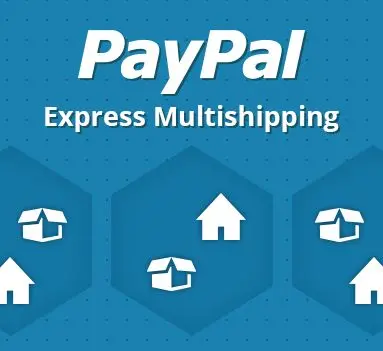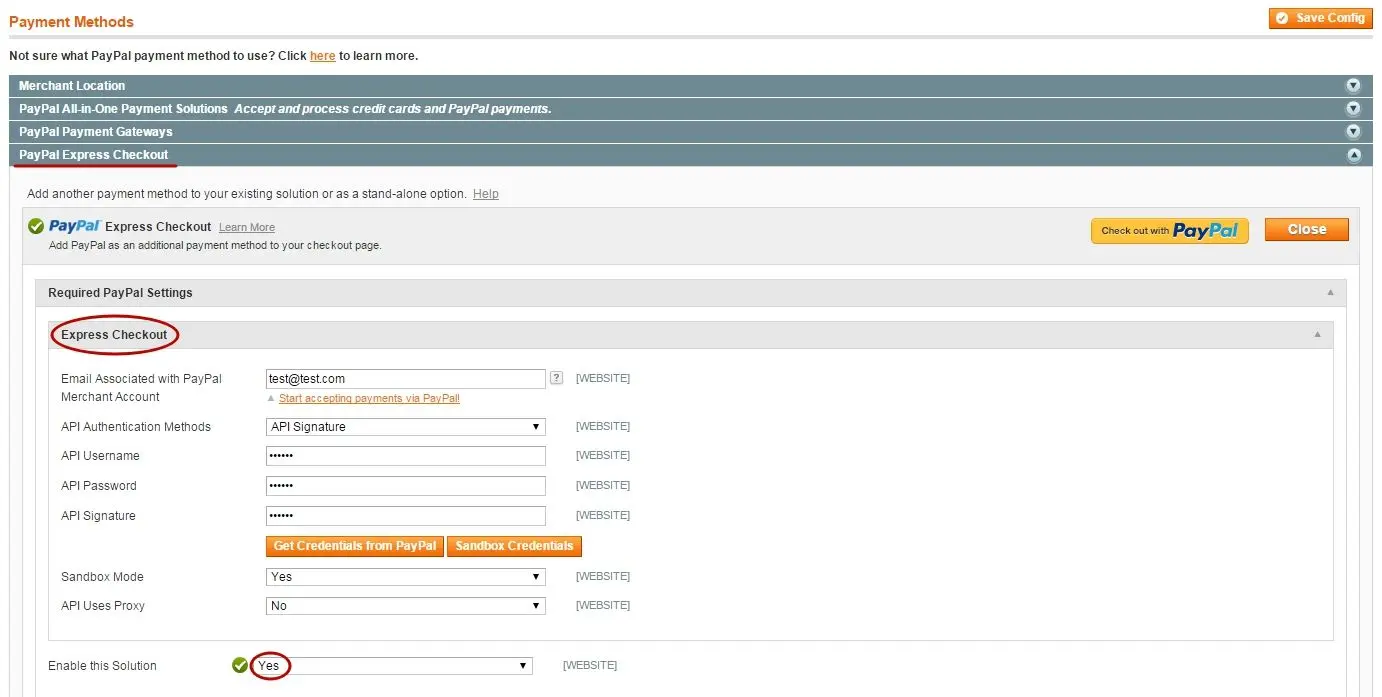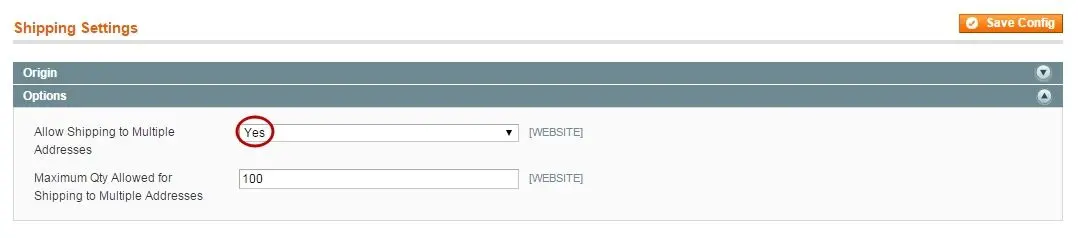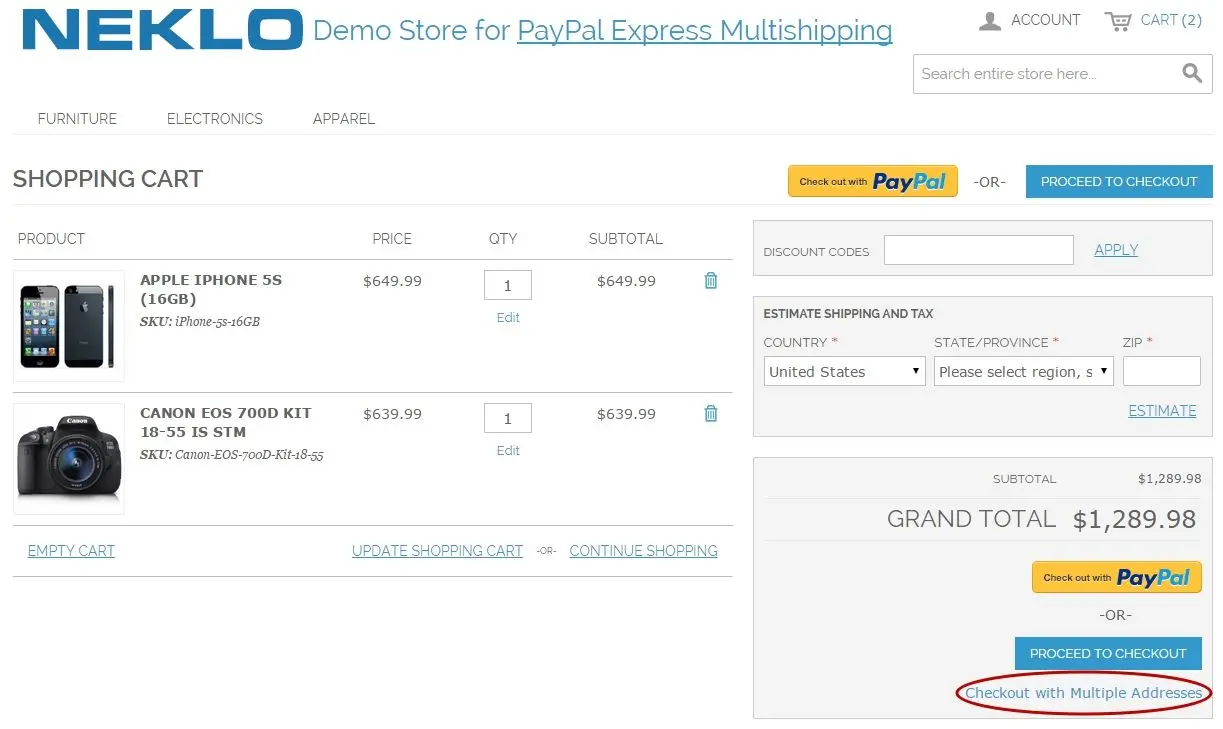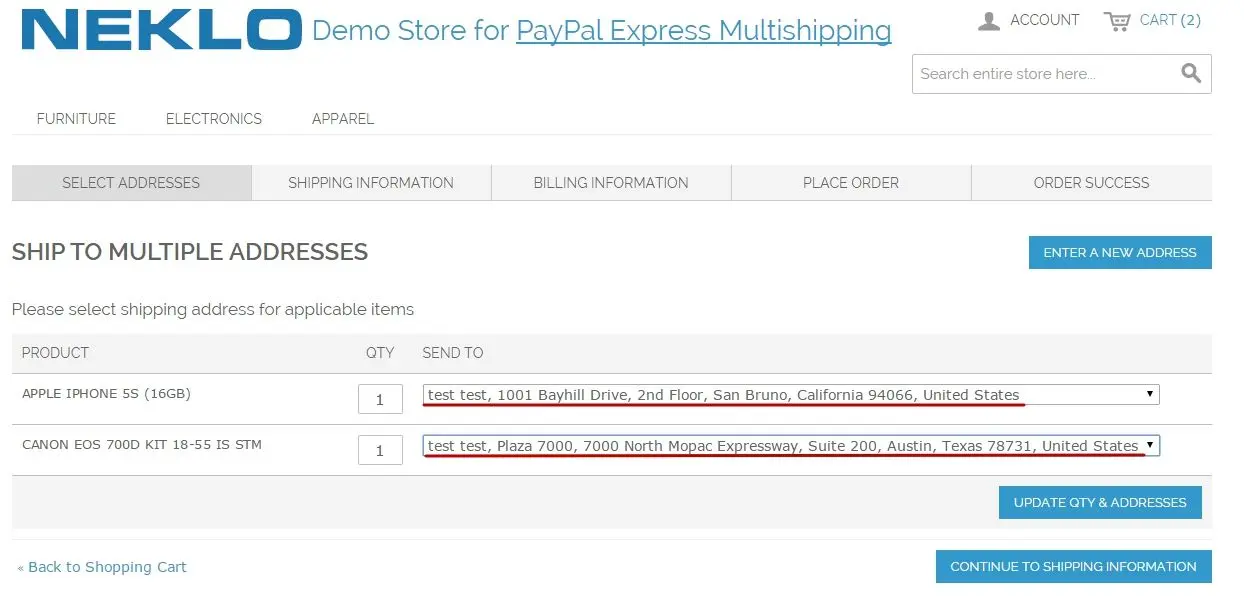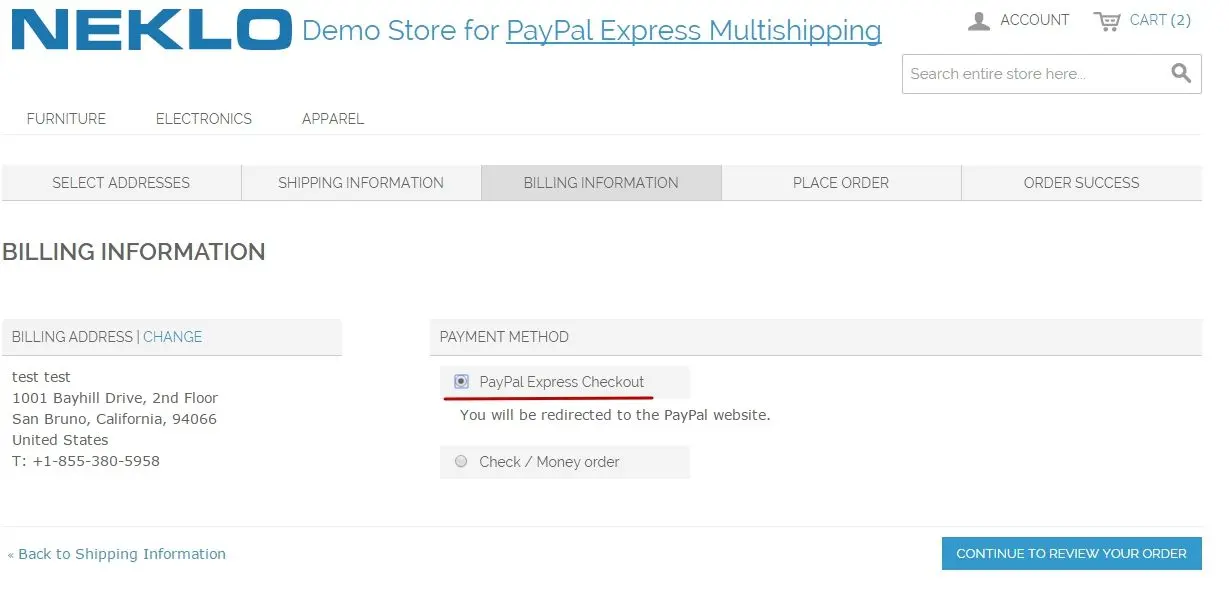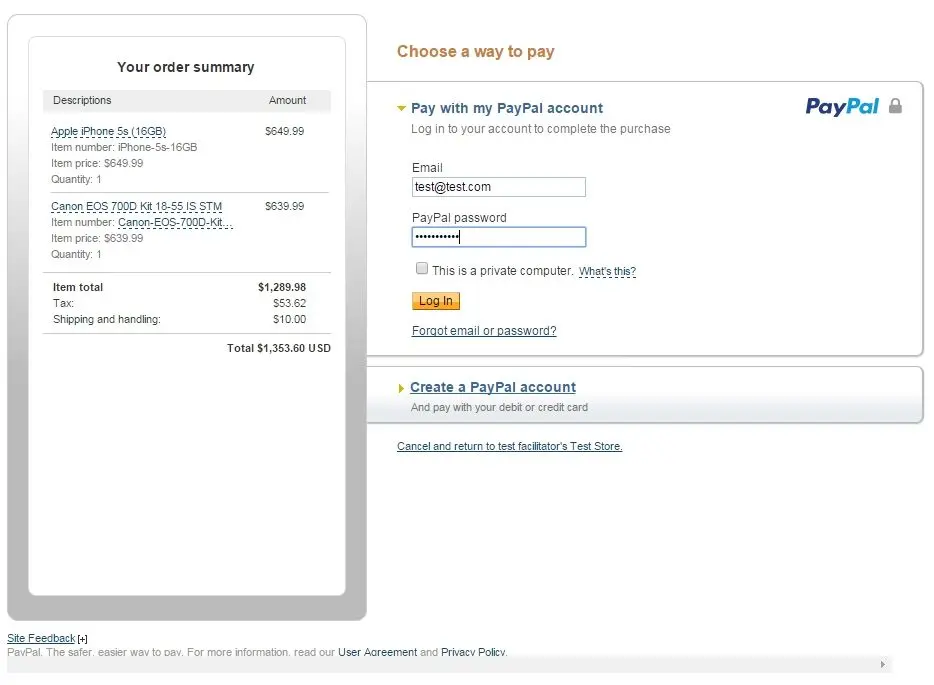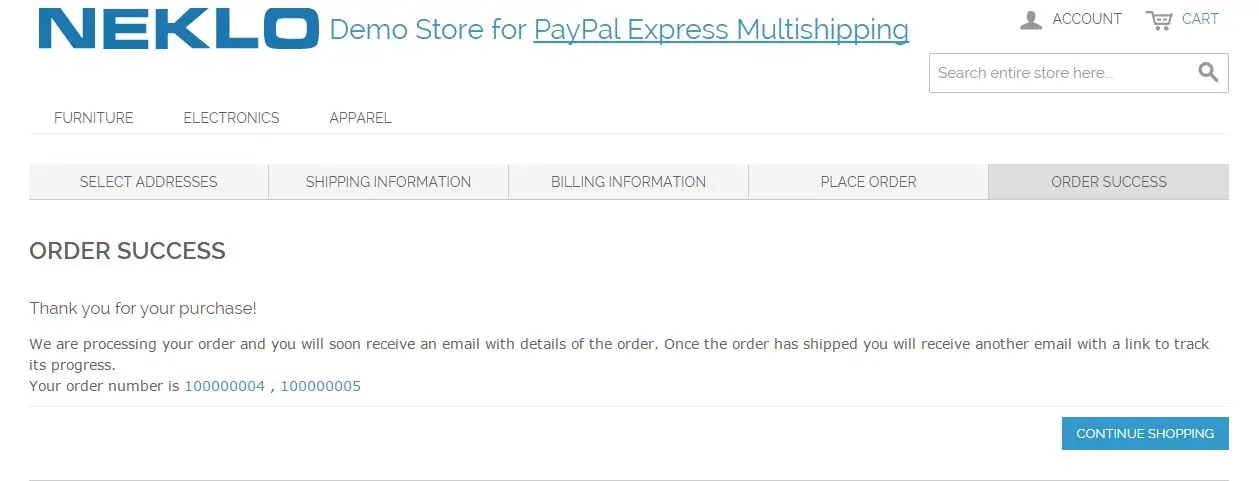PayPal Express for Multishipping
v1.2.0

1.7.x, 1.8.x, 1.9.x
1.12.x, 1.13.x, 1.14.x
Magento PayPal extension by NEKLO is an optimal way for Magento PayPal integration. This custom Magento module resolves the lack of in-built PayPal Express during checkout.
This PayPal Magento extension helps to improve customer experience. By adding our Magento PayPal plugin to your web store, you will reduce the checkout abandonment rate as the plugin makes the Magento PayPal payment actions smooth and trouble-free.
Additionally, this Magento PayPal extension provides your customers with the multishipping option and one of the most on-demand payment options. Magento PayPal module has already become a hit in NEKLO Magento extensions store, receiving only positive reviews.
This PayPal Magento extension helps to improve customer experience. By adding our Magento PayPal plugin to your web store, you will reduce the checkout abandonment rate as the plugin makes the Magento PayPal payment actions smooth and trouble-free.
Additionally, this Magento PayPal extension provides your customers with the multishipping option and one of the most on-demand payment options. Magento PayPal module has already become a hit in NEKLO Magento extensions store, receiving only positive reviews.
- PayPal Express payment possibilitis
- Secure payments and easy installation
- Integration to customer Magento interface
- No changings in standard Magento functionality
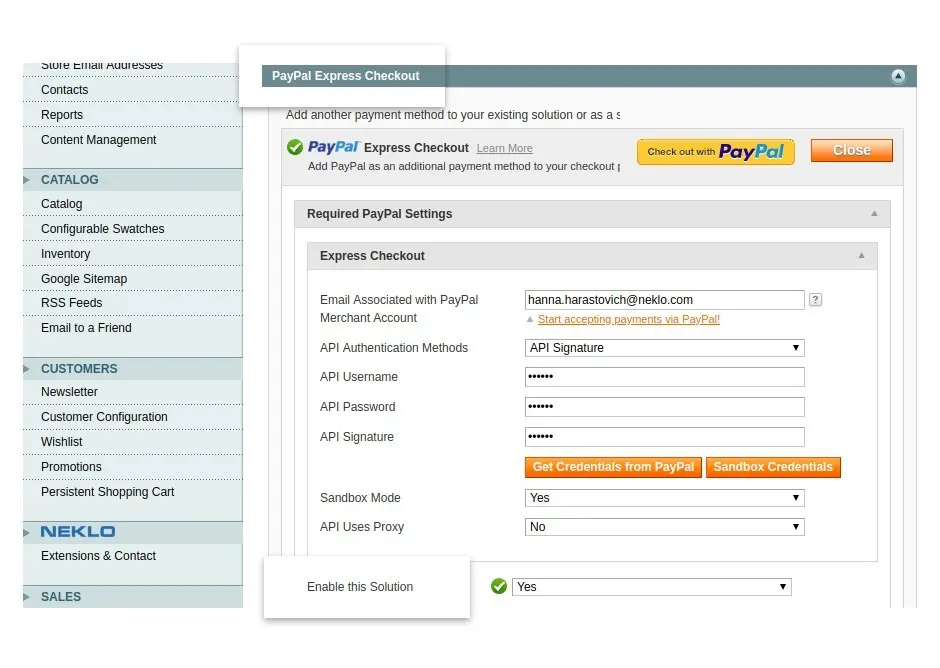
Find the main configurations of the extension
Go to System > Configuration > Sales > Payment Methods >
PayPal Express Checkout and set all the required settings.
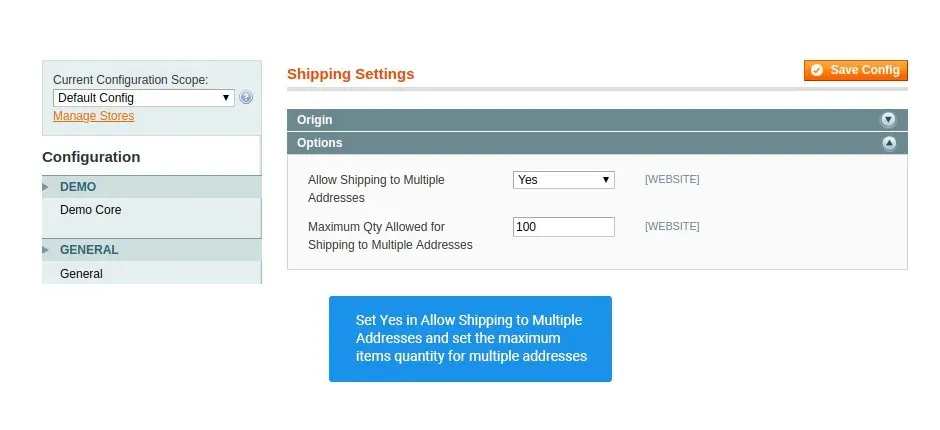
Allow payments to multiple addresses
Go to System > Configuration > Sales > Shipping Settings
> Options and finish your extension configuration.
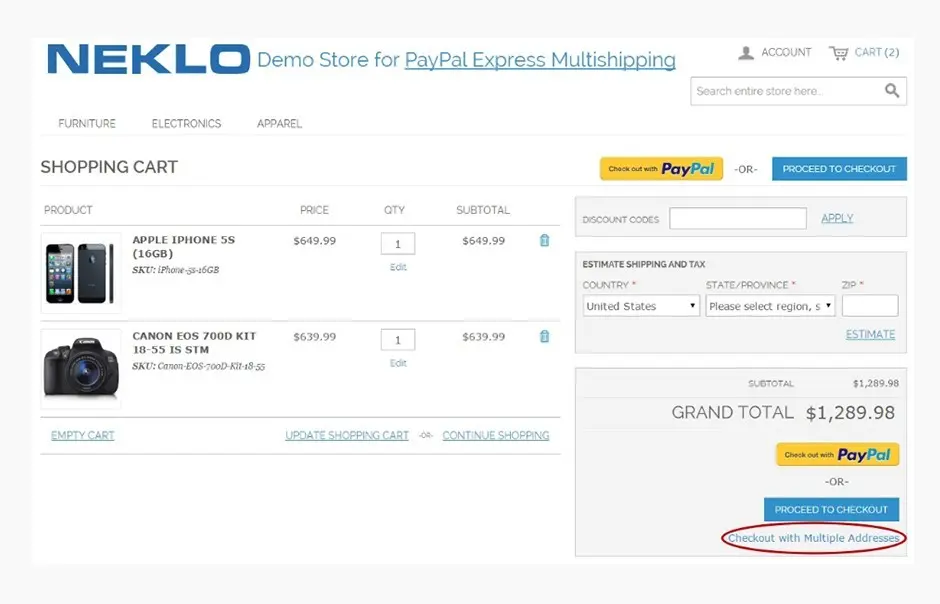
The extension appearance
After you set everything correctly, check your frontend for new functions.
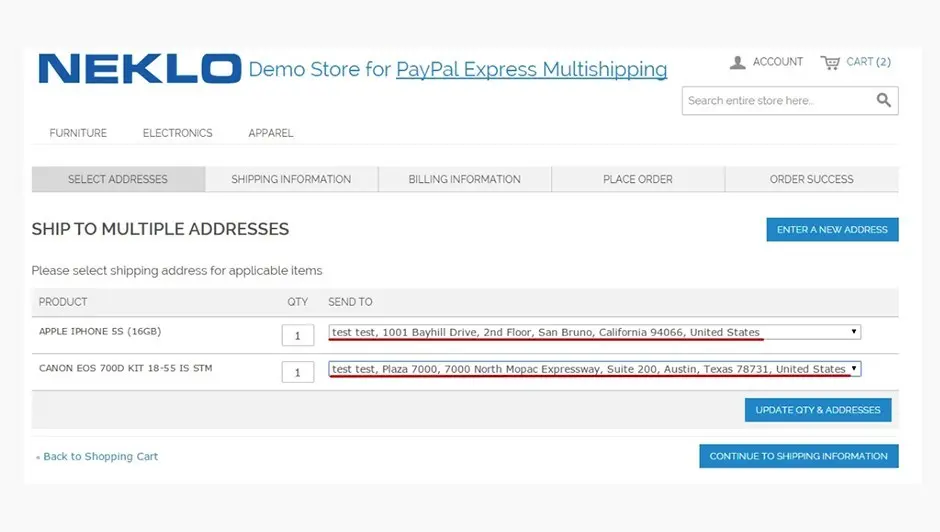
Check the new functionality
During checkout, you will be able to choose multiple addresses.
Main configurations
Assign payment
Frontend
New addresses for PayPal
Overall Rating
5 of 5 stars
Pete
5
Posted on
Many thanks for this helpful extension. We’ve been successfully using Pay Pal Express for our checkout for a long time, but when we faced the necessity to use it inside the multishipping option, it turned out to be not supported in Magento. After surfing the internet, I found out other developers had the same problem, as this is a common issue for Magento. Glad there’s a solution now that really works.
Edward R.
5
Posted on
The extension has had to appear a long while ago.
Thanks guys for helping in the plugin configuration.
Thanks guys for helping in the plugin configuration.
Djidan Bo
5
Posted on
Want to mention the support team. These guys are really helpful. Had some difficulties with the installation (i`m not that much into the coding stuff and so on) and they did it all really fast.
Nikonor
5
Posted on
I often us PayPal Express and that`s a huge relief to have it in my store now. Makes the things mush easier.
David Linkoln
5
Posted on
What I like most here is that with the extension installed in general everything looks the same as i`m used to. It takes me only a few clicks to complete my multishipping checkouts.
Thomas_K
5
Posted on
Finally there`s an extension that works really. Not a kind of “change the variable false into true” thing. Just awesome! Thank you, guys!
Write Your Own Review
Extension Features
Easy integration & configuration
Magento PayPal module by NEKLO integrates with the
standard Magento Admin Interface. Enable the Magento PayPal express checkout upon
installation and the new payment method will appear on the checkout page. After a few clicks
in the Magento PayPal configuration, you provide your customers with a new way of shipping.
This Magento plugin adds a great feature to your checkout page.
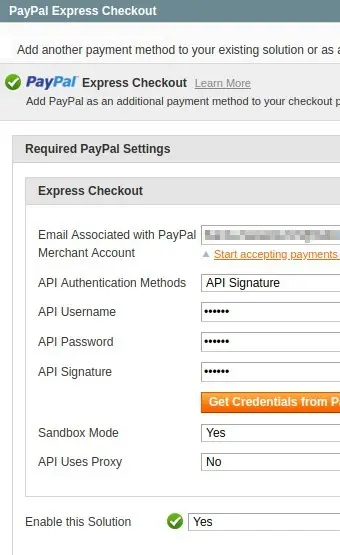
Native integration with PayPal
This custom Magento extension resolves one of the
basic Magento 1 drawbacks, which is the lack of a PayPal payment option. Magento PayPal
smart button on your web store’s checkout page helps to improve your online store
credibility and customer experience.
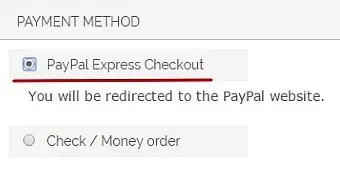
Data security
While communicating with the PayPal Payment gateway
server, our Magento PayPal extension doesn't store any confidential cardholder data on the
web store's server.
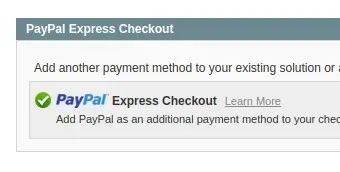
Multishipping
The opportunity to ship items from one order to
several different addresses was not available for Magento stores before. However, NEKLO’s
Magento 1 module development experts have presented Magento PayPal Express for Multishipping
which has become especially beneficial for businesses that prefer to buy items for their
brick-and-mortar stores online and want to have them delivered to various locations.
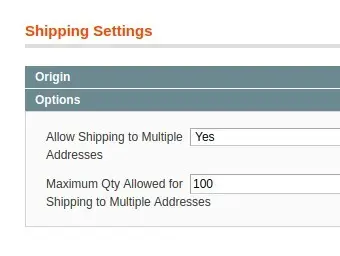
Frequently Asked Questions
How to install a Magento extension by NEKLO?
1. Disable Compilation mode if it is enabled (System - Tools - Compilation).
2. Unpack the archive purchased from our Magento Store and copy the contents of the ‘extension’ folder to the root folder of your Magento installation.
3. Log out from Magento Admin panel if you are logged in and then log back.
4. Clear the cache. If Cache Control is enabled in Magento go to ‘System > Cache Management’ section, select ‘Refresh’ under ‘All Cache’ drop-down menu and press ‘Save Cache Settings’.
5. Go to ‘System > Configuration > NEKLO tab > Extensions & Contact’ section and check the list of extensions installed for the name of your purchased extension. If it is in the list the installation is complete.
2. Unpack the archive purchased from our Magento Store and copy the contents of the ‘extension’ folder to the root folder of your Magento installation.
3. Log out from Magento Admin panel if you are logged in and then log back.
4. Clear the cache. If Cache Control is enabled in Magento go to ‘System > Cache Management’ section, select ‘Refresh’ under ‘All Cache’ drop-down menu and press ‘Save Cache Settings’.
5. Go to ‘System > Configuration > NEKLO tab > Extensions & Contact’ section and check the list of extensions installed for the name of your purchased extension. If it is in the list the installation is complete.
I’m running several stores, shall I buy a separate extension for each of them or it is possible to use one extension?
You can use one extension per one live Magento installation. It
means that if you run multiple stores on same one Magento installation, you just
buy our extension once and then use it for all your stores.
In case your stores run on separate live Magento installations, you need to buy an extension for each of them.
In case your stores run on separate live Magento installations, you need to buy an extension for each of them.
I’m getting this error: SQLSTATE[23000]: Integrity constraint violation. What shall I do?
Next time, please, disable the compilation
mode prior to uploading the extension files to your server.
And now, please, follow these steps:
1. Open app/etc/local.xml
2. Replace
3. Log in to admin panel and disable the compilation.
4. Revert the changes in the local.xml
5. Clear the cache.
And now, please, follow these steps:
1. Open app/etc/local.xml
2. Replace
3. Log in to admin panel and disable the compilation.
4. Revert the changes in the local.xml
5. Clear the cache.
There’s a "404 Not Found" error when opening configuration page.
Please, log out and then log back into the backend, so Magento can refresh
permissions.
How to uninstall the extension?
To completely uninstall any of our extensions, first start from disabling it. To disable the
extension,
please follow the next steps:
1. Edit … file (where XXX stands for the extension name/code).
2. Change "true" to "false".
3. Clear the cache.
At this point the extension is completely disabled and is not visible for Magento.
Now you can safely remove the extension files, although it is not necessary.
1. Edit … file (where XXX stands for the extension name/code).
2. Change "true" to "false".
3. Clear the cache.
At this point the extension is completely disabled and is not visible for Magento.
Now you can safely remove the extension files, although it is not necessary.
How to disable your extension?
To disable any of our extensions, please, follow this algorithm:
1. Edit app/etc/modules/Neklo_XXX.xml file (where XXX stands for the extension name/code).
2. Change "true" to "false".
3. Clear the cache.
As soon as you have done it the extension is disabled completely, meaning it no longer affects any Magento functionality.
1. Edit app/etc/modules/Neklo_XXX.xml file (where XXX stands for the extension name/code).
2. Change "true" to "false".
3. Clear the cache.
As soon as you have done it the extension is disabled completely, meaning it no longer affects any Magento functionality.
How to translate an extension?
There are two options for translating your Magento extension.
1. Please open app/locale/en_US/ Neklo_XXX.csv, copy it to your locale folder, for example to app/locale/de_DE/ Neklo_XXX.csv and change the wording after the "," so the line will look like "Product review","Testbericht".
2. If there are the necessary language packs installed, you can use inline translation. To do that, please, go to admin/system/configuration/ developer, choose the storeview you want to translate and enable inline translation for it. Then go to the front end, select text and translate.
1. Please open app/locale/en_US/ Neklo_XXX.csv, copy it to your locale folder, for example to app/locale/de_DE/ Neklo_XXX.csv and change the wording after the "," so the line will look like "Product review","Testbericht".
2. If there are the necessary language packs installed, you can use inline translation. To do that, please, go to admin/system/configuration/ developer, choose the storeview you want to translate and enable inline translation for it. Then go to the front end, select text and translate.
How to update NEKLO extension?
1. Log in into your account
2. Download the extension (it will be always the latest extension version)
3. Unpack the downloaded folders
4. Disable the Compilation mode in Magento
5. Upload the overwriting existent files of our extensions to Magento root folder (please note that if you customized the files of our extension, the customizations will be overwritten)
6. Refresh site cache (if it\'s enabled)
7. Re-run the Compilation mode
2. Download the extension (it will be always the latest extension version)
3. Unpack the downloaded folders
4. Disable the Compilation mode in Magento
5. Upload the overwriting existent files of our extensions to Magento root folder (please note that if you customized the files of our extension, the customizations will be overwritten)
6. Refresh site cache (if it\'s enabled)
7. Re-run the Compilation mode
How to install the Magento PayPal extension for Multishipping extension?
To install the Magento PayPal extension for Multishipping extension, you need to have FTP/SSH access details. Then the process begins:
1
2
3
4
5
6