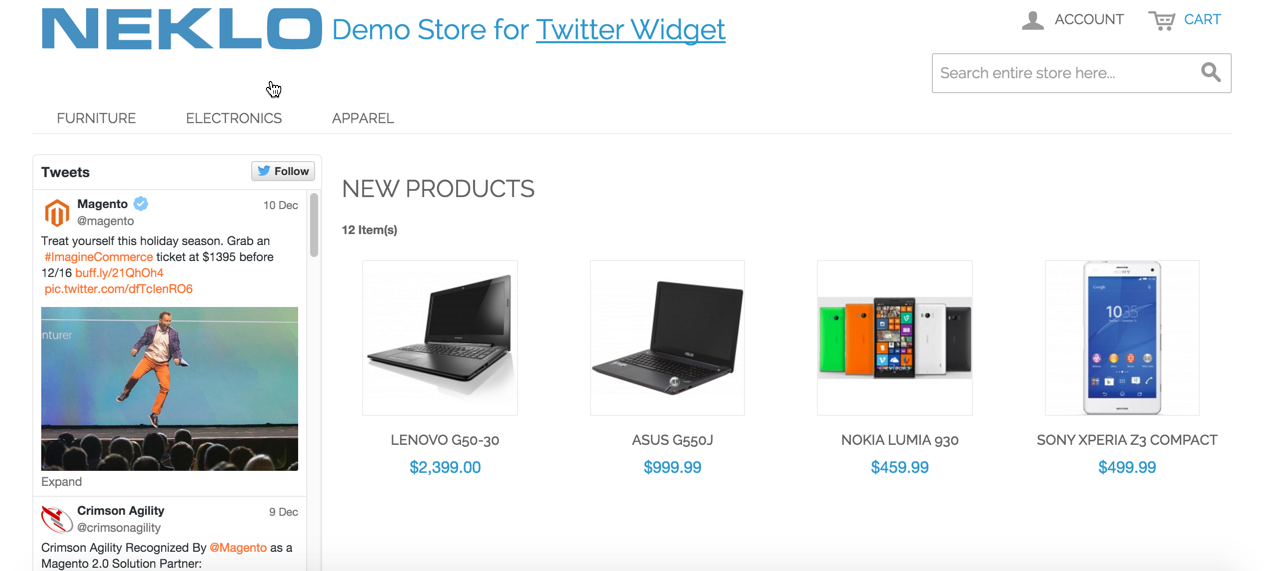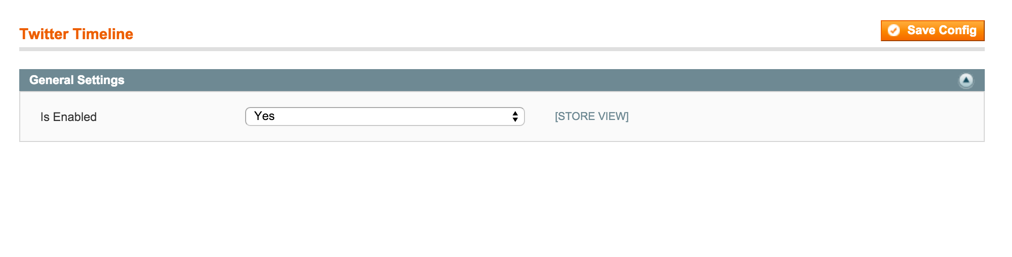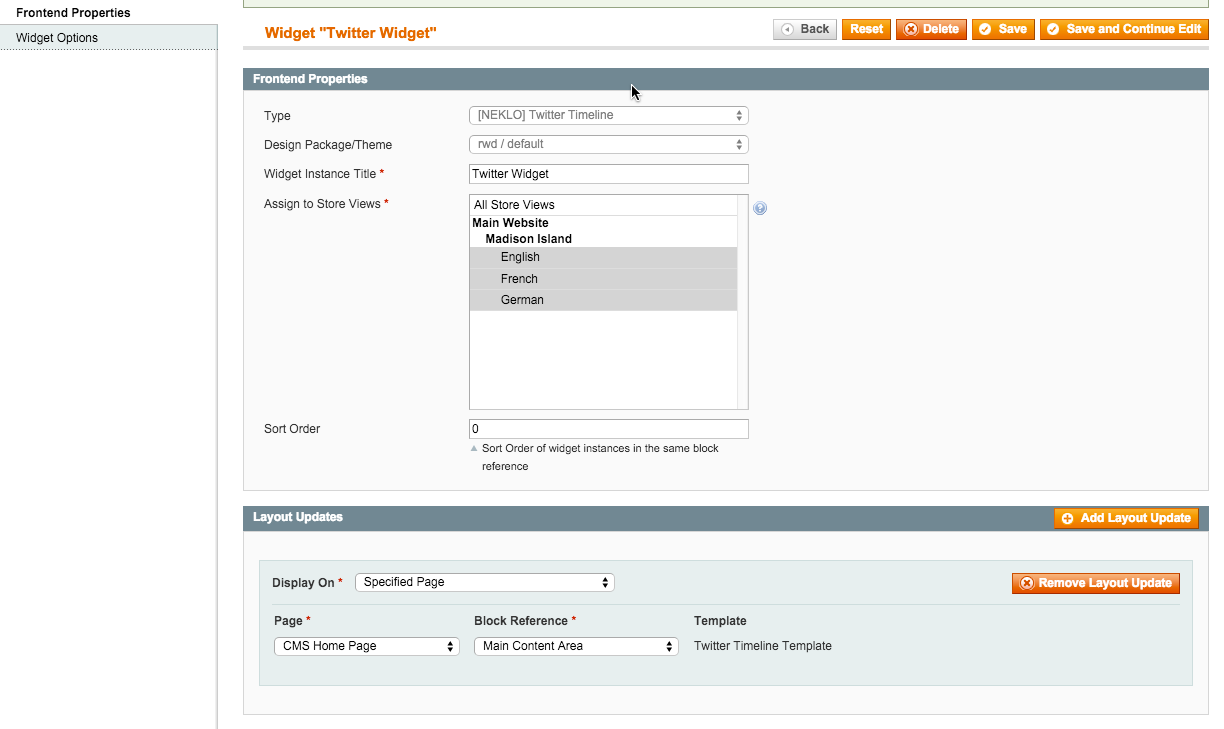Twitter Widget
v1.1.1

1.7.x, 1.8.x, 1.9.x
1.12.x - 1.14.x
Magento Twitter Widget is a way to connect Magento to Twitter quickly and flawlessly. This Magento 1 module is one of our social media extensions serving for a clear integration.
Magento twitter extension by NEKLO enables your customers to follow the latest trends in ecommerce and stay updated on your brand’s latest Twitter posts. Our custom Magento extension makes Magento Twitter integration native. This means that your customers will be able to see the Twitter posts from your feed on your web store page.
This Magento 1 extension provides an effortless connection with one of the most popular social media networks worldwide and is one of the best-selling in the NEKLO Magento extensions store.
Magento twitter extension by NEKLO enables your customers to follow the latest trends in ecommerce and stay updated on your brand’s latest Twitter posts. Our custom Magento extension makes Magento Twitter integration native. This means that your customers will be able to see the Twitter posts from your feed on your web store page.
This Magento 1 extension provides an effortless connection with one of the most popular social media networks worldwide and is one of the best-selling in the NEKLO Magento extensions store.
- Convenient and easy configurations
- Doesn’t require log in Twitter account
- Shows posts of any profile you want
- Post different widgets on different pages
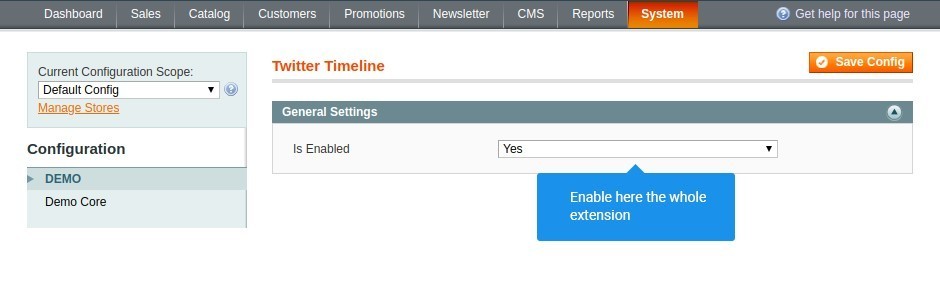
Allow the widget for appearing
To start working with the extension, go to System > Configuration >
Neklo > Twitter Timeline and set Yes in Is Enabled.
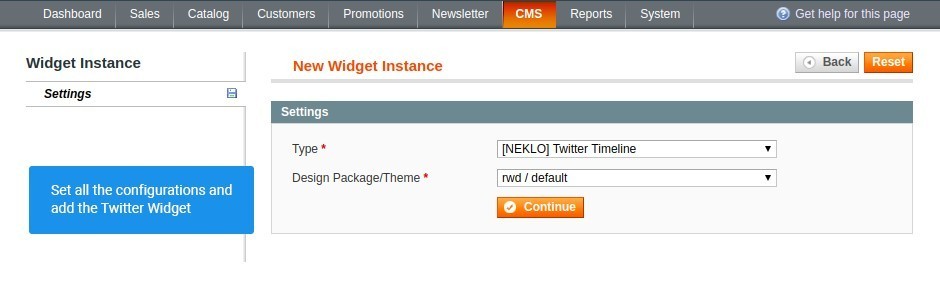
Set up your first Twitter Widget
Go to CMS > Widgets and click here on Add New Widget Instance. In the Type
set [NEKLO] Twitter Timeline
and then set your design package. After that press the Continue button.
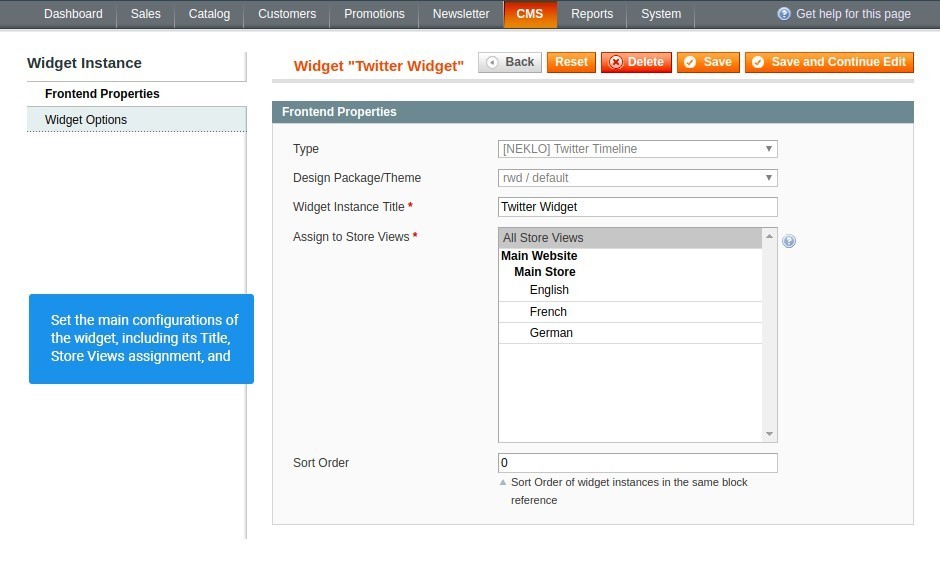
Find the basic configurations
Start adjusting your widget using the tab Frontend Properties.
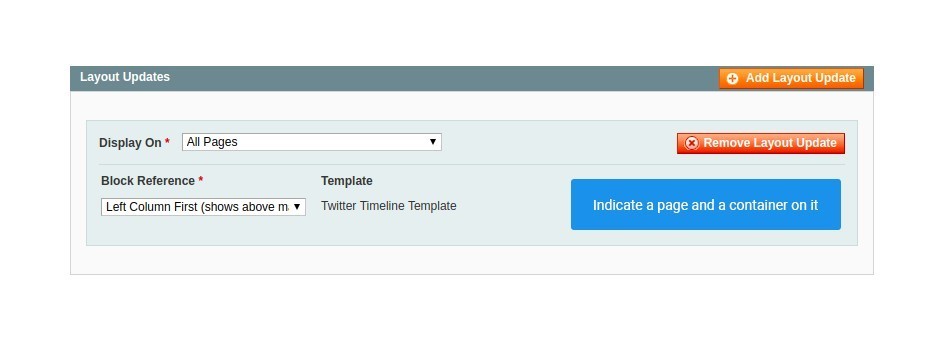
Assign the widget to a particular place
Decide on a page and a place on it, which
will be the best for your widget and show it there.
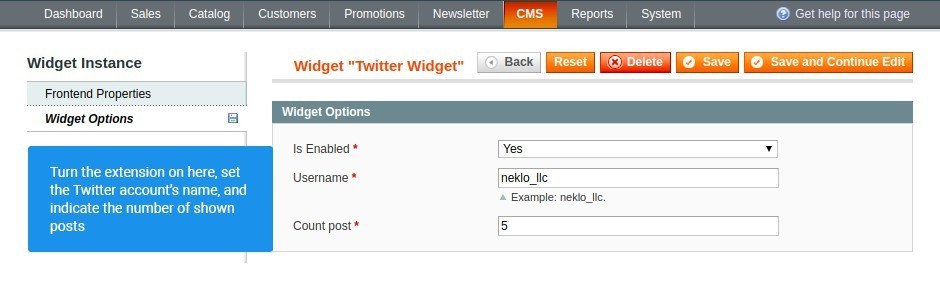
Set its main options
In the tab Widget Options set the main characteristics of the widget.
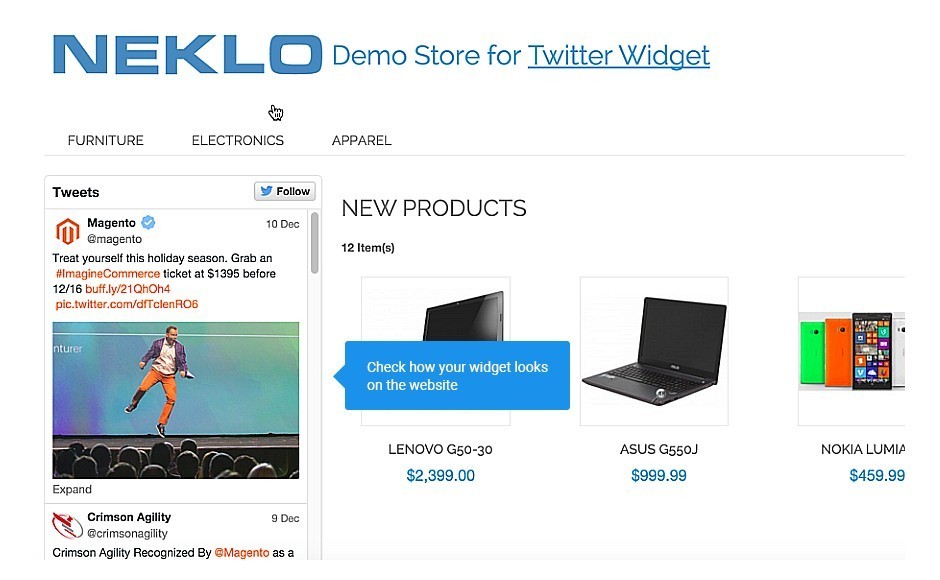
Check it on frontend
After you adjust everything, go to
correspondent pages and see the set up widgets.
Switch the extension on
Add your Twitter Widget
Frontend Properties
Layout Update
Widget Options
Frontend
Overall Rating
5 of 5 stars
Monika K.
5
Posted on
A very good one. Simple to use, functional and free. Only took me a few minutes to set my twitter timeline. Highly recommend.
Henry
5
Posted on
Highly recommend this extension, clear, simple, effective. Much more easy than setup Twitter timeline manually. Thanks a lot!
Oxygen777
5
Posted on
Thanks to the Module. The best free alternative to paid versions.
Write Your Own Review
VERSION 1.1.1
20.07.2018
Compatible with CE: 1.8.x - 1.9.x
Compatible with EE: 1.13.x - 1.14.x
Stability: Stable Build
Description:
Display Widget on Front Fix
Compatible with EE: 1.13.x - 1.14.x
Stability: Stable Build
Description:
Display Widget on Front Fix
Extension Features
Simple configurations
The list of settings in the Twitter custom Magento
module is clear to make the installation and configuration processes smooth and easy. The
installation doesn’t require changes in code.
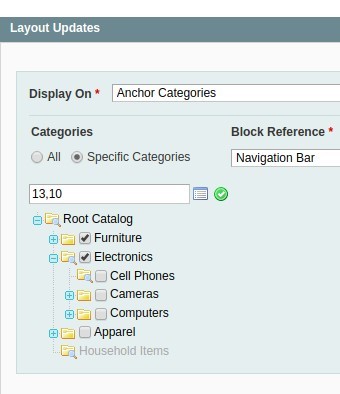
No repetitive authorizations
This Twitter widget allows you to show tweets of one
or multiple accounts. You may select a profile of your supplier or business companion. More,
there’s no need to execute Magento 1 Twitter login manually from time to time. Just set the
username of the profile that you want to be a source of posts in your web store.
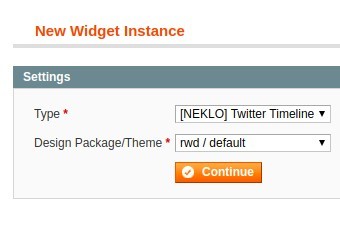
Flexible customizability
The Twitter Widget for Magento 1 is one of the most
customizable modules in the Magento 1 related products of NEKLO. You can set the number of
tweets displayed, create separate widgets for your pages, adding to the engaging design of
your store.
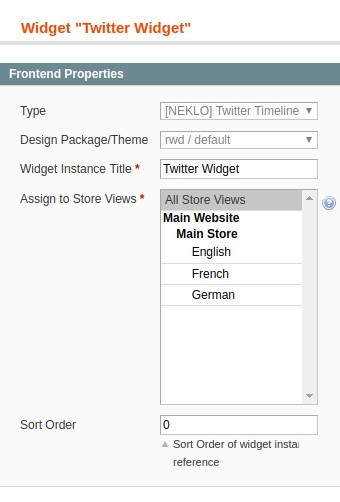
True compatibility
Our Magento Twitter Widget is compatible with all
the latest browsers. You can set our widget for all pages of your web store or a specific
page - it will be well-visible to all customers, no matter what device they are using.
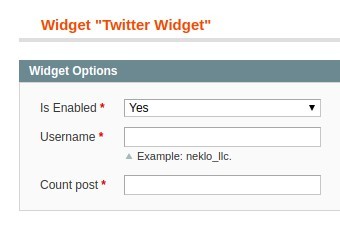
Frequently Asked Questions
How to install a Magento extension by NEKLO?
1. Disable Compilation mode if it is enabled (System - Tools - Compilation).
2. Unpack the archive purchased from our Magento Store and copy the contents of the ‘extension’ folder to the root folder of your Magento installation.
3. Log out from Magento Admin panel if you are logged in and then log back.
4. Clear the cache. If Cache Control is enabled in Magento go to ‘System > Cache Management’ section, select ‘Refresh’ under ‘All Cache’ drop-down menu and press ‘Save Cache Settings’.
5. Go to ‘System > Configuration > NEKLO tab > Extensions & Contact’ section and check the list of extensions installed for the name of your purchased extension. If it is in the list the installation is complete.
2. Unpack the archive purchased from our Magento Store and copy the contents of the ‘extension’ folder to the root folder of your Magento installation.
3. Log out from Magento Admin panel if you are logged in and then log back.
4. Clear the cache. If Cache Control is enabled in Magento go to ‘System > Cache Management’ section, select ‘Refresh’ under ‘All Cache’ drop-down menu and press ‘Save Cache Settings’.
5. Go to ‘System > Configuration > NEKLO tab > Extensions & Contact’ section and check the list of extensions installed for the name of your purchased extension. If it is in the list the installation is complete.
I’m running several stores, shall I buy a separate extension for each of them or it is possible to use one extension?
You can use one extension per one live Magento installation. It
means that if you run multiple stores on same one Magento installation, you just
buy our extension once and then use it for all your stores.
In case your stores run on separate live Magento installations, you need to buy an extension for each of them.
In case your stores run on separate live Magento installations, you need to buy an extension for each of them.
I’m getting this error: SQLSTATE[23000]: Integrity constraint violation. What shall I do?
Next time, please, disable the compilation
mode prior to uploading the extension files to your server.
And now, please, follow these steps:
1. Open app/etc/local.xml
2. Replace
3. Log in to admin panel and disable the compilation.
4. Revert the changes in the local.xml
5. Clear the cache.
And now, please, follow these steps:
1. Open app/etc/local.xml
2. Replace
3. Log in to admin panel and disable the compilation.
4. Revert the changes in the local.xml
5. Clear the cache.
There’s a "404 Not Found" error when opening configuration page.
Please, log out and then log back into the backend, so Magento can refresh
permissions.
How to uninstall the extension?
To completely uninstall any of our extensions, first start from disabling it. To disable the
extension,
please follow the next steps:
1. Edit … file (where XXX stands for the extension name/code).
2. Change "true" to "false".
3. Clear the cache.
At this point the extension is completely disabled and is not visible for Magento.
Now you can safely remove the extension files, although it is not necessary.
1. Edit … file (where XXX stands for the extension name/code).
2. Change "true" to "false".
3. Clear the cache.
At this point the extension is completely disabled and is not visible for Magento.
Now you can safely remove the extension files, although it is not necessary.
How to disable your extension?
To disable any of our extensions, please, follow this algorithm:
1. Edit app/etc/modules/Neklo_XXX.xml file (where XXX stands for the extension name/code).
2. Change "true" to "false".
3. Clear the cache.
As soon as you have done it the extension is disabled completely, meaning it no longer affects any Magento functionality.
1. Edit app/etc/modules/Neklo_XXX.xml file (where XXX stands for the extension name/code).
2. Change "true" to "false".
3. Clear the cache.
As soon as you have done it the extension is disabled completely, meaning it no longer affects any Magento functionality.
How to translate an extension?
There are two options for translating your Magento extension.
1. Please open app/locale/en_US/ Neklo_XXX.csv, copy it to your locale folder, for example to app/locale/de_DE/ Neklo_XXX.csv and change the wording after the "," so the line will look like "Product review","Testbericht".
2. If there are the necessary language packs installed, you can use inline translation. To do that, please, go to admin/system/configuration/ developer, choose the storeview you want to translate and enable inline translation for it. Then go to the front end, select text and translate.
1. Please open app/locale/en_US/ Neklo_XXX.csv, copy it to your locale folder, for example to app/locale/de_DE/ Neklo_XXX.csv and change the wording after the "," so the line will look like "Product review","Testbericht".
2. If there are the necessary language packs installed, you can use inline translation. To do that, please, go to admin/system/configuration/ developer, choose the storeview you want to translate and enable inline translation for it. Then go to the front end, select text and translate.
How to update NEKLO extension?
1. Log in into your account
2. Download the extension (it will be always the latest extension version)
3. Unpack the downloaded folders
4. Disable the Compilation mode in Magento
5. Upload the overwriting existent files of our extensions to Magento root folder (please note that if you customized the files of our extension, the customizations will be overwritten)
6. Refresh site cache (if it\'s enabled)
7. Re-run the Compilation mode
2. Download the extension (it will be always the latest extension version)
3. Unpack the downloaded folders
4. Disable the Compilation mode in Magento
5. Upload the overwriting existent files of our extensions to Magento root folder (please note that if you customized the files of our extension, the customizations will be overwritten)
6. Refresh site cache (if it\'s enabled)
7. Re-run the Compilation mode
How to install the Twitter Widget custom Magento module?
To install the Twitter Widget custom Magento module, you need to have FTP/SSH access details. Then the process begins:
1
2
3
4
5
6