Home Tabs
v1.2.1
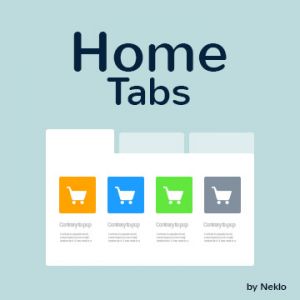
2.1.x - 2.3.x
2.1.x - 2.3.x
Magento 2 Home Tabs extension by NEKLO displays the multitab block with the most popular products in an engaging way. The block can be placed on any page of your web store. This custom Magento module.
NEKLO’s Home Tabs Magento 2 extension provides a clear understanding of your product selection to your customers and additional functionality to the website.
With our Magento 2 custom module, you will attract your online visitors’ attention while encouraging them to make a purchase decision.
NEKLO’s Home Tabs Magento 2 extension provides a clear understanding of your product selection to your customers and additional functionality to the website.
With our Magento 2 custom module, you will attract your online visitors’ attention while encouraging them to make a purchase decision.
- Most Viewed, Top Rated Products tab
- Products added automatically
- Widget position of your choice
- Random and Top WishList Products tab
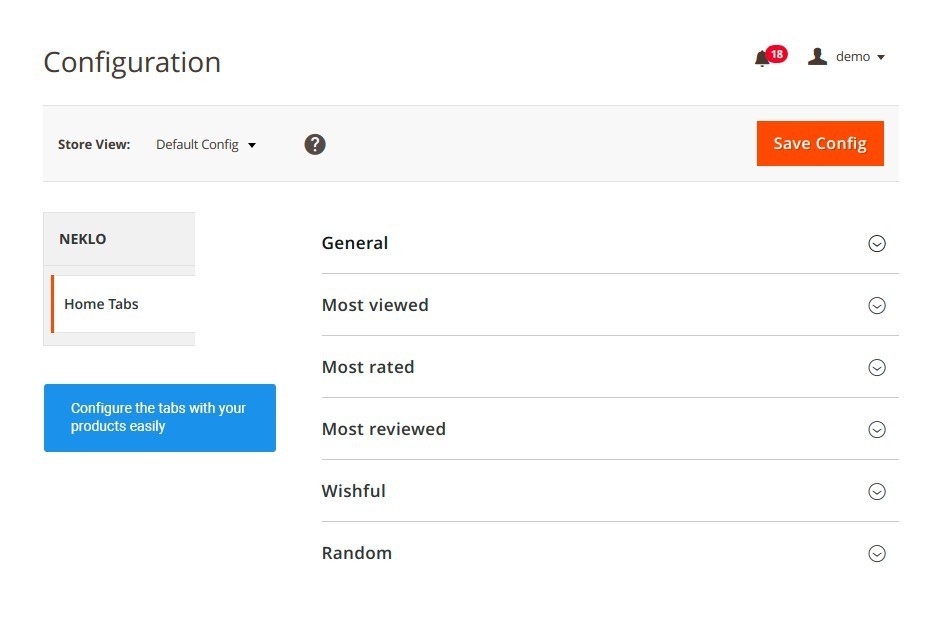
Use a 5-in-1 tool to engage less active customers
This extension is a combination of five extensions, with simplified configuration and yet flexible
display options.
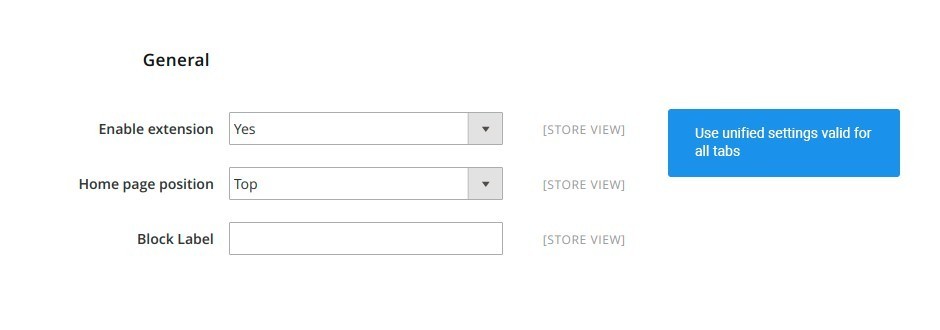
Grow an average order size for your store
There is no need to create and adjust a widget for every tab, everything is already included into
extension configuration.
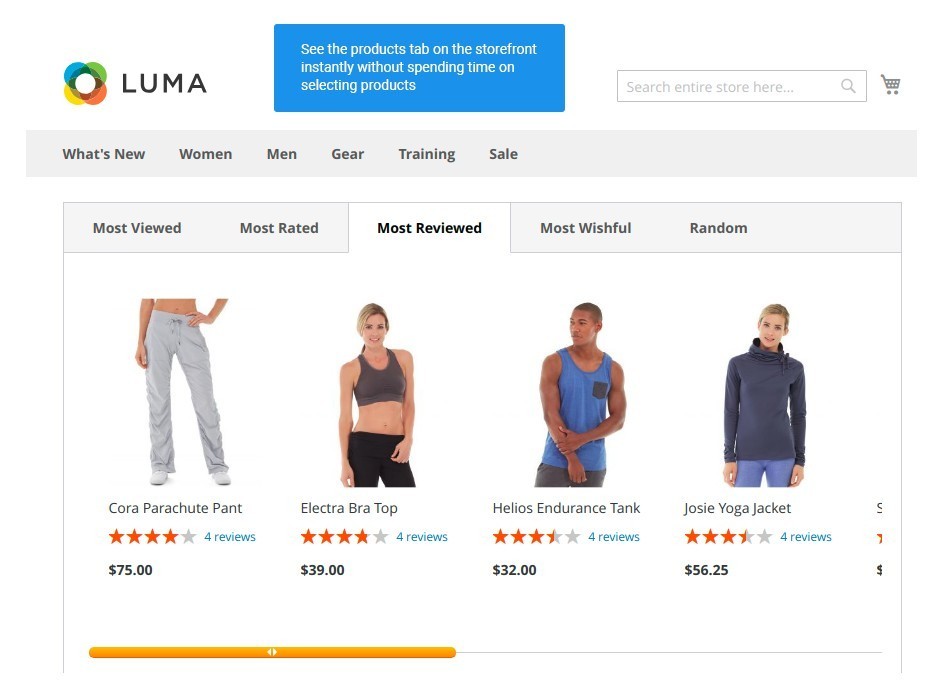
Control all product tabs with the same setting
You don’t have to input products manually for every tab, they are all chosen automatically.

Display products automatically
In this tab, your customers will see most anticipated and visited products.
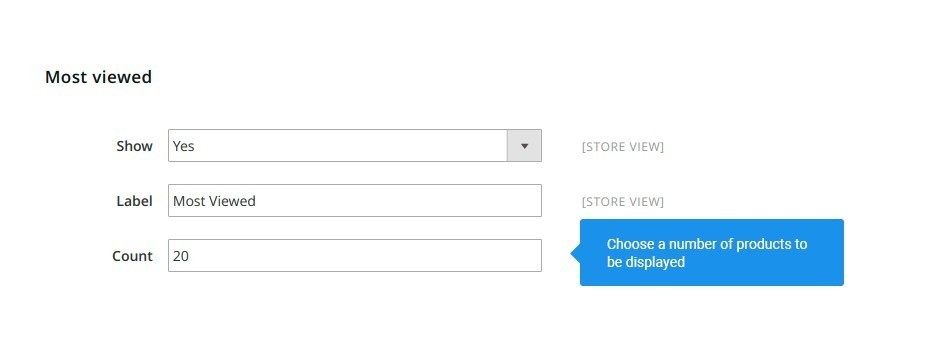
Let your customers see the best options immediately
There go the products that your customers voted for with their positive reviews.
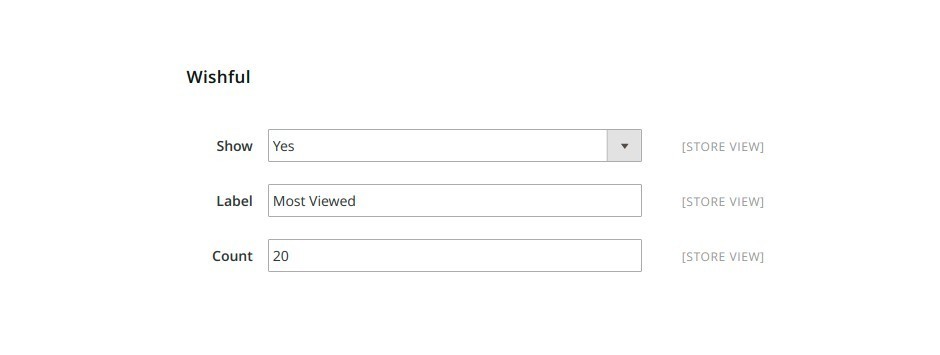
Save customers’ time on search and filtering
Here will be the products that are added to your customer wish lists most often.
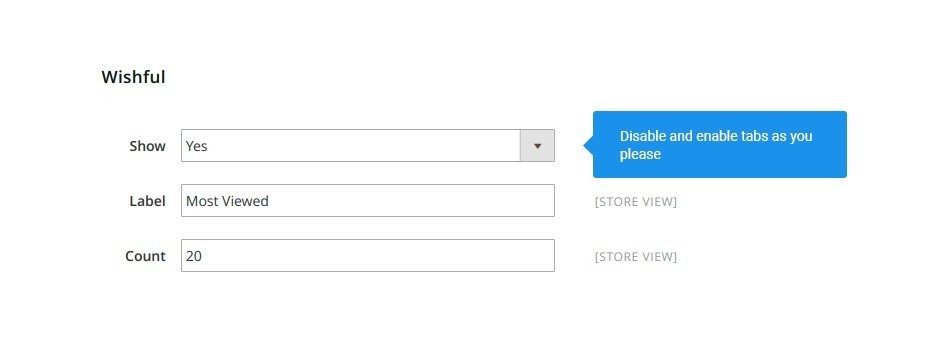
Let your customers see the best options immediately
No matter how the product is rated, if it has more views than other ones, it will be displayed
here.
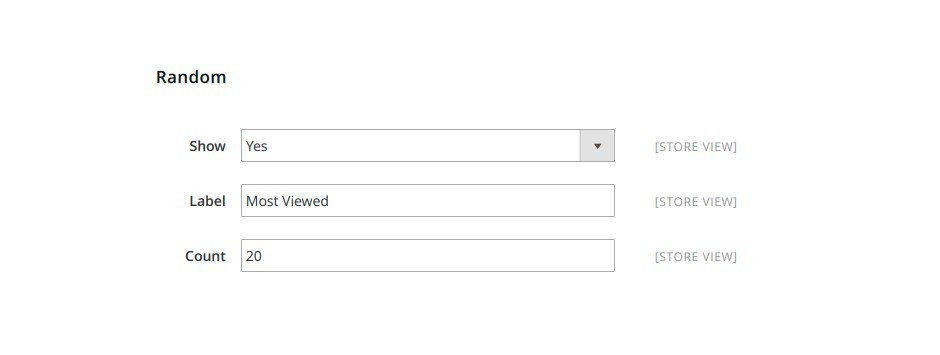
Let your customers see the best options immediately
No matter how the product is rated, if it has more views than other ones, it will be displayed
here.
Five cross-sell and up-sell tools in a single pack
Widget-free configuration
Storefront Properties
Most Viewed Products tab
Most Rated Products tab
Most Wishful Products tab
Most Reviewed tab
Random Products tab
Write Your Own Review
VERSION 1.2.1
17.06.2020
Compatible with CE: 2.1.x - 2.3.x
Compatible with EE: 2.1.x - 2.3.x
Stability: Stable Build
Description:
Compatibility with Magento 2.3.5
Compatible with EE: 2.1.x - 2.3.x
Stability: Stable Build
Description:
Compatibility with Magento 2.3.5
Extension Features
Unique looks and feel
Magento Home Tabs extension by NEKLO allows you to make
product tabs that match your website’s design. The name of the block and its tabs are
customizable. Additionally, you can specify the number of items in the widget.
Custom product ordering
This custom Magento extension is a way to organize
products in the most engaging way for your customers. With our Magento 2 plugin, you can easily
welcome website visitors with the item selection grouped by a number of reviews, stars, or
overall ratings.
Improved cross-sell and upsell
Home Tabs Magento 2 module allows you to follow a new
approach in the cross-sell organization. You decide what your customers rely on when housing
through your online store’s website reviews or ratings by enabling the appropriate tab.
Switchable tabs
Make your products tab match with your store design:
customize the name of the block and specific tabs. relate to your brand name or popular
products. Choose to display specific tabs or all at the same time.
Frequently Asked Questions
How to install a Magento extension by NEKLO?
1. Disable Compilation mode if it is enabled (System - Tools - Compilation).
2. Unpack the archive purchased from our Magento Store and copy the contents of the ‘extension’ folder to the root folder of your Magento installation.
3. Log out from Magento Admin panel if you are logged in and then log back.
4. Clear the cache. If Cache Control is enabled in Magento go to ‘System > Cache Management’ section, select ‘Refresh’ under ‘All Cache’ drop-down menu and press ‘Save Cache Settings’.
5. Go to ‘System > Configuration > NEKLO tab > Extensions & Contact’ section and check the list of extensions installed for the name of your purchased extension. If it is in the list the installation is complete.
2. Unpack the archive purchased from our Magento Store and copy the contents of the ‘extension’ folder to the root folder of your Magento installation.
3. Log out from Magento Admin panel if you are logged in and then log back.
4. Clear the cache. If Cache Control is enabled in Magento go to ‘System > Cache Management’ section, select ‘Refresh’ under ‘All Cache’ drop-down menu and press ‘Save Cache Settings’.
5. Go to ‘System > Configuration > NEKLO tab > Extensions & Contact’ section and check the list of extensions installed for the name of your purchased extension. If it is in the list the installation is complete.
I’m running several stores, shall I buy a separate extension for each of them or it is possible to use one extension?
You can use one extension per one live Magento installation. It
means that if you run multiple stores on same one Magento installation, you just
buy our extension once and then use it for all your stores.
In case your stores run on separate live Magento installations, you need to buy an extension for each of them.
In case your stores run on separate live Magento installations, you need to buy an extension for each of them.
I’m getting this error: SQLSTATE[23000]: Integrity constraint violation. What shall I do?
Next time, please, disable the compilation
mode prior to uploading the extension files to your server.
And now, please, follow these steps:
1. Open app/etc/local.xml
2. Replace
3. Log in to admin panel and disable the compilation.
4. Revert the changes in the local.xml
5. Clear the cache.
And now, please, follow these steps:
1. Open app/etc/local.xml
2. Replace
3. Log in to admin panel and disable the compilation.
4. Revert the changes in the local.xml
5. Clear the cache.
There’s a "404 Not Found" error when opening configuration page.
Please, log out and then log back into the backend, so Magento can refresh
permissions.
How to uninstall the extension?
To completely uninstall any of our extensions, first start from disabling it. To disable the
extension,
please follow the next steps:
1. Edit … file (where XXX stands for the extension name/code).
2. Change "true" to "false".
3. Clear the cache.
At this point the extension is completely disabled and is not visible for Magento.
Now you can safely remove the extension files, although it is not necessary.
1. Edit … file (where XXX stands for the extension name/code).
2. Change "true" to "false".
3. Clear the cache.
At this point the extension is completely disabled and is not visible for Magento.
Now you can safely remove the extension files, although it is not necessary.
How to disable your extension?
To disable any of our extensions, please, follow this algorithm:
1. Edit app/etc/modules/Neklo_XXX.xml file (where XXX stands for the extension name/code).
2. Change "true" to "false".
3. Clear the cache.
As soon as you have done it the extension is disabled completely, meaning it no longer affects any Magento functionality.
1. Edit app/etc/modules/Neklo_XXX.xml file (where XXX stands for the extension name/code).
2. Change "true" to "false".
3. Clear the cache.
As soon as you have done it the extension is disabled completely, meaning it no longer affects any Magento functionality.
How to translate an extension?
There are two options for translating your Magento extension.
1. Please open app/locale/en_US/ Neklo_XXX.csv, copy it to your locale folder, for example to app/locale/de_DE/ Neklo_XXX.csv and change the wording after the "," so the line will look like "Product review","Testbericht".
2. If there are the necessary language packs installed, you can use inline translation. To do that, please, go to admin/system/configuration/ developer, choose the storeview you want to translate and enable inline translation for it. Then go to the front end, select text and translate.
1. Please open app/locale/en_US/ Neklo_XXX.csv, copy it to your locale folder, for example to app/locale/de_DE/ Neklo_XXX.csv and change the wording after the "," so the line will look like "Product review","Testbericht".
2. If there are the necessary language packs installed, you can use inline translation. To do that, please, go to admin/system/configuration/ developer, choose the storeview you want to translate and enable inline translation for it. Then go to the front end, select text and translate.
How to update NEKLO extension?
1. Log in into your account
2. Download the extension (it will be always the latest extension version)
3. Unpack the downloaded folders
4. Disable the Compilation mode in Magento
5. Upload the overwriting existent files of our extensions to Magento root folder (please note that if you customized the files of our extension, the customizations will be overwritten)
6. Refresh site cache (if it\'s enabled)
7. Re-run the Compilation mode
2. Download the extension (it will be always the latest extension version)
3. Unpack the downloaded folders
4. Disable the Compilation mode in Magento
5. Upload the overwriting existent files of our extensions to Magento root folder (please note that if you customized the files of our extension, the customizations will be overwritten)
6. Refresh site cache (if it\'s enabled)
7. Re-run the Compilation mode
How to install the Home Tabs Magento 2 custom module?
To install the Home Tabs Magento 2 custom module, you don’t need any special skills. First of all, you should have FTP/SSH access details for proper install-m2ation. Then the process begins:
1
2
3
4
5
6

