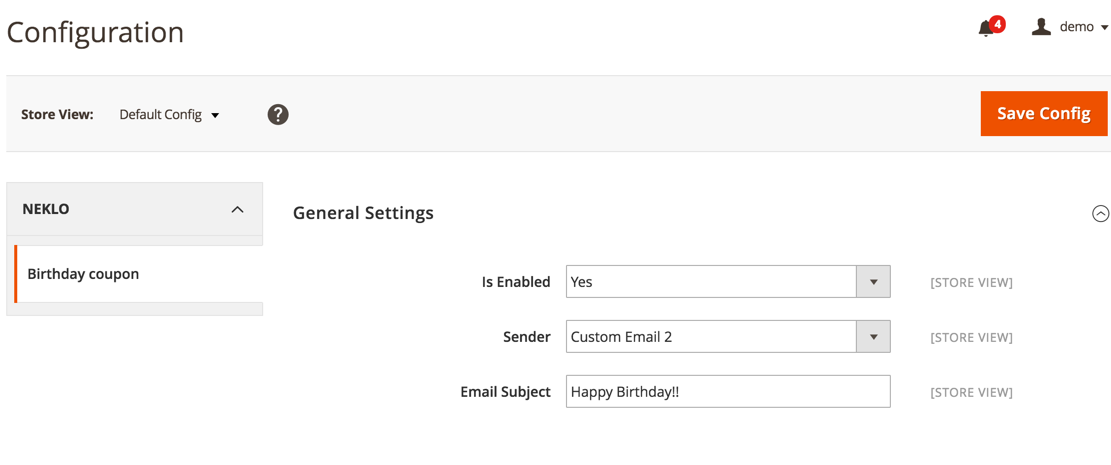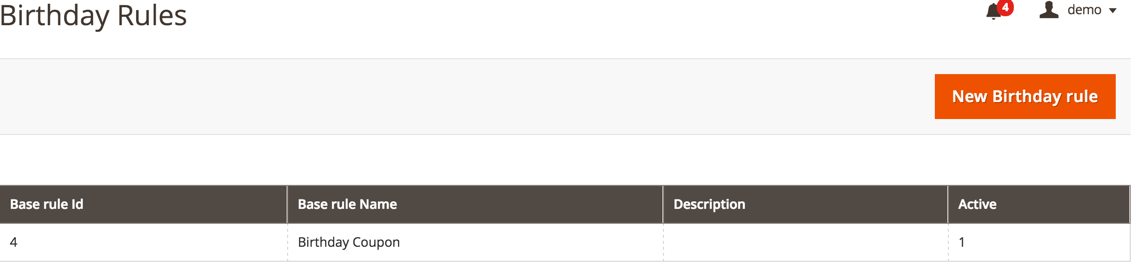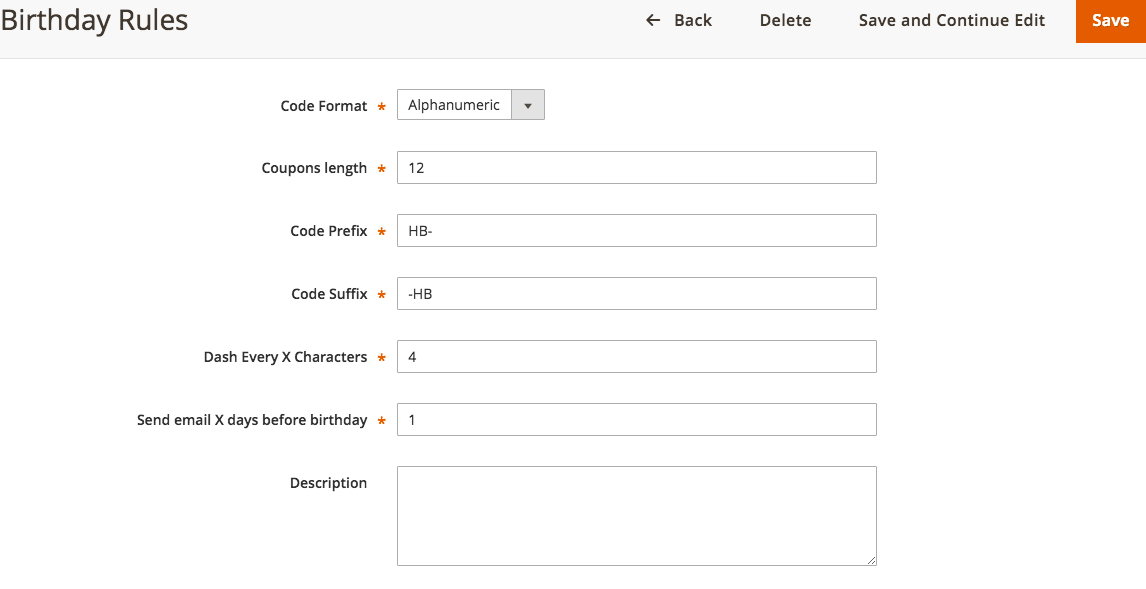Birthday Coupon
v2.1.8

CE: 2.3.x-2.4.x;
EE: 2.3.x-2.4.x
Review Reminder for Magento 2 is an extension that automatically reminds your customers via email to leave feedback for products they recently purchased from you. Besides the initial automated email, your Magento gains the functionality to reward your customers with a personal discount coupon after the review is created.
Review Reminder extension for Magento 2 is a way to save your time on creating special emails and promoting campaigns. Save time and effort, and boost your sales by collecting multiple reviews for every item bought from you.
Review Reminder extension for Magento 2 is a way to save your time on creating special emails and promoting campaigns. Save time and effort, and boost your sales by collecting multiple reviews for every item bought from you.
- A step to creating returning customers
- A discount coupon for the birthday
- Native and clear Magento coupon settings
- Flexible emails configuration
- Special coupon code formats
- Limited time period for the coupon validity
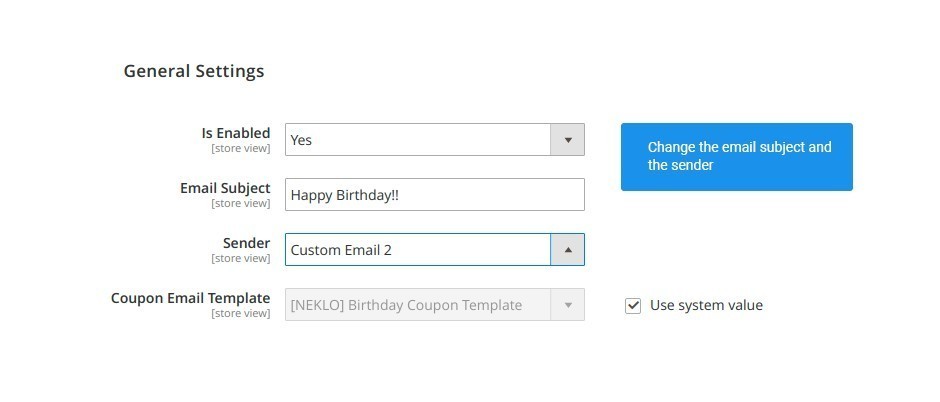
Choose the email template
You can choose the contact which will be stated as a sender and specify the email subject of the
letter the customer will receive before their birthday.
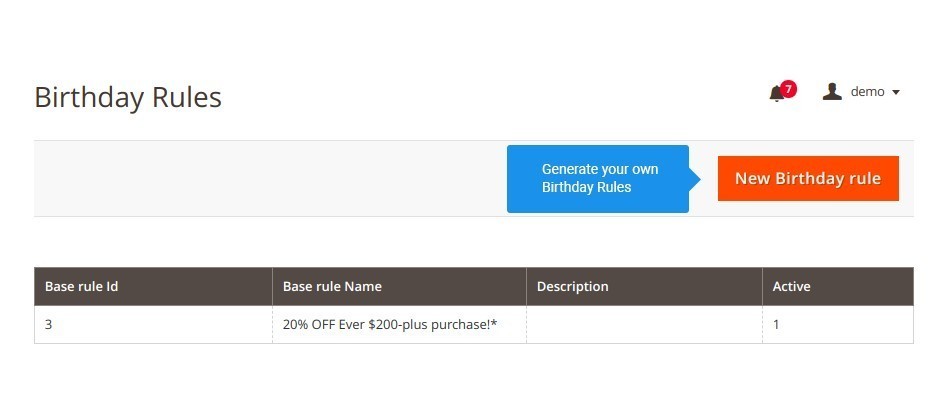
Send out birthday wishes with a coupon as a present
The extension generates coupons personally, one a year per every customer once their birthday is
coming up.
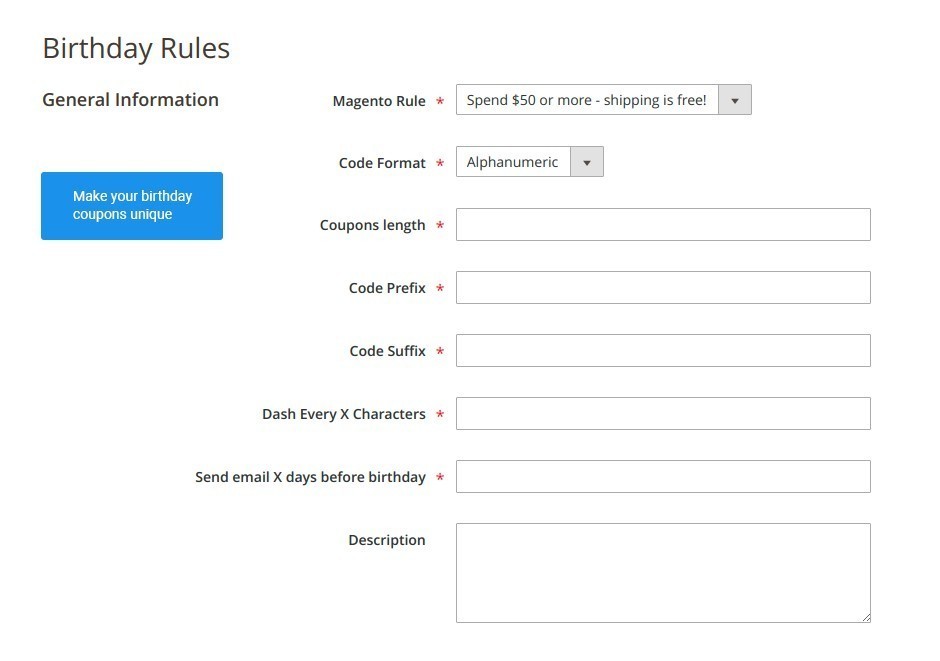
Generate coupons automatically
As well as for every price rule in Magento, you can specify the settings for all birthday coupons
like codes, suffixes and dashes.
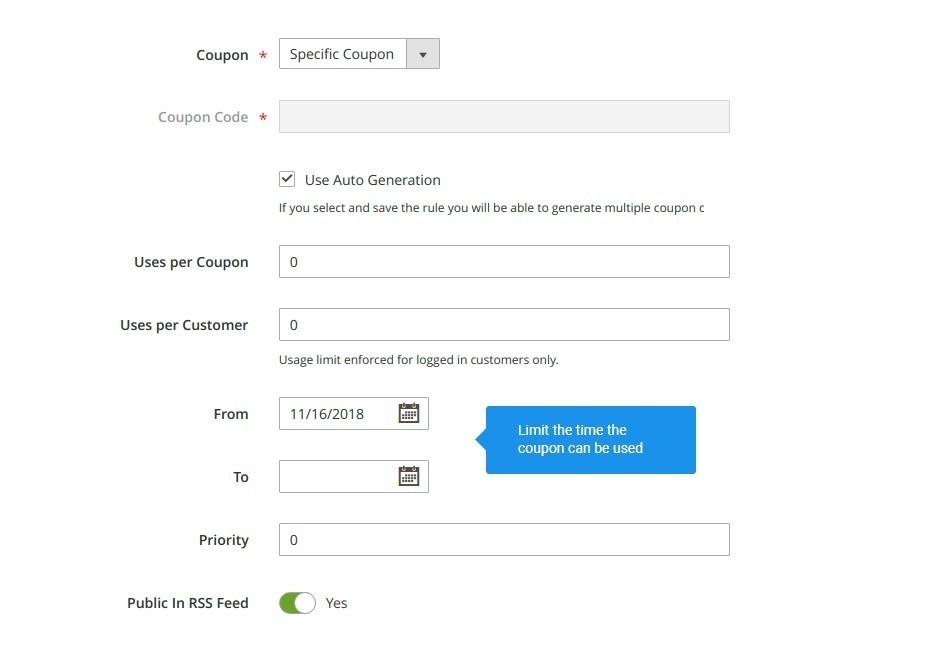
Send out coupons right before the birthday arrives
Set when the coupon is created and for how long it is valid for the customers to apply to their
purchases at your store.

Determine the time period for the coupon to work
A The coupon code will be sent to your customers a few days before their birthday so they can come
up with an idea to use it.
Email settings
Automatically created coupons
Custom coupon rules
Various email settings
Preliminary email with a coupon
Overall Rating
5 of 5 stars
Esolutions
5
Posted on
The birthday extension is all we need. Perfect, fast and easy with the power to sell more. Customer friendly and great support. Neklo helped to with the issue within an hour.
Write Your Own Review
VERSION 2.1.8
19.11.2025
Compatible with CE: 2.3.x - 2.4.x
Compatible with EE: 2.3.x - 2.4.x
Stability: Stable Build
Description: Compatibility with Magento 2.4.8
Compatible with EE: 2.3.x - 2.4.x
Stability: Stable Build
Description: Compatibility with Magento 2.4.8
VERSION 2.1.3
26.07.2022
Compatible with CE: 2.3.x - 2.4.x
Compatible with EE: 2.3.x - 2.4.x
Stability: Stable Build
Description: Compatibility with Magetno 2.4.4
Compatible with EE: 2.3.x - 2.4.x
Stability: Stable Build
Description: Compatibility with Magetno 2.4.4
VERSION 2.1.2
22.04.2022
Compatible with CE: 2.3.x - 2.4.x
Compatible with EE: 2.3.x - 2.4.x
Stability: Stable Build
Description: Compatibility with Magetno 2.4.3 p1
Compatible with EE: 2.3.x - 2.4.x
Stability: Stable Build
Description: Compatibility with Magetno 2.4.3 p1
VERSION 2.1.1
17.06.2020
Compatible with CE: 2.1.x - 2.3.x
Compatible with EE: 2.1.x - 2.3.x
Stability: Stable Build
Description: Compatibility with Magetno 2.3.5
Compatible with EE: 2.1.x - 2.3.x
Stability: Stable Build
Description: Compatibility with Magetno 2.3.5
Extension Features
Flexible email configurations
This Magento coupon code extension allows you to adjust
the settings according to your email policy. To make birthday emails attractive, you can
customize the Email subject; Sender’s contact; Email template.
Custom coupon code formats
The birthday Magento 2 module can be configured to
auto-generate birthday coupon codes. At the same time, this custom Magento extension allows you
to alter the code markers such as code length and format, code prefix and suffix; dashes, and
symbols.
Birthday coupon rules
With preset rules for every coupon, you can easily spot
your customer’s birthday coupon amongst all the coupons you give to your audience. The extension
adds a specific Birthday coupon rules tab to your Magento Admin Panel at Marketing > Promotions.
From there, you can start configuring your coupons.
Ability to create email templates
This birthday custom Magento module allows you to create
templates for your Birthday emails. Set the text and design the layout to make the warmest
Birthday gift to your customers.
Frequently Asked Questions
How to install a Magento extension by NEKLO?
1. Disable Compilation mode if it is enabled (System - Tools - Compilation).
2. Unpack the archive purchased from our Magento Store and copy the contents of the ‘extension’ folder to the root folder of your Magento installation.
3. Log out from Magento Admin panel if you are logged in and then log back.
4. Clear the cache. If Cache Control is enabled in Magento go to ‘System > Cache Management’ section, select ‘Refresh’ under ‘All Cache’ drop-down menu and press ‘Save Cache Settings’.
5. Go to ‘System > Configuration > NEKLO tab > Extensions & Contact’ section and check the list of extensions installed for the name of your purchased extension. If it is in the list the installation is complete.
2. Unpack the archive purchased from our Magento Store and copy the contents of the ‘extension’ folder to the root folder of your Magento installation.
3. Log out from Magento Admin panel if you are logged in and then log back.
4. Clear the cache. If Cache Control is enabled in Magento go to ‘System > Cache Management’ section, select ‘Refresh’ under ‘All Cache’ drop-down menu and press ‘Save Cache Settings’.
5. Go to ‘System > Configuration > NEKLO tab > Extensions & Contact’ section and check the list of extensions installed for the name of your purchased extension. If it is in the list the installation is complete.
I’m running several stores, shall I buy a separate extension for each of them or it is possible to use one extension?
You can use one extension per one live Magento installation. It
means that if you run multiple stores on same one Magento installation, you just
buy our extension once and then use it for all your stores.
In case your stores run on separate live Magento installations, you need to buy an extension for each of them.
In case your stores run on separate live Magento installations, you need to buy an extension for each of them.
I’m getting this error: SQLSTATE[23000]: Integrity constraint violation. What shall I do?
Next time, please, disable the compilation
mode prior to uploading the extension files to your server.
And now, please, follow these steps:
1. Open app/etc/local.xml
2. Replace
3. Log in to admin panel and disable the compilation.
4. Revert the changes in the local.xml
5. Clear the cache.
And now, please, follow these steps:
1. Open app/etc/local.xml
2. Replace
3. Log in to admin panel and disable the compilation.
4. Revert the changes in the local.xml
5. Clear the cache.
There’s a "404 Not Found" error when opening configuration page.
Please, log out and then log back into the backend, so Magento can refresh
permissions.
How to uninstall the extension?
To completely uninstall any of our extensions, first start from disabling it. To disable the
extension,
please follow the next steps:
1. Edit … file (where XXX stands for the extension name/code).
2. Change "true" to "false".
3. Clear the cache.
At this point the extension is completely disabled and is not visible for Magento.
Now you can safely remove the extension files, although it is not necessary.
1. Edit … file (where XXX stands for the extension name/code).
2. Change "true" to "false".
3. Clear the cache.
At this point the extension is completely disabled and is not visible for Magento.
Now you can safely remove the extension files, although it is not necessary.
How to disable your extension?
To disable any of our extensions, please, follow this algorithm:
1. Edit app/etc/modules/Neklo_XXX.xml file (where XXX stands for the extension name/code).
2. Change "true" to "false".
3. Clear the cache.
As soon as you have done it the extension is disabled completely, meaning it no longer affects any Magento functionality.
1. Edit app/etc/modules/Neklo_XXX.xml file (where XXX stands for the extension name/code).
2. Change "true" to "false".
3. Clear the cache.
As soon as you have done it the extension is disabled completely, meaning it no longer affects any Magento functionality.
How to translate an extension?
There are two options for translating your Magento extension.
1. Please open app/locale/en_US/ Neklo_XXX.csv, copy it to your locale folder, for example to app/locale/de_DE/ Neklo_XXX.csv and change the wording after the "," so the line will look like "Product review","Testbericht".
2. If there are the necessary language packs installed, you can use inline translation. To do that, please, go to admin/system/configuration/ developer, choose the storeview you want to translate and enable inline translation for it. Then go to the front end, select text and translate.
1. Please open app/locale/en_US/ Neklo_XXX.csv, copy it to your locale folder, for example to app/locale/de_DE/ Neklo_XXX.csv and change the wording after the "," so the line will look like "Product review","Testbericht".
2. If there are the necessary language packs installed, you can use inline translation. To do that, please, go to admin/system/configuration/ developer, choose the storeview you want to translate and enable inline translation for it. Then go to the front end, select text and translate.
How to update NEKLO extension?
1. Log in into your account
2. Download the extension (it will be always the latest extension version)
3. Unpack the downloaded folders
4. Disable the Compilation mode in Magento
5. Upload the overwriting existent files of our extensions to Magento root folder (please note that if you customized the files of our extension, the customizations will be overwritten)
6. Refresh site cache (if it\'s enabled)
7. Re-run the Compilation mode
2. Download the extension (it will be always the latest extension version)
3. Unpack the downloaded folders
4. Disable the Compilation mode in Magento
5. Upload the overwriting existent files of our extensions to Magento root folder (please note that if you customized the files of our extension, the customizations will be overwritten)
6. Refresh site cache (if it\'s enabled)
7. Re-run the Compilation mode
How to install the Birthday Coupon custom Magento module?
To install the Birthday Coupon custom Magento module, you don’t need any special skills. First of all, you should have FTP/SSH access details for proper install-m2ation. Then the process begins:
1
2
3
4
5
6