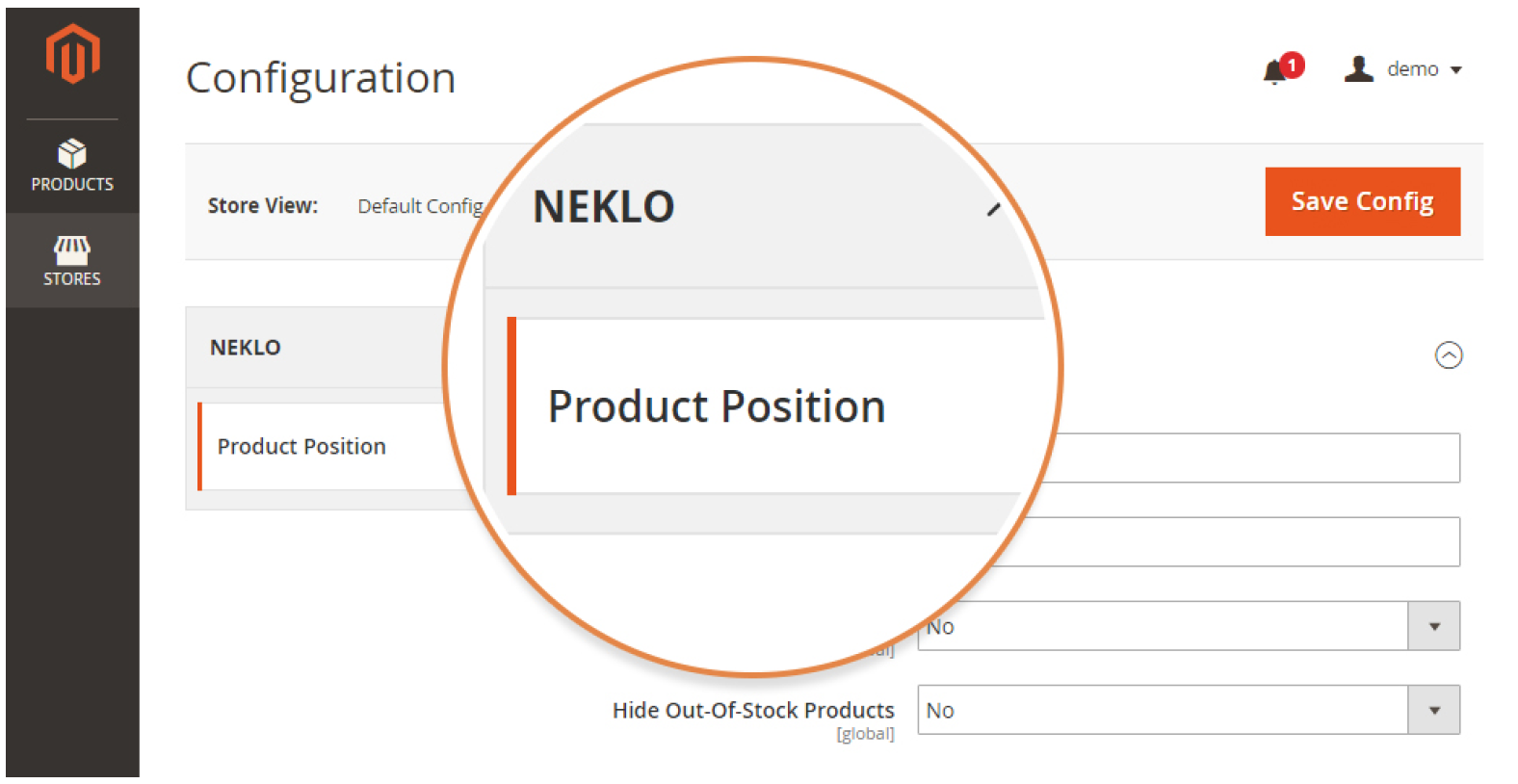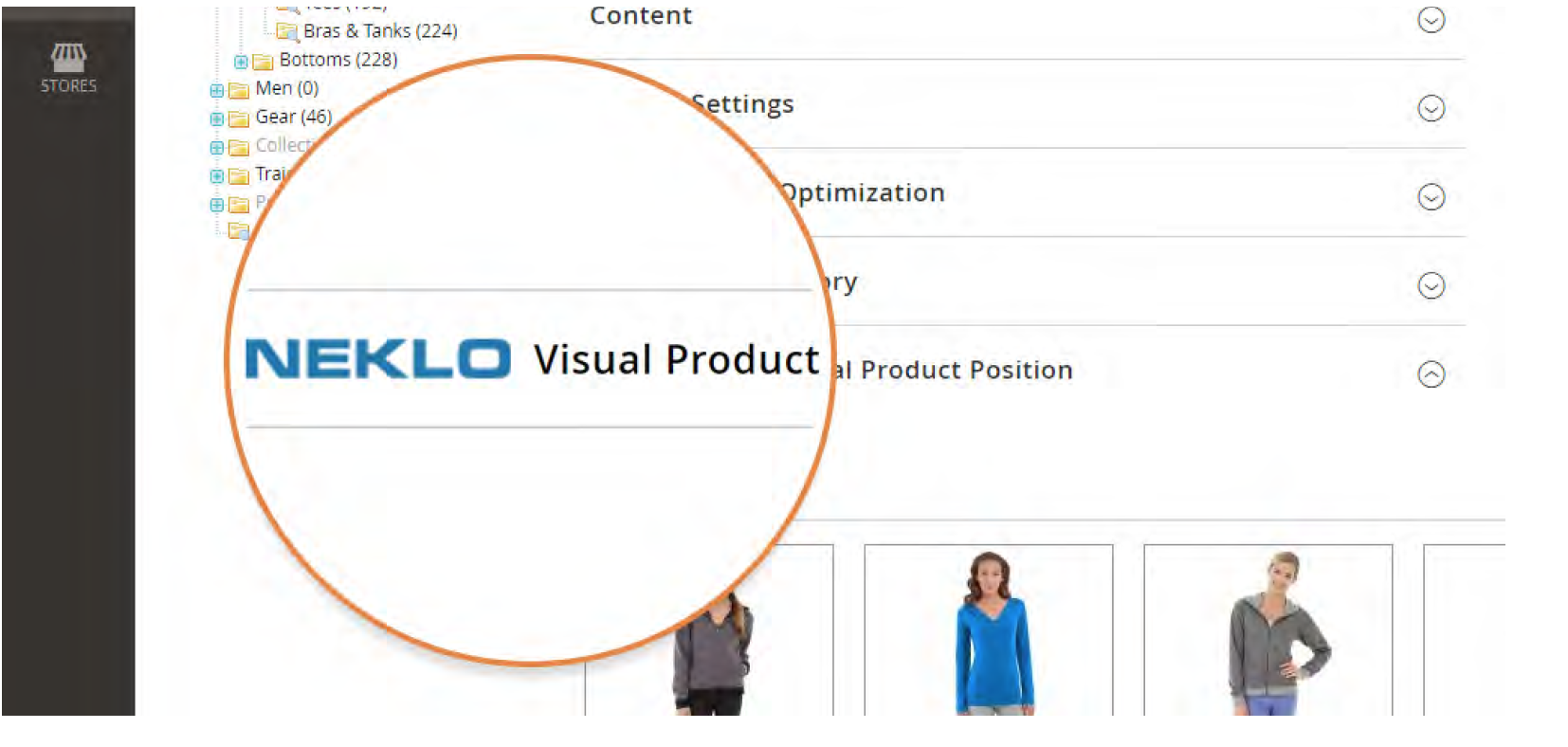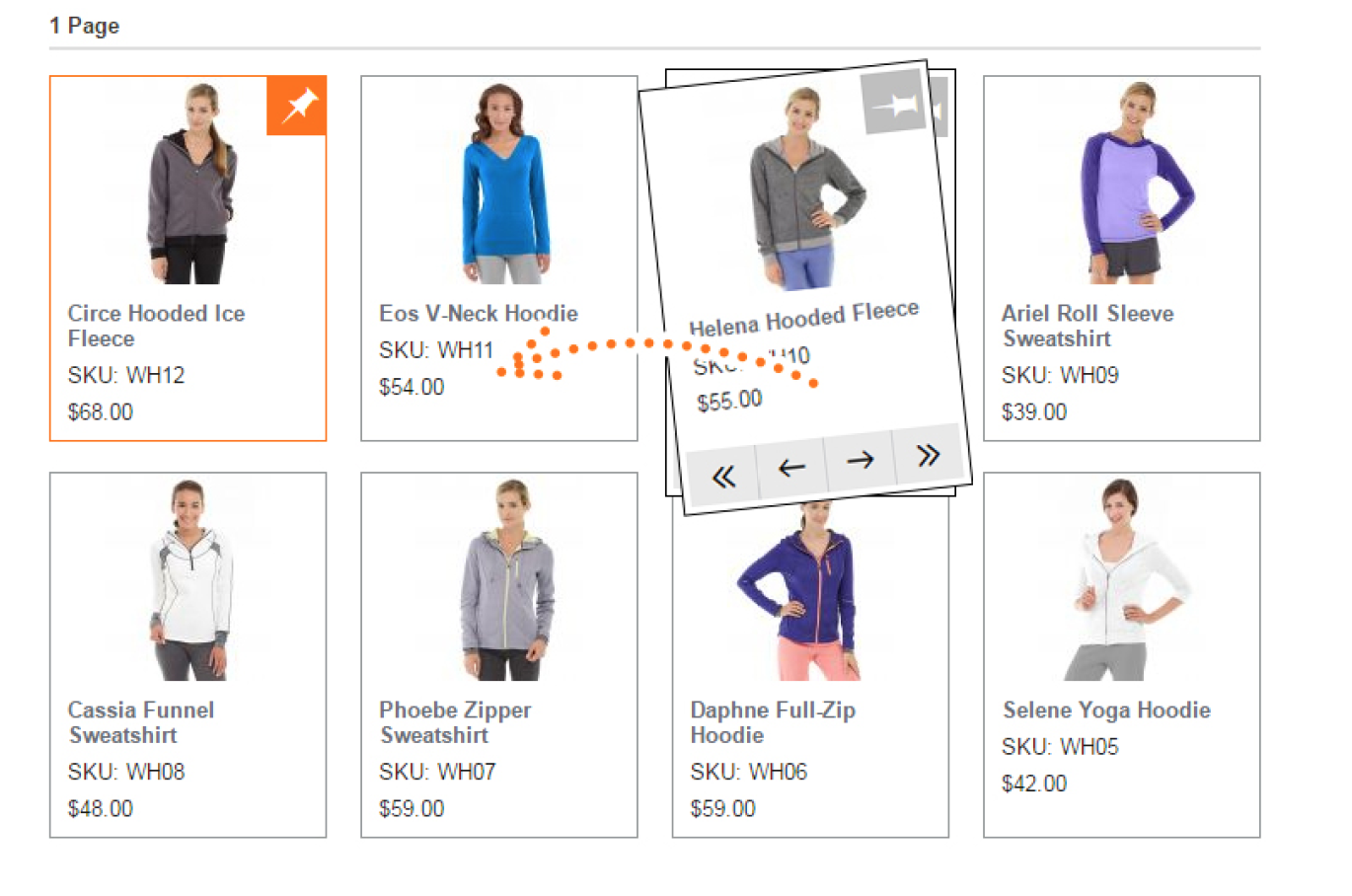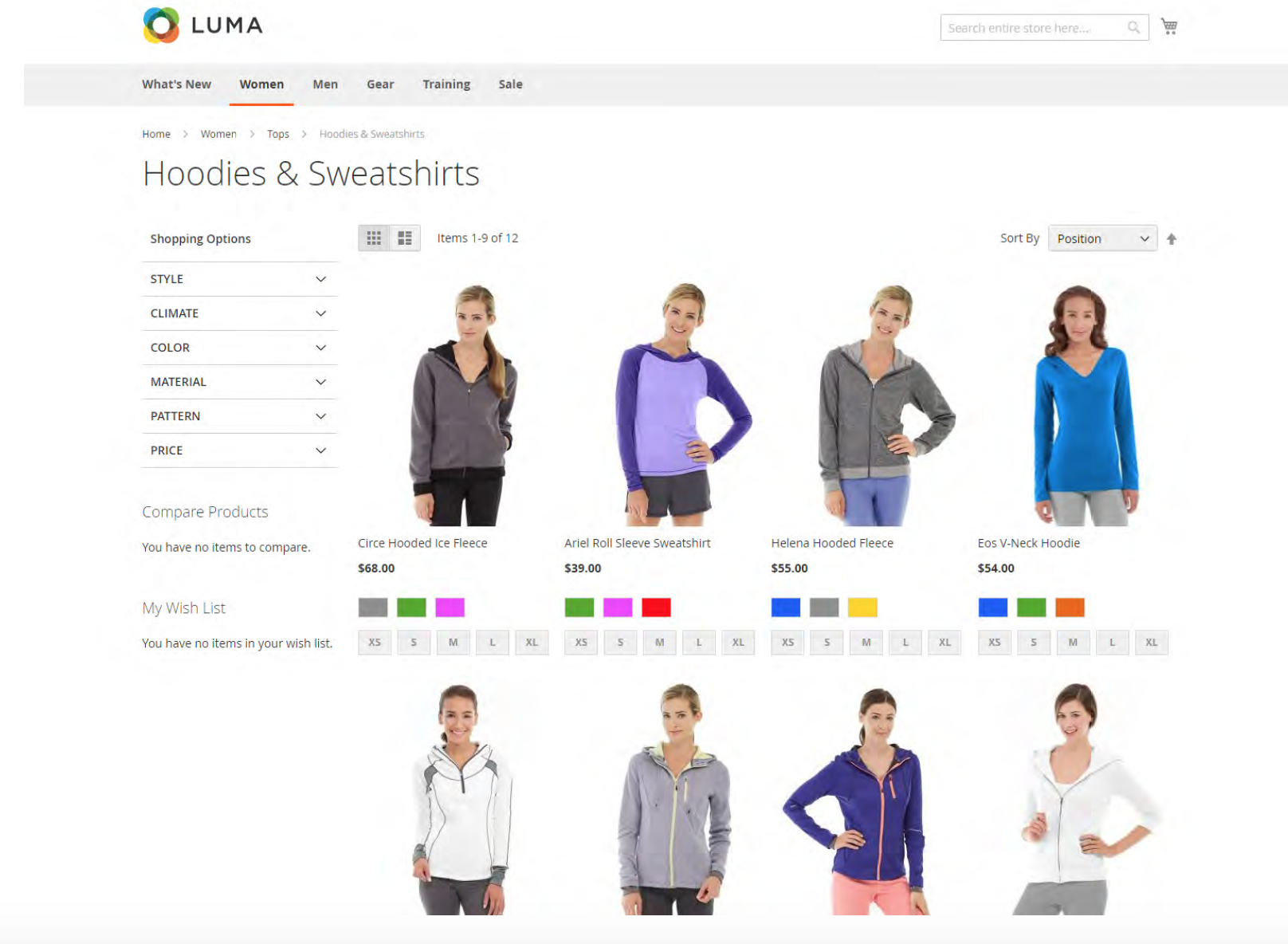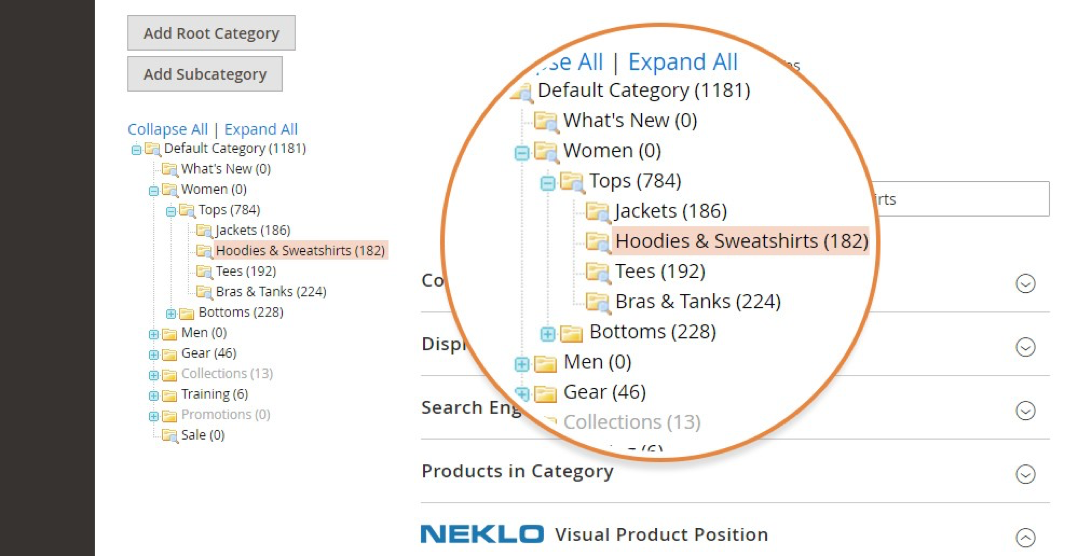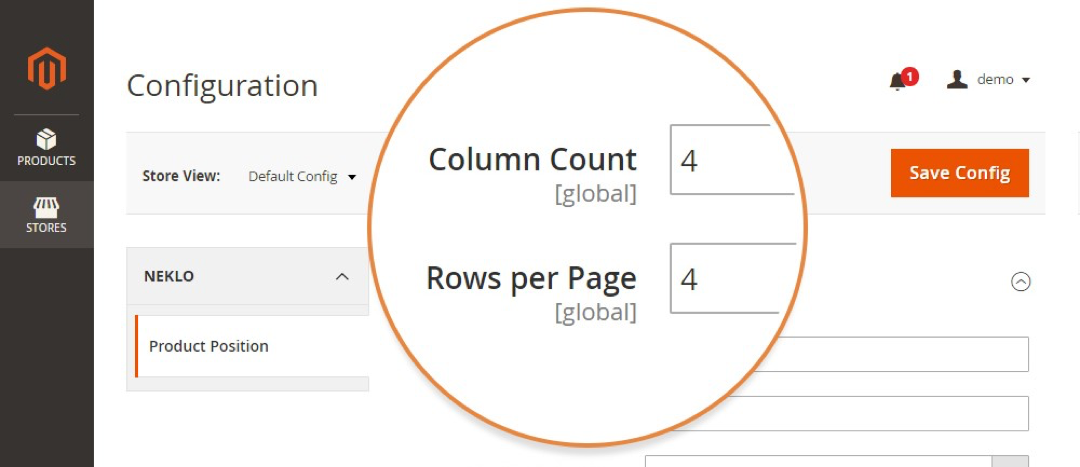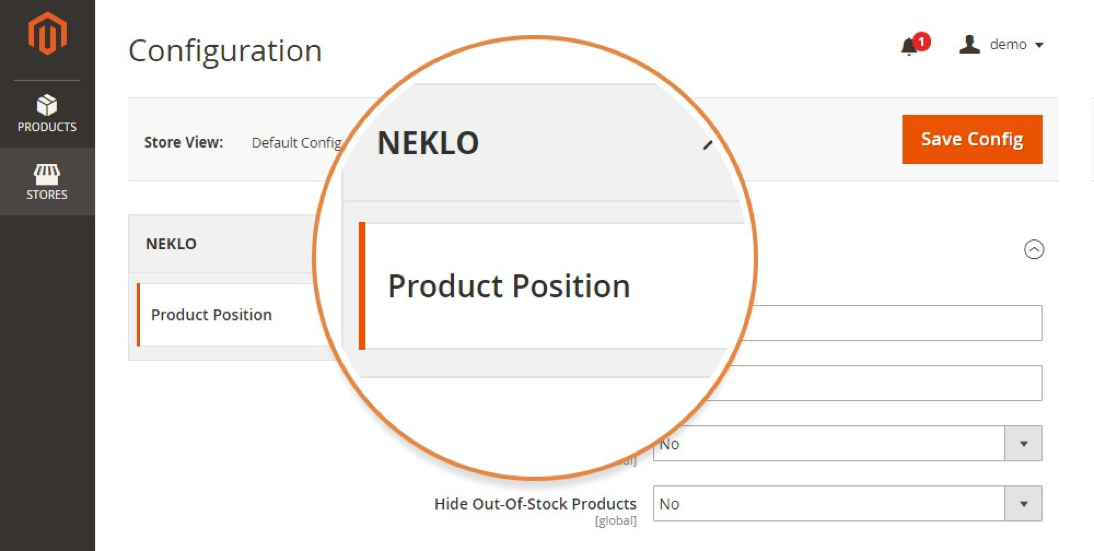Visual Product Sorting by Drag and Drop
v1.3.7

2.4.x
2.4.x
Visual Product Sorting is Magento 2 product sorting extension with the functionality allowing you to enable categories. This Magento 2 module provides you with full control over product positions, allows for configuring product cards and adjusting the way customers see them on the category page.
The Admin Panel of this Magento 2 sorting extension provides a handy tab with product cards, which look exactly the way they are displayed on the storefront.
With the help of Magento 2 drag and drop by NEKLO, you will guide the customers to the products they are most likely interested in.
The Admin Panel of this Magento 2 sorting extension provides a handy tab with product cards, which look exactly the way they are displayed on the storefront.
With the help of Magento 2 drag and drop by NEKLO, you will guide the customers to the products they are most likely interested in.
- Applicable to any type of product
- Manual drag and drop of the products
- Custom settings for the product layout
- Support of Magento 2 MSI functionality
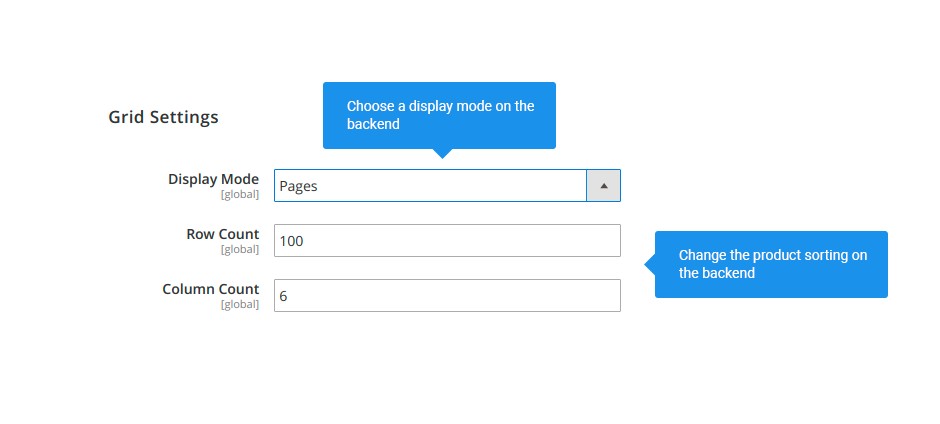
Work with the exact reflection of your product grid
here are two display modes you can choose from that make your product feed either infinite or with pagination.
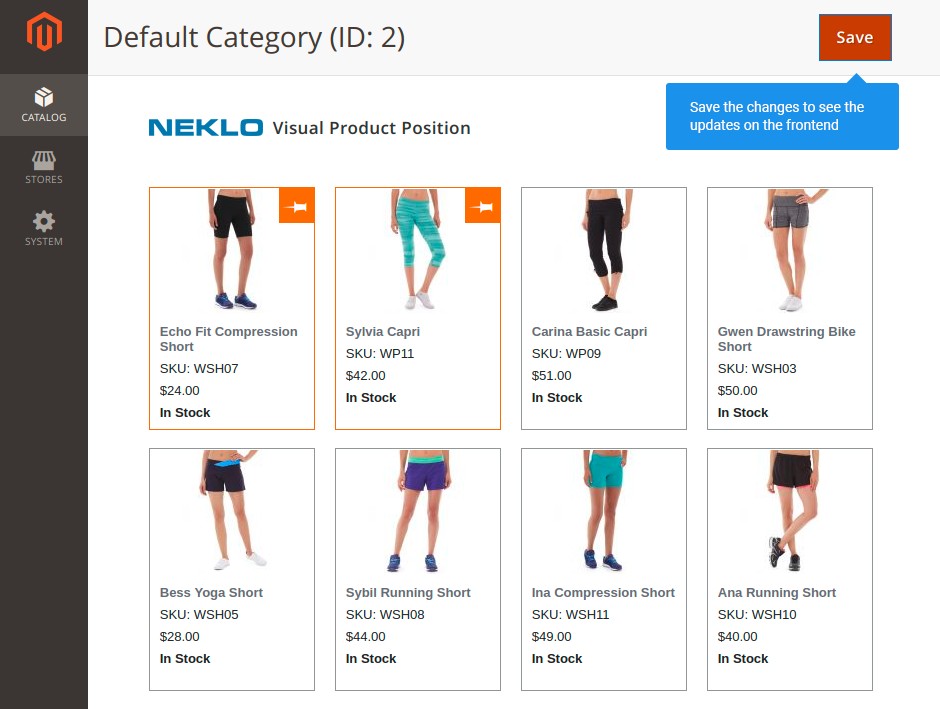
Change the product layout and see an immediate update on the frontend
Every time you move any product to the new place, it changes its position in your store.
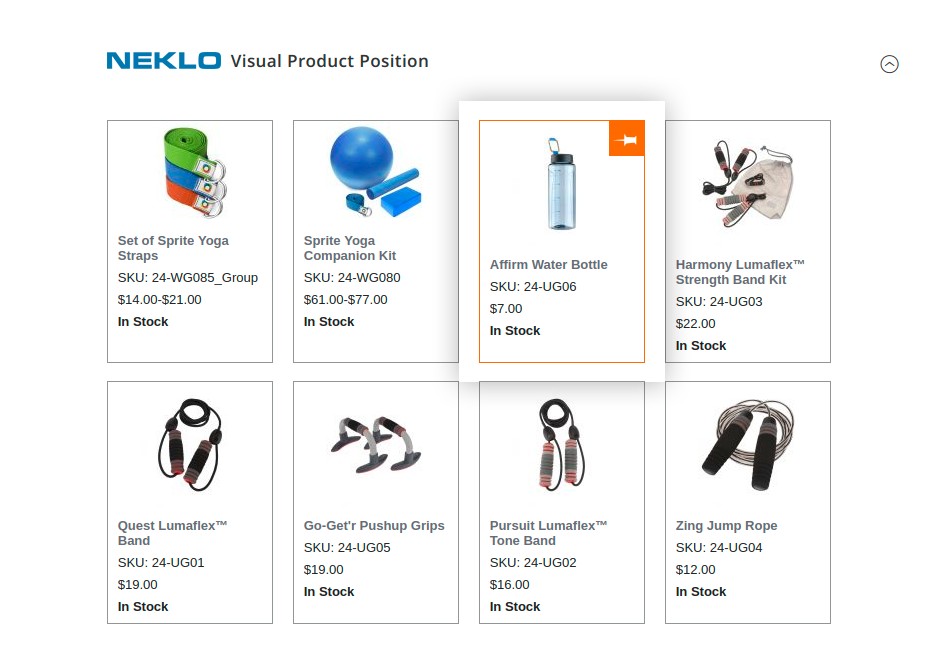
Fix products manually in their positions
You can pin the product to its placement, and it won’t be affected by other changes anymore.
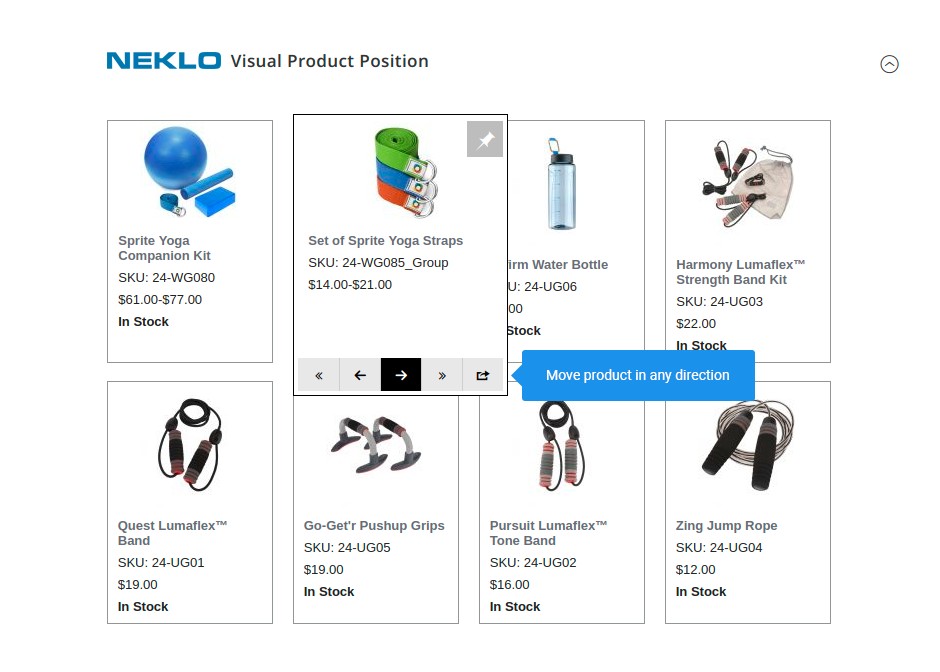
Move products around the grid with single and double arrows
Move products around the grid with single and double arrows. There are instruments that make moving product around a matter of a few seconds, both for shifting it by a single position and to the end of the page.
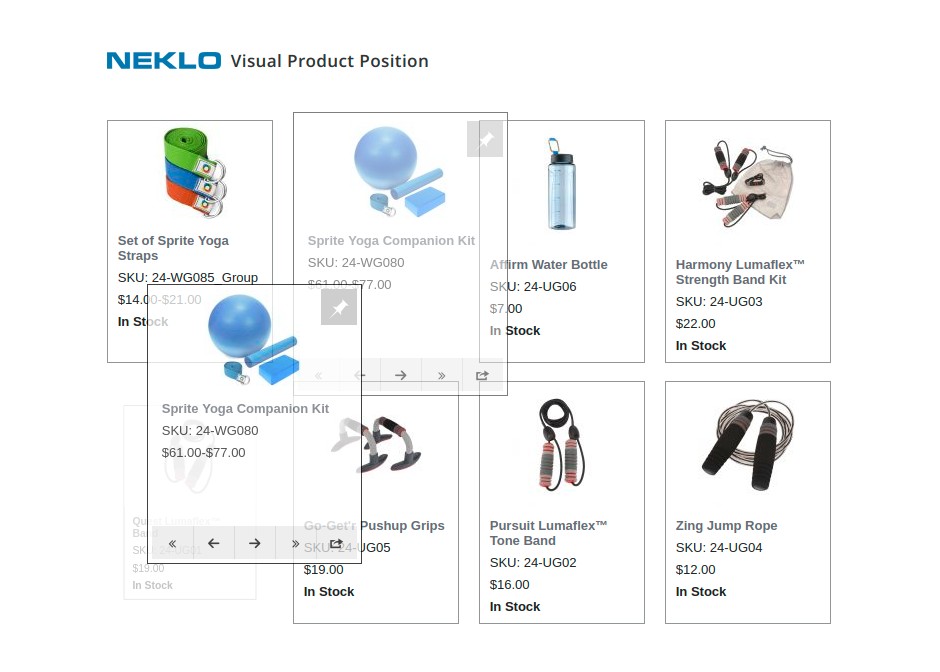
Drag and drop the product at the expected destination
You can design the product layout freehand, bypassing long and complex sorting.
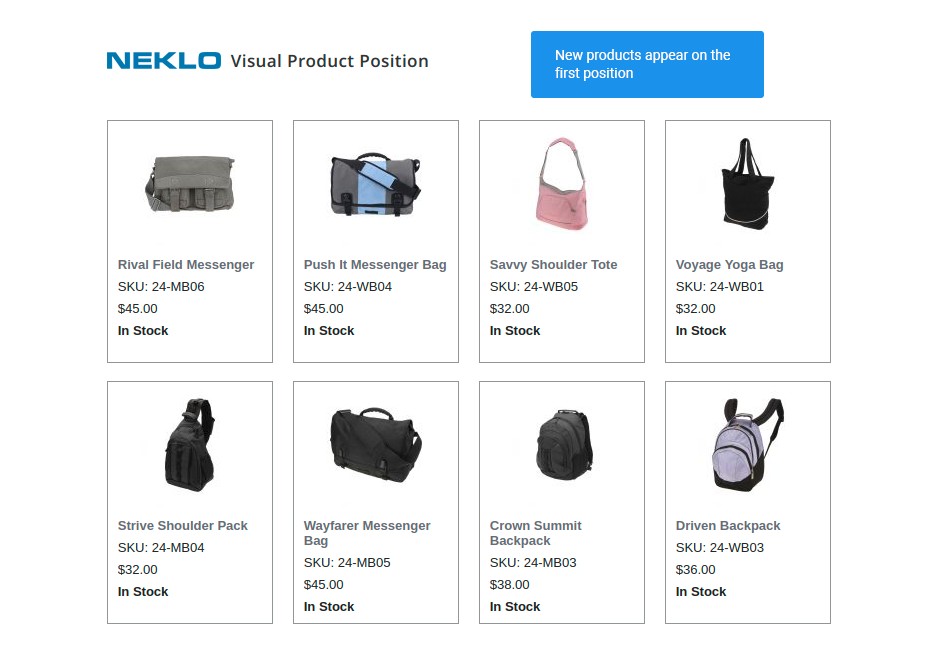
Add new products without a struggle with other positions
If there are new products to be added, they do not ruin an established order and appear at the top of the list by default.
Unified display modes for backend and frontend
Regulable number of columns and rows
Pin button to fix the products in their positions
Arrows for remote and close position shifting
Drag & Drop functionality
Seamless adding of new products
Overall Rating
5 of 5 stars
Adam Shadlton
5
Posted on
Very handy extension. Easy to install and easy to use. Thanks
Write Your Own Review
VERSION 1.3.7
18.06.2025
Added a quantity label to the product card.
Stability: Stable Build
Stability: Stable Build
VERSION 1.3.6
26.05.2025
Compatibility with versions 2.4.7, 2.4.8.
Fixed an error when moving a product to another page.
Stability: Stable Build
Fixed an error when moving a product to another page.
Stability: Stable Build
VERSION 1.3.5
12.01.2024
Compatibility with Magento 2.4.6-p3
PHP versions: 7.4, 8.1, 8.2
Fix Product Position Issues
Stability: Stable Build
PHP versions: 7.4, 8.1, 8.2
Fix Product Position Issues
Stability: Stable Build
VERSION 1.3.4
12.09.2023
Compatibility with Magento 2.4.6
Fix Product Position Issues
Stability: Stable Build
Fix Product Position Issues
Stability: Stable Build
VERSION 1.3.2
16.12.2022
Fix Product Position Issues with In Stock Products on Product Sorting Tab
Stability: Stable Build
Stability: Stable Build
VERSION 1.3.1
08.11.2022
Fix Product Position Issues
Stability: Stable Build
Stability: Stable Build
VERSION 1.3.0
12.10.2022
Compatible with CE: 2.4.5
Compatible with EE: 2.4.5
Stability: Stable Build
Compatible with EE: 2.4.5
Stability: Stable Build
VERSION 1.2.9
01.07.2022
Compatible with CE: 2.4.4
Compatible with EE: 2.4.4
Stability: Stable Build
Compatible with EE: 2.4.4
Stability: Stable Build
VERSION 1.2.8
22.02.2022
Compatible with CE: 2.3.x - 2.4.x
Compatible with EE: 2.3.x - 2.4.x
Stability: Stable Build
Description:
Compatibility with Magetno 2.4.3 p1
Compatibility with Magento MSI
Compatible with EE: 2.3.x - 2.4.x
Stability: Stable Build
Description:
Compatibility with Magetno 2.4.3 p1
Compatibility with Magento MSI
VERSION 1.2.7
17.06.2020
Compatible with CE: 2.1.x - 2.3.x
Compatible with EE: 2.1.x - 2.3.x
Stability: Stable Build
Description:
Compatibility with Magetno 2.3.5
Compatible with EE: 2.1.x - 2.3.x
Stability: Stable Build
Description:
Compatibility with Magetno 2.3.5
VERSION 1.2.6
22.03.2019
Compatible with CE: 2.1.x - 2.3.x
Compatible with EE: 2.1.x - 2.3.x
Stability: Stable Build
*Compatible with CE/EE 2.3
*Magento internal Error on Category Save fix
Compatible with EE: 2.1.x - 2.3.x
Stability: Stable Build
*Compatible with CE/EE 2.3
*Magento internal Error on Category Save fix
VERSION 1.2.5
20.07.2018
Compatible with CE: 2.1.x - 2.2.x
Compatible with EE: 2.1.x - 2.2.x
Stability: Stable Build
New Features / Fixes are Added:
*User Guide Update (for Count and Column Count settings fix)
*Row Count and Column Count settings fix
*Manage stock status fix
*Price View at Product Position Tab in Admin
*Compatible with CE/EE 2.2.5
Compatible with EE: 2.1.x - 2.2.x
Stability: Stable Build
New Features / Fixes are Added:
*User Guide Update (for Count and Column Count settings fix)
*Row Count and Column Count settings fix
*Manage stock status fix
*Price View at Product Position Tab in Admin
*Compatible with CE/EE 2.2.5
VERSION 1.2.4
27.06.2018
Compatible with CE: 2.1. 2.2
Compatible with EE: 2.1 2.2
Stability: Stable Build
New Features / Fixes are Added:
*Pinned Product Position Fix
*Save product Fix
*Out of Stock Product Fix
*Stock Status Fix
*Enabled Merge JS/CSS Fix
Compatible with EE: 2.1 2.2
Stability: Stable Build
New Features / Fixes are Added:
*Pinned Product Position Fix
*Save product Fix
*Out of Stock Product Fix
*Stock Status Fix
*Enabled Merge JS/CSS Fix
Extension Features
Improved product sorting
Magento 2 product sorting module by NEKLO improves
the existing Magento functionality by expanding the sorting options. Drag and drop custom
Magento extension helps build an engaging product layout, tailor it to your customers’
demands, and move the customers forward to buying from you.
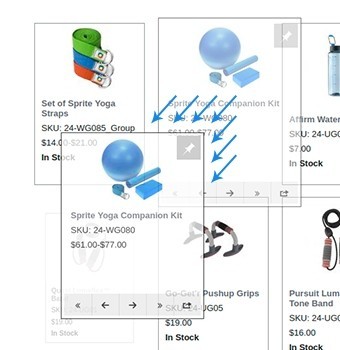
Full control over the content
Drag and drop Magento 2 plugin provides you with
full control over the website’s product page content by helping to arrange the best visual
presentation of your products. With our drag and drop Magento 2 extension you can: Manage
new arrivals; Hide out-of-stock items; Highlight customers’ faves; Show seasonal offers and
special deals; Save time on category page optimization.
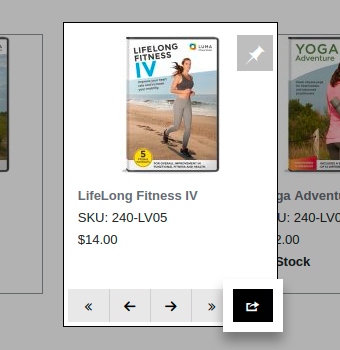
Convenient product placement
Magento 2 custom module by NEKLO is a handy tool
allowing you to (re)locate your online store items by dragging and dropping them at any pace
within the catalog. This custom Magento extension provides convenient Magento 2 sorting to
catch your customers' eyes with bestsellers, most wishful, and most viewed products. Just
drag, drop, and then pin.
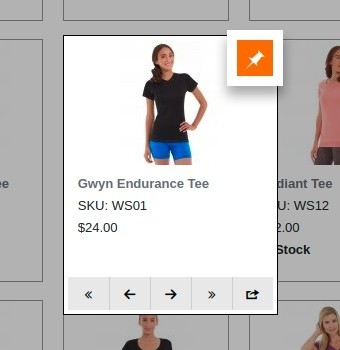
Frequently Asked Questions
How to install a Magento extension by NEKLO?
1. Disable Compilation mode if it is enabled (System - Tools - Compilation).
2. Unpack the archive purchased from our Magento Store and copy the contents of the ‘extension’ folder to the root folder of your Magento installation.
3. Log out from Magento Admin panel if you are logged in and then log back.
4. Clear the cache. If Cache Control is enabled in Magento go to ‘System > Cache Management’ section, select ‘Refresh’ under ‘All Cache’ drop-down menu and press ‘Save Cache Settings’.
5. Go to ‘System > Configuration > NEKLO tab > Extensions & Contact’ section and check the list of extensions installed for the name of your purchased extension. If it is in the list the installation is complete.
2. Unpack the archive purchased from our Magento Store and copy the contents of the ‘extension’ folder to the root folder of your Magento installation.
3. Log out from Magento Admin panel if you are logged in and then log back.
4. Clear the cache. If Cache Control is enabled in Magento go to ‘System > Cache Management’ section, select ‘Refresh’ under ‘All Cache’ drop-down menu and press ‘Save Cache Settings’.
5. Go to ‘System > Configuration > NEKLO tab > Extensions & Contact’ section and check the list of extensions installed for the name of your purchased extension. If it is in the list the installation is complete.
I’m running several stores, shall I buy a separate extension for each of them or it is possible to use one extension?
You can use one extension per one live Magento installation. It
means that if you run multiple stores on same one Magento installation, you just
buy our extension once and then use it for all your stores.
In case your stores run on separate live Magento installations, you need to buy an extension for each of them.
In case your stores run on separate live Magento installations, you need to buy an extension for each of them.
I’m getting this error: SQLSTATE[23000]: Integrity constraint violation. What shall I do?
Next time, please, disable the compilation
mode prior to uploading the extension files to your server.
And now, please, follow these steps:
1. Open app/etc/local.xml
2. Replace
3. Log in to admin panel and disable the compilation.
4. Revert the changes in the local.xml
5. Clear the cache.
And now, please, follow these steps:
1. Open app/etc/local.xml
2. Replace
3. Log in to admin panel and disable the compilation.
4. Revert the changes in the local.xml
5. Clear the cache.
There’s a "404 Not Found" error when opening configuration page.
Please, log out and then log back into the backend, so Magento can refresh
permissions.
How to uninstall the extension?
To completely uninstall any of our extensions, first start from disabling it. To disable the
extension,
please follow the next steps:
1. Edit … file (where XXX stands for the extension name/code).
2. Change "true" to "false".
3. Clear the cache.
At this point the extension is completely disabled and is not visible for Magento.
Now you can safely remove the extension files, although it is not necessary.
1. Edit … file (where XXX stands for the extension name/code).
2. Change "true" to "false".
3. Clear the cache.
At this point the extension is completely disabled and is not visible for Magento.
Now you can safely remove the extension files, although it is not necessary.
How to disable your extension?
To disable any of our extensions, please, follow this algorithm:
1. Edit app/etc/modules/Neklo_XXX.xml file (where XXX stands for the extension name/code).
2. Change "true" to "false".
3. Clear the cache.
As soon as you have done it the extension is disabled completely, meaning it no longer affects any Magento functionality.
1. Edit app/etc/modules/Neklo_XXX.xml file (where XXX stands for the extension name/code).
2. Change "true" to "false".
3. Clear the cache.
As soon as you have done it the extension is disabled completely, meaning it no longer affects any Magento functionality.
How to translate an extension?
There are two options for translating your Magento extension.
1. Please open app/locale/en_US/ Neklo_XXX.csv, copy it to your locale folder, for example to app/locale/de_DE/ Neklo_XXX.csv and change the wording after the "," so the line will look like "Product review","Testbericht".
2. If there are the necessary language packs installed, you can use inline translation. To do that, please, go to admin/system/configuration/ developer, choose the storeview you want to translate and enable inline translation for it. Then go to the front end, select text and translate.
1. Please open app/locale/en_US/ Neklo_XXX.csv, copy it to your locale folder, for example to app/locale/de_DE/ Neklo_XXX.csv and change the wording after the "," so the line will look like "Product review","Testbericht".
2. If there are the necessary language packs installed, you can use inline translation. To do that, please, go to admin/system/configuration/ developer, choose the storeview you want to translate and enable inline translation for it. Then go to the front end, select text and translate.
How to update NEKLO extension?
1. Log in into your account
2. Download the extension (it will be always the latest extension version)
3. Unpack the downloaded folders
4. Disable the Compilation mode in Magento
5. Upload the overwriting existent files of our extensions to Magento root folder (please note that if you customized the files of our extension, the customizations will be overwritten)
6. Refresh site cache (if it\'s enabled)
7. Re-run the Compilation mode
2. Download the extension (it will be always the latest extension version)
3. Unpack the downloaded folders
4. Disable the Compilation mode in Magento
5. Upload the overwriting existent files of our extensions to Magento root folder (please note that if you customized the files of our extension, the customizations will be overwritten)
6. Refresh site cache (if it\'s enabled)
7. Re-run the Compilation mode
How to install the Drag and Drop Magento 2 custom module?
To install the Drag and Drop Magento 2 custom module, you don’t need any special skills. First of all, you should have FTP/SSH access details for proper install-m2ation. Then the process begins:
1
2
3
4
5
6