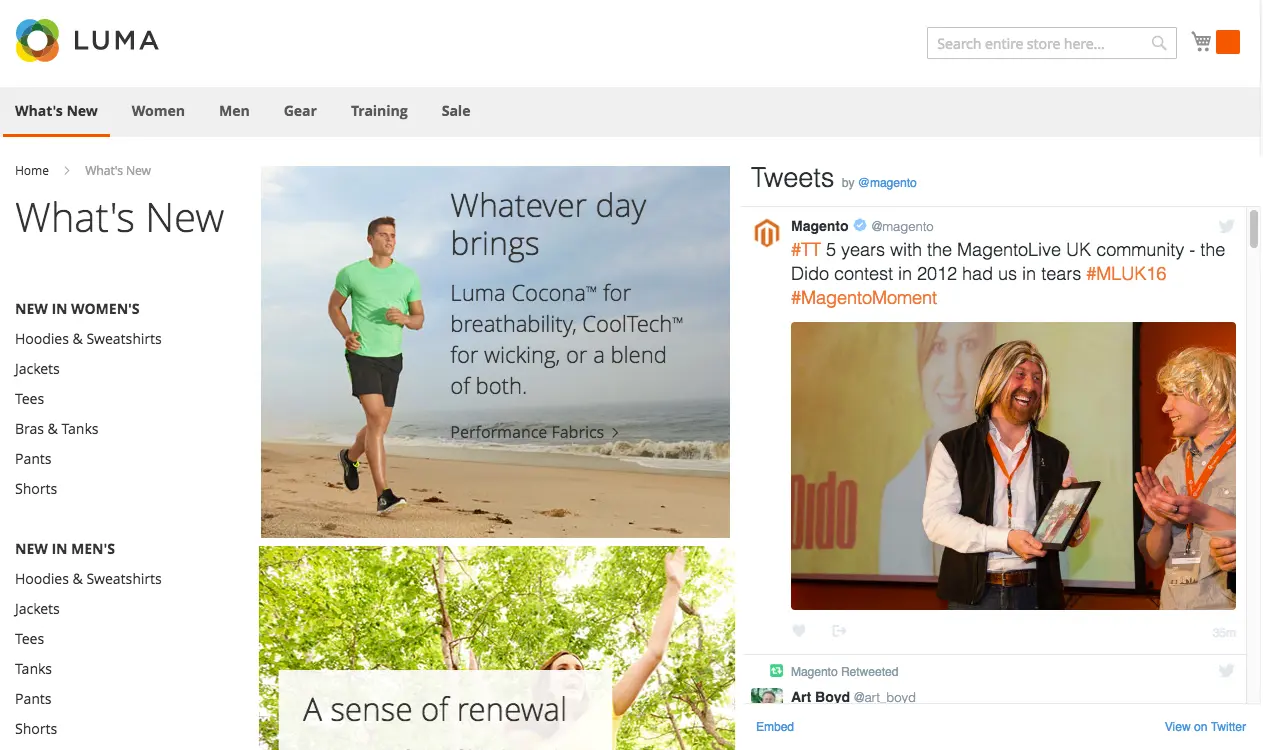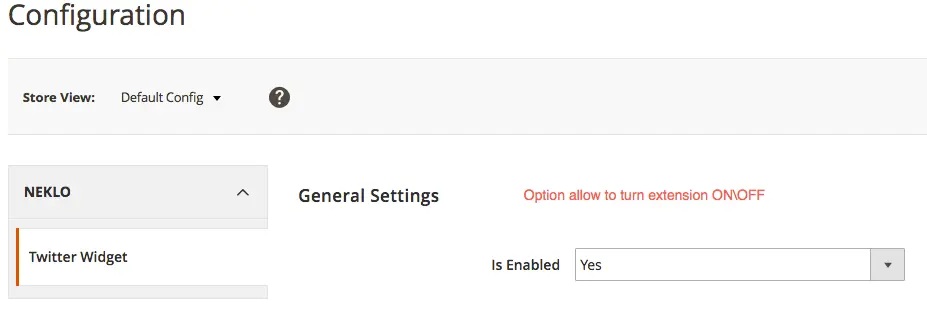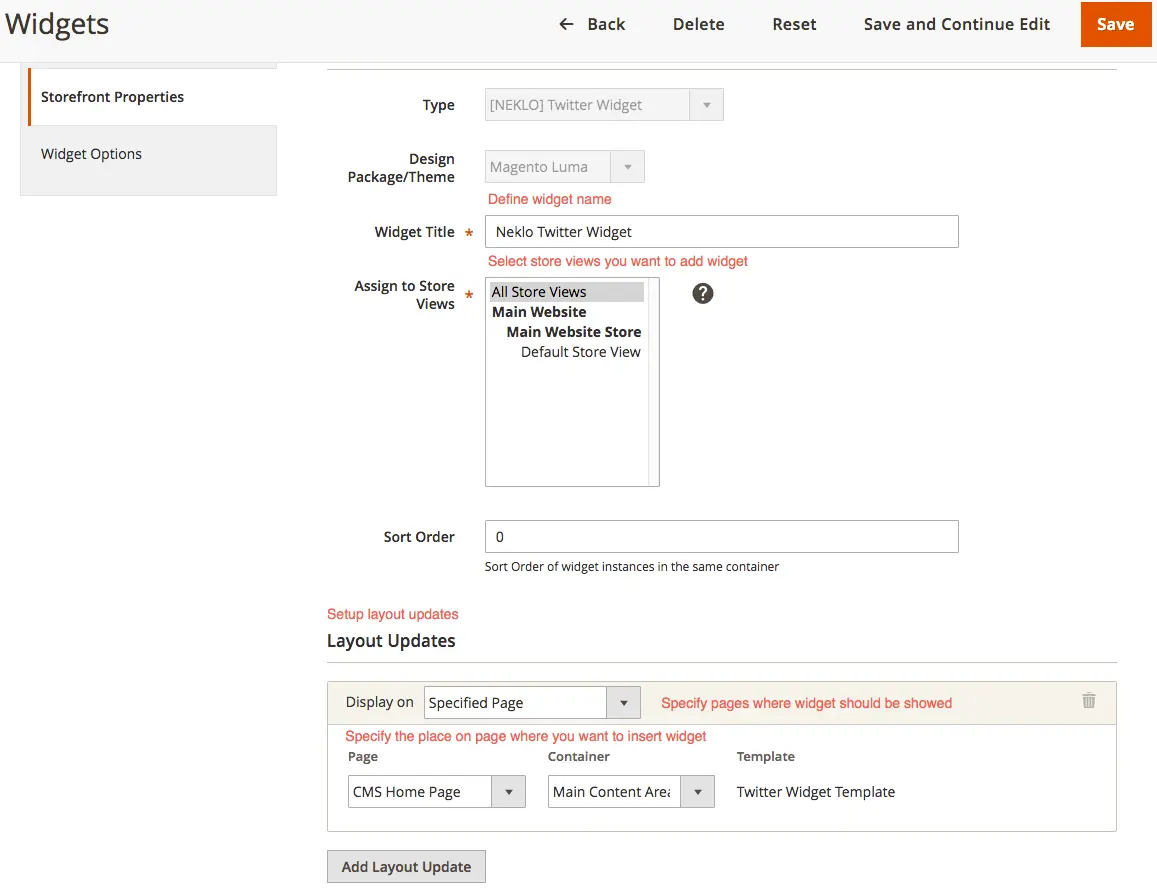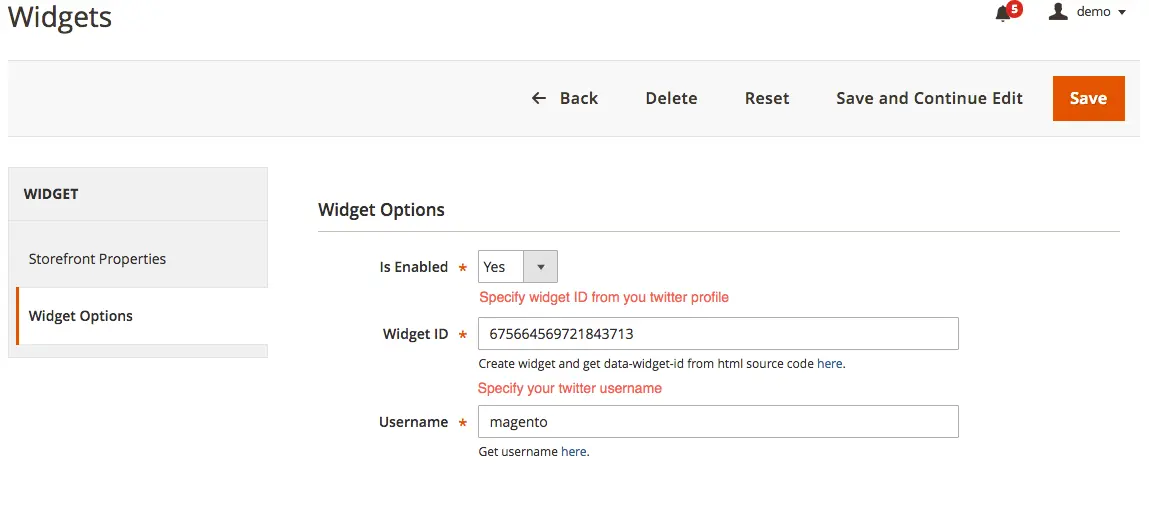Twitter Widget
v2.2.3

2.3.x - 2.4.x
2.3.x - 2.4.x
Twitter Widget for Magento 2 by NEKLO is a Magento 2 plugin for smooth Magento 2 Twitter integration. This Magento 2 Twitter extension brings the feed updates of your Twitter account to your online storefront.
Magento Twitter extension by NEKLO is a clear widget that displays your Twitter timeline on a page of your online store. It is a fully-fledged Magento 2 Twitter feed extension for keeping the customers updated on the latest news, special offers, seasonal discounts, and other content that you post on social media.
With our Twitter Magento 2 extension, you’re sure to grab the attention. While the rich functionality and easy installation will make the process of Magento Twitter integration smooth and trouble-free.
Magento Twitter extension by NEKLO is a clear widget that displays your Twitter timeline on a page of your online store. It is a fully-fledged Magento 2 Twitter feed extension for keeping the customers updated on the latest news, special offers, seasonal discounts, and other content that you post on social media.
With our Twitter Magento 2 extension, you’re sure to grab the attention. While the rich functionality and easy installation will make the process of Magento Twitter integration smooth and trouble-free.
- Automatic synchronization with Twitter
- Like and share buttons
- Native Twitter layout design
- No sign-in required
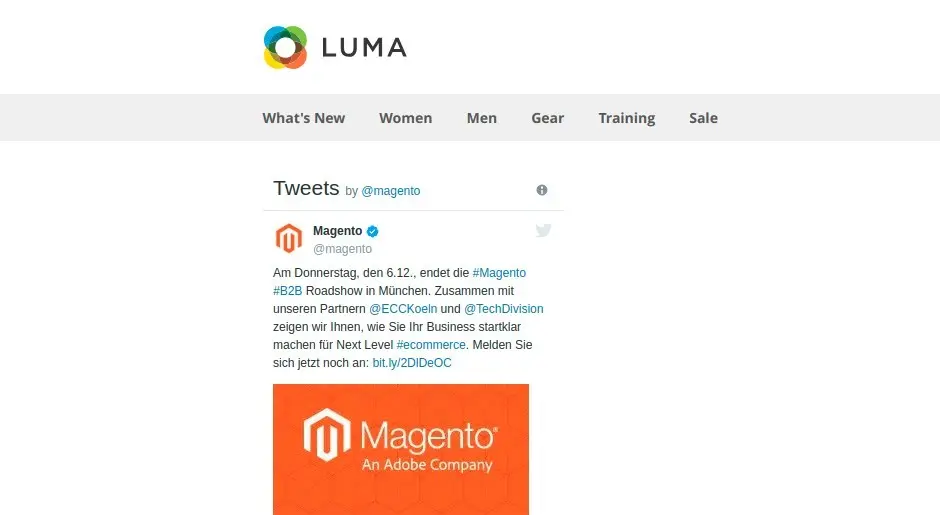
Show customers the human side of your brand
The widget always displays the last tweets in its full size, with links, dates and action buttons.
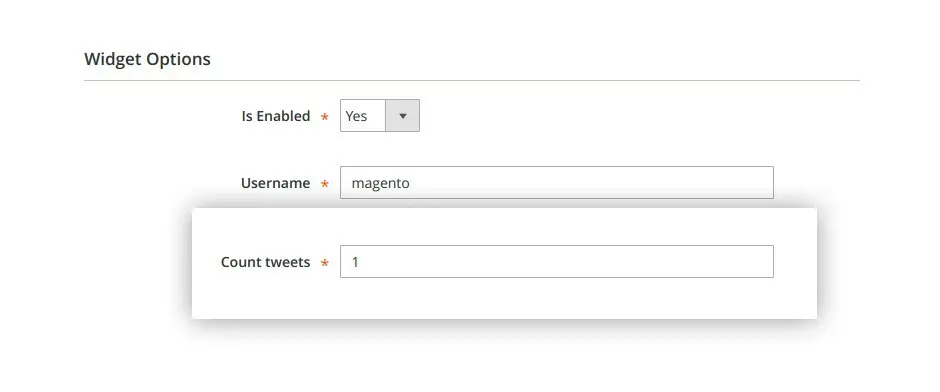
Share the latest news with your site visitors
You can set the number of how many tweets your site visitors can view, starting from one.
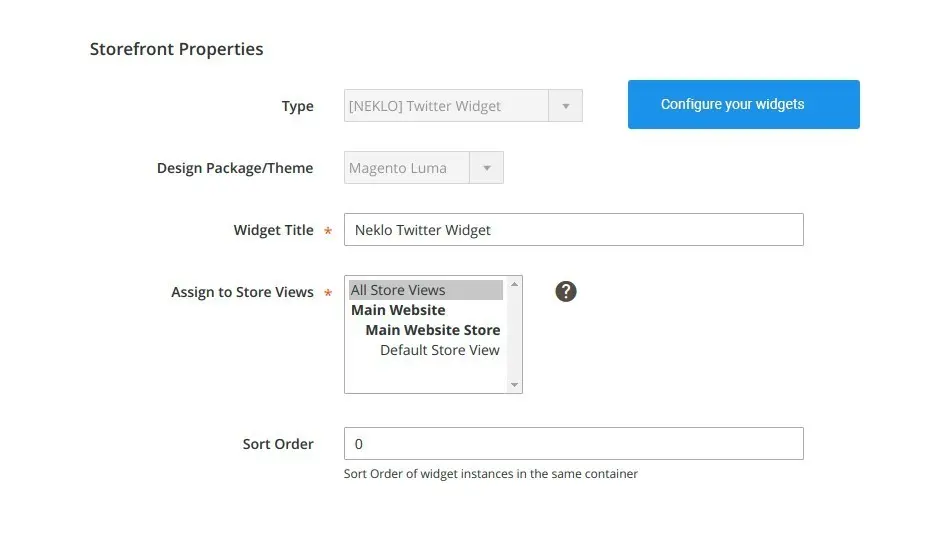
Display tweets from any Twitter account
Every widget is configured separately and can have its own parameters and assigned Twitter accounts.
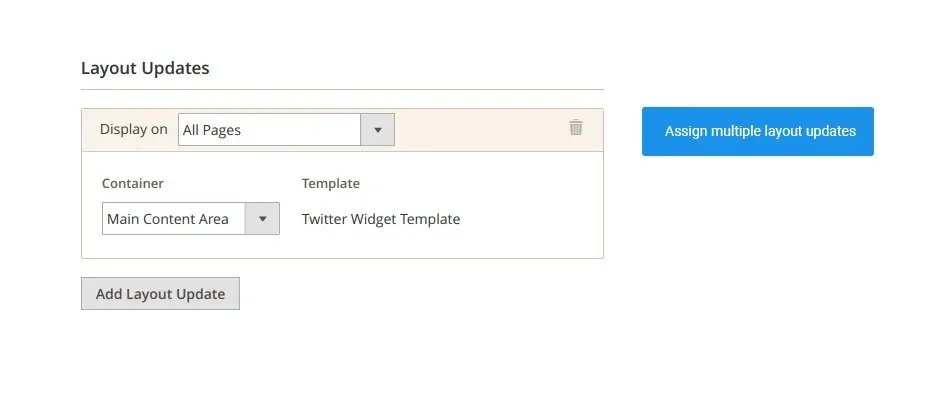
Locate the widgets anywhere in the store
You can choose any part of the page as a container for the widget.
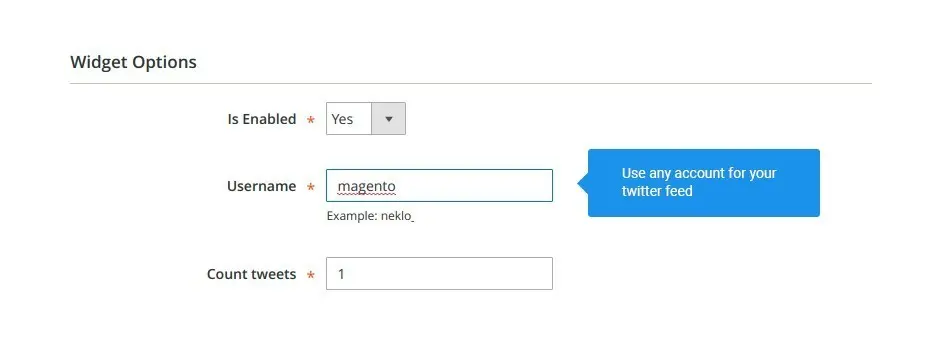
Check it on frontend
After you adjust everything, go to
correspondent pages and see the set up widgets.
Dynamic widget with instant updates
A limited number of latest tweets
Custom settings for every widget
Flexible widget location.
Authorization-free access
Write Your Own Review
VERSION 2.2.3
29.07.2022
Compatible with CE: 2.3.x - 2.4.x
Compatible with EE: 2.3.x - 2.4.x
Stability: Stable Build
Description:
Compatibility with Magetno 2.4.4
Compatible with EE: 2.3.x - 2.4.x
Stability: Stable Build
Description:
Compatibility with Magetno 2.4.4
VERSION 2.2.2
22.04.2022
Compatible with CE: 2.3.x - 2.4.x
Compatible with EE: 2.3.x - 2.4.x
Stability: Stable Build
Description:
Compatibility with Magento 2.4.3 p1
Compatible with EE: 2.3.x - 2.4.x
Stability: Stable Build
Description:
Compatibility with Magento 2.4.3 p1
VERSION 2.2.1
17.06.2020
Compatible with CE: 2.1.x - 2.3.x
Compatible with EE: 2.1.x - 2.3.x
Stability: Stable Build
Description:
Compatibility with Magento 2.3.5
Compatible with EE: 2.1.x - 2.3.x
Stability: Stable Build
Description:
Compatibility with Magento 2.3.5
Extension Features
Closer interaction with the customers
Magento Twitter widget by NEKLO is a great tool for
introducing your brand to the customers. Additionally, it serves commercial purposes like the
brand’s PR and interaction with the followers. By using Twitter Magento 2 custom module you
expand your presence and drive users to your Twitter accounts.
Full-on Twitter interface in a widget
The widget is a user-friendly Magento 2 plugin with all
the basic Twitter functions. As this custom Magento module is customizable, you can specify the
most suitable location for it on your website and set the store views. Additionally, it doesn’t
require constant authorizations. You select the username for the Magento 2 Twitter login just
one time.
Integration with any website design
Select a widget type and design theme that suits your
website concept the best. The sleek style of your online store will help to make it a place
customers want to be back to. Magento 2 Twitter feed by NEKLO is an optimal solution to keep
customers updated, show some “behind the scenes” stuff, and add a small element to your
website’s layout.
Authorization-free access
To start sharing tweets with the world, you only need to
switch to the Widget Options tab, located at Content > Elements > Widgets > NEKLO Twitter
Widget. There you can put in a name of the account you need. Twitter Widget Magento 2 extension
does not require credentials or passwords to show the tweets.
Frequently Asked Questions
How to install a Magento extension by NEKLO?
1. Disable Compilation mode if it is enabled (System - Tools - Compilation).
2. Unpack the archive purchased from our Magento Store and copy the contents of the ‘extension’ folder to the root folder of your Magento installation.
3. Log out from Magento Admin panel if you are logged in and then log back.
4. Clear the cache. If Cache Control is enabled in Magento go to ‘System > Cache Management’ section, select ‘Refresh’ under ‘All Cache’ drop-down menu and press ‘Save Cache Settings’.
5. Go to ‘System > Configuration > NEKLO tab > Extensions & Contact’ section and check the list of extensions installed for the name of your purchased extension. If it is in the list the installation is complete.
2. Unpack the archive purchased from our Magento Store and copy the contents of the ‘extension’ folder to the root folder of your Magento installation.
3. Log out from Magento Admin panel if you are logged in and then log back.
4. Clear the cache. If Cache Control is enabled in Magento go to ‘System > Cache Management’ section, select ‘Refresh’ under ‘All Cache’ drop-down menu and press ‘Save Cache Settings’.
5. Go to ‘System > Configuration > NEKLO tab > Extensions & Contact’ section and check the list of extensions installed for the name of your purchased extension. If it is in the list the installation is complete.
I’m running several stores, shall I buy a separate extension for each of them or it is possible to use one extension?
You can use one extension per one live Magento installation. It
means that if you run multiple stores on same one Magento installation, you just
buy our extension once and then use it for all your stores.
In case your stores run on separate live Magento installations, you need to buy an extension for each of them.
In case your stores run on separate live Magento installations, you need to buy an extension for each of them.
I’m getting this error: SQLSTATE[23000]: Integrity constraint violation. What shall I do?
Next time, please, disable the compilation
mode prior to uploading the extension files to your server.
And now, please, follow these steps:
1. Open app/etc/local.xml
2. Replace
3. Log in to admin panel and disable the compilation.
4. Revert the changes in the local.xml
5. Clear the cache.
And now, please, follow these steps:
1. Open app/etc/local.xml
2. Replace
3. Log in to admin panel and disable the compilation.
4. Revert the changes in the local.xml
5. Clear the cache.
There’s a "404 Not Found" error when opening configuration page.
Please, log out and then log back into the backend, so Magento can refresh
permissions.
How to uninstall the extension?
To completely uninstall any of our extensions, first start from disabling it. To disable the
extension,
please follow the next steps:
1. Edit … file (where XXX stands for the extension name/code).
2. Change "true" to "false".
3. Clear the cache.
At this point the extension is completely disabled and is not visible for Magento.
Now you can safely remove the extension files, although it is not necessary.
1. Edit … file (where XXX stands for the extension name/code).
2. Change "true" to "false".
3. Clear the cache.
At this point the extension is completely disabled and is not visible for Magento.
Now you can safely remove the extension files, although it is not necessary.
How to disable your extension?
To disable any of our extensions, please, follow this algorithm:
1. Edit app/etc/modules/Neklo_XXX.xml file (where XXX stands for the extension name/code).
2. Change "true" to "false".
3. Clear the cache.
As soon as you have done it the extension is disabled completely, meaning it no longer affects any Magento functionality.
1. Edit app/etc/modules/Neklo_XXX.xml file (where XXX stands for the extension name/code).
2. Change "true" to "false".
3. Clear the cache.
As soon as you have done it the extension is disabled completely, meaning it no longer affects any Magento functionality.
How to translate an extension?
There are two options for translating your Magento extension.
1. Please open app/locale/en_US/ Neklo_XXX.csv, copy it to your locale folder, for example to app/locale/de_DE/ Neklo_XXX.csv and change the wording after the "," so the line will look like "Product review","Testbericht".
2. If there are the necessary language packs installed, you can use inline translation. To do that, please, go to admin/system/configuration/ developer, choose the storeview you want to translate and enable inline translation for it. Then go to the front end, select text and translate.
1. Please open app/locale/en_US/ Neklo_XXX.csv, copy it to your locale folder, for example to app/locale/de_DE/ Neklo_XXX.csv and change the wording after the "," so the line will look like "Product review","Testbericht".
2. If there are the necessary language packs installed, you can use inline translation. To do that, please, go to admin/system/configuration/ developer, choose the storeview you want to translate and enable inline translation for it. Then go to the front end, select text and translate.
How to update NEKLO extension?
1. Log in into your account
2. Download the extension (it will be always the latest extension version)
3. Unpack the downloaded folders
4. Disable the Compilation mode in Magento
5. Upload the overwriting existent files of our extensions to Magento root folder (please note that if you customized the files of our extension, the customizations will be overwritten)
6. Refresh site cache (if it\'s enabled)
7. Re-run the Compilation mode
2. Download the extension (it will be always the latest extension version)
3. Unpack the downloaded folders
4. Disable the Compilation mode in Magento
5. Upload the overwriting existent files of our extensions to Magento root folder (please note that if you customized the files of our extension, the customizations will be overwritten)
6. Refresh site cache (if it\'s enabled)
7. Re-run the Compilation mode
How to install the Magento 2 Twitter extension?
To install Magento 2 Twitter extension, you don’t need any special skills. First of all, you should have FTP/SSH access details for proper install-m2ation. Then the process begins:
1
2
3
4
5
6