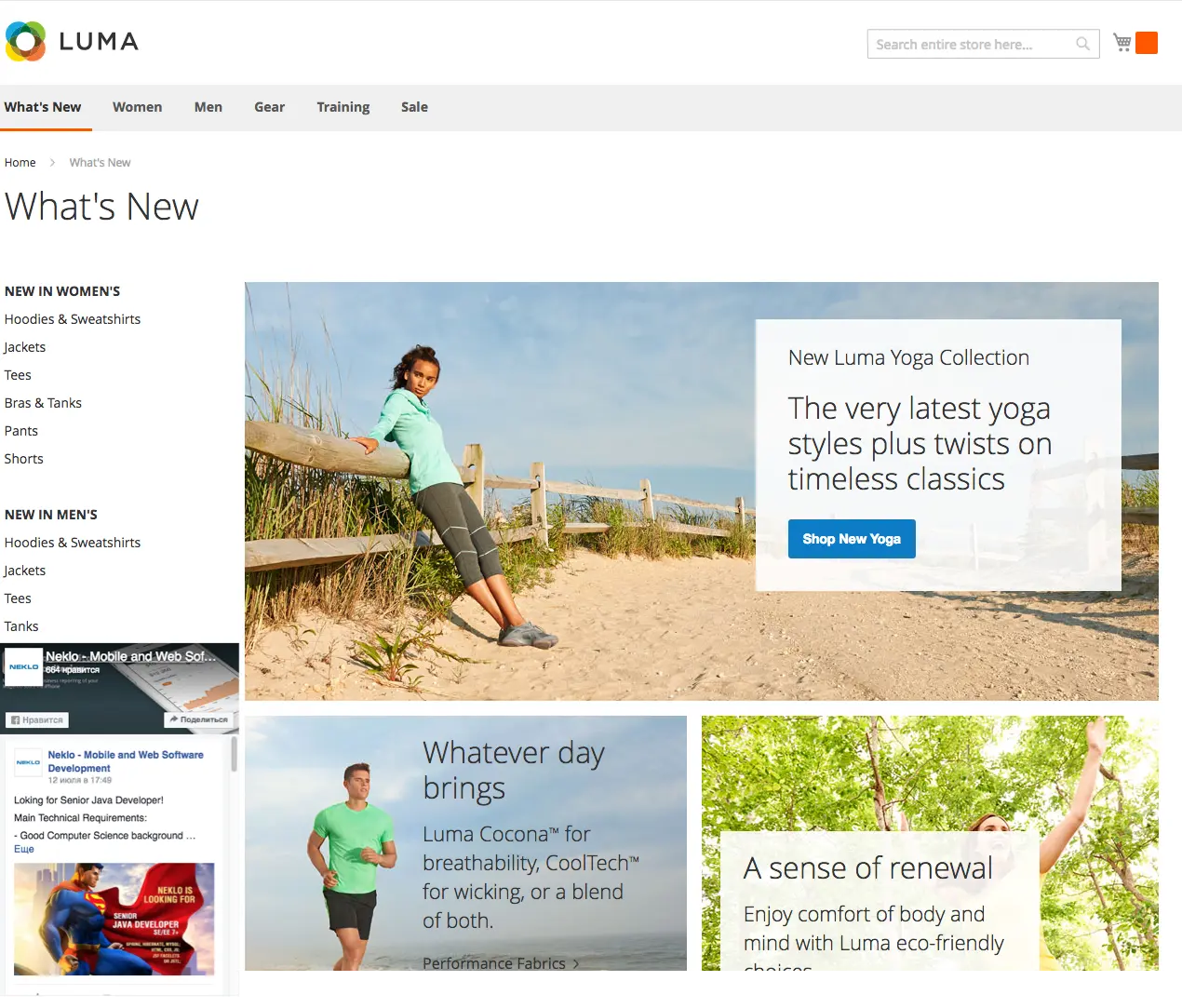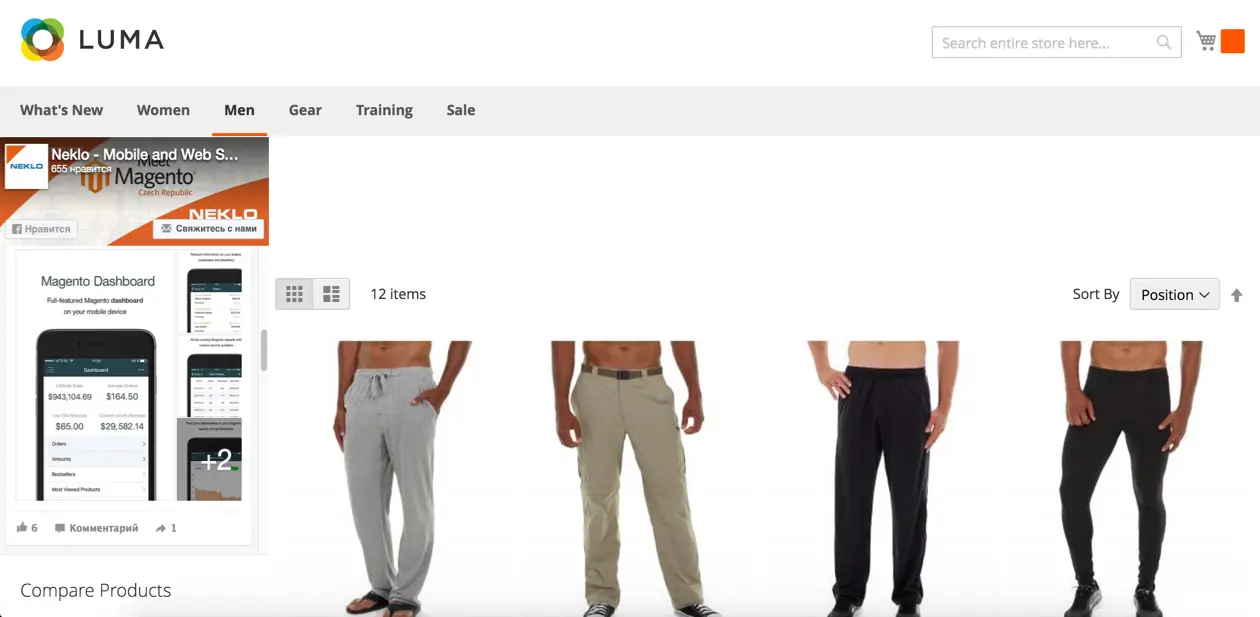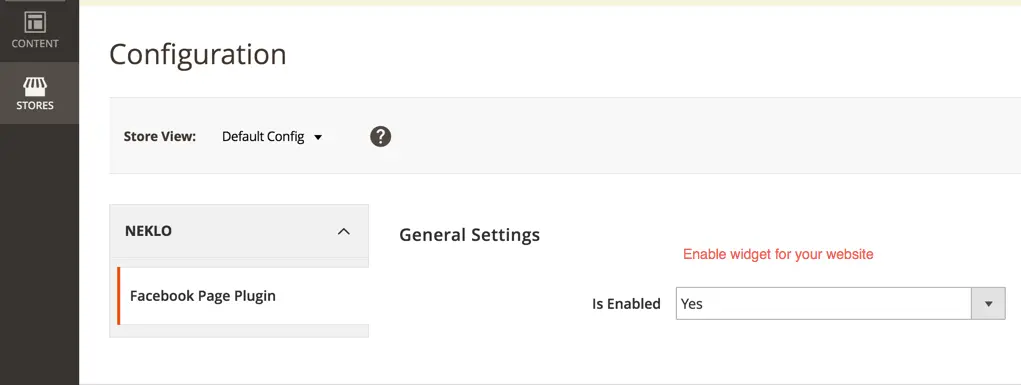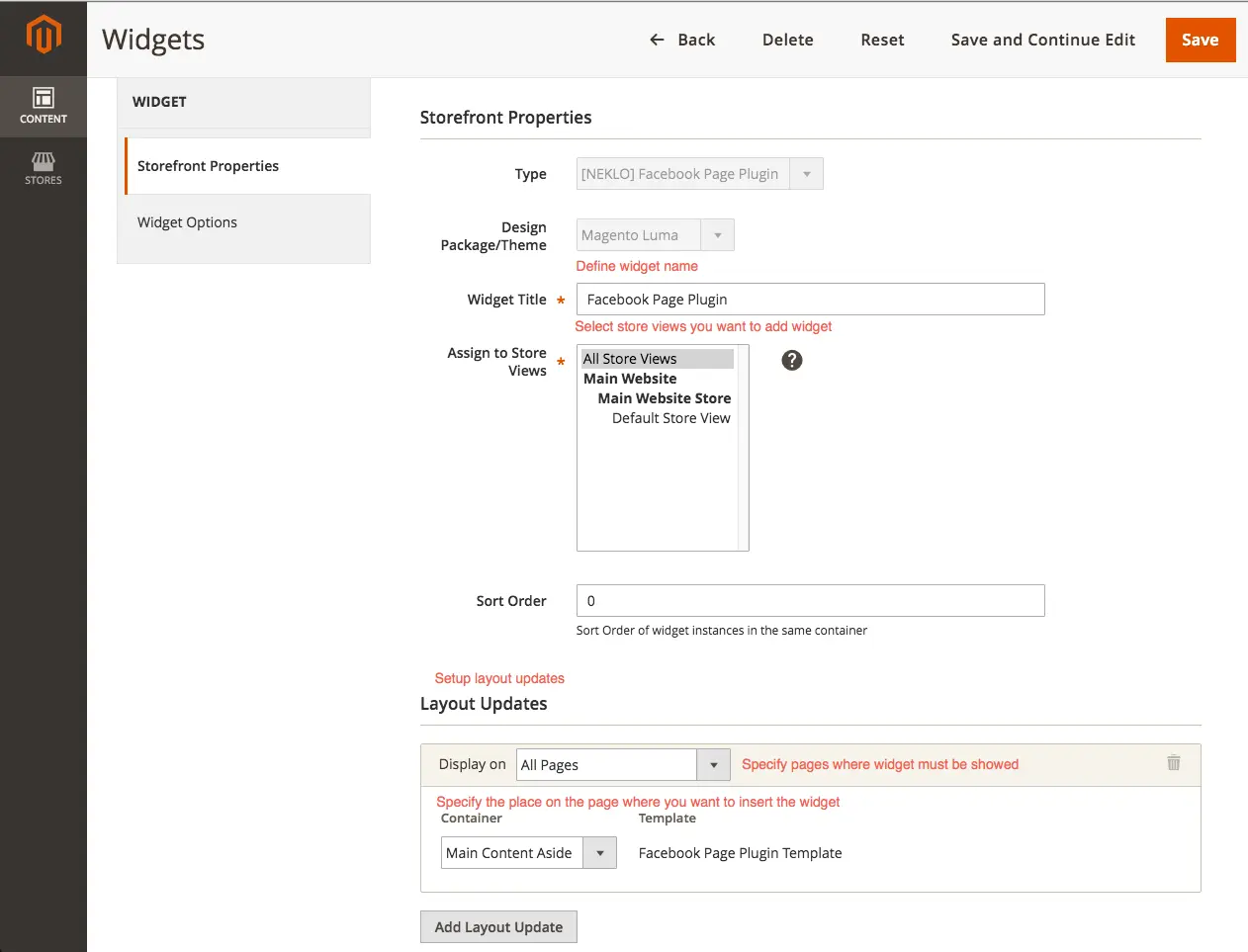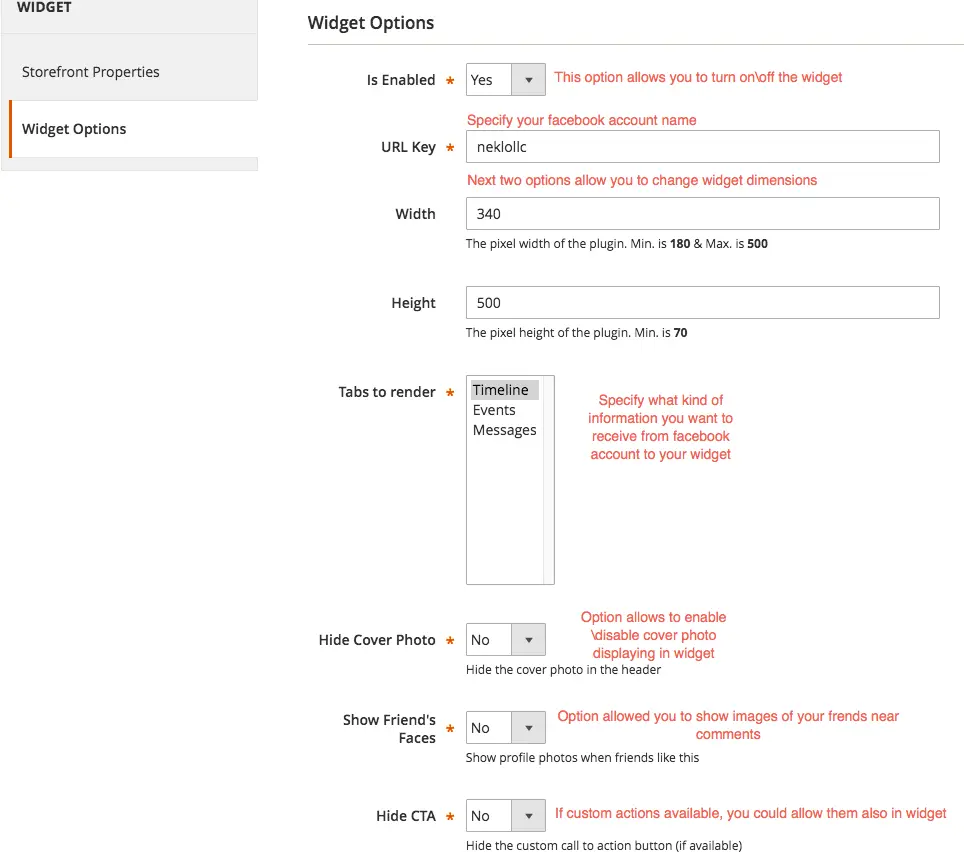Facebook Widget
v2.2.3

2.3.x - 2.4.x
2.3.x - 2.4.x
Magento 2 review reminder extension automatically reminds your customers through email to leave feedback for
products they have recently purchased from you. The functionality of this custom Magento extension enables you to
track and configure reminders manually, add or exclude discount coupons, and reward customers with a personal “thank
you” email.
People tend to believe reviews and look for them before making a purchase. With our Magento 2 reviews extension, you won’t wait long for the first review to appear.
Review Reminder Magento 2 custom Magento extension helps you to increase the number of reviews in your store, demonstrate your brand’s commitment to work and willingness to improve.
People tend to believe reviews and look for them before making a purchase. With our Magento 2 reviews extension, you won’t wait long for the first review to appear.
Review Reminder Magento 2 custom Magento extension helps you to increase the number of reviews in your store, demonstrate your brand’s commitment to work and willingness to improve.
- Authorization-free access to Facebook
- Native Facebook functionality
- Flexible customization options
- Direct communication with the customers
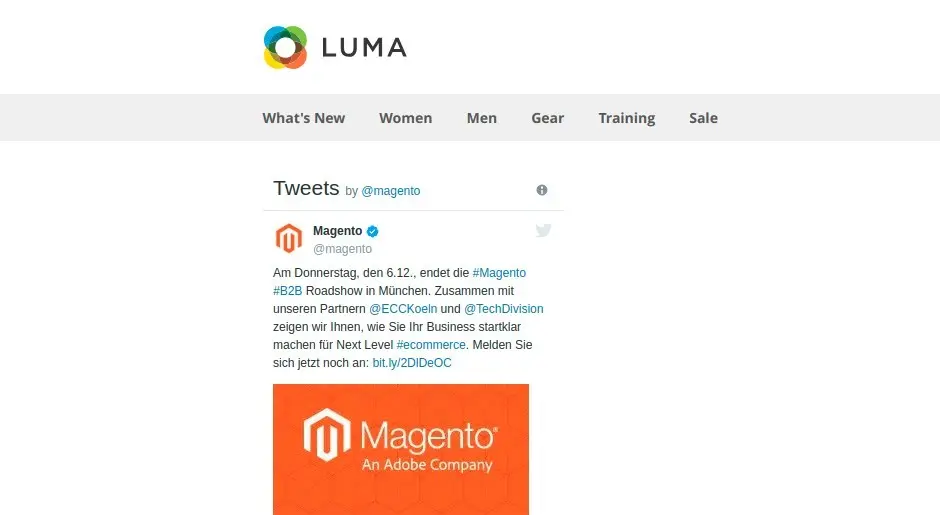
Turn Facebook Widget on and off
In the tab Stores > Settings > Configuration > Neklo Tab > Facebook Widget you can
enable and disable the extension.
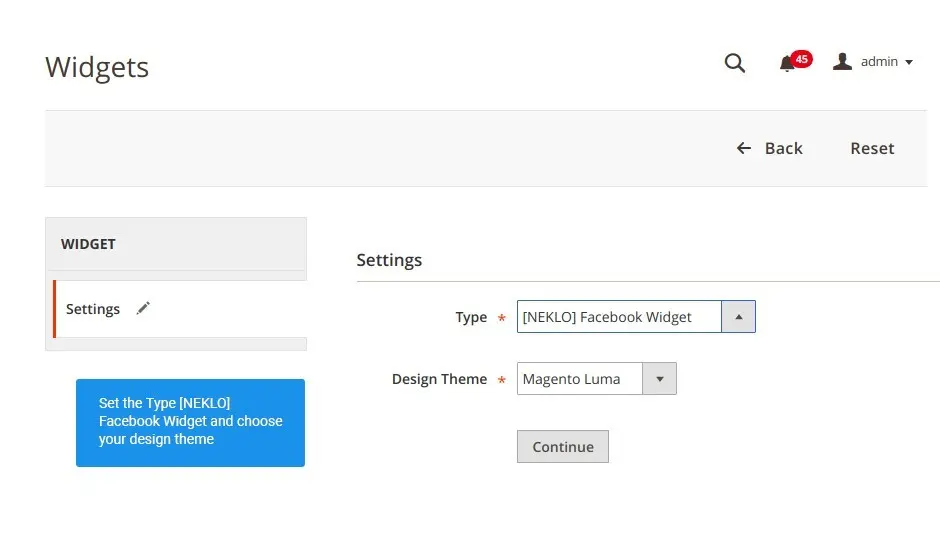
Adding a new Facebook Widget
Add your Facebook widget. To do so, go to Content > Elements > Widgets > Add Widget and
enter the required settings.
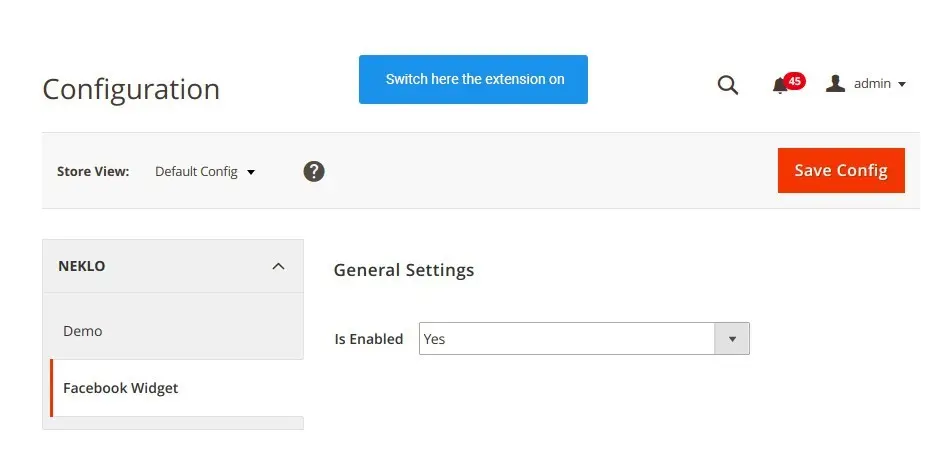
Adjusting Storefront Properties
Go to Content > Elements > Widgets > Your Widget > Storefront Properties and find
configurations of your Facebook Widget.
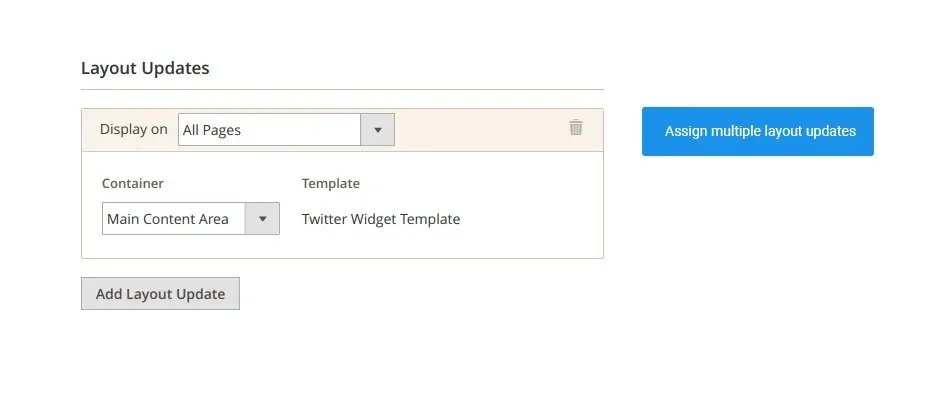
Assign your widget to any place of the website
Add Layout Update for your widget in the tab Storefront Properties. Thus you will assign it to a
particular place on your store.
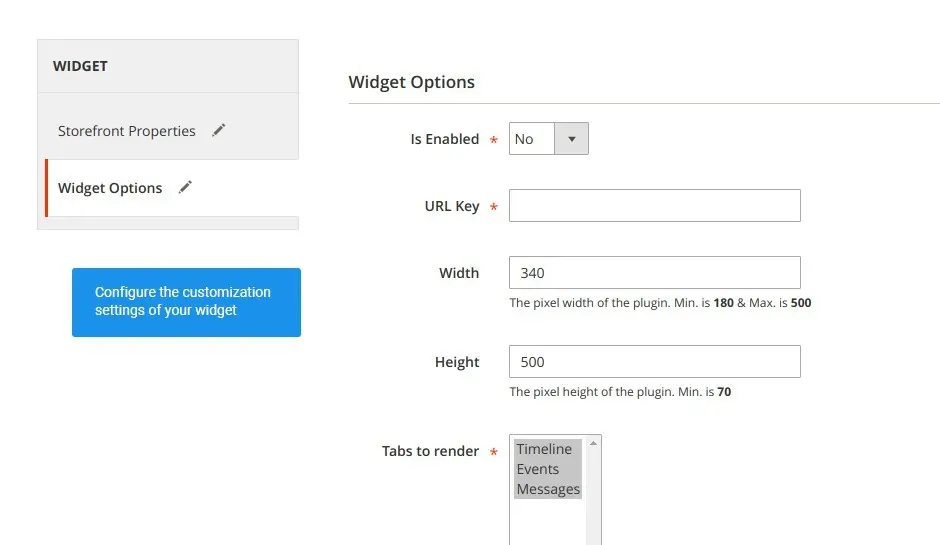
Set your own Widget Options
To adjust the widget appearance and enter the profile name, whose posts you will display, go to
Content > Elements > Widgets > Your Widget > Widget Options.
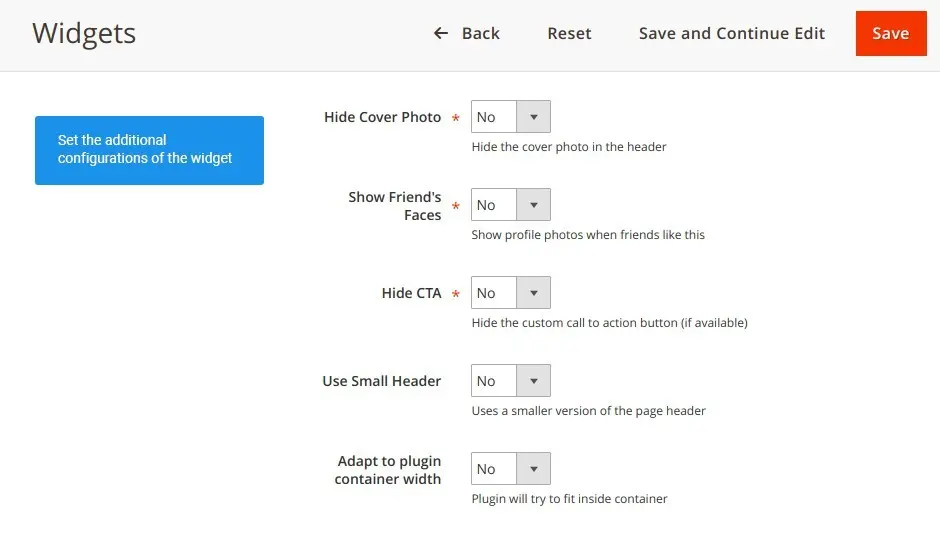
Adjust customization features
In the tab Widget Option you can also set other minor options for widget customization.
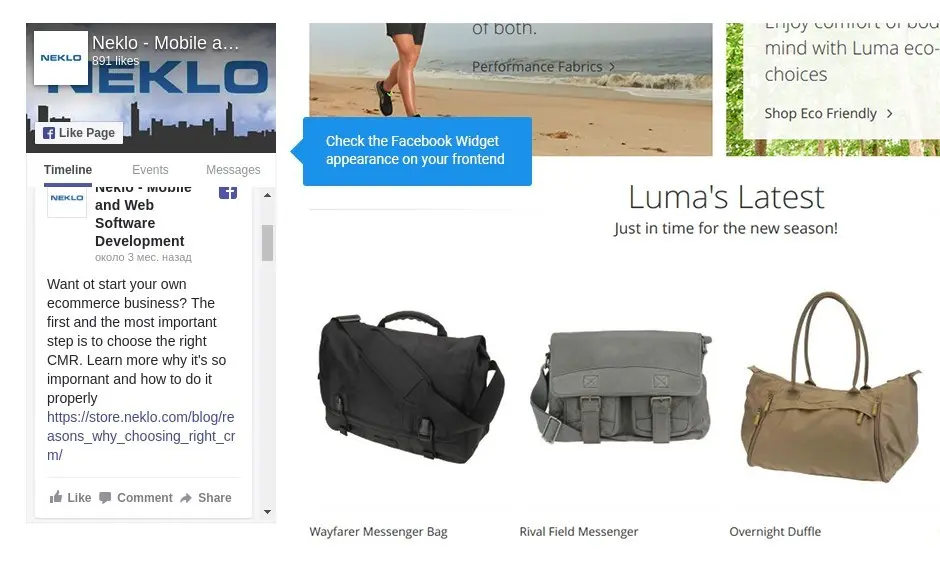
Check your widget appearance on website frontend
After you set everything right, go to your store and see everything performed on frontend.
Start to work
Widget Table
Main settings
Layout Update
Widget Appearance
Additional customization
Frontend
Write Your Own Review
VERSION 2.2.3
29.07.2022
Compatible with CE: 2.3.x - 2.4.x
Compatible with EE: 2.3.x - 2.4.x
Stability: Stable Build
Description:
Compatibility with Magetno 2.4.4
Compatible with EE: 2.3.x - 2.4.x
Stability: Stable Build
Description:
Compatibility with Magetno 2.4.4
VERSION 2.2.2
17.06.2020
Compatible with CE: 2.1.x - 2.3.x
Compatible with EE: 2.1.x - 2.3.x
Stability: Stable Build
Description:
Compatibility with Magento 2.3.5
Compatible with EE: 2.1.x - 2.3.x
Stability: Stable Build
Description:
Compatibility with Magento 2.3.5
Extension Features
Flexible customization options
Magento Facebook extension by NEKLO enables you to
set several widgets on several different pages of your online store. Also, the flexible
configurations allow to turn the widgets on/off independently of the whole extension. The
widget can be assigned to any area, can be of any size to fit your website design.
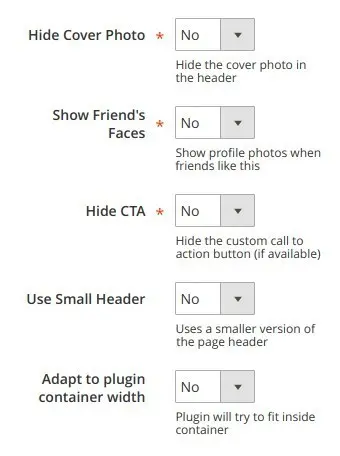
Instant Facebook account connection
With our extension, you will not have to worry about
Magento 2 Facebook login. All it requires you to do is to set the Facebook profile as a
source of content for your widget. However, remember that you need to use Facebook Business
Account for that purpose.
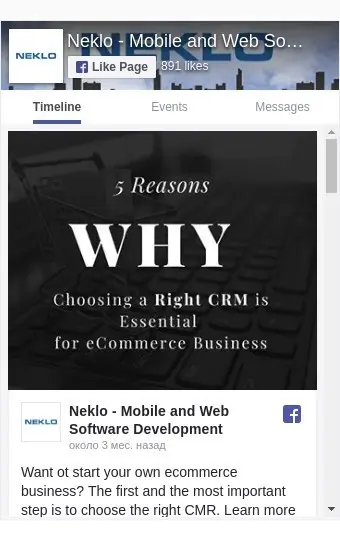
Direct communication with the customers
Along with Magento 2 Facebook store integration, the
widget enables direct communication with your customers. Customers can log in to their
Facebook accounts right from the page of your online store and send you a message, make a
repost, etc. Direct messages are one of the best ways to stay in touch with your audience.
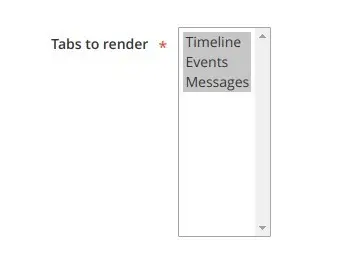
Frequently Asked Questions
How to install a Magento extension by NEKLO?
1. Disable Compilation mode if it is enabled (System - Tools - Compilation).
2. Unpack the archive purchased from our Magento Store and copy the contents of the ‘extension’ folder to the root folder of your Magento installation.
3. Log out from Magento Admin panel if you are logged in and then log back.
4. Clear the cache. If Cache Control is enabled in Magento go to ‘System > Cache Management’ section, select ‘Refresh’ under ‘All Cache’ drop-down menu and press ‘Save Cache Settings’.
5. Go to ‘System > Configuration > NEKLO tab > Extensions & Contact’ section and check the list of extensions installed for the name of your purchased extension. If it is in the list the installation is complete.
2. Unpack the archive purchased from our Magento Store and copy the contents of the ‘extension’ folder to the root folder of your Magento installation.
3. Log out from Magento Admin panel if you are logged in and then log back.
4. Clear the cache. If Cache Control is enabled in Magento go to ‘System > Cache Management’ section, select ‘Refresh’ under ‘All Cache’ drop-down menu and press ‘Save Cache Settings’.
5. Go to ‘System > Configuration > NEKLO tab > Extensions & Contact’ section and check the list of extensions installed for the name of your purchased extension. If it is in the list the installation is complete.
I’m running several stores, shall I buy a separate extension for each of them or it is possible to use one extension?
You can use one extension per one live Magento installation. It
means that if you run multiple stores on same one Magento installation, you just
buy our extension once and then use it for all your stores.
In case your stores run on separate live Magento installations, you need to buy an extension for each of them.
In case your stores run on separate live Magento installations, you need to buy an extension for each of them.
I’m getting this error: SQLSTATE[23000]: Integrity constraint violation. What shall I do?
Next time, please, disable the compilation
mode prior to uploading the extension files to your server.
And now, please, follow these steps:
1. Open app/etc/local.xml
2. Replace
3. Log in to admin panel and disable the compilation.
4. Revert the changes in the local.xml
5. Clear the cache.
And now, please, follow these steps:
1. Open app/etc/local.xml
2. Replace
3. Log in to admin panel and disable the compilation.
4. Revert the changes in the local.xml
5. Clear the cache.
There’s a "404 Not Found" error when opening configuration page.
Please, log out and then log back into the backend, so Magento can refresh
permissions.
How to uninstall the extension?
To completely uninstall any of our extensions, first start from disabling it. To disable the
extension,
please follow the next steps:
1. Edit … file (where XXX stands for the extension name/code).
2. Change "true" to "false".
3. Clear the cache.
At this point the extension is completely disabled and is not visible for Magento.
Now you can safely remove the extension files, although it is not necessary.
1. Edit … file (where XXX stands for the extension name/code).
2. Change "true" to "false".
3. Clear the cache.
At this point the extension is completely disabled and is not visible for Magento.
Now you can safely remove the extension files, although it is not necessary.
How to disable your extension?
To disable any of our extensions, please, follow this algorithm:
1. Edit app/etc/modules/Neklo_XXX.xml file (where XXX stands for the extension name/code).
2. Change "true" to "false".
3. Clear the cache.
As soon as you have done it the extension is disabled completely, meaning it no longer affects any Magento functionality.
1. Edit app/etc/modules/Neklo_XXX.xml file (where XXX stands for the extension name/code).
2. Change "true" to "false".
3. Clear the cache.
As soon as you have done it the extension is disabled completely, meaning it no longer affects any Magento functionality.
How to translate an extension?
There are two options for translating your Magento extension.
1. Please open app/locale/en_US/ Neklo_XXX.csv, copy it to your locale folder, for example to app/locale/de_DE/ Neklo_XXX.csv and change the wording after the "," so the line will look like "Product review","Testbericht".
2. If there are the necessary language packs installed, you can use inline translation. To do that, please, go to admin/system/configuration/ developer, choose the storeview you want to translate and enable inline translation for it. Then go to the front end, select text and translate.
1. Please open app/locale/en_US/ Neklo_XXX.csv, copy it to your locale folder, for example to app/locale/de_DE/ Neklo_XXX.csv and change the wording after the "," so the line will look like "Product review","Testbericht".
2. If there are the necessary language packs installed, you can use inline translation. To do that, please, go to admin/system/configuration/ developer, choose the storeview you want to translate and enable inline translation for it. Then go to the front end, select text and translate.
How to update NEKLO extension?
1. Log in into your account
2. Download the extension (it will be always the latest extension version)
3. Unpack the downloaded folders
4. Disable the Compilation mode in Magento
5. Upload the overwriting existent files of our extensions to Magento root folder (please note that if you customized the files of our extension, the customizations will be overwritten)
6. Refresh site cache (if it\'s enabled)
7. Re-run the Compilation mode
2. Download the extension (it will be always the latest extension version)
3. Unpack the downloaded folders
4. Disable the Compilation mode in Magento
5. Upload the overwriting existent files of our extensions to Magento root folder (please note that if you customized the files of our extension, the customizations will be overwritten)
6. Refresh site cache (if it\'s enabled)
7. Re-run the Compilation mode
Facebook Magento 2 extension Installation Guide
To install Facebook Magento 2 extension, you don’t need any special skills. First of all, you should have FTP/SSH access details for proper install-m2ation. Then the process begins:
1
2
3
4
5
6