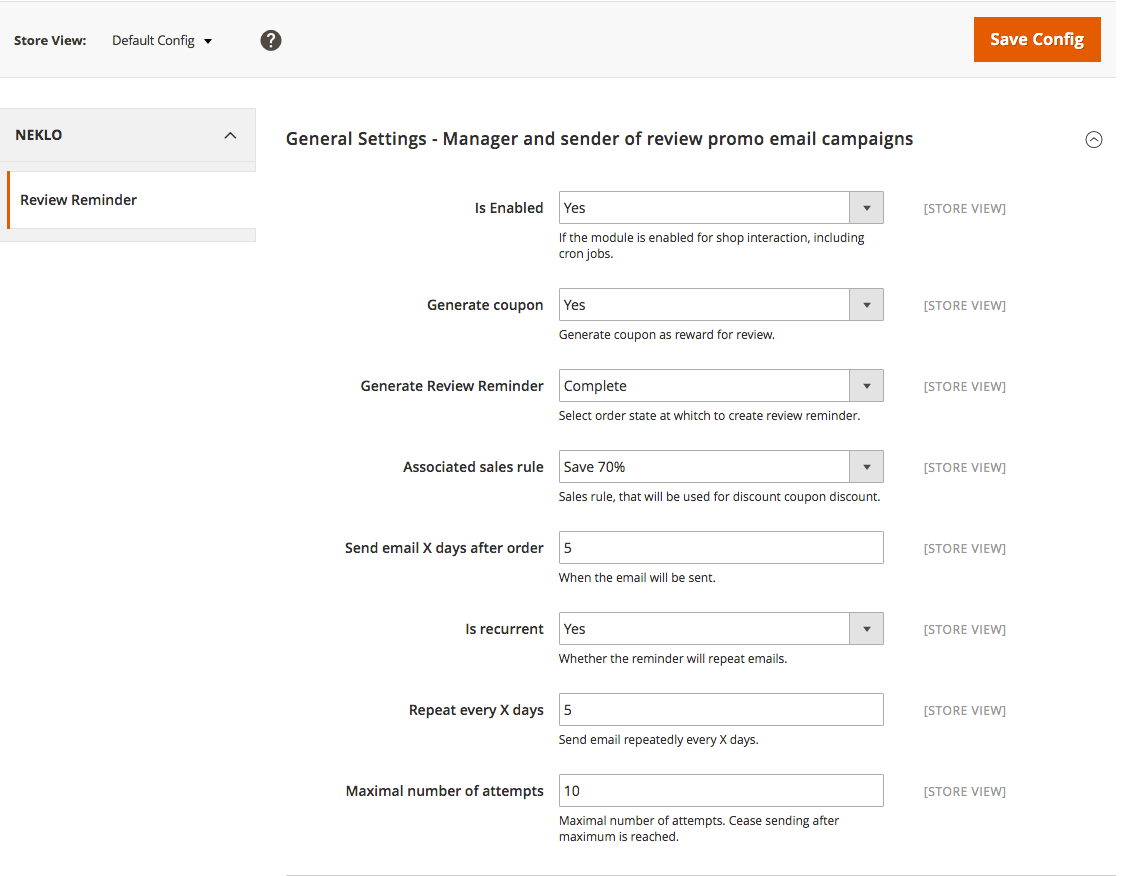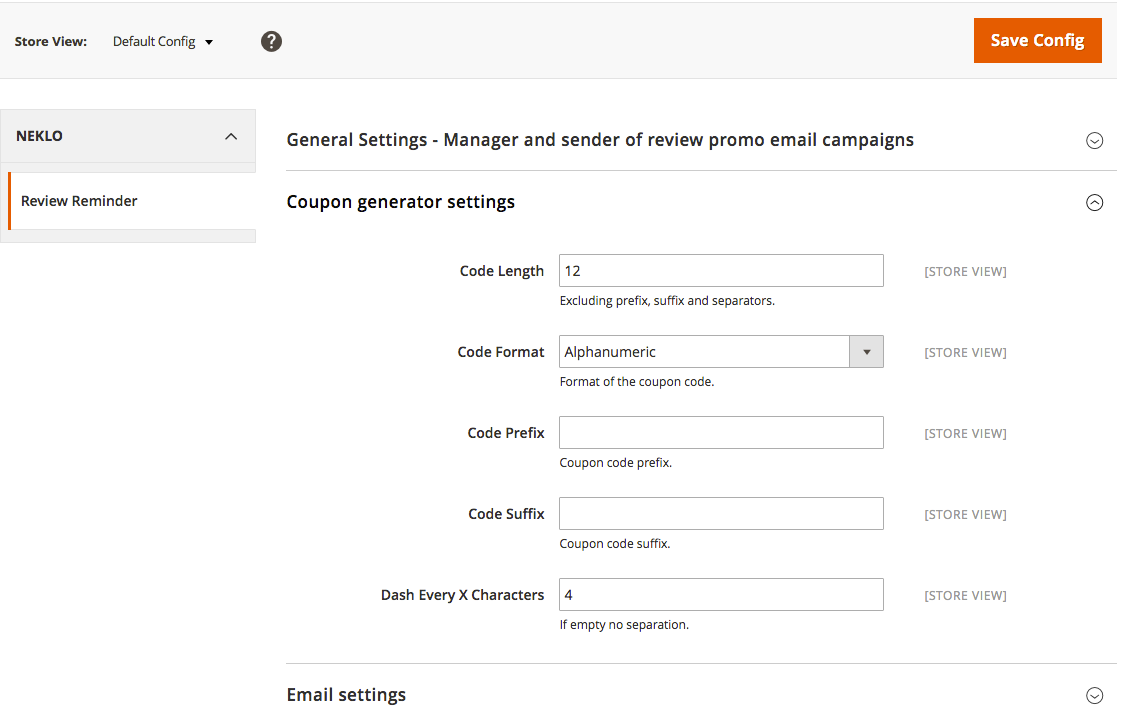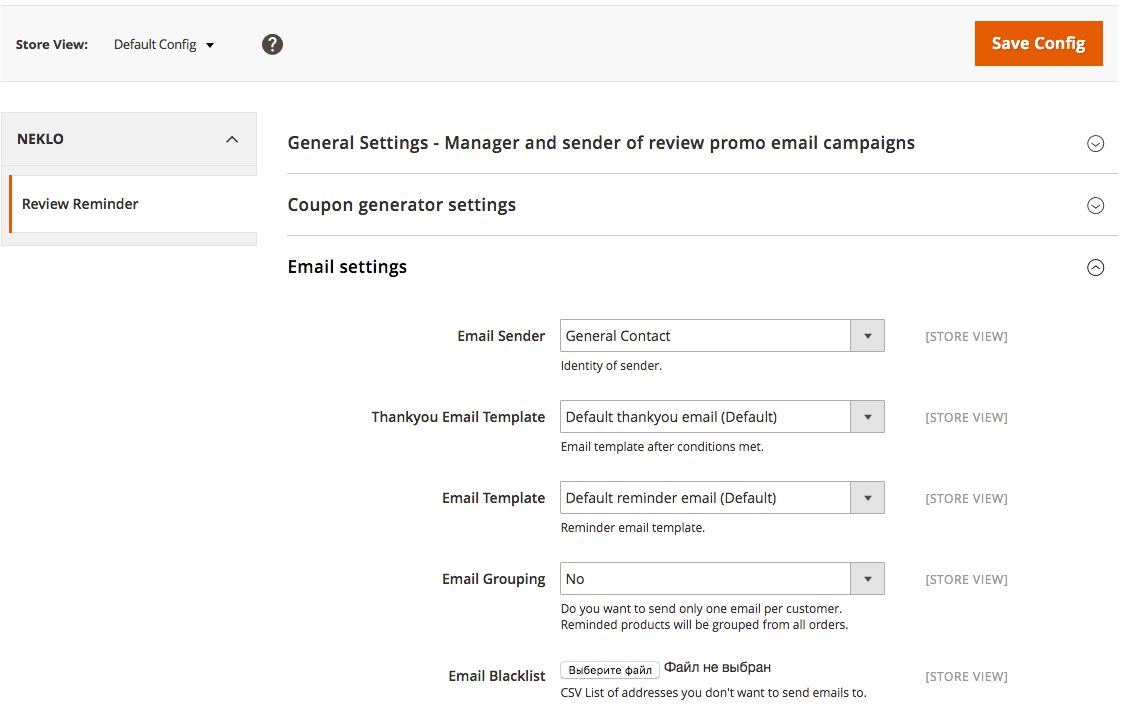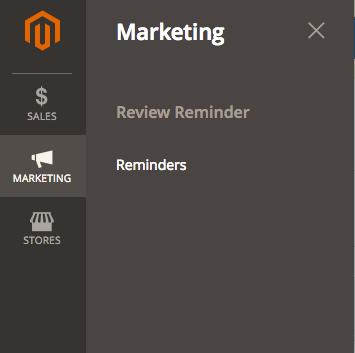Review Reminder
v1.1.5
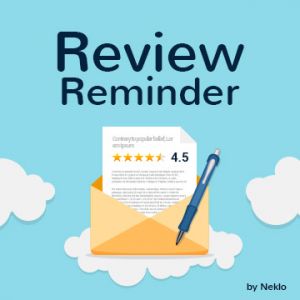
2.3.x - 2.4.x
2.3.x - 2.4.x
Magento 2 review reminder extension automatically reminds your customers through email to leave feedback for products they have recently purchased from you. The functionality of this custom Magento extension enables you to track and configure reminders manually, add or exclude discount coupons, and reward customers with a personal “thank you” email.
People tend to believe reviews and look for them before making a purchase. With our Magento 2 reviews extension, you won’t wait long for the first review to appear.
Review Reminder Magento 2 custom Magento extension helps you to increase the number of reviews in your store, demonstrate your brand’s commitment to work and willingness to improve.
People tend to believe reviews and look for them before making a purchase. With our Magento 2 reviews extension, you won’t wait long for the first review to appear.
Review Reminder Magento 2 custom Magento extension helps you to increase the number of reviews in your store, demonstrate your brand’s commitment to work and willingness to improve.
- Automatic email reminder dispatch
- Option to include a discount coupon
- Custom emailing schedule
- 'Thank You' email after review
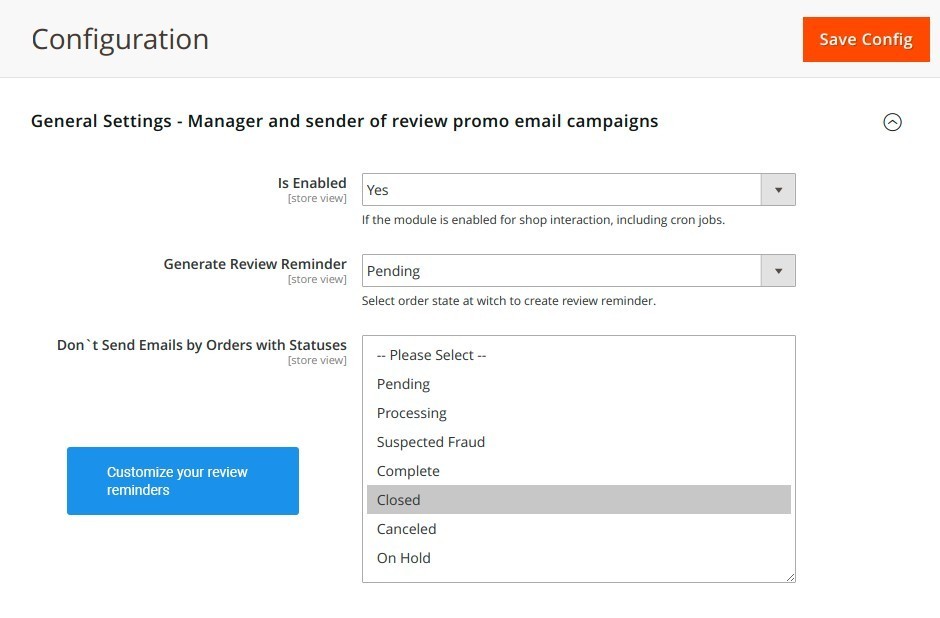
Have reviews on every product you ever sold
The reminders can be sent as you wish, on certain days or by certain sales rules.
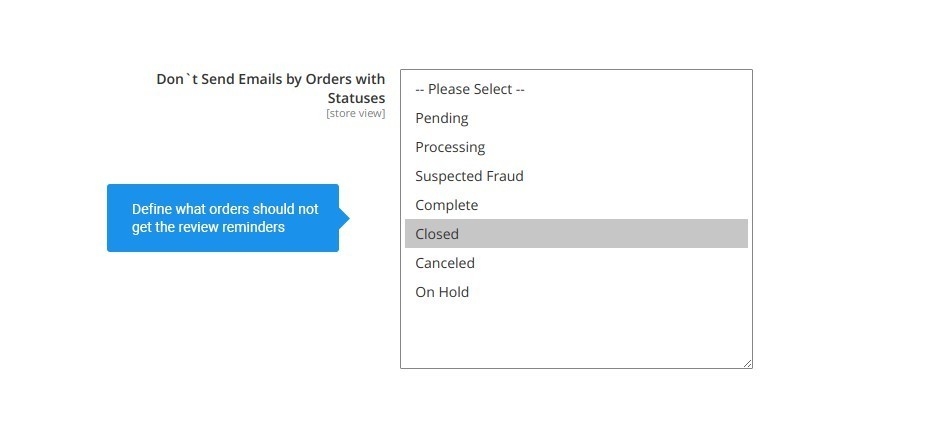
Complete new arrivals with immediate reviews
The extension only sends out emails when the order status is the same as you stated. No untimely or inappropriate emails.
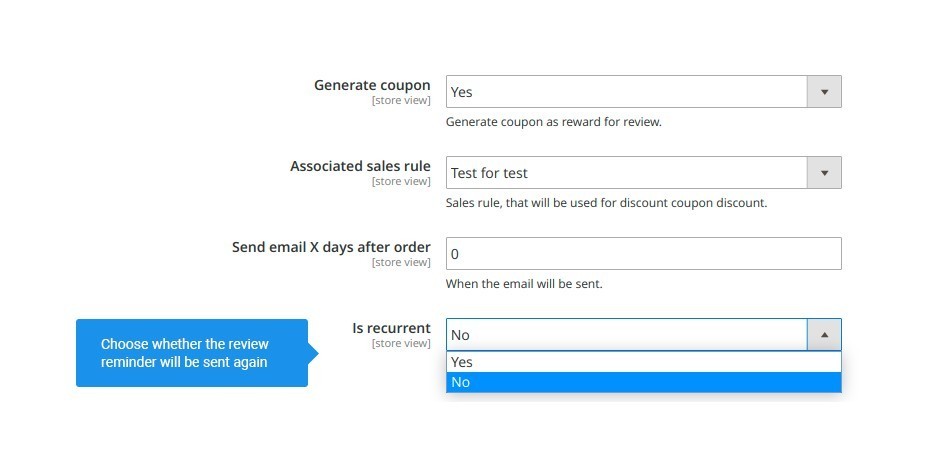
Reward your customers with a discount for each review
If the first letter wasn’t enough for the customer to get to writing a review, you can try to remind them about it for one more time.
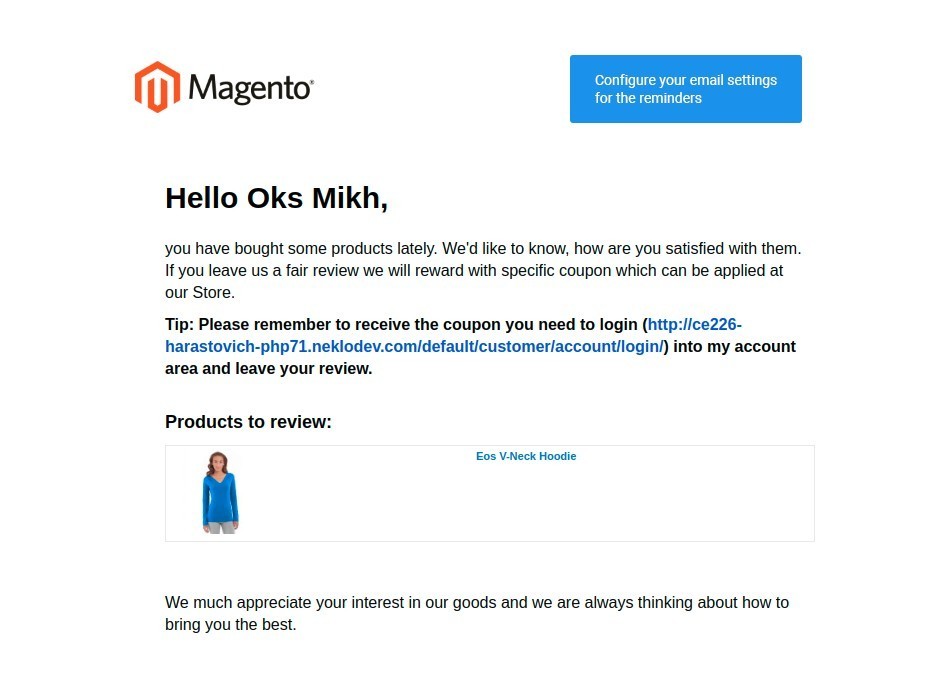
Make your reminders gently and engaging
The reminder letters are sent strictly under the rules stated in the settings: you set the date after the order, add or exclude coupons.
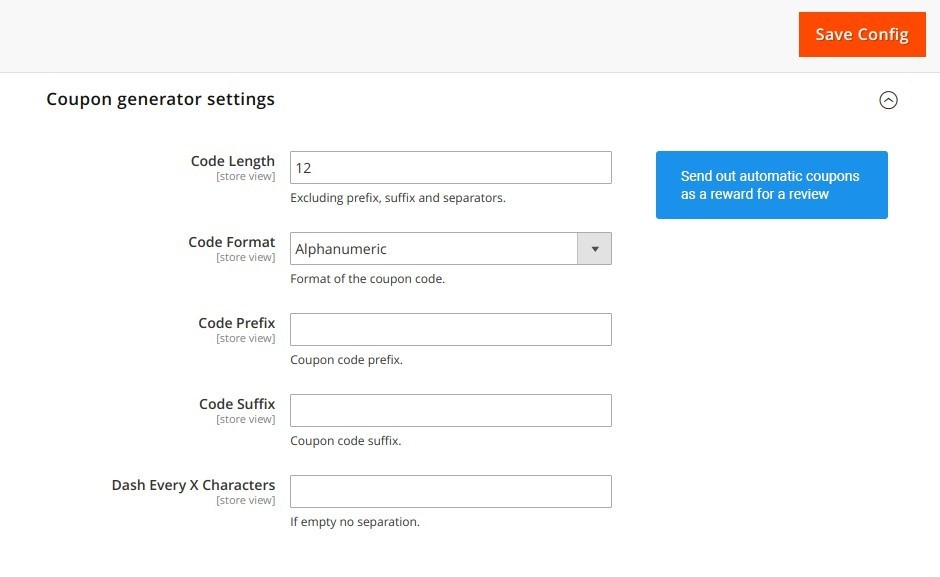
Send out automated emails with generated coupons
After you enable coupons, they will be generated for each letter automatically. There is a whole set of coupon customization options.
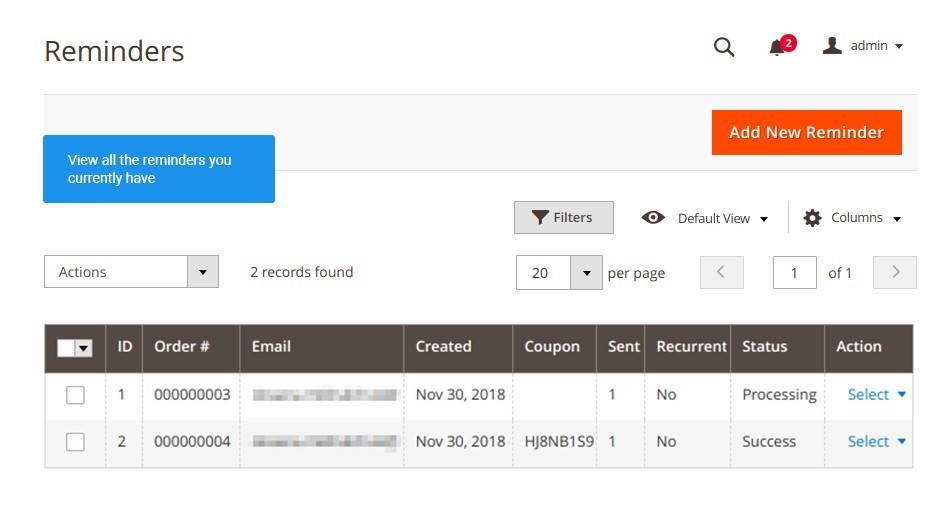
Set the custom rules for coupons
All reminders are stored in the Grid where you can see the orders which are getting a reminder, their status, possible and many more information on each reminder.
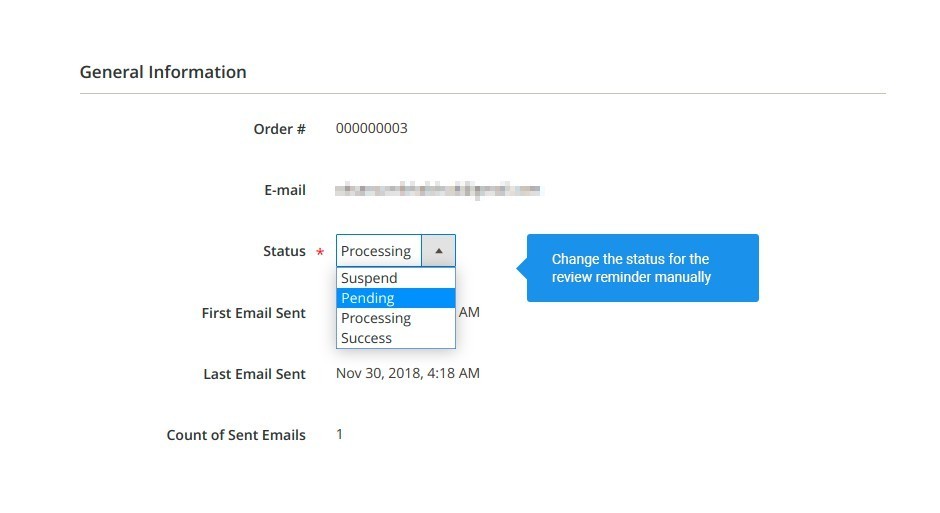
Track and configure every reminder ever sent
You can add reminders for specific orders manually and edit existing ones, including the status for the reminder to be sent.
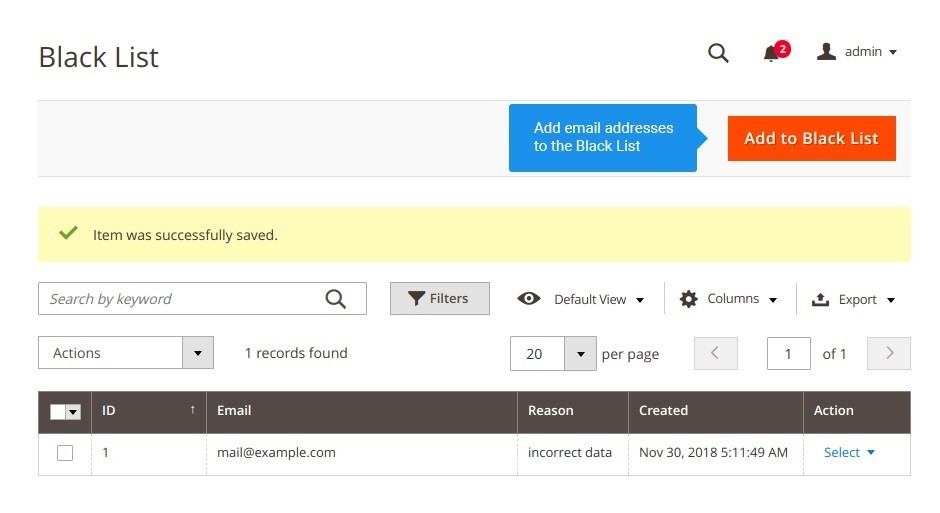
Blacklist users from reminders they don’t need
If there are users who don’t want or shouldn’t get reminders from you, you can exclude them from the mailing list.
Flexible reminder sending settings
Order status filter for the reminders
Repetitive reminders
Various email settings
Custom coupon generation
Reminders Grid
Editable reminders
Black List for users that don’t want to disturb
Overall Rating
5 of 5 stars
Sanin
5
Posted on
Having lost a lot of days trying to make this plugin work, but when i rise a ticket in their support portal i got immediate solution. and now everything seems to be fine.
one of the better plugins with better support.
one of the better plugins with better support.
Write Your Own Review
VERSION 1.1.5
26.07.2022
Compatible with CE: 2.3.x - 2.4.x
Compatible with EE: 2.3.x - 2.4.x
Stability: Stable Build
Description:
Compatibility with Magento 2.4.4, Magento 2.4.3 p1-p2
Compatible with EE: 2.3.x - 2.4.x
Stability: Stable Build
Description:
Compatibility with Magento 2.4.4, Magento 2.4.3 p1-p2
VERSION 1.1.3
17.06.2020
Compatible with CE: 2.1.x - 2.3.x
Compatible with EE: 2.1.x - 2.3.x
Stability: Stable Build
Description:
Compatibility with Magento 2.3.5
Compatible with EE: 2.1.x - 2.3.x
Stability: Stable Build
Description:
Compatibility with Magento 2.3.5
VERSION 1.1.2
20.07.2018
Compatible with CE: 2.1.x - 2.2.x
Compatible with EE: 2.1.x - 2.2.x
Stability: Stable Build
Description:
Reminder Periodic Fix
Ability to manage email copy recipients
Compatible with EE: 2.1.x - 2.2.x
Stability: Stable Build
Description:
Reminder Periodic Fix
Ability to manage email copy recipients
VERSION 1.1.1
28.06.2018
Compatible with CE: 2.1.x - 2.2.x
Compatible with EE: 2.1.x - 2.2.x
Stability: Stable Build
Description:
Fix Reminder for Downloadable Products
Compatible with EE: 2.1.x - 2.2.x
Stability: Stable Build
Description:
Fix Reminder for Downloadable Products
Extension Features
Custom emailing schedule
Magento 2 product review extension allows you to
manage the reminder schedule and set it up to handle email dispatch automatically. Settings
of this Magento 2 custom module, such as delay period, notification, order status requiring
a review reminder, repeat emails can be configured manually.
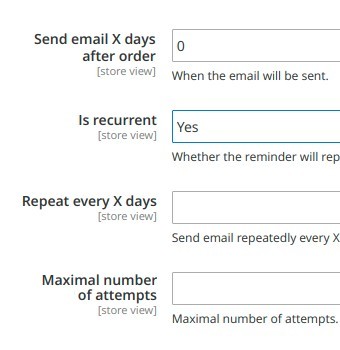
Discount coupon generation
NEKLO Magento 2 review extension has an option to
include a discount coupon to reward your customers for each review. The tool sends them out
through automated emails. Additionally, this Magento 2 module enables you to set custom
rules for the coupons, such as length, format, suffixes, prefixes, and dashes.
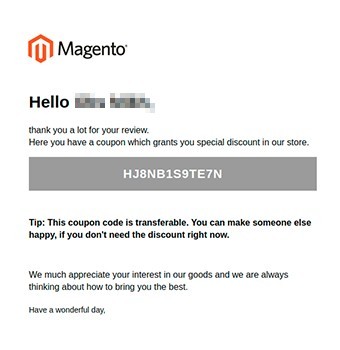
Individualized email look and feel
You are not limited to one specific layout. With the
Review Reminder custom Magento extension, you can give your emails a special look through
choosing among numerous email templates, adding or removing a discount bonus, creating a
unique “thank you” letter for review submission, and more.
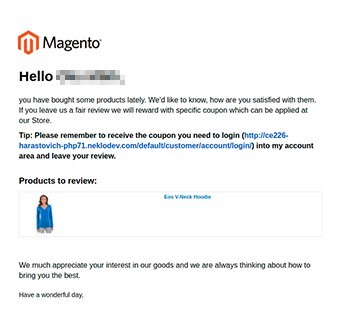
Frequently Asked Questions
How to install a Magento extension by NEKLO?
1. Disable Compilation mode if it is enabled (System - Tools - Compilation).
2. Unpack the archive purchased from our Magento Store and copy the contents of the ‘extension’ folder to the root folder of your Magento installation.
3. Log out from Magento Admin panel if you are logged in and then log back.
4. Clear the cache. If Cache Control is enabled in Magento go to ‘System > Cache Management’ section, select ‘Refresh’ under ‘All Cache’ drop-down menu and press ‘Save Cache Settings’.
5. Go to ‘System > Configuration > NEKLO tab > Extensions & Contact’ section and check the list of extensions installed for the name of your purchased extension. If it is in the list the installation is complete.
2. Unpack the archive purchased from our Magento Store and copy the contents of the ‘extension’ folder to the root folder of your Magento installation.
3. Log out from Magento Admin panel if you are logged in and then log back.
4. Clear the cache. If Cache Control is enabled in Magento go to ‘System > Cache Management’ section, select ‘Refresh’ under ‘All Cache’ drop-down menu and press ‘Save Cache Settings’.
5. Go to ‘System > Configuration > NEKLO tab > Extensions & Contact’ section and check the list of extensions installed for the name of your purchased extension. If it is in the list the installation is complete.
I’m running several stores, shall I buy a separate extension for each of them or it is possible to use one extension?
You can use one extension per one live Magento installation. It
means that if you run multiple stores on same one Magento installation, you just
buy our extension once and then use it for all your stores.
In case your stores run on separate live Magento installations, you need to buy an extension for each of them.
In case your stores run on separate live Magento installations, you need to buy an extension for each of them.
I’m getting this error: SQLSTATE[23000]: Integrity constraint violation. What shall I do?
Next time, please, disable the compilation
mode prior to uploading the extension files to your server.
And now, please, follow these steps:
1. Open app/etc/local.xml
2. Replace
3. Log in to admin panel and disable the compilation.
4. Revert the changes in the local.xml
5. Clear the cache.
And now, please, follow these steps:
1. Open app/etc/local.xml
2. Replace
3. Log in to admin panel and disable the compilation.
4. Revert the changes in the local.xml
5. Clear the cache.
There’s a "404 Not Found" error when opening configuration page.
Please, log out and then log back into the backend, so Magento can refresh
permissions.
How to uninstall the extension?
To completely uninstall any of our extensions, first start from disabling it. To disable the
extension,
please follow the next steps:
1. Edit … file (where XXX stands for the extension name/code).
2. Change "true" to "false".
3. Clear the cache.
At this point the extension is completely disabled and is not visible for Magento.
Now you can safely remove the extension files, although it is not necessary.
1. Edit … file (where XXX stands for the extension name/code).
2. Change "true" to "false".
3. Clear the cache.
At this point the extension is completely disabled and is not visible for Magento.
Now you can safely remove the extension files, although it is not necessary.
How to disable your extension?
To disable any of our extensions, please, follow this algorithm:
1. Edit app/etc/modules/Neklo_XXX.xml file (where XXX stands for the extension name/code).
2. Change "true" to "false".
3. Clear the cache.
As soon as you have done it the extension is disabled completely, meaning it no longer affects any Magento functionality.
1. Edit app/etc/modules/Neklo_XXX.xml file (where XXX stands for the extension name/code).
2. Change "true" to "false".
3. Clear the cache.
As soon as you have done it the extension is disabled completely, meaning it no longer affects any Magento functionality.
How to translate an extension?
There are two options for translating your Magento extension.
1. Please open app/locale/en_US/ Neklo_XXX.csv, copy it to your locale folder, for example to app/locale/de_DE/ Neklo_XXX.csv and change the wording after the "," so the line will look like "Product review","Testbericht".
2. If there are the necessary language packs installed, you can use inline translation. To do that, please, go to admin/system/configuration/ developer, choose the storeview you want to translate and enable inline translation for it. Then go to the front end, select text and translate.
1. Please open app/locale/en_US/ Neklo_XXX.csv, copy it to your locale folder, for example to app/locale/de_DE/ Neklo_XXX.csv and change the wording after the "," so the line will look like "Product review","Testbericht".
2. If there are the necessary language packs installed, you can use inline translation. To do that, please, go to admin/system/configuration/ developer, choose the storeview you want to translate and enable inline translation for it. Then go to the front end, select text and translate.
How to update NEKLO extension?
1. Log in into your account
2. Download the extension (it will be always the latest extension version)
3. Unpack the downloaded folders
4. Disable the Compilation mode in Magento
5. Upload the overwriting existent files of our extensions to Magento root folder (please note that if you customized the files of our extension, the customizations will be overwritten)
6. Refresh site cache (if it\'s enabled)
7. Re-run the Compilation mode
2. Download the extension (it will be always the latest extension version)
3. Unpack the downloaded folders
4. Disable the Compilation mode in Magento
5. Upload the overwriting existent files of our extensions to Magento root folder (please note that if you customized the files of our extension, the customizations will be overwritten)
6. Refresh site cache (if it\'s enabled)
7. Re-run the Compilation mode
How to install the Magento 2 Review Reminder extension?
To install the Magento 2 Review Reminder extension, you don’t need any special skills. First of all, you should have FTP/SSH access details for proper install-m2ation. Then the process begins:
1
2
3
4
5
6