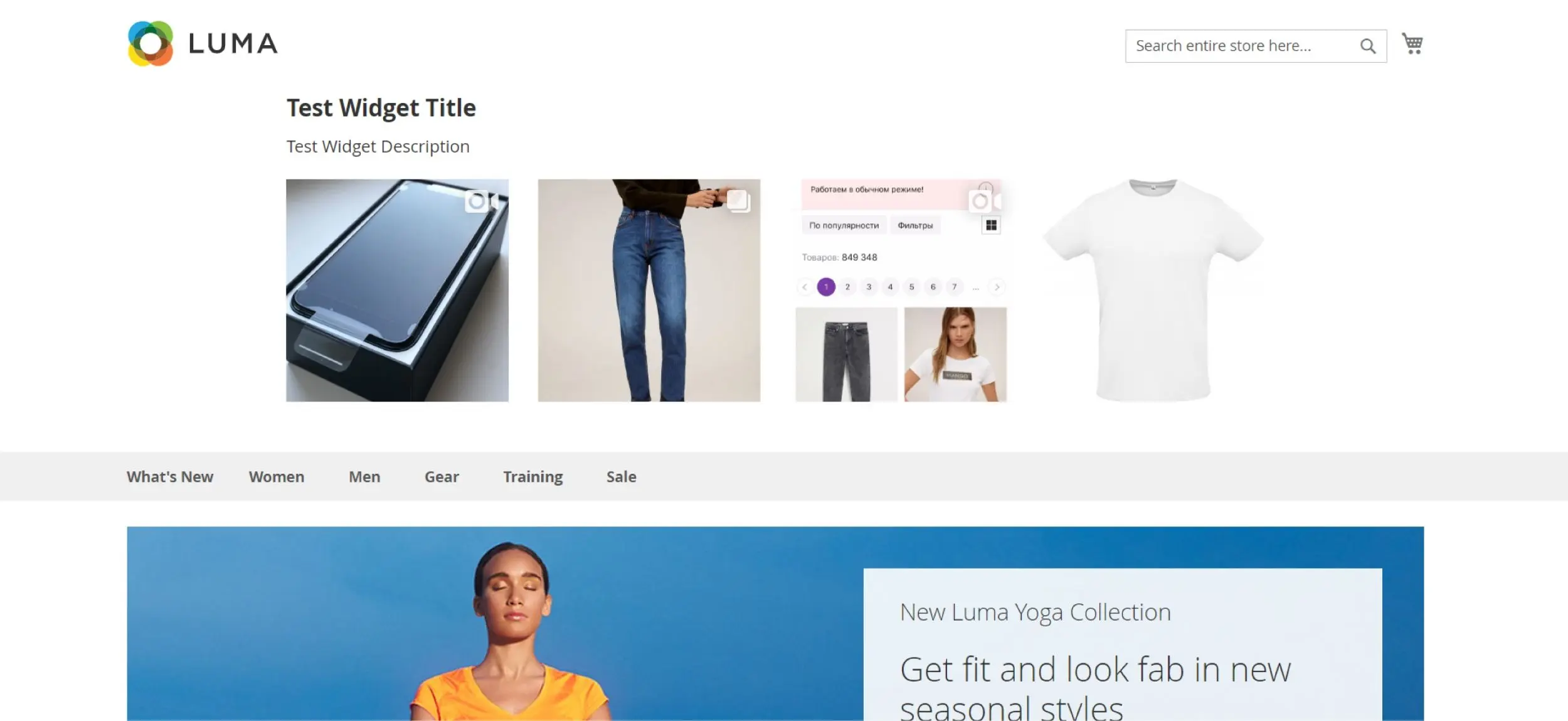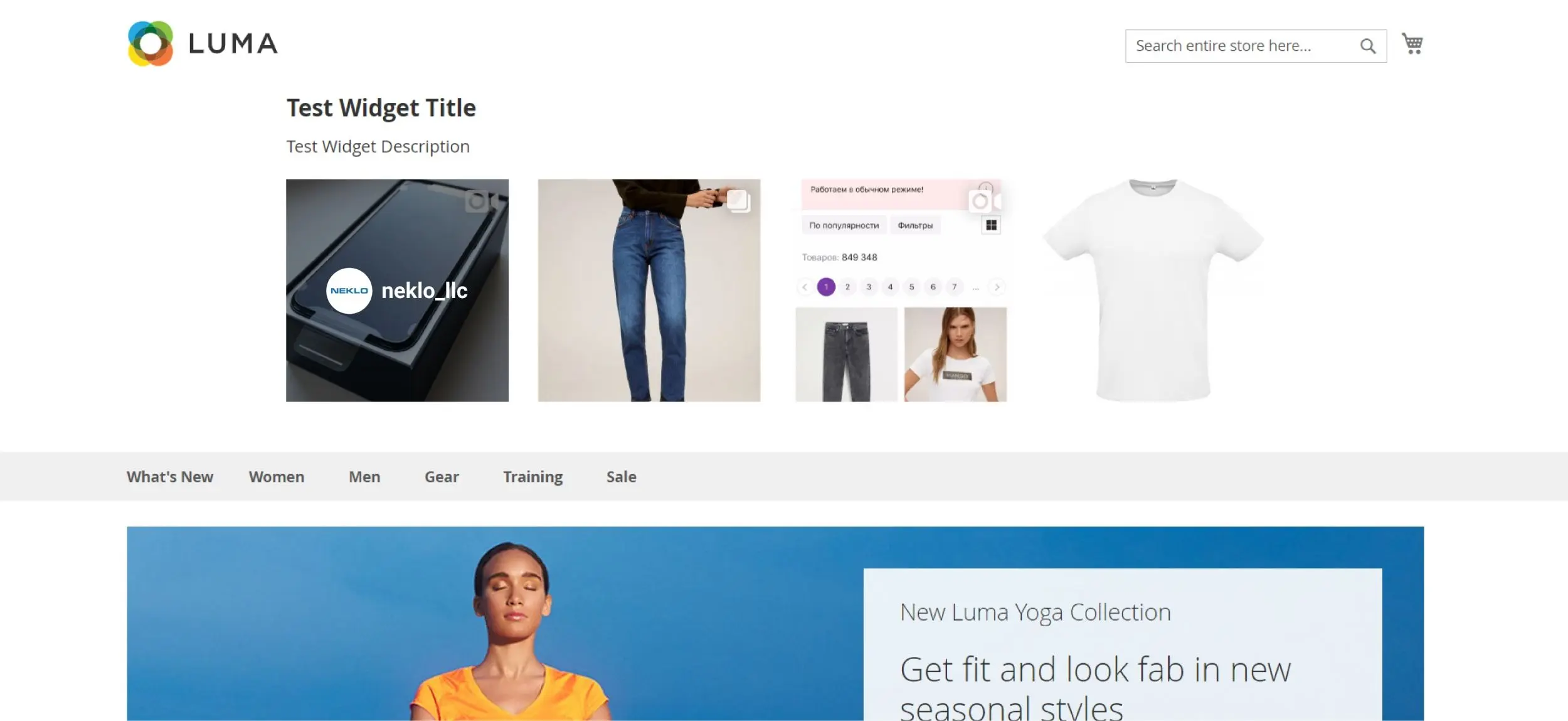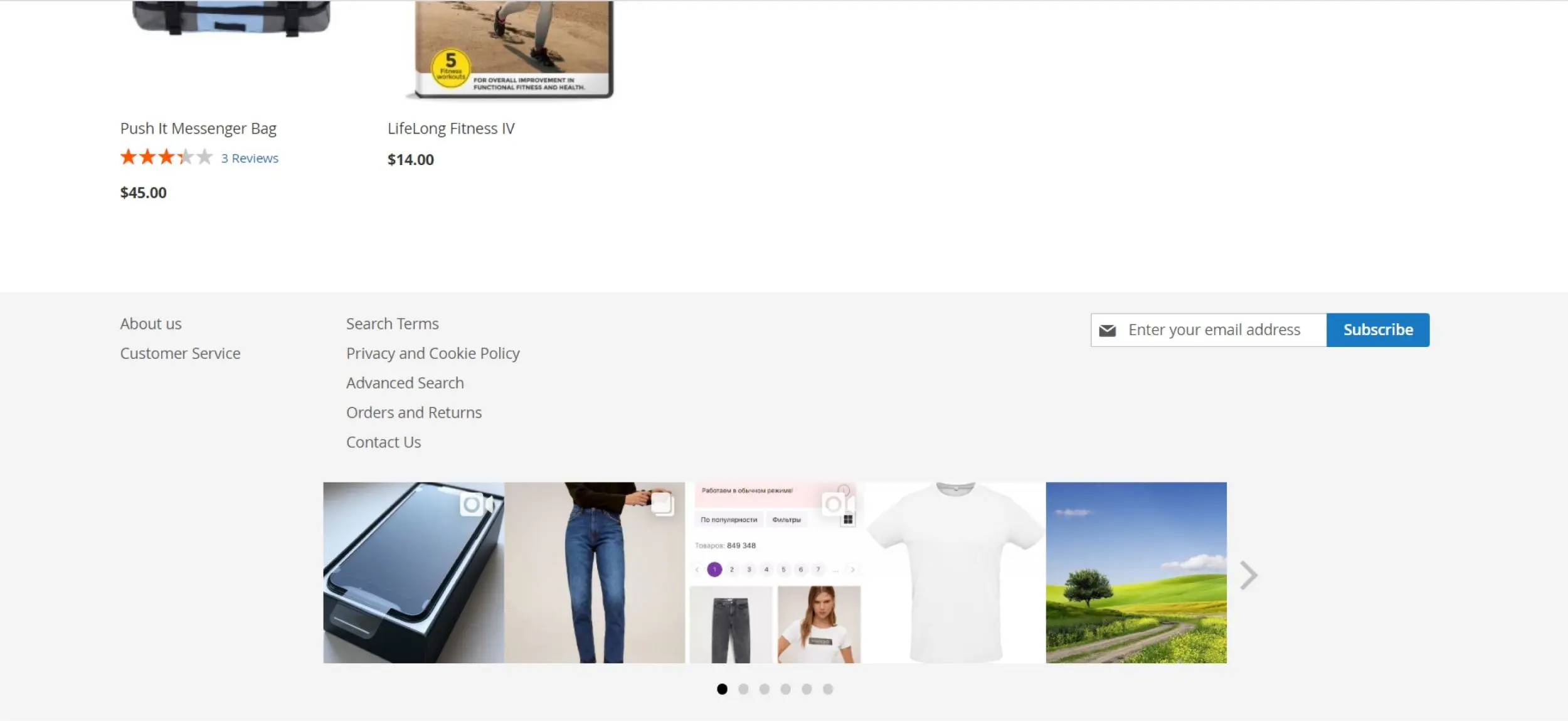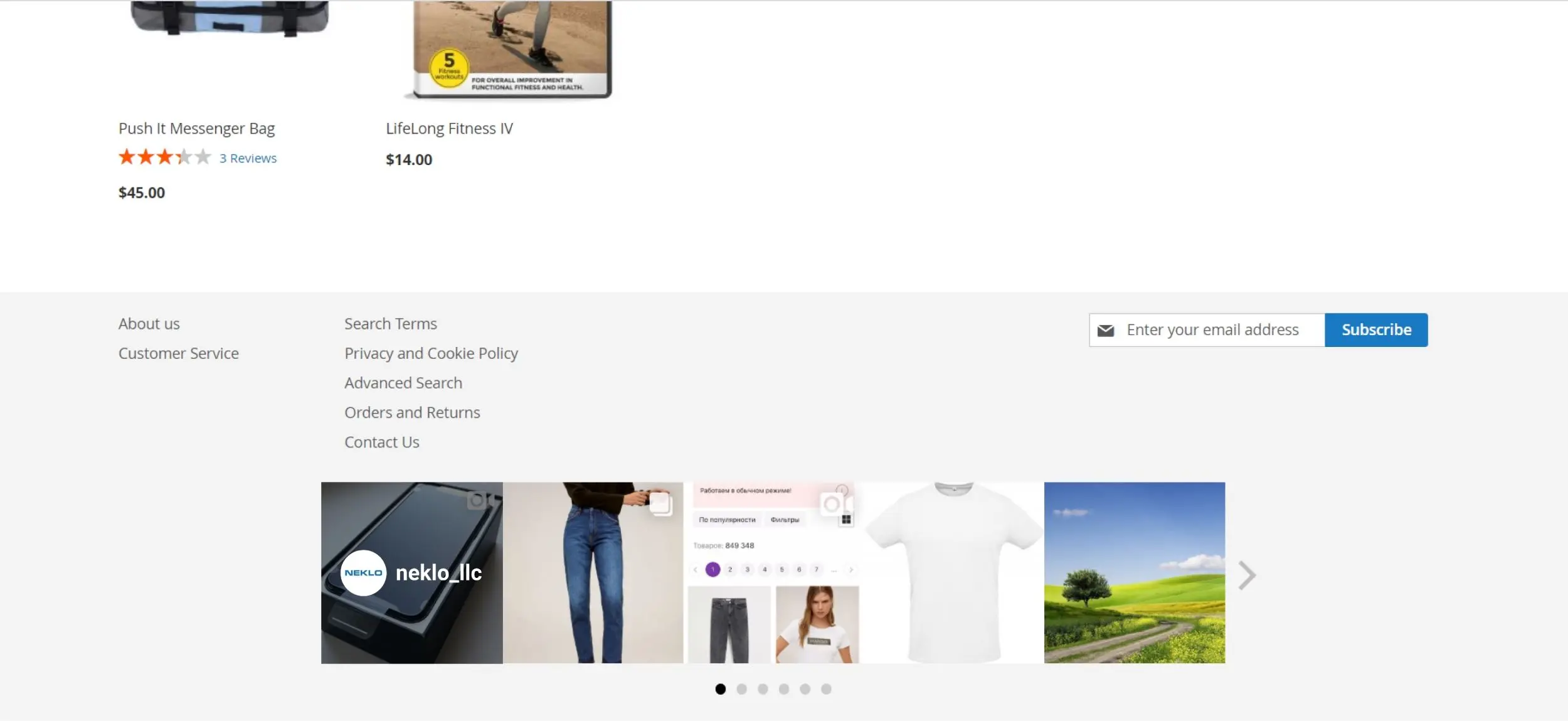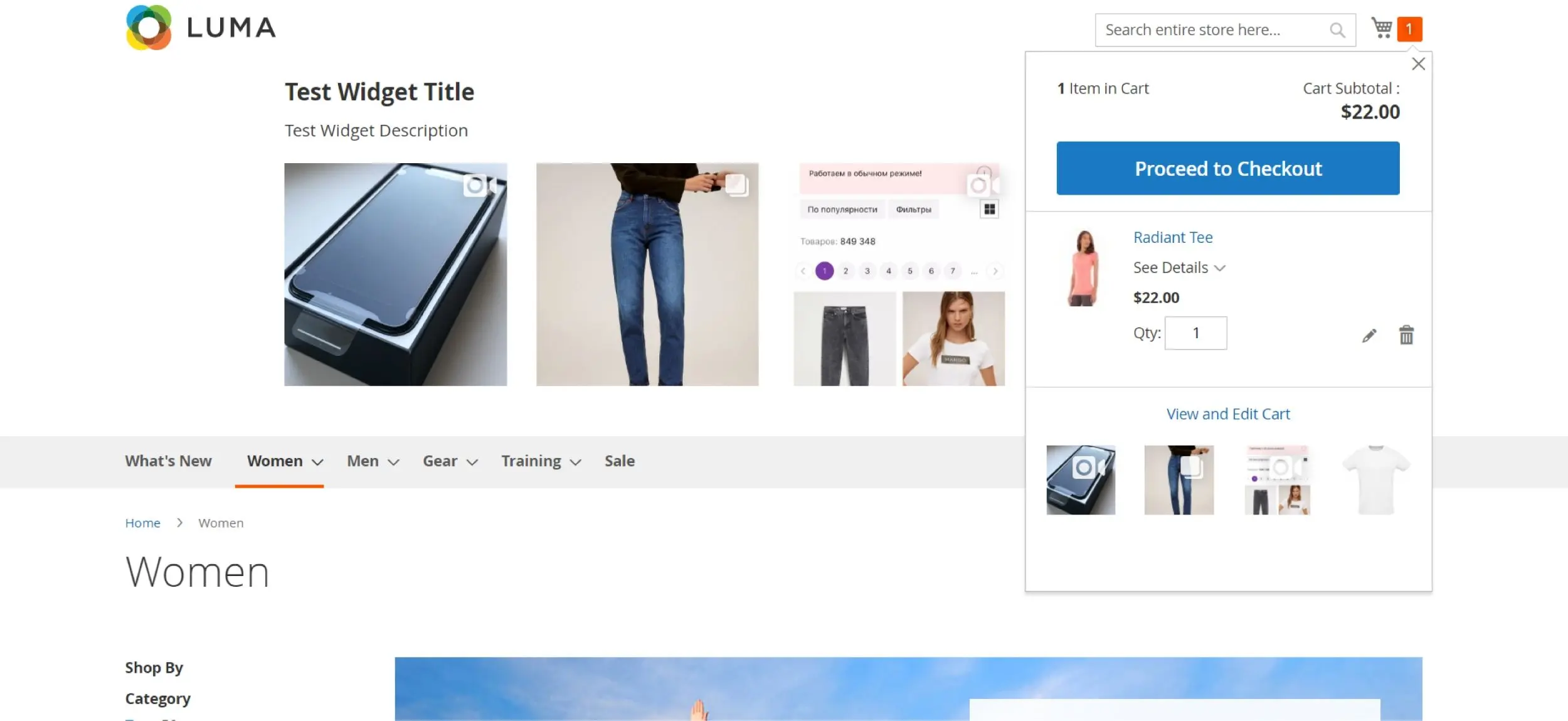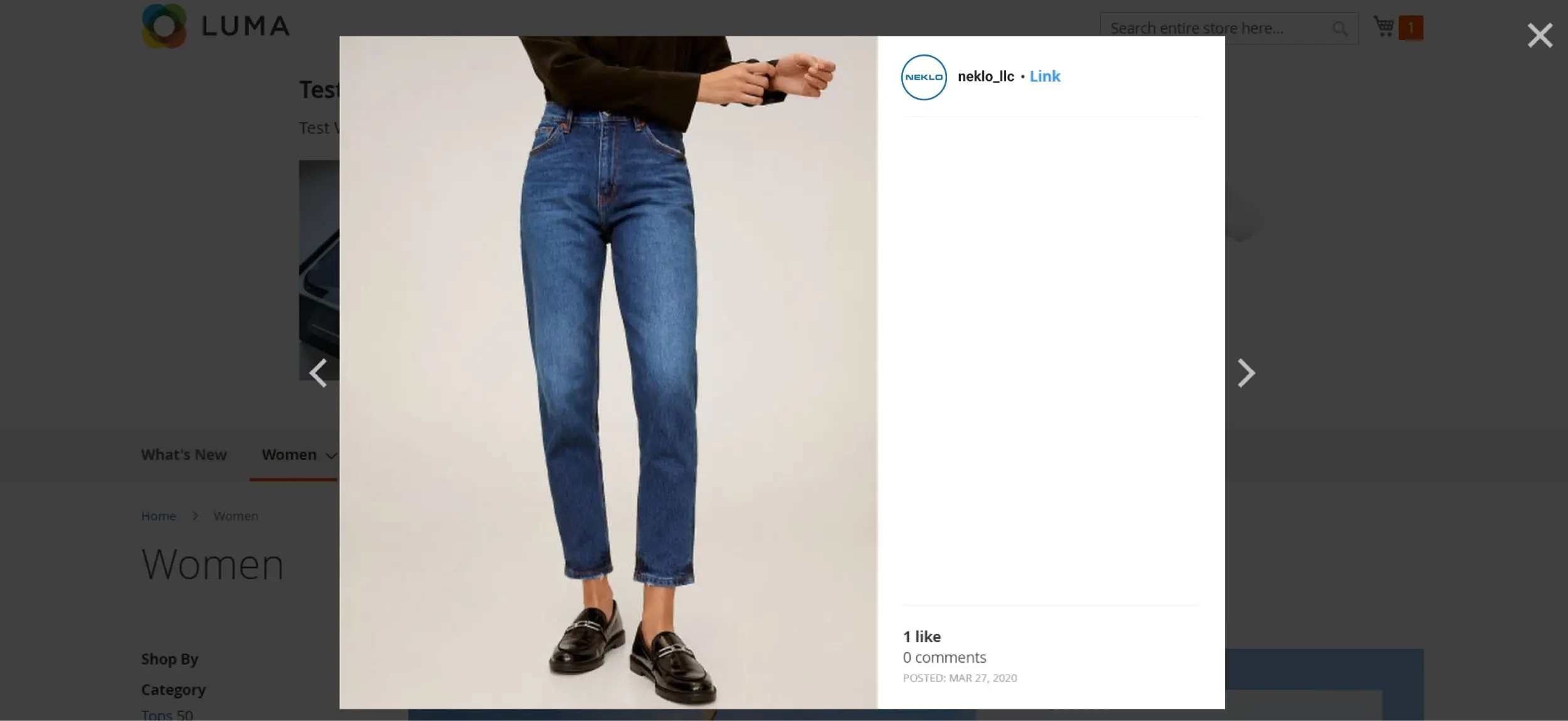Instagram Feed
v3.0.1

2.2.x - 2.3.x
2.2.x - 2.3.x
The Instagram Feed extension for Magento 2 connects your Magento-based store with Instagram. Integrated with your online store, Instagram Magento Extension helps to create a perfect shopping window on your website.
NEKLO Instagram widget is a custom Magento extension that allows you to share images and videos from your Instagram accounts, build awareness and update customers.
Instagram Feed custom Magento extension is one of the most trending Magento extensions used by ecommerce companies.
NEKLO Instagram widget is a custom Magento extension that allows you to share images and videos from your Instagram accounts, build awareness and update customers.
Instagram Feed custom Magento extension is one of the most trending Magento extensions used by ecommerce companies.
- Functioning through latest Facebook Graph API
- Several ways to reflect post details
- Keeping posts in cache for as long as you need
- Choosing a grid or as a slider layout

Prepare your Instagram Business Account and Facebook Page
Before you start the API Access Token creation process, you need to set up a professional account
on Instagram and
add a Facebook page to your Instagram Business Account.

Get Access Token
Visit our user guide to check how to get the access token

Add New Widget Instance
Go to Content > Elements > Widgets and press the button “Add Widget” to set up your Instagram
widget.

Configure Frontend properties
In the "Frontend properties" tab you can set up your widget name, stores to apply, and sort order
for your widget.

Configure Layout Updates
In the "Layout updates" tab you can set up the specific page and in which part of the page layout
your widget will be displayed.

Configure Flexible Widget Settings
Select the "Widget's options" to customize your widget: change widget type, hover's information,
add your widget title, etc.

Save your widget & flush magento cache
After your widget has been successfully customized, don't' forget to save it and flush the Magento
cache. To flush the Magento cache, please go System > Cache management
and click "Flush Magento Cache" button.

Check your own Instagram Widget on your website.
Open your website and check your Instagram posts on your website.
Connect your Instagram Business Account with Facebook Page
Get Access Token
Add New Widget Instance
Configure Frontend Properties
Configure Layout Updates
Configure Widget Settings
Save Your Widget and Flush Cache
Check your Front End Page
Overall Rating
5 of 5 stars
vialyhm
5
Posted on
This extension didn't work on my site correctly, but Neklo support was perfect! The support got it running correctly. Highly recommend this extension for every store using Instagram.
Erik
5
Posted on
Used this extension for 4 months but from June Instagram changed its API and yhe module stopeed working. Tried to install the new version of the module but the troubles with its configuration appeared.
I want to say Thanks to Neklo for their patience and support. The guys helped me to solve my issue.
(By the way it's one of the most trending modules for Magento 2;)
I want to say Thanks to Neklo for their patience and support. The guys helped me to solve my issue.
(By the way it's one of the most trending modules for Magento 2;)
Write Your Own Review
VERSION 3.0.1
24.06.2020
Compatible with CE: 2.2.x - 2.3.x
Compatible with EE: 2.2.x - 2.3.x
Stability: Stable Build
Description:
New Features / Fixes Added
Compatible with EE: 2.2.x - 2.3.x
Stability: Stable Build
Description:
New Features / Fixes Added
VERSION 3.0.0
21.05.2020
Compatible with CE: 2.2.x - 2.3.x
Compatible with EE: 2.2.x - 2.3.x
Stability: Stable Build
Description:
Facebook Graph API Integration
Compatibility with Magento 2.3.x
Compatible with EE: 2.2.x - 2.3.x
Stability: Stable Build
Description:
Facebook Graph API Integration
Compatibility with Magento 2.3.x
Extension Features
Use of the latest Graph API
Functioning through the latest Facebook Graph API, NEKLO
Instagram Feed extension for Magento 2 provides seamless connection and makes the interaction
between your website and your Instagram content coherent and trouble-free.
Custom-set cache lifetime
Control the caching of your Instagram posts to adjust
and improve your website’s page load time. Our Magento 2 Instagram extension has an option to
set the period of how long your Instagram images and videos remain stored and cached.
Automatically-built store view
Assign the widget to the store views you want. In the
case of multi-store installation for several different storefronts of the same online store (for
various languages, for example), NEKLO Magento Instagram extension adjusts for each of the
variations. Additionally, this Magento plug-in allows you to see post details in a hovering
Lightbox and redirect users to the Instagram app.
Flexible customizations
Show or hide your widget without removing it. Select the
location, the number of images to display, and choose the layout (a grid or a slider). This
Magento 2 Instagram widget allows you to specify where to place the widget: Footer, Header, or
any other suitable.
Unique post details
Specify custom information to show to your customers
with the images and videos. Assign a title and a description to each of your Magento 2 Instagram
widget and select the way your customers see post details (post date, like count, etc.)
Seamless showing and hiding
Show or hide a particular widget without removing it. In
Instagram Feed settings you can enable the display of a particular widget. Turn it on or off
when necessary without deleting it, having all your settings intact.
Frequently Asked Questions
How to install a Magento extension by NEKLO?
1. Disable Compilation mode if it is enabled (System - Tools - Compilation).
2. Unpack the archive purchased from our Magento Store and copy the contents of the ‘extension’ folder to the root folder of your Magento installation.
3. Log out from Magento Admin panel if you are logged in and then log back.
4. Clear the cache. If Cache Control is enabled in Magento go to ‘System > Cache Management’ section, select ‘Refresh’ under ‘All Cache’ drop-down menu and press ‘Save Cache Settings’.
5. Go to ‘System > Configuration > NEKLO tab > Extensions & Contact’ section and check the list of extensions installed for the name of your purchased extension. If it is in the list the installation is complete.
2. Unpack the archive purchased from our Magento Store and copy the contents of the ‘extension’ folder to the root folder of your Magento installation.
3. Log out from Magento Admin panel if you are logged in and then log back.
4. Clear the cache. If Cache Control is enabled in Magento go to ‘System > Cache Management’ section, select ‘Refresh’ under ‘All Cache’ drop-down menu and press ‘Save Cache Settings’.
5. Go to ‘System > Configuration > NEKLO tab > Extensions & Contact’ section and check the list of extensions installed for the name of your purchased extension. If it is in the list the installation is complete.
I’m running several stores, shall I buy a separate extension for each of them or it is possible to use one extension?
You can use one extension per one live Magento installation. It
means that if you run multiple stores on same one Magento installation, you just
buy our extension once and then use it for all your stores.
In case your stores run on separate live Magento installations, you need to buy an extension for each of them.
In case your stores run on separate live Magento installations, you need to buy an extension for each of them.
I’m getting this error: SQLSTATE[23000]: Integrity constraint violation. What shall I do?
Next time, please, disable the compilation
mode prior to uploading the extension files to your server.
And now, please, follow these steps:
1. Open app/etc/local.xml
2. Replace
3. Log in to admin panel and disable the compilation.
4. Revert the changes in the local.xml
5. Clear the cache.
And now, please, follow these steps:
1. Open app/etc/local.xml
2. Replace
3. Log in to admin panel and disable the compilation.
4. Revert the changes in the local.xml
5. Clear the cache.
There’s a "404 Not Found" error when opening configuration page.
Please, log out and then log back into the backend, so Magento can refresh
permissions.
How to uninstall the extension?
To completely uninstall any of our extensions, first start from disabling it. To disable the
extension,
please follow the next steps:
1. Edit … file (where XXX stands for the extension name/code).
2. Change "true" to "false".
3. Clear the cache.
At this point the extension is completely disabled and is not visible for Magento.
Now you can safely remove the extension files, although it is not necessary.
1. Edit … file (where XXX stands for the extension name/code).
2. Change "true" to "false".
3. Clear the cache.
At this point the extension is completely disabled and is not visible for Magento.
Now you can safely remove the extension files, although it is not necessary.
How to disable your extension?
To disable any of our extensions, please, follow this algorithm:
1. Edit app/etc/modules/Neklo_XXX.xml file (where XXX stands for the extension name/code).
2. Change "true" to "false".
3. Clear the cache.
As soon as you have done it the extension is disabled completely, meaning it no longer affects any Magento functionality.
1. Edit app/etc/modules/Neklo_XXX.xml file (where XXX stands for the extension name/code).
2. Change "true" to "false".
3. Clear the cache.
As soon as you have done it the extension is disabled completely, meaning it no longer affects any Magento functionality.
How to translate an extension?
There are two options for translating your Magento extension.
1. Please open app/locale/en_US/ Neklo_XXX.csv, copy it to your locale folder, for example to app/locale/de_DE/ Neklo_XXX.csv and change the wording after the "," so the line will look like "Product review","Testbericht".
2. If there are the necessary language packs installed, you can use inline translation. To do that, please, go to admin/system/configuration/ developer, choose the storeview you want to translate and enable inline translation for it. Then go to the front end, select text and translate.
1. Please open app/locale/en_US/ Neklo_XXX.csv, copy it to your locale folder, for example to app/locale/de_DE/ Neklo_XXX.csv and change the wording after the "," so the line will look like "Product review","Testbericht".
2. If there are the necessary language packs installed, you can use inline translation. To do that, please, go to admin/system/configuration/ developer, choose the storeview you want to translate and enable inline translation for it. Then go to the front end, select text and translate.
How to update NEKLO extension?
1. Log in into your account
2. Download the extension (it will be always the latest extension version)
3. Unpack the downloaded folders
4. Disable the Compilation mode in Magento
5. Upload the overwriting existent files of our extensions to Magento root folder (please note that if you customized the files of our extension, the customizations will be overwritten)
6. Refresh site cache (if it\'s enabled)
7. Re-run the Compilation mode
2. Download the extension (it will be always the latest extension version)
3. Unpack the downloaded folders
4. Disable the Compilation mode in Magento
5. Upload the overwriting existent files of our extensions to Magento root folder (please note that if you customized the files of our extension, the customizations will be overwritten)
6. Refresh site cache (if it\'s enabled)
7. Re-run the Compilation mode
How to Install Instagram Feed Widget & Extension?
To install Instagram Feed Widget, you don’t need any special skills. First of all, you should have FTP/SSH access details for proper install-m2ation. Then the process begins:
1
2
3
4
5
6