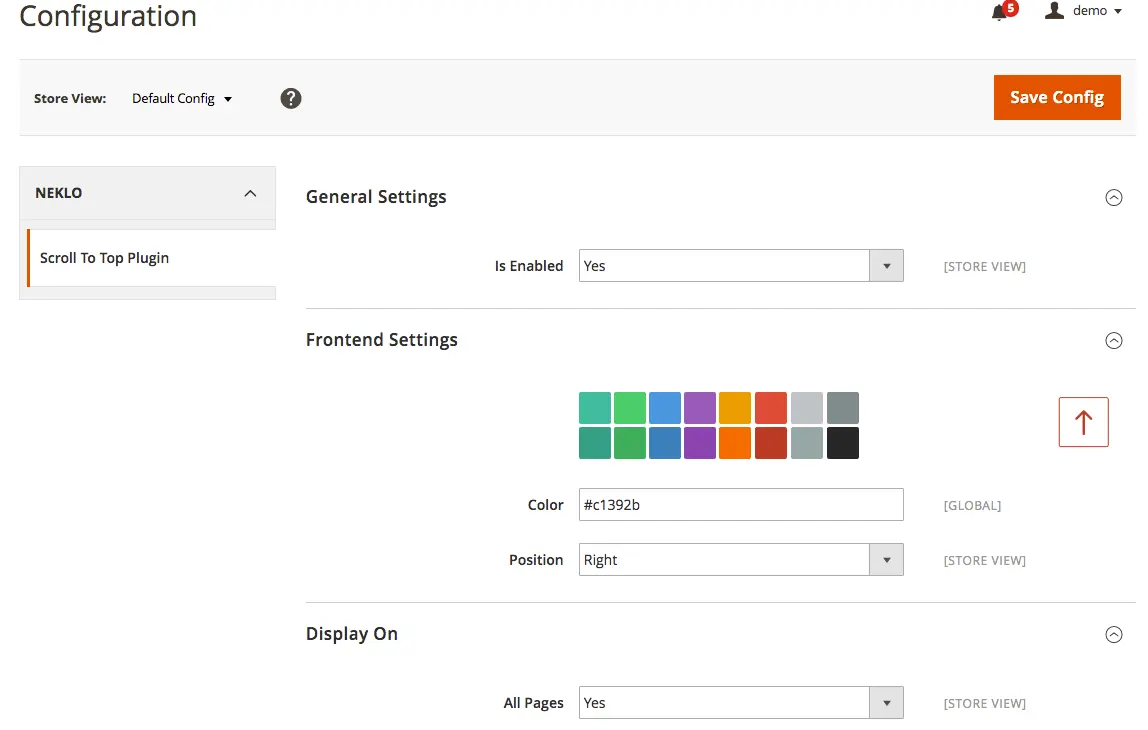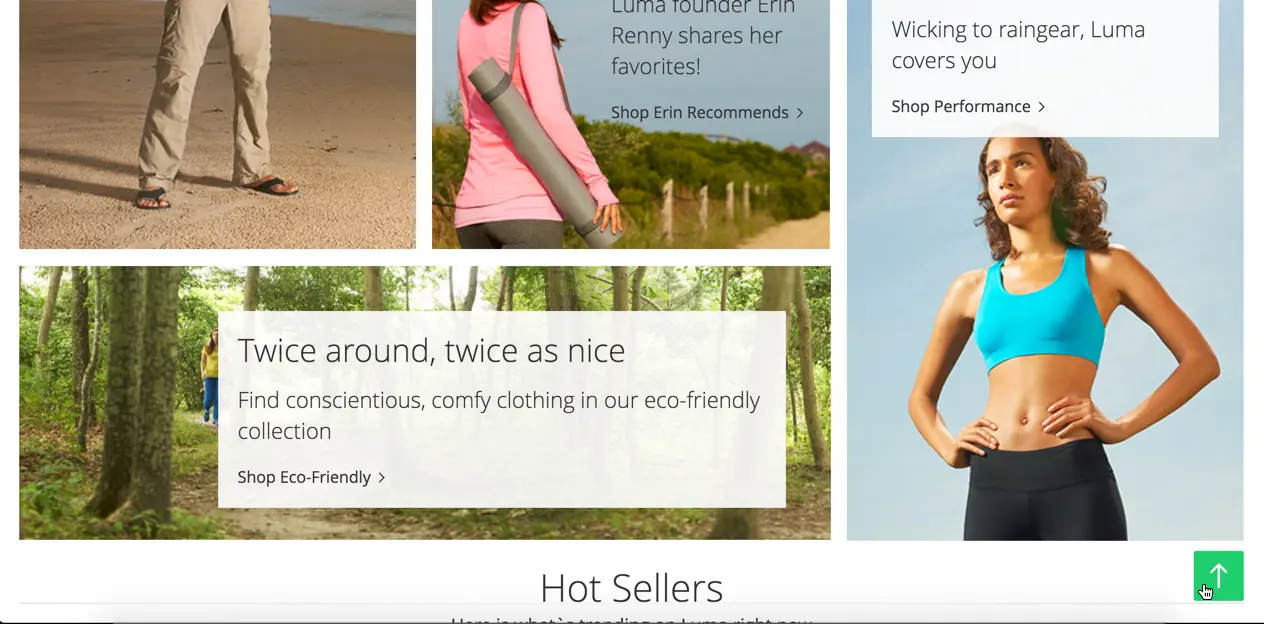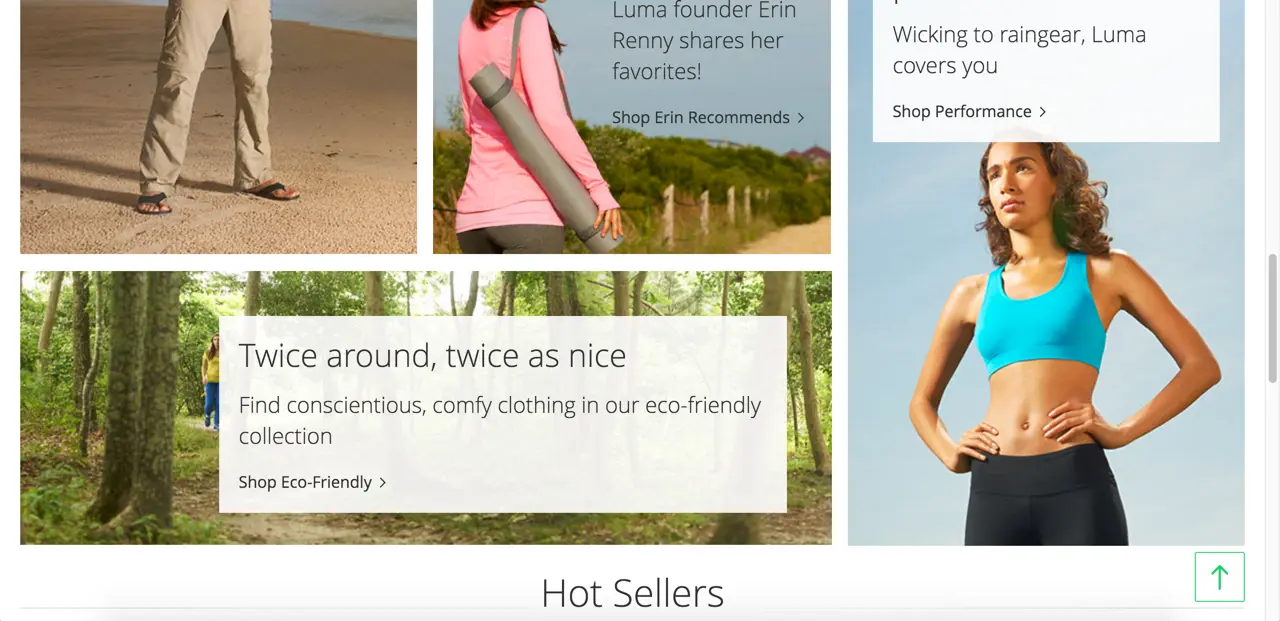Scroll Up
v2.1.6

2.4.x
2.4.x
Add this one small element and improve customer experience.
Magento 2 Scroll Up extension is a single-feature button that helps bring visitors of your website back to the top of the page from any point in seconds. No need for long scrolling. This custom Magento extension adds a Scroll Up button at the bottom, which appears once your customer goes one or more screens down.
Magento 2 scroll to the top extension has a clear style and flexible settings. It allows for jumping back to the top in no time, which makes this Magento 2 plugin come in handy if your Magento store is loaded with content quite a bit.
Magento 2 Scroll Up extension is a single-feature button that helps bring visitors of your website back to the top of the page from any point in seconds. No need for long scrolling. This custom Magento extension adds a Scroll Up button at the bottom, which appears once your customer goes one or more screens down.
Magento 2 scroll to the top extension has a clear style and flexible settings. It allows for jumping back to the top in no time, which makes this Magento 2 plugin come in handy if your Magento store is loaded with content quite a bit.
- Much needed button for store visitors
- Appears only when the page is scrolled
- Simple design that won't interfere with the layout
- Any color available for the button
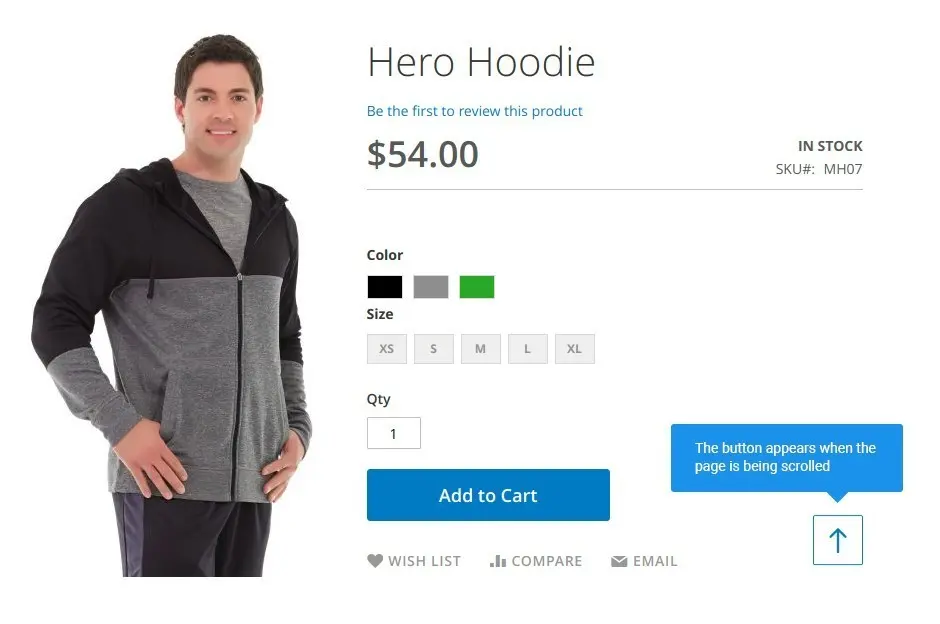
Add a little detail your customers will appreciate
The extension adds the back to top button that is always displayed while the customer is browsing the store.
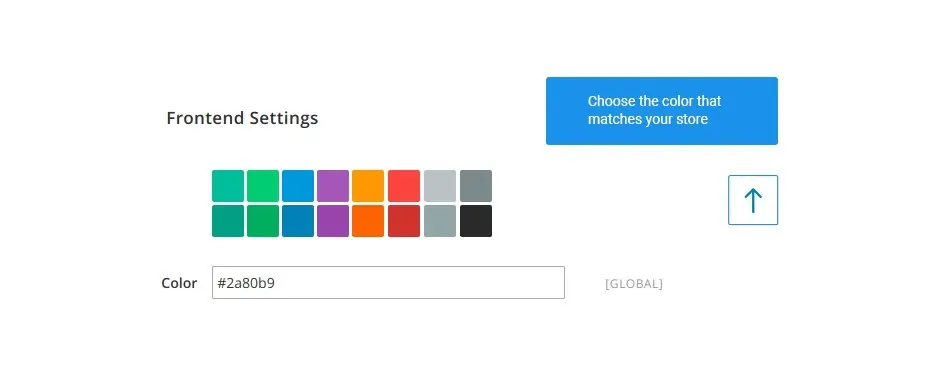
Choose an appropriate color for the button
Both custom and preset colors are available for the button.
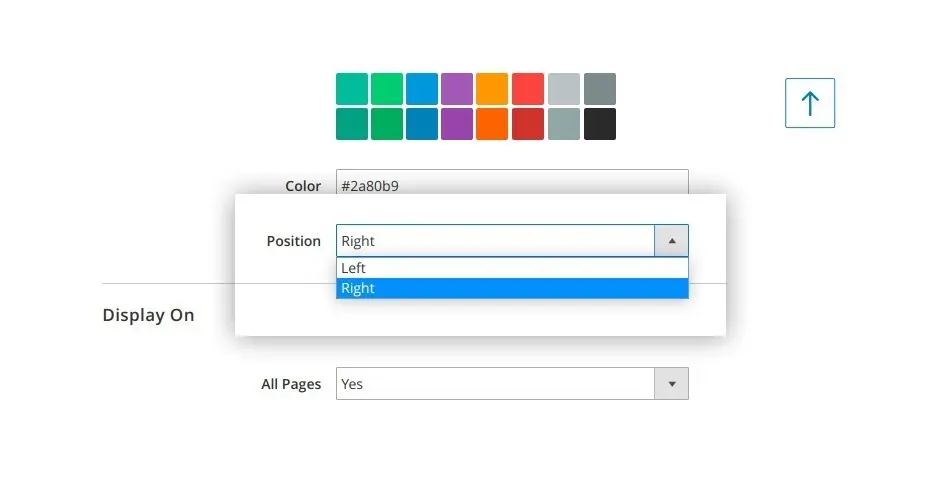
Set pages where you need a scroll up button
Scroll up button doesn’t take any space on the page and fits any design.
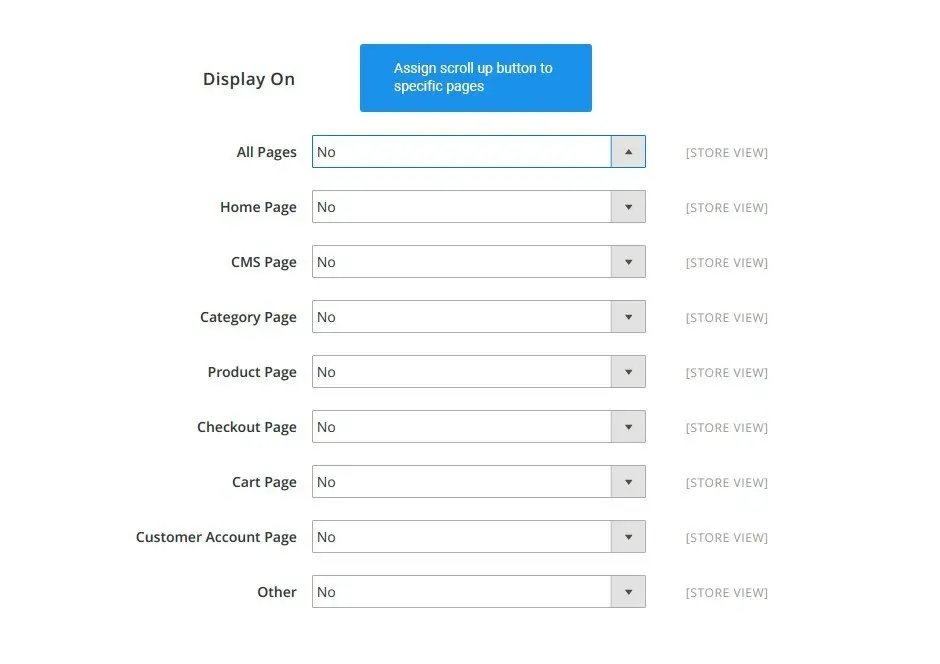
Adjust the button position
If there are pages that need a back to top button more than others, you can set which exactly will have one.
Single-button function
Color choice for the scroll up button
Custom button position
Scroll up button for specific pages
Write Your Own Review
VERSION 2.1.6
23.06.2025
Compatible with CE: 2.4.x
Compatible with EE: 2.4.x
Stability: Stable Build
Description:
Description: Compatibility with Magento 2.4.8
Compatible with EE: 2.4.x
Stability: Stable Build
Description:
Description: Compatibility with Magento 2.4.8
VERSION 2.1.5
05.01.2023
Compatible with CE: 2.4.x
Compatible with EE: 2.4.x
Stability: Stable Build
Description:
Compatibility with Magento 2.4.6-p3
Compatible with EE: 2.4.x
Stability: Stable Build
Description:
Compatibility with Magento 2.4.6-p3
VERSION 2.1.4
29.07.2022
Compatible with CE: 2.3.x - 2.4.x
Compatible with EE: 2.3.x - 2.4.x
Stability: Stable Build
Description:
Compatibility with Magento 2.4.4
Compatible with EE: 2.3.x - 2.4.x
Stability: Stable Build
Description:
Compatibility with Magento 2.4.4
VERSION 2.1.3
22.04.2022
Compatible with CE: 2.3.x - 2.4.x
Compatible with EE: 2.3.x - 2.4.x
Stability: Stable Build
Description:
Compatibility with Magento 2.4.3 p1
Compatible with EE: 2.3.x - 2.4.x
Stability: Stable Build
Description:
Compatibility with Magento 2.4.3 p1
VERSION 2.1.2
17.06.2020
Compatible with CE: 2.1.x - 2.3.x
Compatible with EE: 2.1.x - 2.3.x
Stability: Stable Build
Description:
Compatibility with Magento 2.3.5
Compatible with EE: 2.1.x - 2.3.x
Stability: Stable Build
Description:
Compatibility with Magento 2.3.5
Extension Features
Intuitively clear style
Our custom Magento module for a quick scroll up is
simple in configuration and easy to understand. The button fits any design and doesn’t take much
space. Scroll Up custom Magento extension helps to improve navigation and make it convenient for
your customers.
Color adjustments
Match the color of the Scroll Up Magento 2 module to the
color scheme of your Magento store. The button can be of any HTML color. Additionally, it offers
a choice of one of the default colors.
Flexible placement
You can use the Scroll Up Magento 2 extension either for
all the pages of your Magento store or for several particular ones that need it most. Add the
button to the most visited pages, switch the button left and right. Usually, websites choose to
locate the Scroll Up Magento 2 module on the right side. But it all depends on your design
theme.
Matching color scheme
The button can be of any HTML color. The color and other
frontend settings are available at Stores > Settings > Configuration > NEKLO > Scroll To Top
Plugin > Frontend Settings. In this tab, you can set up the button. In the ‘Color’ field you can
insert an HTML color code or you can choose one from the default colors suggested.
Frequently Asked Questions
How to install a Magento extension by NEKLO?
1. Disable Compilation mode if it is enabled (System - Tools - Compilation).
2. Unpack the archive purchased from our Magento Store and copy the contents of the ‘extension’ folder to the root folder of your Magento installation.
3. Log out from Magento Admin panel if you are logged in and then log back.
4. Clear the cache. If Cache Control is enabled in Magento go to ‘System > Cache Management’ section, select ‘Refresh’ under ‘All Cache’ drop-down menu and press ‘Save Cache Settings’.
5. Go to ‘System > Configuration > NEKLO tab > Extensions & Contact’ section and check the list of extensions installed for the name of your purchased extension. If it is in the list the installation is complete.
2. Unpack the archive purchased from our Magento Store and copy the contents of the ‘extension’ folder to the root folder of your Magento installation.
3. Log out from Magento Admin panel if you are logged in and then log back.
4. Clear the cache. If Cache Control is enabled in Magento go to ‘System > Cache Management’ section, select ‘Refresh’ under ‘All Cache’ drop-down menu and press ‘Save Cache Settings’.
5. Go to ‘System > Configuration > NEKLO tab > Extensions & Contact’ section and check the list of extensions installed for the name of your purchased extension. If it is in the list the installation is complete.
I’m running several stores, shall I buy a separate extension for each of them or it is possible to use one extension?
You can use one extension per one live Magento installation. It
means that if you run multiple stores on same one Magento installation, you just
buy our extension once and then use it for all your stores.
In case your stores run on separate live Magento installations, you need to buy an extension for each of them.
In case your stores run on separate live Magento installations, you need to buy an extension for each of them.
I’m getting this error: SQLSTATE[23000]: Integrity constraint violation. What shall I do?
Next time, please, disable the compilation
mode prior to uploading the extension files to your server.
And now, please, follow these steps:
1. Open app/etc/local.xml
2. Replace
3. Log in to admin panel and disable the compilation.
4. Revert the changes in the local.xml
5. Clear the cache.
And now, please, follow these steps:
1. Open app/etc/local.xml
2. Replace
3. Log in to admin panel and disable the compilation.
4. Revert the changes in the local.xml
5. Clear the cache.
There’s a "404 Not Found" error when opening configuration page.
Please, log out and then log back into the backend, so Magento can refresh
permissions.
How to uninstall the extension?
To completely uninstall any of our extensions, first start from disabling it. To disable the
extension,
please follow the next steps:
1. Edit … file (where XXX stands for the extension name/code).
2. Change "true" to "false".
3. Clear the cache.
At this point the extension is completely disabled and is not visible for Magento.
Now you can safely remove the extension files, although it is not necessary.
1. Edit … file (where XXX stands for the extension name/code).
2. Change "true" to "false".
3. Clear the cache.
At this point the extension is completely disabled and is not visible for Magento.
Now you can safely remove the extension files, although it is not necessary.
How to disable your extension?
To disable any of our extensions, please, follow this algorithm:
1. Edit app/etc/modules/Neklo_XXX.xml file (where XXX stands for the extension name/code).
2. Change "true" to "false".
3. Clear the cache.
As soon as you have done it the extension is disabled completely, meaning it no longer affects any Magento functionality.
1. Edit app/etc/modules/Neklo_XXX.xml file (where XXX stands for the extension name/code).
2. Change "true" to "false".
3. Clear the cache.
As soon as you have done it the extension is disabled completely, meaning it no longer affects any Magento functionality.
How to translate an extension?
There are two options for translating your Magento extension.
1. Please open app/locale/en_US/ Neklo_XXX.csv, copy it to your locale folder, for example to app/locale/de_DE/ Neklo_XXX.csv and change the wording after the "," so the line will look like "Product review","Testbericht".
2. If there are the necessary language packs installed, you can use inline translation. To do that, please, go to admin/system/configuration/ developer, choose the storeview you want to translate and enable inline translation for it. Then go to the front end, select text and translate.
1. Please open app/locale/en_US/ Neklo_XXX.csv, copy it to your locale folder, for example to app/locale/de_DE/ Neklo_XXX.csv and change the wording after the "," so the line will look like "Product review","Testbericht".
2. If there are the necessary language packs installed, you can use inline translation. To do that, please, go to admin/system/configuration/ developer, choose the storeview you want to translate and enable inline translation for it. Then go to the front end, select text and translate.
How to update NEKLO extension?
1. Log in into your account
2. Download the extension (it will be always the latest extension version)
3. Unpack the downloaded folders
4. Disable the Compilation mode in Magento
5. Upload the overwriting existent files of our extensions to Magento root folder (please note that if you customized the files of our extension, the customizations will be overwritten)
6. Refresh site cache (if it\'s enabled)
7. Re-run the Compilation mode
2. Download the extension (it will be always the latest extension version)
3. Unpack the downloaded folders
4. Disable the Compilation mode in Magento
5. Upload the overwriting existent files of our extensions to Magento root folder (please note that if you customized the files of our extension, the customizations will be overwritten)
6. Refresh site cache (if it\'s enabled)
7. Re-run the Compilation mode
How to install the Scroll Up Magento 2 extension?
To install the Scroll Up Magento 2 extension, you don’t need any special skills. First of all, you should have FTP/SSH access details for proper install-m2ation. Then the process begins:
1
2
3
4
5
6