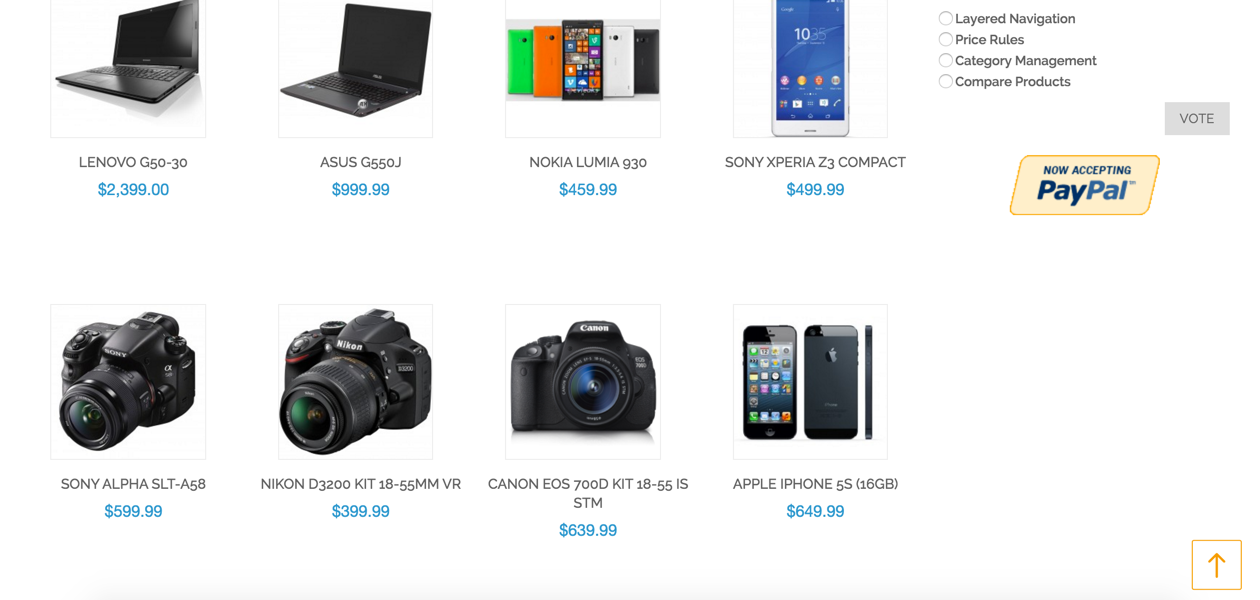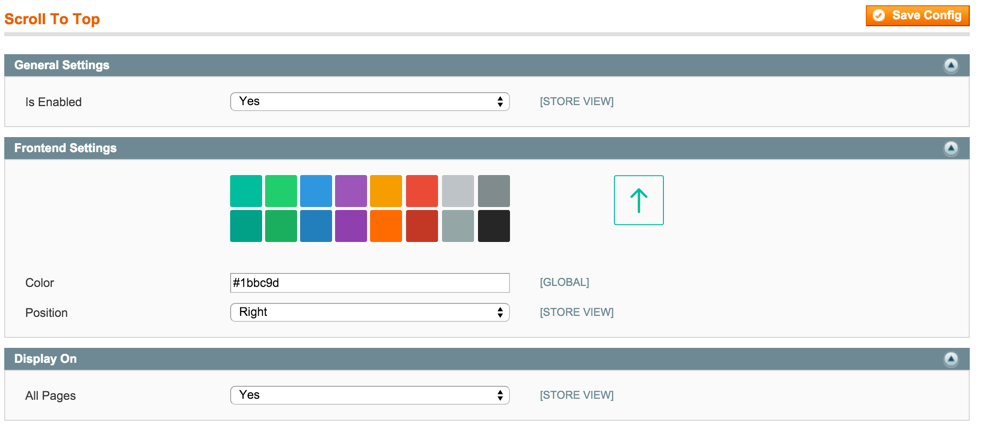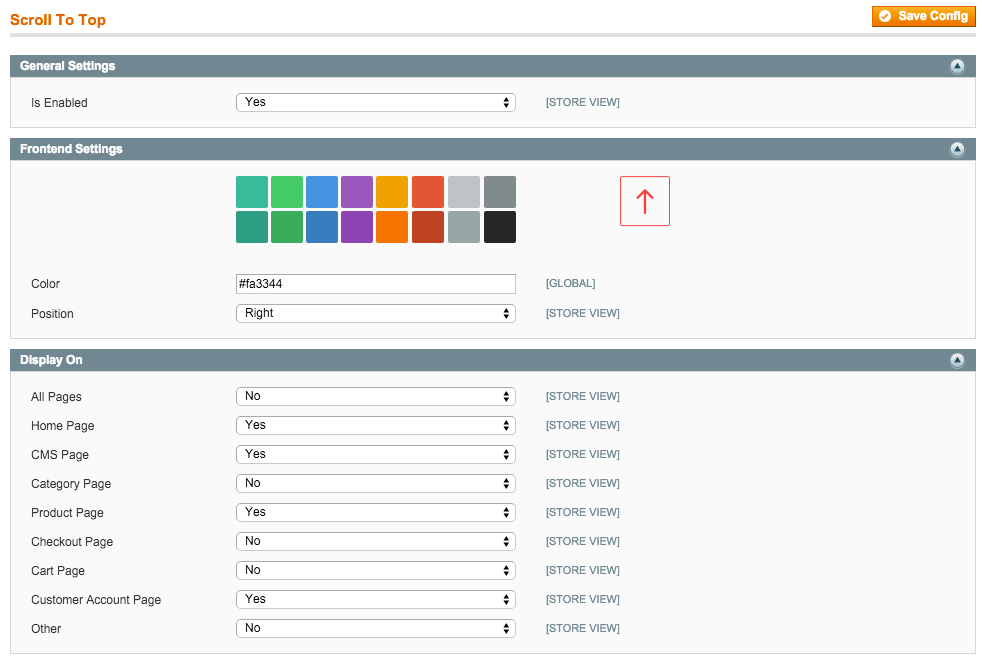Scroll Up
v1.2.0

1.7.x, 1.8.x, 1.9.x
1.12.x, 1.13.x, 1.14.x
Scroll Up button is a custom Magento extension allowing your customers and website visitors to quickly jump to the page top. Just one click is needed.
Scrolling back to the top of the page is definitely not a customer-friendly feature. Scroll Up custom Magento module is one of the Magento plugins that help improve a website’s user experience. Magento Scroll Up makes it easier for customers to navigate your website, while also making website surfing more convenient.
Scroll Up custom Magento extension is a little detail your customers will appreciate.
Scrolling back to the top of the page is definitely not a customer-friendly feature. Scroll Up custom Magento module is one of the Magento plugins that help improve a website’s user experience. Magento Scroll Up makes it easier for customers to navigate your website, while also making website surfing more convenient.
Scroll Up custom Magento extension is a little detail your customers will appreciate.
- Flexible and user-friendly
- Customizable design
- A possibility to set the pages for Scroll Up display
- Quick turning the extension on and off
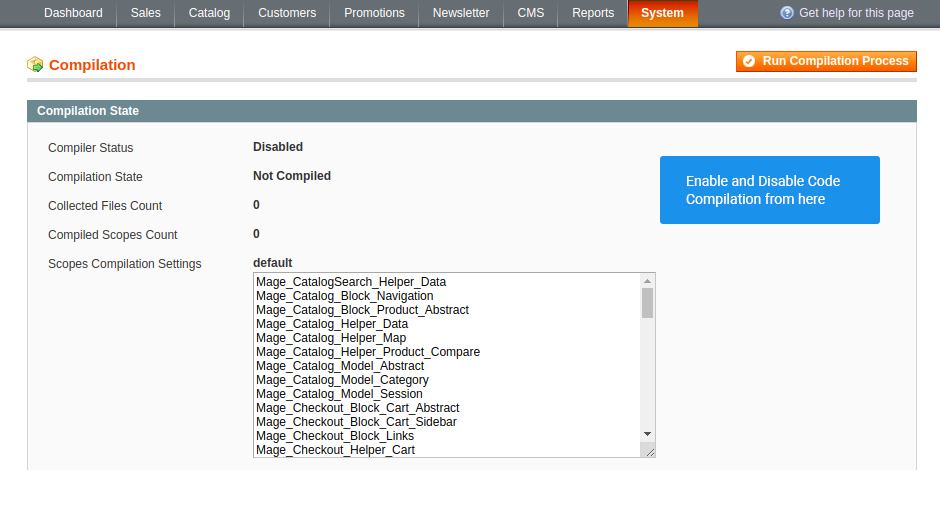
A thing to do first
Go to System > Tools > Compilation and disable there the code compilation for
proper installation of Scroll Up.
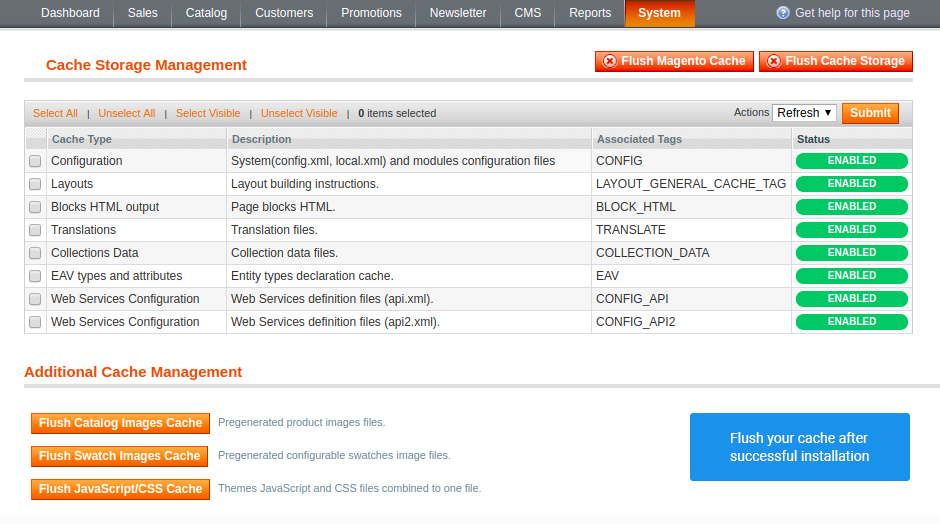
Flush your cache
After installation ends, go to System > Cache Management and clean your cache.
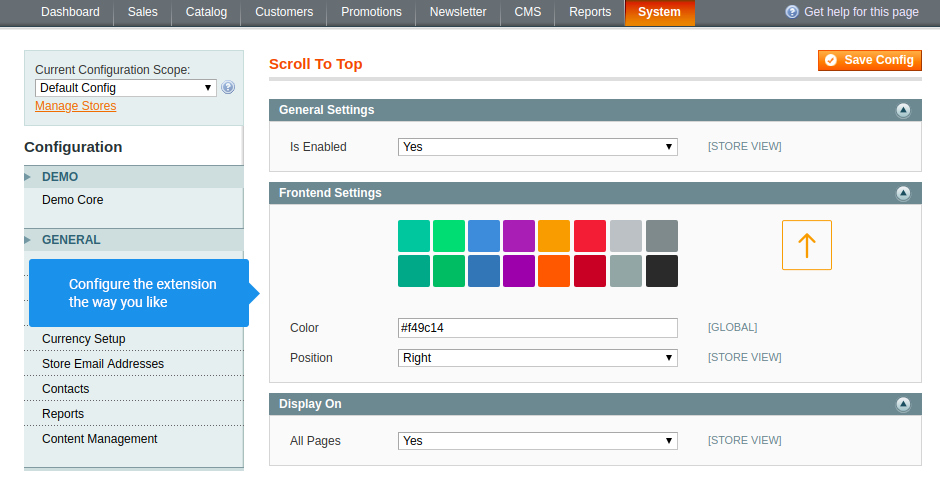
Configure your extension
Find the basic settings on System > Configuration > Neklo > Scroll To Top.
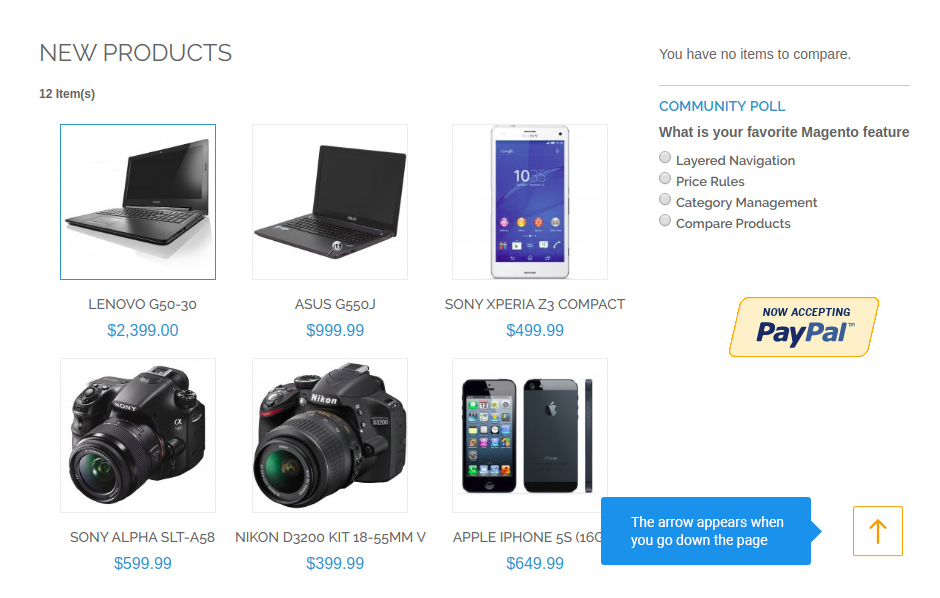
Check your extension on frontend
When you set everything the way you want, go to the relevant page
and check the appearance of your extension there.
Code Compilation
Cache Management
Main settings
Frontend appearance
Overall Rating
4.75 of 5 stars
JAcky
5
Posted on
Simple, necessary and looks good. Makes navigating through a store much easier. I use it for my product catalog page.
almirahisaad
4
Posted on
Everything is good but, please, could you add the possibility to change the size of the button?
Joop Mulder
5
Posted on
Thanks for the plugin. Probably the best Scroll up plugin among free ones.
Thomas
5
Posted on
Simple and very useful for usability extension. Easy to install and configure.
Write Your Own Review
Extension Features
Configure Magento Scroll Up extension
Our custom Magento module is an out-of-the-box tool
that is fully functional straight after being installed and enabled. The installation
process of Scroll Up doesn’t require much time. You just need to extract the files from the
downloaded folder and upload them to the Magento installation folder. Simple in
configuration, this is one of the Magento modules that fits any website design.
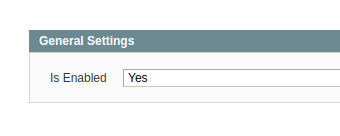
Customize the color of your Magento Scroll Up
Adjust your Magento Scroll to Top extension to your
website’s style and customize the color of your widget to make it match your store design.
Choose a color for the button from both custom and preset colors available.
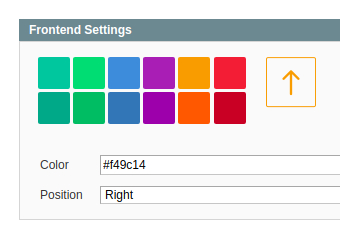
Set your custom Magento module location
Set pages where you need your Magento Scroll Up
extension button. The option allows for determining on which pages a scroll-up widget is
going to be located. Additionally, you can also switch your Magento Scroll Up extension left
and right. Usually, websites choose to locate the arrow on the right side. But it all
depends on your design theme.
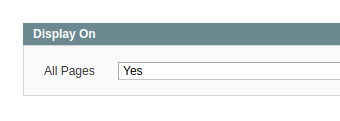
Improve user experience
Our Scroll Up extension is a useful tool that adds a
smooth scrolling effect to your store, makes the catalog more convenient. This module helps
to significantly improve user experience as there is no more need for long scrollings of
product pages.
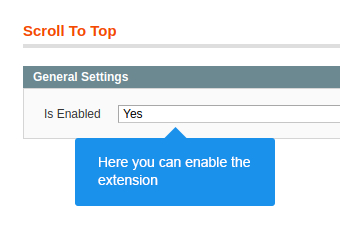
Frequently Asked Questions
How to install a Magento extension by NEKLO?
1. Disable Compilation mode if it is enabled (System - Tools - Compilation).
2. Unpack the archive purchased from our Magento Store and copy the contents of the ‘extension’ folder to the root folder of your Magento installation.
3. Log out from Magento Admin panel if you are logged in and then log back.
4. Clear the cache. If Cache Control is enabled in Magento go to ‘System > Cache Management’ section, select ‘Refresh’ under ‘All Cache’ drop-down menu and press ‘Save Cache Settings’.
5. Go to ‘System > Configuration > NEKLO tab > Extensions & Contact’ section and check the list of extensions installed for the name of your purchased extension. If it is in the list the installation is complete.
2. Unpack the archive purchased from our Magento Store and copy the contents of the ‘extension’ folder to the root folder of your Magento installation.
3. Log out from Magento Admin panel if you are logged in and then log back.
4. Clear the cache. If Cache Control is enabled in Magento go to ‘System > Cache Management’ section, select ‘Refresh’ under ‘All Cache’ drop-down menu and press ‘Save Cache Settings’.
5. Go to ‘System > Configuration > NEKLO tab > Extensions & Contact’ section and check the list of extensions installed for the name of your purchased extension. If it is in the list the installation is complete.
I’m running several stores, shall I buy a separate extension for each of them or it is possible to use one extension?
You can use one extension per one live Magento installation. It
means that if you run multiple stores on same one Magento installation, you just
buy our extension once and then use it for all your stores.
In case your stores run on separate live Magento installations, you need to buy an extension for each of them.
In case your stores run on separate live Magento installations, you need to buy an extension for each of them.
I’m getting this error: SQLSTATE[23000]: Integrity constraint violation. What shall I do?
Next time, please, disable the compilation
mode prior to uploading the extension files to your server.
And now, please, follow these steps:
1. Open app/etc/local.xml
2. Replace
3. Log in to admin panel and disable the compilation.
4. Revert the changes in the local.xml
5. Clear the cache.
And now, please, follow these steps:
1. Open app/etc/local.xml
2. Replace
3. Log in to admin panel and disable the compilation.
4. Revert the changes in the local.xml
5. Clear the cache.
There’s a "404 Not Found" error when opening configuration page.
Please, log out and then log back into the backend, so Magento can refresh
permissions.
How to uninstall the extension?
To completely uninstall any of our extensions, first start from disabling it. To disable the
extension,
please follow the next steps:
1. Edit … file (where XXX stands for the extension name/code).
2. Change "true" to "false".
3. Clear the cache.
At this point the extension is completely disabled and is not visible for Magento.
Now you can safely remove the extension files, although it is not necessary.
1. Edit … file (where XXX stands for the extension name/code).
2. Change "true" to "false".
3. Clear the cache.
At this point the extension is completely disabled and is not visible for Magento.
Now you can safely remove the extension files, although it is not necessary.
How to disable your extension?
To disable any of our extensions, please, follow this algorithm:
1. Edit app/etc/modules/Neklo_XXX.xml file (where XXX stands for the extension name/code).
2. Change "true" to "false".
3. Clear the cache.
As soon as you have done it the extension is disabled completely, meaning it no longer affects any Magento functionality.
1. Edit app/etc/modules/Neklo_XXX.xml file (where XXX stands for the extension name/code).
2. Change "true" to "false".
3. Clear the cache.
As soon as you have done it the extension is disabled completely, meaning it no longer affects any Magento functionality.
How to translate an extension?
There are two options for translating your Magento extension.
1. Please open app/locale/en_US/ Neklo_XXX.csv, copy it to your locale folder, for example to app/locale/de_DE/ Neklo_XXX.csv and change the wording after the "," so the line will look like "Product review","Testbericht".
2. If there are the necessary language packs installed, you can use inline translation. To do that, please, go to admin/system/configuration/ developer, choose the storeview you want to translate and enable inline translation for it. Then go to the front end, select text and translate.
1. Please open app/locale/en_US/ Neklo_XXX.csv, copy it to your locale folder, for example to app/locale/de_DE/ Neklo_XXX.csv and change the wording after the "," so the line will look like "Product review","Testbericht".
2. If there are the necessary language packs installed, you can use inline translation. To do that, please, go to admin/system/configuration/ developer, choose the storeview you want to translate and enable inline translation for it. Then go to the front end, select text and translate.
How to update NEKLO extension?
1. Log in into your account
2. Download the extension (it will be always the latest extension version)
3. Unpack the downloaded folders
4. Disable the Compilation mode in Magento
5. Upload the overwriting existent files of our extensions to Magento root folder (please note that if you customized the files of our extension, the customizations will be overwritten)
6. Refresh site cache (if it\'s enabled)
7. Re-run the Compilation mode
2. Download the extension (it will be always the latest extension version)
3. Unpack the downloaded folders
4. Disable the Compilation mode in Magento
5. Upload the overwriting existent files of our extensions to Magento root folder (please note that if you customized the files of our extension, the customizations will be overwritten)
6. Refresh site cache (if it\'s enabled)
7. Re-run the Compilation mode
How to install the Scroll Up custom Magento extension?
To install the Scroll Up custom Magento extension, you need to have FTP/SSH access details. Then the process begins:
1
2
3
4
5
6