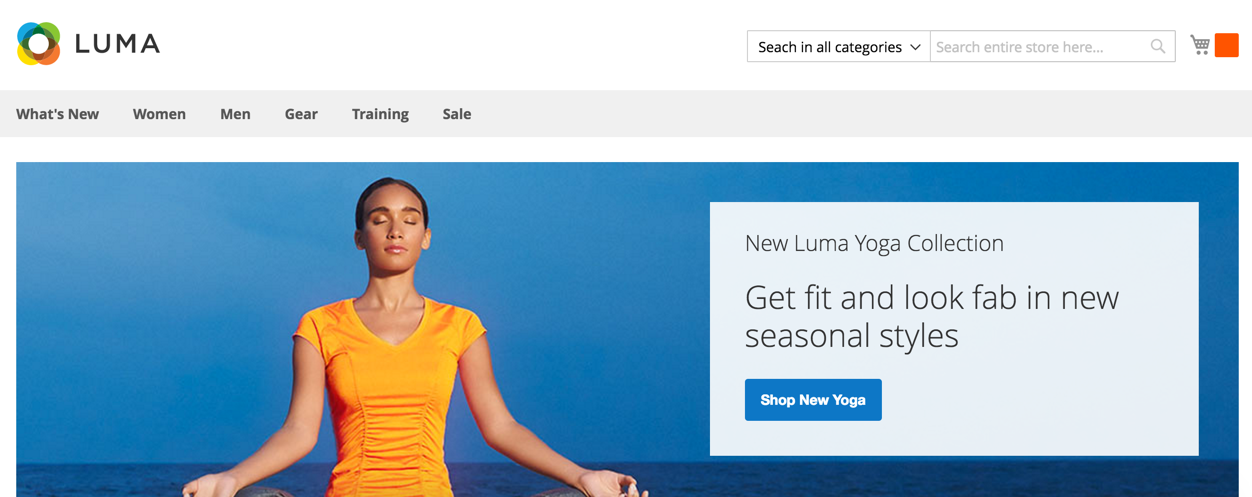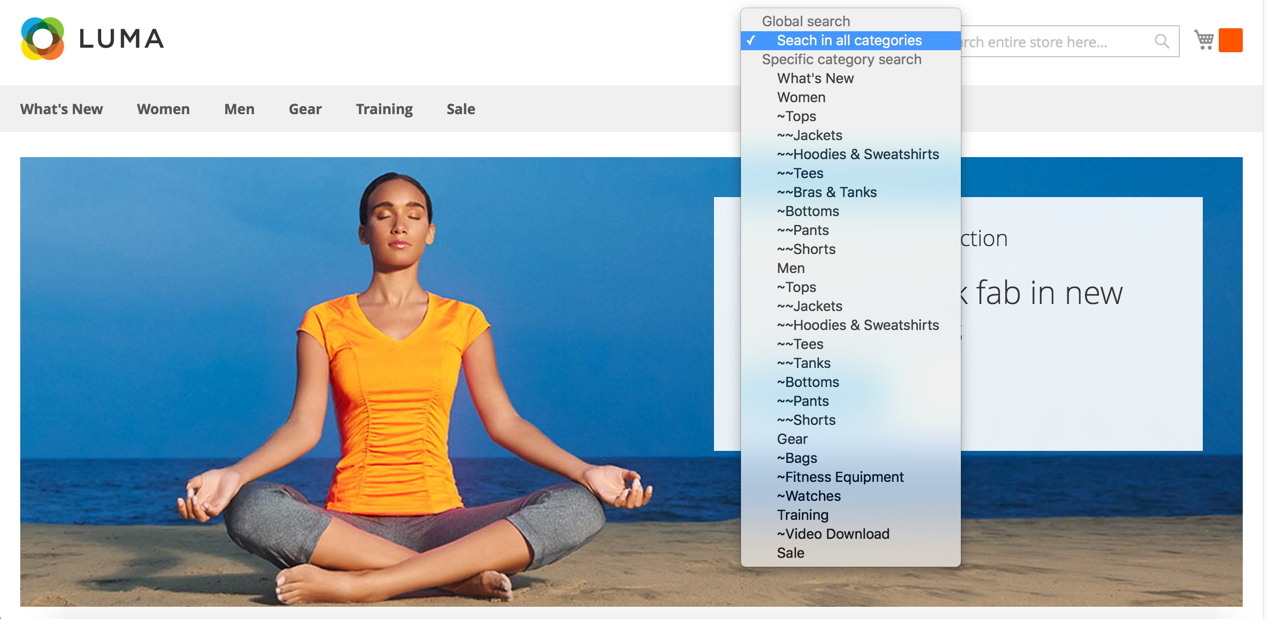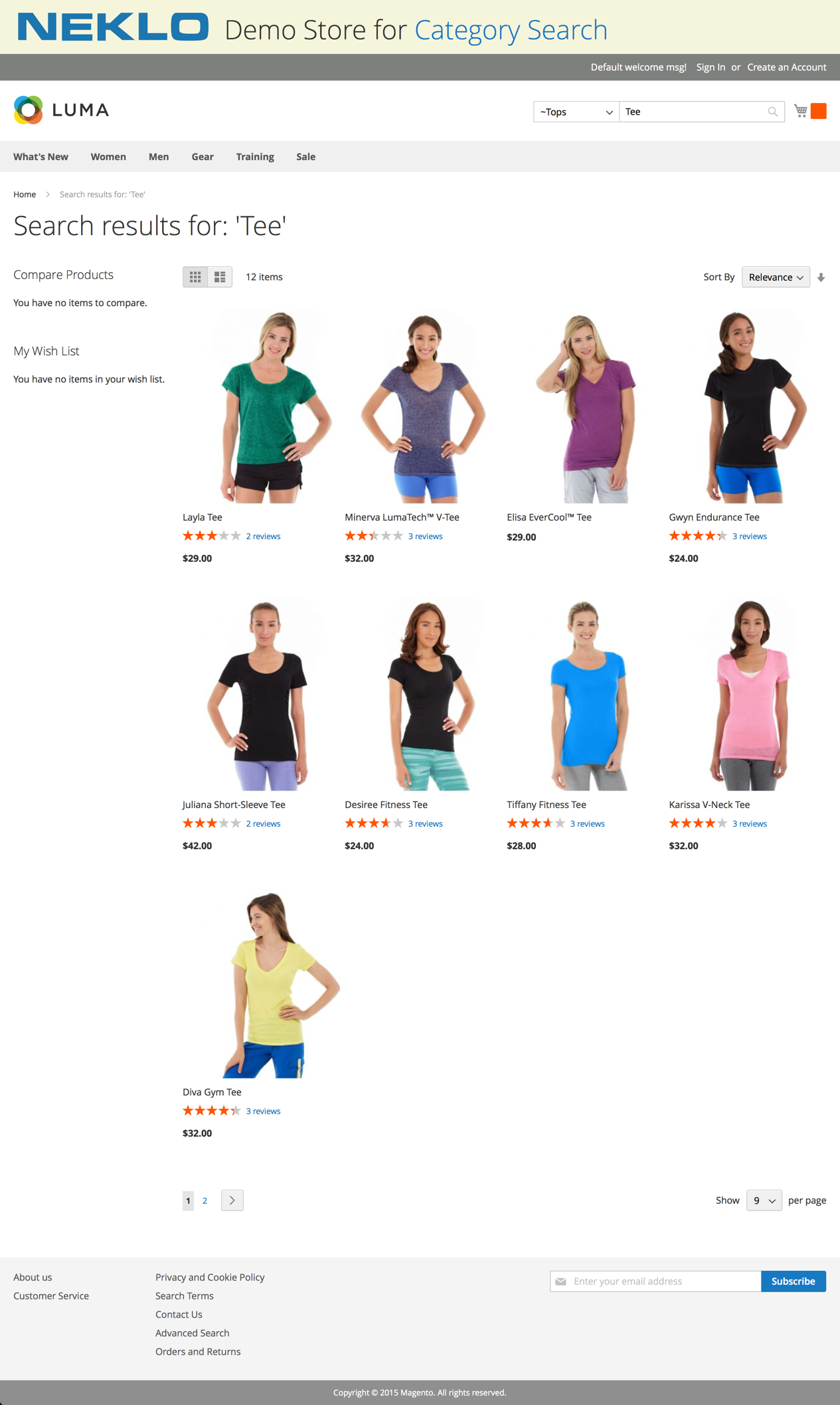Search by Category
v1.2.5
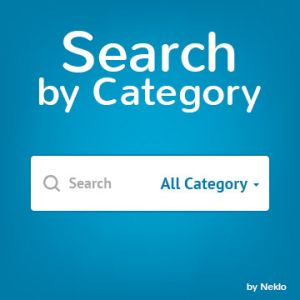
2.4.x
2.4.x
Magento 2 Search by Category extension will help you to simplify the searching process in your online store’s product catalog. This Magento 2 search module provides the possibility for customers to quickly find any product by specifying its category in the search bar.
Magento 2 advanced search extension by NEKLO adds a drop-down list to the search bar of your website and specifies the categories you have. Additionally, this Magento 2 search plugin includes unlimited subcategories.
Magento 2 advanced search extension by NEKLO adds a drop-down list to the search bar of your website and specifies the categories you have. Additionally, this Magento 2 search plugin includes unlimited subcategories.
- Build-in category list
- No major changes for your store
- For all or specific pages
- Subcategories available
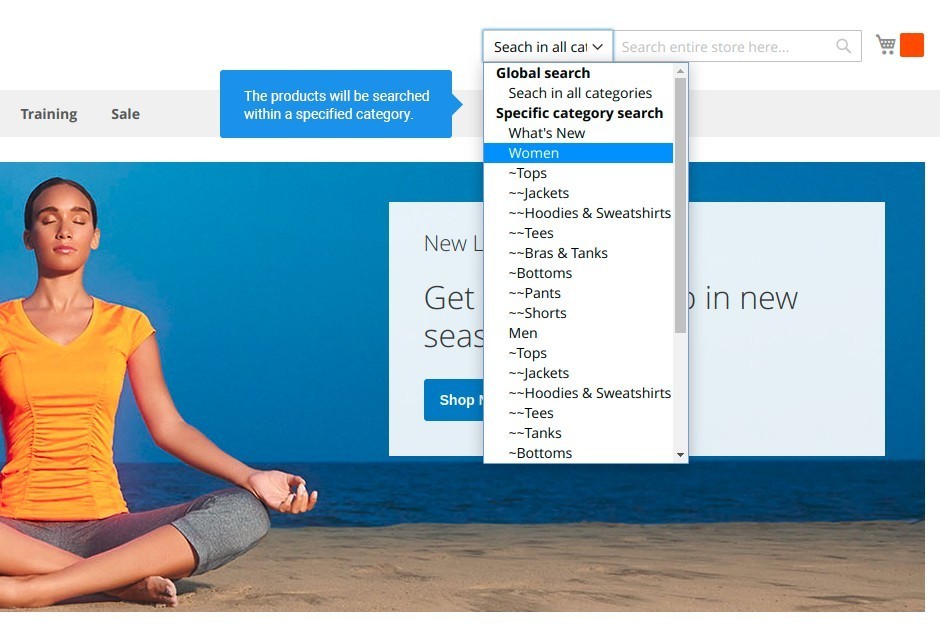
Improve customer experience with a simple feature
The extension adds a tab to the search bar on all the pages where the search is available.
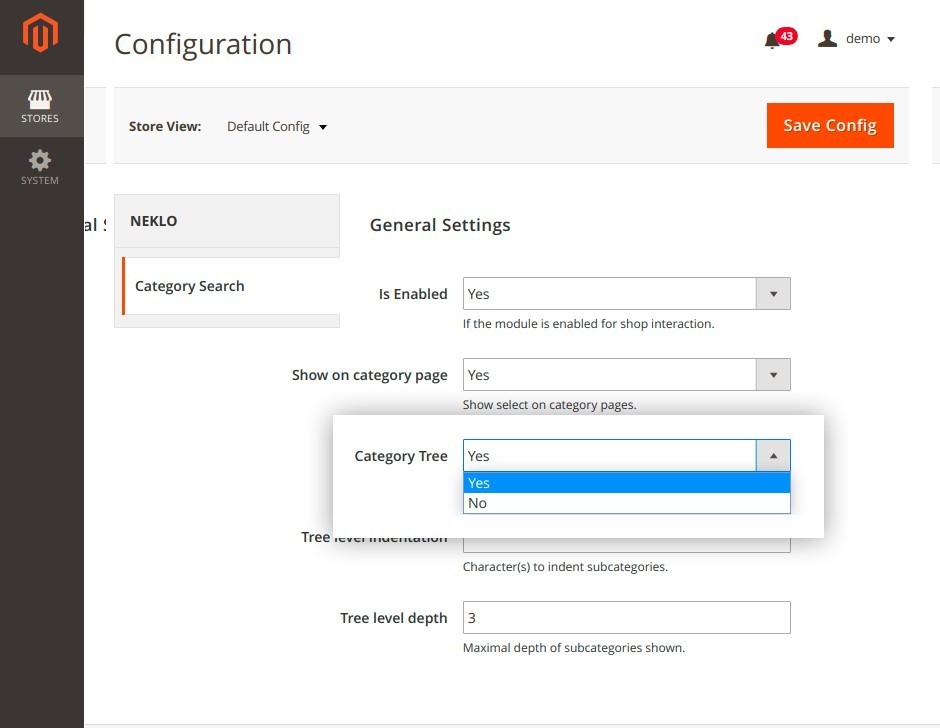
Reduce the time the customer spends on the product search
The list features not only the names of the main categories, but also the subcategories if you have some.
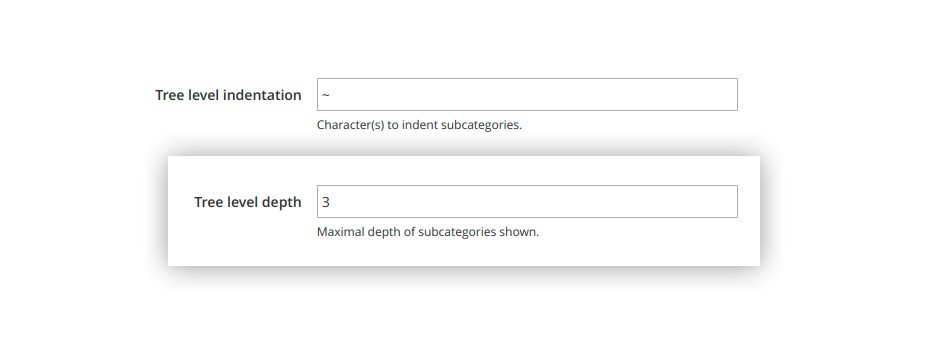
Set the level of categories to be shown
You can set your own number of levels for the Search by Category extension to show.
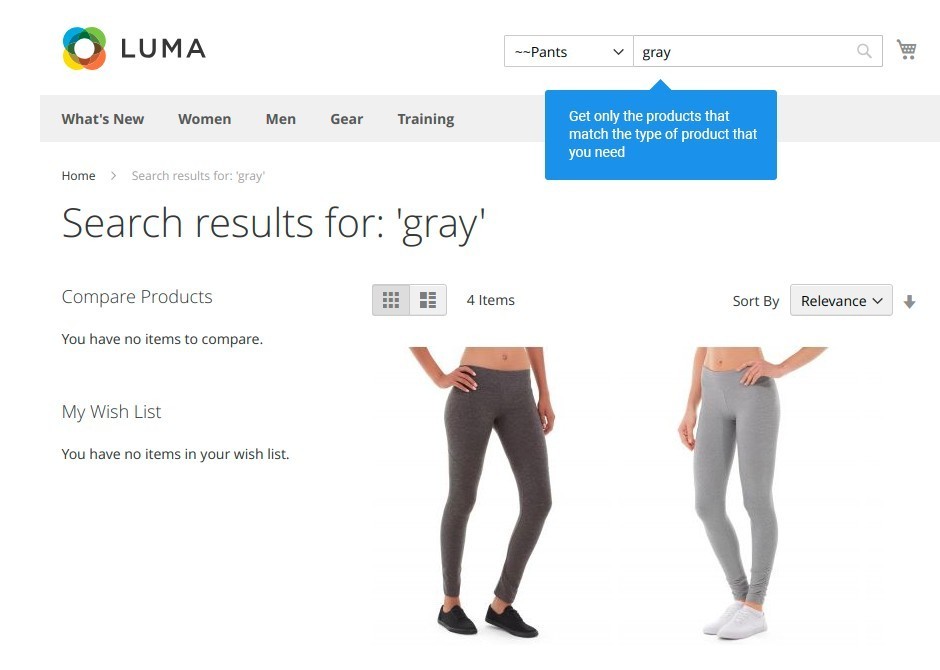
Make your category tree obvious
At first, your customer specifies the category, and then enters their search request. The results will include only the products from the stated category or subcategory.
Built-in category tree
Structure for subcategories
Level depth matching your catalog
Specified search requests
Write Your Own Review
VERSION 1.2.5
16.09.2025
Compatible with CE: 2.4.x
Compatible with EE: 2.4.x
Stability: Stable Build
Description:
Compatibility with Magento 2.4.8
Compatible with EE: 2.4.x
Stability: Stable Build
Description:
Compatibility with Magento 2.4.8
VERSION 1.2.4
09.01.2024
Compatible with CE: 2.4.x
Compatible with EE: 2.4.x
Stability: Stable Build
PHP: 7.4, 8.1, 8.2
Description:
Compatibility with Magento 2.4.6-p3
Compatible with EE: 2.4.x
Stability: Stable Build
PHP: 7.4, 8.1, 8.2
Description:
Compatibility with Magento 2.4.6-p3
VERSION 1.2.2
03.06.2020
Compatible with CE: 2.1.x - 2.3.x
Compatible with EE: 2.1.x - 2.3.x
Stability: Stable Build
Description:
Compatibility with Magento 2.3.5
Compatible with EE: 2.1.x - 2.3.x
Stability: Stable Build
Description:
Compatibility with Magento 2.3.5
Extension Features
Easy catalog navigation
This Magento 2 custom search module facilitates the
search process in your product catalog with an advanced search bar. Search by Category Magento 2
plugin helps to find a necessary item quicker. Our custom Magento extension reduces the number
of customers’ steps to purchase and helps to push overall sales.
Improved UX
This Magento 2 search extension makes a combo with the
existing search bar. Customers won’t have to endlessly browse the catalog. All they need is to
enter a search request while the drop-down list will show all the available categories and
subcategories. Here’s how this Magento search extension improves the UX.
Detailed customizations
Magento search plugin by NEKLO has flexible settings.
You decide which categories to show in the drop-down list, specify the category tree depth, set
the characters to indicate tree levels, etc.
Precise search results
Make sure your customers don’t miss subcategories. You
can enable subcategories in the ‘Category Tree’ tab. If there are too many subcategories at the
same time, limit the search by category to a specific one. You can indicate how deep the list
should be detailed in the ‘Tree Level Depth’ field. Indicate every new level of your
subcategories with the symbol in the ‘Tree Level Indentation’ field.
Frequently Asked Questions
How to install a Magento extension by NEKLO?
1. Disable Compilation mode if it is enabled (System - Tools - Compilation).
2. Unpack the archive purchased from our Magento Store and copy the contents of the ‘extension’ folder to the root folder of your Magento installation.
3. Log out from Magento Admin panel if you are logged in and then log back.
4. Clear the cache. If Cache Control is enabled in Magento go to ‘System > Cache Management’ section, select ‘Refresh’ under ‘All Cache’ drop-down menu and press ‘Save Cache Settings’.
5. Go to ‘System > Configuration > NEKLO tab > Extensions & Contact’ section and check the list of extensions installed for the name of your purchased extension. If it is in the list the installation is complete.
2. Unpack the archive purchased from our Magento Store and copy the contents of the ‘extension’ folder to the root folder of your Magento installation.
3. Log out from Magento Admin panel if you are logged in and then log back.
4. Clear the cache. If Cache Control is enabled in Magento go to ‘System > Cache Management’ section, select ‘Refresh’ under ‘All Cache’ drop-down menu and press ‘Save Cache Settings’.
5. Go to ‘System > Configuration > NEKLO tab > Extensions & Contact’ section and check the list of extensions installed for the name of your purchased extension. If it is in the list the installation is complete.
I’m running several stores, shall I buy a separate extension for each of them or it is possible to use one extension?
You can use one extension per one live Magento installation. It
means that if you run multiple stores on same one Magento installation, you just
buy our extension once and then use it for all your stores.
In case your stores run on separate live Magento installations, you need to buy an extension for each of them.
In case your stores run on separate live Magento installations, you need to buy an extension for each of them.
I’m getting this error: SQLSTATE[23000]: Integrity constraint violation. What shall I do?
Next time, please, disable the compilation
mode prior to uploading the extension files to your server.
And now, please, follow these steps:
1. Open app/etc/local.xml
2. Replace
3. Log in to admin panel and disable the compilation.
4. Revert the changes in the local.xml
5. Clear the cache.
And now, please, follow these steps:
1. Open app/etc/local.xml
2. Replace
3. Log in to admin panel and disable the compilation.
4. Revert the changes in the local.xml
5. Clear the cache.
There’s a "404 Not Found" error when opening configuration page.
Please, log out and then log back into the backend, so Magento can refresh
permissions.
How to uninstall the extension?
To completely uninstall any of our extensions, first start from disabling it. To disable the
extension,
please follow the next steps:
1. Edit … file (where XXX stands for the extension name/code).
2. Change "true" to "false".
3. Clear the cache.
At this point the extension is completely disabled and is not visible for Magento.
Now you can safely remove the extension files, although it is not necessary.
1. Edit … file (where XXX stands for the extension name/code).
2. Change "true" to "false".
3. Clear the cache.
At this point the extension is completely disabled and is not visible for Magento.
Now you can safely remove the extension files, although it is not necessary.
How to disable your extension?
To disable any of our extensions, please, follow this algorithm:
1. Edit app/etc/modules/Neklo_XXX.xml file (where XXX stands for the extension name/code).
2. Change "true" to "false".
3. Clear the cache.
As soon as you have done it the extension is disabled completely, meaning it no longer affects any Magento functionality.
1. Edit app/etc/modules/Neklo_XXX.xml file (where XXX stands for the extension name/code).
2. Change "true" to "false".
3. Clear the cache.
As soon as you have done it the extension is disabled completely, meaning it no longer affects any Magento functionality.
How to translate an extension?
There are two options for translating your Magento extension.
1. Please open app/locale/en_US/ Neklo_XXX.csv, copy it to your locale folder, for example to app/locale/de_DE/ Neklo_XXX.csv and change the wording after the "," so the line will look like "Product review","Testbericht".
2. If there are the necessary language packs installed, you can use inline translation. To do that, please, go to admin/system/configuration/ developer, choose the storeview you want to translate and enable inline translation for it. Then go to the front end, select text and translate.
1. Please open app/locale/en_US/ Neklo_XXX.csv, copy it to your locale folder, for example to app/locale/de_DE/ Neklo_XXX.csv and change the wording after the "," so the line will look like "Product review","Testbericht".
2. If there are the necessary language packs installed, you can use inline translation. To do that, please, go to admin/system/configuration/ developer, choose the storeview you want to translate and enable inline translation for it. Then go to the front end, select text and translate.
How to update NEKLO extension?
1. Log in into your account
2. Download the extension (it will be always the latest extension version)
3. Unpack the downloaded folders
4. Disable the Compilation mode in Magento
5. Upload the overwriting existent files of our extensions to Magento root folder (please note that if you customized the files of our extension, the customizations will be overwritten)
6. Refresh site cache (if it\'s enabled)
7. Re-run the Compilation mode
2. Download the extension (it will be always the latest extension version)
3. Unpack the downloaded folders
4. Disable the Compilation mode in Magento
5. Upload the overwriting existent files of our extensions to Magento root folder (please note that if you customized the files of our extension, the customizations will be overwritten)
6. Refresh site cache (if it\'s enabled)
7. Re-run the Compilation mode
How to install the Search by Category Magento 2 plugin?
To install the Search by Category Magento 2 plugin, you don’t need any special skills. First of all, you should have FTP/SSH access details for proper install-m2ation. Then the process begins:
1
2
3
4
5
6