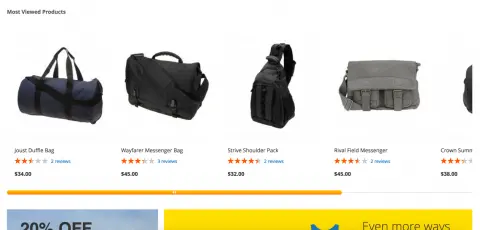Most Viewed Widget
v1.1.2

2.3.x - 2.4.x
2.3.x - 2.4.x
Most Viewed custom Magento extension for Magento 2 is a widget that displays the tab with the most viewed products on a page of your online storefront. Easy to configure and use, it will take you a few clicks to add this Magento 2 plugin to the homepage of your store.
With our Most Viewed Magento 2 custom module, you will easily show your customers the products which others view the most often. Additionally, you can easily customize the widget and change the number of displayed products in the Most Viewed tab.
The tab itself looks neat, containing a few product cards, which makes it a good cross-sell and up-sell custom Magento module while making your online store a better place to buy from.
With our Most Viewed Magento 2 custom module, you will easily show your customers the products which others view the most often. Additionally, you can easily customize the widget and change the number of displayed products in the Most Viewed tab.
The tab itself looks neat, containing a few product cards, which makes it a good cross-sell and up-sell custom Magento module while making your online store a better place to buy from.
- Automatically gathered contents
- Easy installation and configuration
- Custom widget name
- Product count and limit
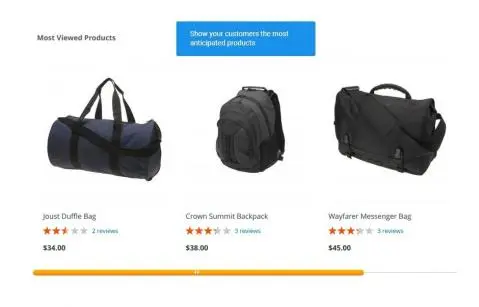
Direct your customers to the most interesting offers you have
The tab contemplates product suggestions in form of a scrollable row of product card with their pictures and prices.
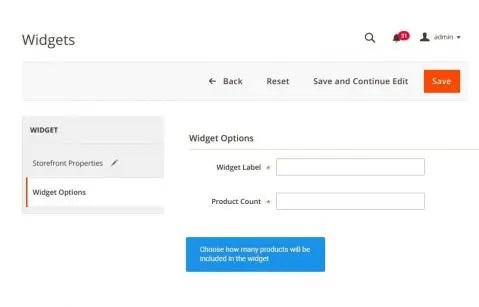
Integrate widgets into any page of your store
The widget gathers products for the display automatically, based on how often customers visit the product page, and you don’t have to pick the products manually.
There is a numerical limit for the products displayed.
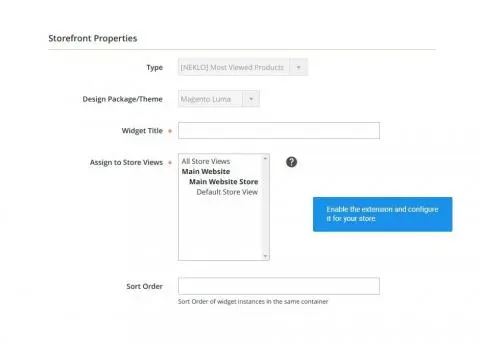
Show only a limited number of products
To have a widget working, you only have to fill in a few mandatory fields. After saving, the widget is displayed on the storefront.
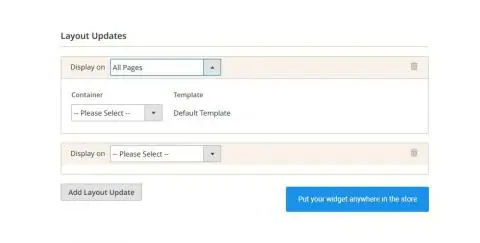
Customize the widget to fit your goals
You can assign the widget to any page to any container, like the header or the footer, or place it twice on the same page.
Configurable product tab
Automatically updated widget
Flexible backend and storefront settings
Multiple layout updates
Write Your Own Review
VERSION 1.1.2
26.07.2022
Compatible with CE: 2.3.x - 2.4.x
Compatible with EE: 2.3.x - 2.4.x
Stability: Stable Build
Description:
Compatibility with Magetno 2.4.4
Compatible with EE: 2.3.x - 2.4.x
Stability: Stable Build
Description:
Compatibility with Magetno 2.4.4
Extension Features
Easy configuration of the tab
The Most Viewed Widget for Magento 2 looks like a
scrollable row of product cards with their images and prices. This custom Magento extension
enables you to limit the number of products in the tab and create a custom widget name at the
backend settings.
Flexible placement
Customize the Most View widget to fit your goals by
assigning any suitable spot on your storefront to it: the header, the footer, or even place it
twice on the same page. The Most Viewed custom Magento module can also be integrated into any
page of your website.
Automatic updates
Magento Most Viewed extension gathers products for
display automatically, based on how often customers visit the particular product page. No need
to pick the products manually. Magento 2 Most Viewed uses the latest information about your
products, so there is no chance that the products in the tab are random.
Cross-sell & up-sell opportunities
Searching for similar upsell widgets for Magento 2? The
Most Viewed Magento 2 plugin is not the only one in the NEKLO Magento 2 extension store to help
you increase sales. We have such options as Bestseller Widget, Most Reviewed Widget, Most
Wishful Widget, Random Product Widget, and Recently Sold Widget. Check all of these custom
Magento extensions, select yours, and facilitate cross-selling and upselling.
Frequently Asked Questions
How to install a Magento extension by NEKLO?
1. Disable Compilation mode if it is enabled (System - Tools - Compilation).
2. Unpack the archive purchased from our Magento Store and copy the contents of the ‘extension’ folder to the root folder of your Magento installation.
3. Log out from Magento Admin panel if you are logged in and then log back.
4. Clear the cache. If Cache Control is enabled in Magento go to ‘System > Cache Management’ section, select ‘Refresh’ under ‘All Cache’ drop-down menu and press ‘Save Cache Settings’.
5. Go to ‘System > Configuration > NEKLO tab > Extensions & Contact’ section and check the list of extensions installed for the name of your purchased extension. If it is in the list the installation is complete.
2. Unpack the archive purchased from our Magento Store and copy the contents of the ‘extension’ folder to the root folder of your Magento installation.
3. Log out from Magento Admin panel if you are logged in and then log back.
4. Clear the cache. If Cache Control is enabled in Magento go to ‘System > Cache Management’ section, select ‘Refresh’ under ‘All Cache’ drop-down menu and press ‘Save Cache Settings’.
5. Go to ‘System > Configuration > NEKLO tab > Extensions & Contact’ section and check the list of extensions installed for the name of your purchased extension. If it is in the list the installation is complete.
I’m running several stores, shall I buy a separate extension for each of them or it is possible to use one extension?
You can use one extension per one live Magento installation. It
means that if you run multiple stores on same one Magento installation, you just
buy our extension once and then use it for all your stores.
In case your stores run on separate live Magento installations, you need to buy an extension for each of them.
In case your stores run on separate live Magento installations, you need to buy an extension for each of them.
I’m getting this error: SQLSTATE[23000]: Integrity constraint violation. What shall I do?
Next time, please, disable the compilation
mode prior to uploading the extension files to your server.
And now, please, follow these steps:
1. Open app/etc/local.xml
2. Replace
3. Log in to admin panel and disable the compilation.
4. Revert the changes in the local.xml
5. Clear the cache.
And now, please, follow these steps:
1. Open app/etc/local.xml
2. Replace
3. Log in to admin panel and disable the compilation.
4. Revert the changes in the local.xml
5. Clear the cache.
There’s a "404 Not Found" error when opening configuration page.
Please, log out and then log back into the backend, so Magento can refresh
permissions.
How to uninstall the extension?
To completely uninstall any of our extensions, first start from disabling it. To disable the
extension,
please follow the next steps:
1. Edit … file (where XXX stands for the extension name/code).
2. Change "true" to "false".
3. Clear the cache.
At this point the extension is completely disabled and is not visible for Magento.
Now you can safely remove the extension files, although it is not necessary.
1. Edit … file (where XXX stands for the extension name/code).
2. Change "true" to "false".
3. Clear the cache.
At this point the extension is completely disabled and is not visible for Magento.
Now you can safely remove the extension files, although it is not necessary.
How to disable your extension?
To disable any of our extensions, please, follow this algorithm:
1. Edit app/etc/modules/Neklo_XXX.xml file (where XXX stands for the extension name/code).
2. Change "true" to "false".
3. Clear the cache.
As soon as you have done it the extension is disabled completely, meaning it no longer affects any Magento functionality.
1. Edit app/etc/modules/Neklo_XXX.xml file (where XXX stands for the extension name/code).
2. Change "true" to "false".
3. Clear the cache.
As soon as you have done it the extension is disabled completely, meaning it no longer affects any Magento functionality.
How to translate an extension?
There are two options for translating your Magento extension.
1. Please open app/locale/en_US/ Neklo_XXX.csv, copy it to your locale folder, for example to app/locale/de_DE/ Neklo_XXX.csv and change the wording after the "," so the line will look like "Product review","Testbericht".
2. If there are the necessary language packs installed, you can use inline translation. To do that, please, go to admin/system/configuration/ developer, choose the storeview you want to translate and enable inline translation for it. Then go to the front end, select text and translate.
1. Please open app/locale/en_US/ Neklo_XXX.csv, copy it to your locale folder, for example to app/locale/de_DE/ Neklo_XXX.csv and change the wording after the "," so the line will look like "Product review","Testbericht".
2. If there are the necessary language packs installed, you can use inline translation. To do that, please, go to admin/system/configuration/ developer, choose the storeview you want to translate and enable inline translation for it. Then go to the front end, select text and translate.
How to update NEKLO extension?
1. Log in into your account
2. Download the extension (it will be always the latest extension version)
3. Unpack the downloaded folders
4. Disable the Compilation mode in Magento
5. Upload the overwriting existent files of our extensions to Magento root folder (please note that if you customized the files of our extension, the customizations will be overwritten)
6. Refresh site cache (if it\'s enabled)
7. Re-run the Compilation mode
2. Download the extension (it will be always the latest extension version)
3. Unpack the downloaded folders
4. Disable the Compilation mode in Magento
5. Upload the overwriting existent files of our extensions to Magento root folder (please note that if you customized the files of our extension, the customizations will be overwritten)
6. Refresh site cache (if it\'s enabled)
7. Re-run the Compilation mode
How to install the Most Viewed Magento 2 custom module?
To install the Most Viewed Magento 2 custom module, you don’t need any special skills. First of all, you should have FTP/SSH access details for proper install-m2ation. Then the process begins:
1
2
3
4
5
6