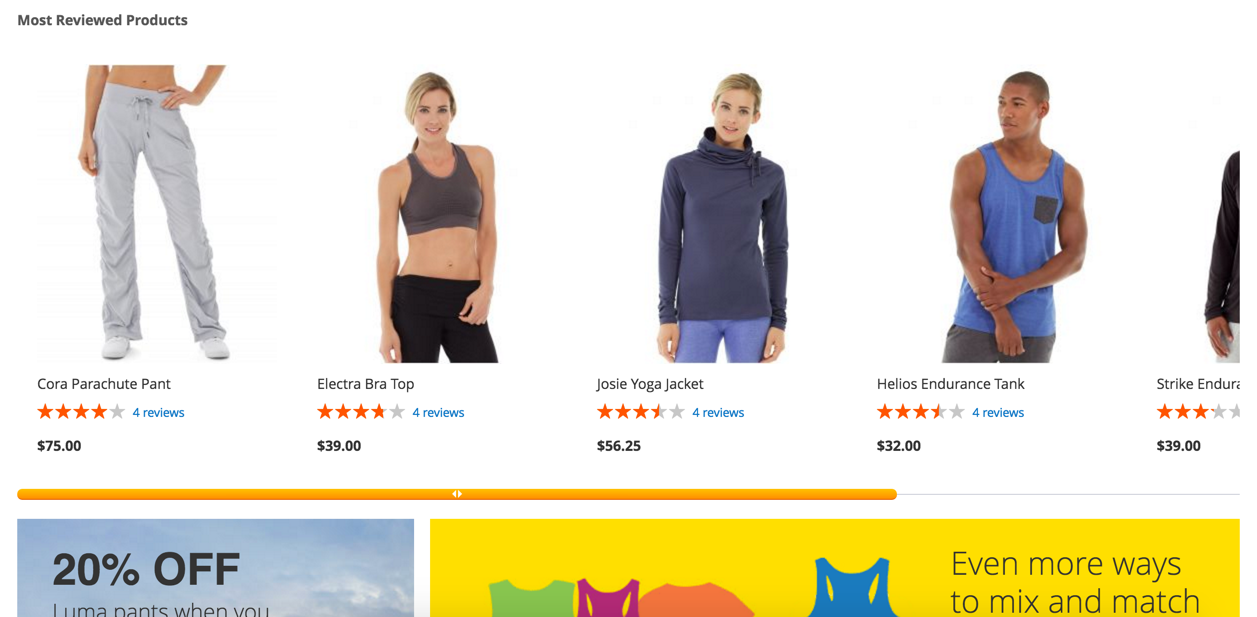Most Reviewed Widget
v1.1.2

2.3.x - 2.4.x
2.3.x - 2.4.x
Most Reviewed Widget for Magento 2 is a custom Magento extension functioning as a widget that displays the most reviewed products in a compact tab on your online storefront. NEKLO Magento product review extension is an easy-to-use cross-sell and upsell Magento 2 plugin that will become a great tool for increasing conversions.
Сustomers rely much on the experience of others while making a decision. With the Most Reviewed custom Magento module, you will help them make a choice and draw extra attention to your most popular products.
At NEKLO Magento extensions store, we have other cross-sell and upsell custom Magento extension options. Check out also our Bestseller custom Magento module allowing for displaying your bestseller products.
Сustomers rely much on the experience of others while making a decision. With the Most Reviewed custom Magento module, you will help them make a choice and draw extra attention to your most popular products.
At NEKLO Magento extensions store, we have other cross-sell and upsell custom Magento extension options. Check out also our Bestseller custom Magento module allowing for displaying your bestseller products.
- Social proof-based offer for your customers
- Products get added automatically
- Product count
- Any place on the store front
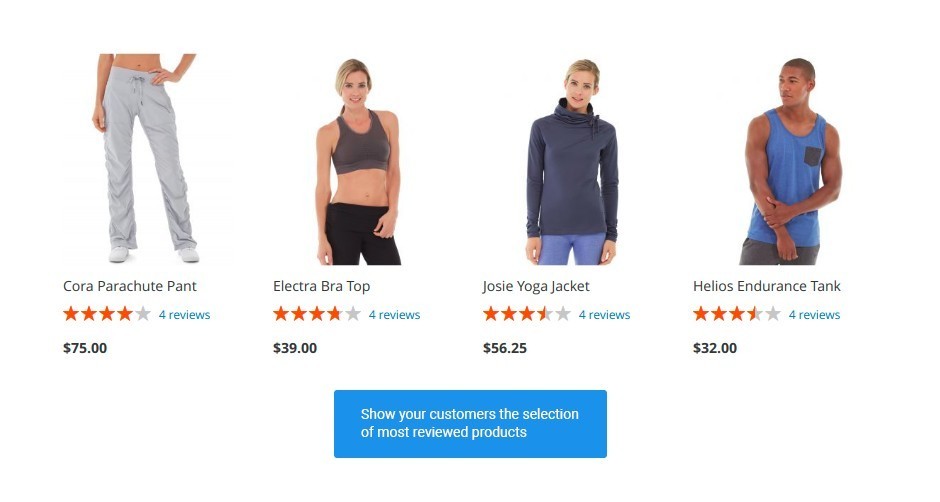
Show your customers products that are highly recommended
Online customers have to rely on other people’s reviews while buying something new they can’t
see and touch in real life. Most reviewed products gain trust because they are bought more
frequently
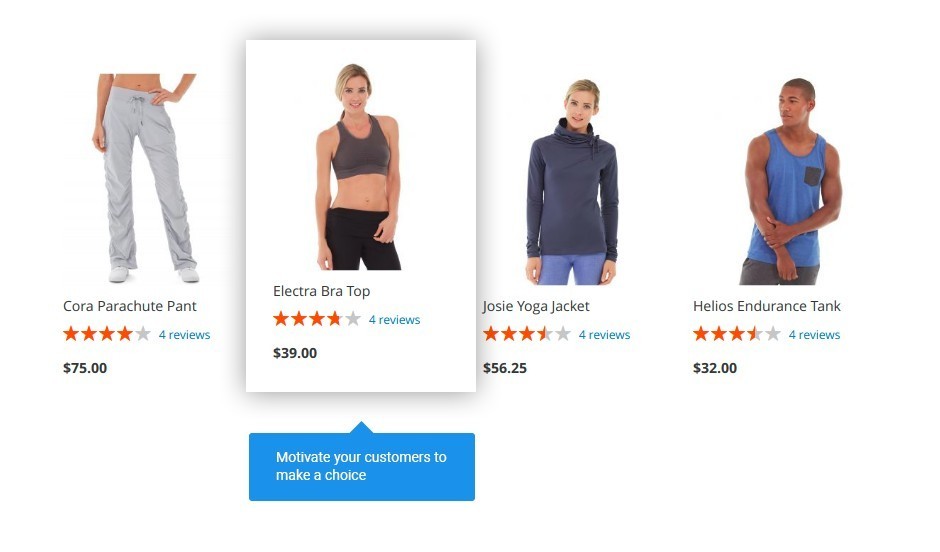
Let the widget gather products automatically
You don’t have to search for the products to fill Most Reviewed widget with content,
the products are selected automatically and updated accordingly to the current number of
reviews.
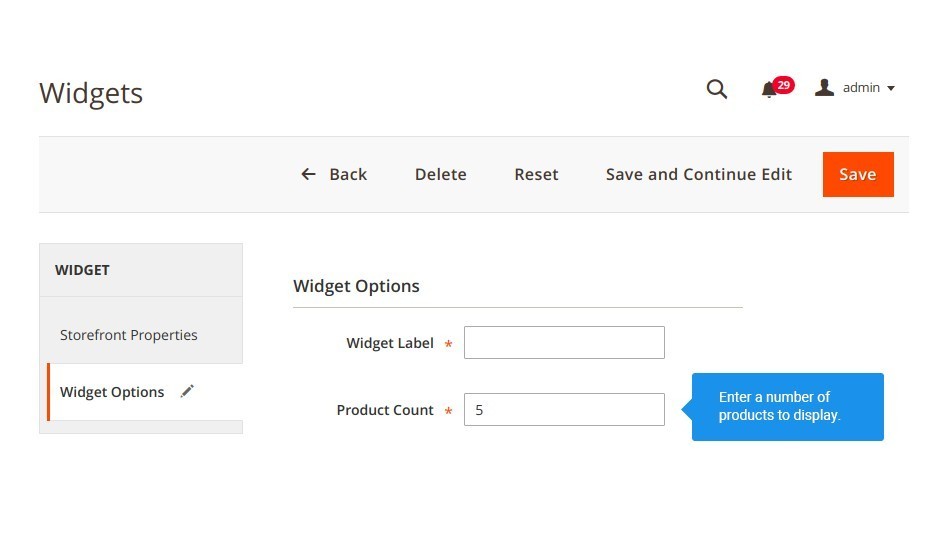
Assign any position on the page for the widget
There are settings for each widget that, besides everything, allow you to set a limit to
the number of products displayed in the tab on the storefront.
Cross-selling potential
Automatic updates of the widgets
Custom number of products in every widget
Write Your Own Review
VERSION 1.1.2
26.07.2022
Compatible with CE: 2.3.x - 2.4.x
Compatible with EE: 2.3.x - 2.4.x
Stability: Stable Build
Description:
Compatibility with Magetno 2.4.4
Compatible with EE: 2.3.x - 2.4.x
Stability: Stable Build
Description:
Compatibility with Magetno 2.4.4
Extension Features
Configure your Magento 2 review extension easily
Our product review extension in Magento enables you to
configure both storefront and backend. Flexible settings of this Magento 2 reviews extension
allow you to assign any spot on the page for the widget and specify the number of displayed
products providing customers with a variety to choose from.
Present discount coupons for submitting a review
Most Reviewed Magento 2 module offers coupon generation.
This feature allows you to personally reward your customers for submitting reviews with a
specially created discount code that you set up in the Magento review extension settings.
Choose the best fitting place for the widgets
This feature of the Most Reviewed Magento 2 plugin
allows you to choose the right spot on your online storefront for the widget. Fit it anywhere
your design allows, for example, top, bottom, or sidebar. With the flexible Layout Update
settings of this Magento review extension, you can use the widget twice on the same online store
page.
Deliver “Thank You” letters to customers for reviews
With the Most Reviewed custom Magento module, you can
give out a special ‘thank you for reviews so that your customer didn’t feel pressured to leave
feedback. The feature enables a custom emailing schedule and individualized email look and feel.
Frequently Asked Questions
How to install a Magento extension by NEKLO?
1. Disable Compilation mode if it is enabled (System - Tools - Compilation).
2. Unpack the archive purchased from our Magento Store and copy the contents of the ‘extension’ folder to the root folder of your Magento installation.
3. Log out from Magento Admin panel if you are logged in and then log back.
4. Clear the cache. If Cache Control is enabled in Magento go to ‘System > Cache Management’ section, select ‘Refresh’ under ‘All Cache’ drop-down menu and press ‘Save Cache Settings’.
5. Go to ‘System > Configuration > NEKLO tab > Extensions & Contact’ section and check the list of extensions installed for the name of your purchased extension. If it is in the list the installation is complete.
2. Unpack the archive purchased from our Magento Store and copy the contents of the ‘extension’ folder to the root folder of your Magento installation.
3. Log out from Magento Admin panel if you are logged in and then log back.
4. Clear the cache. If Cache Control is enabled in Magento go to ‘System > Cache Management’ section, select ‘Refresh’ under ‘All Cache’ drop-down menu and press ‘Save Cache Settings’.
5. Go to ‘System > Configuration > NEKLO tab > Extensions & Contact’ section and check the list of extensions installed for the name of your purchased extension. If it is in the list the installation is complete.
I’m running several stores, shall I buy a separate extension for each of them or it is possible to use one extension?
You can use one extension per one live Magento installation. It
means that if you run multiple stores on same one Magento installation, you just
buy our extension once and then use it for all your stores.
In case your stores run on separate live Magento installations, you need to buy an extension for each of them.
In case your stores run on separate live Magento installations, you need to buy an extension for each of them.
I’m getting this error: SQLSTATE[23000]: Integrity constraint violation. What shall I do?
Next time, please, disable the compilation
mode prior to uploading the extension files to your server.
And now, please, follow these steps:
1. Open app/etc/local.xml
2. Replace
3. Log in to admin panel and disable the compilation.
4. Revert the changes in the local.xml
5. Clear the cache.
And now, please, follow these steps:
1. Open app/etc/local.xml
2. Replace
3. Log in to admin panel and disable the compilation.
4. Revert the changes in the local.xml
5. Clear the cache.
There’s a "404 Not Found" error when opening configuration page.
Please, log out and then log back into the backend, so Magento can refresh
permissions.
How to uninstall the extension?
To completely uninstall any of our extensions, first start from disabling it. To disable the
extension,
please follow the next steps:
1. Edit … file (where XXX stands for the extension name/code).
2. Change "true" to "false".
3. Clear the cache.
At this point the extension is completely disabled and is not visible for Magento.
Now you can safely remove the extension files, although it is not necessary.
1. Edit … file (where XXX stands for the extension name/code).
2. Change "true" to "false".
3. Clear the cache.
At this point the extension is completely disabled and is not visible for Magento.
Now you can safely remove the extension files, although it is not necessary.
How to disable your extension?
To disable any of our extensions, please, follow this algorithm:
1. Edit app/etc/modules/Neklo_XXX.xml file (where XXX stands for the extension name/code).
2. Change "true" to "false".
3. Clear the cache.
As soon as you have done it the extension is disabled completely, meaning it no longer affects any Magento functionality.
1. Edit app/etc/modules/Neklo_XXX.xml file (where XXX stands for the extension name/code).
2. Change "true" to "false".
3. Clear the cache.
As soon as you have done it the extension is disabled completely, meaning it no longer affects any Magento functionality.
How to translate an extension?
There are two options for translating your Magento extension.
1. Please open app/locale/en_US/ Neklo_XXX.csv, copy it to your locale folder, for example to app/locale/de_DE/ Neklo_XXX.csv and change the wording after the "," so the line will look like "Product review","Testbericht".
2. If there are the necessary language packs installed, you can use inline translation. To do that, please, go to admin/system/configuration/ developer, choose the storeview you want to translate and enable inline translation for it. Then go to the front end, select text and translate.
1. Please open app/locale/en_US/ Neklo_XXX.csv, copy it to your locale folder, for example to app/locale/de_DE/ Neklo_XXX.csv and change the wording after the "," so the line will look like "Product review","Testbericht".
2. If there are the necessary language packs installed, you can use inline translation. To do that, please, go to admin/system/configuration/ developer, choose the storeview you want to translate and enable inline translation for it. Then go to the front end, select text and translate.
How to update NEKLO extension?
1. Log in into your account
2. Download the extension (it will be always the latest extension version)
3. Unpack the downloaded folders
4. Disable the Compilation mode in Magento
5. Upload the overwriting existent files of our extensions to Magento root folder (please note that if you customized the files of our extension, the customizations will be overwritten)
6. Refresh site cache (if it\'s enabled)
7. Re-run the Compilation mode
2. Download the extension (it will be always the latest extension version)
3. Unpack the downloaded folders
4. Disable the Compilation mode in Magento
5. Upload the overwriting existent files of our extensions to Magento root folder (please note that if you customized the files of our extension, the customizations will be overwritten)
6. Refresh site cache (if it\'s enabled)
7. Re-run the Compilation mode
How to install the Most Reviewed Magento 2 custom module?
To install the Most Reviewed Magento 2 custom module, you don’t need any special skills. First of all, you should have FTP/SSH access details for proper install-m2ation. Then the process begins:
1
2
3
4
5
6