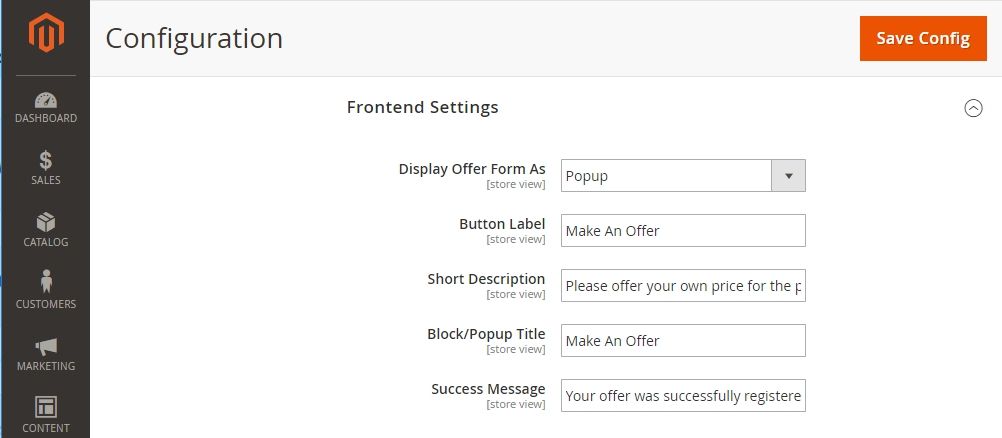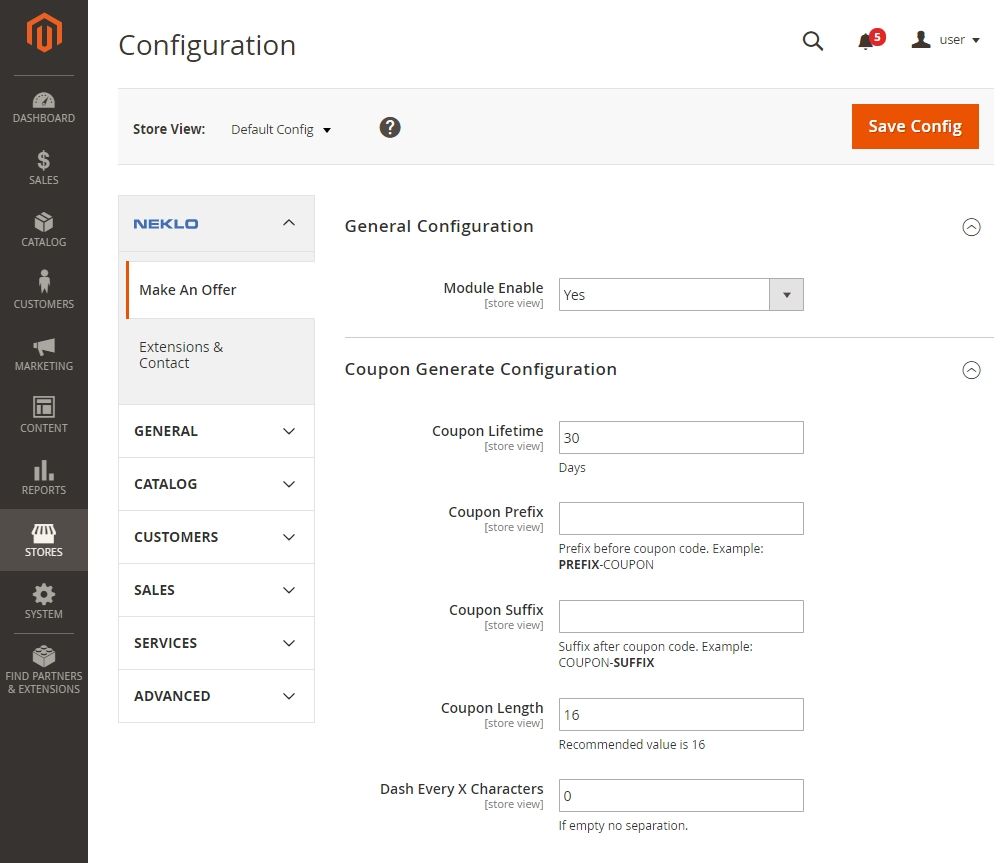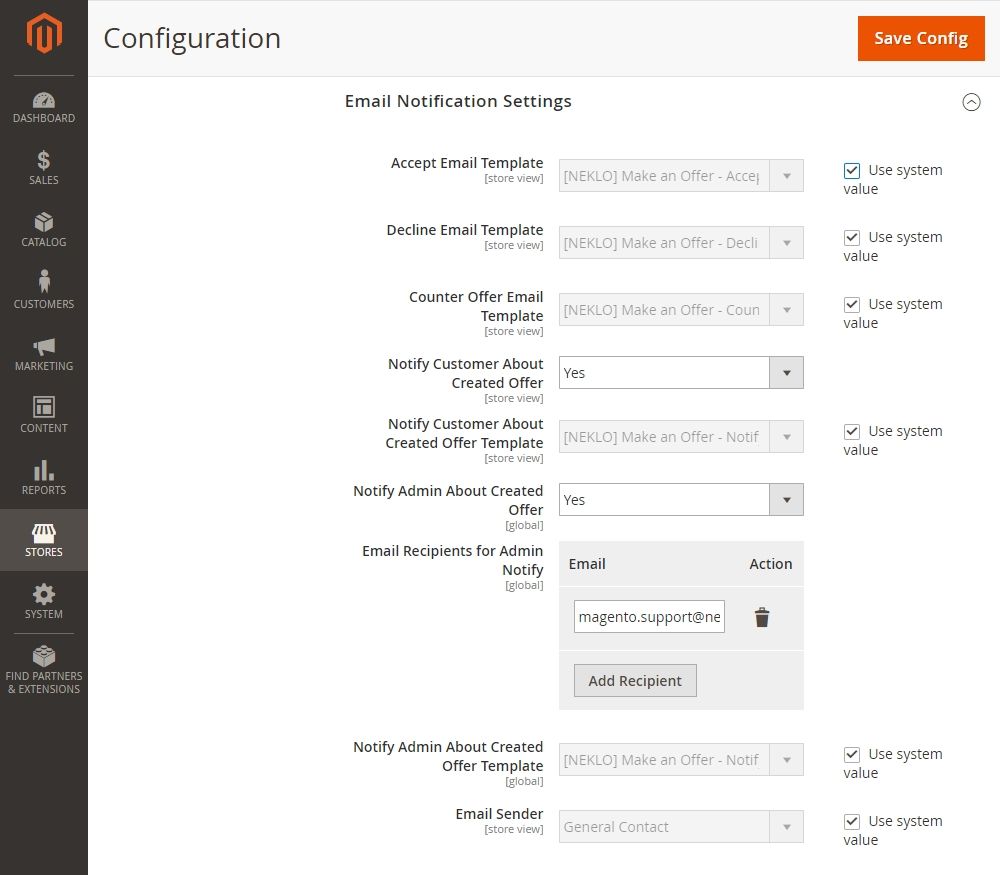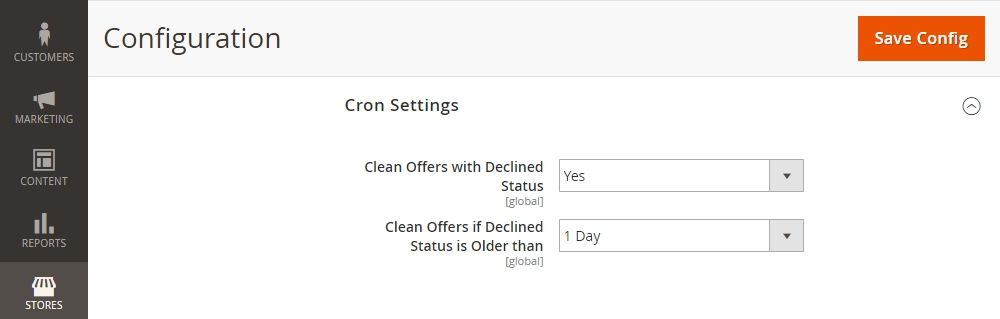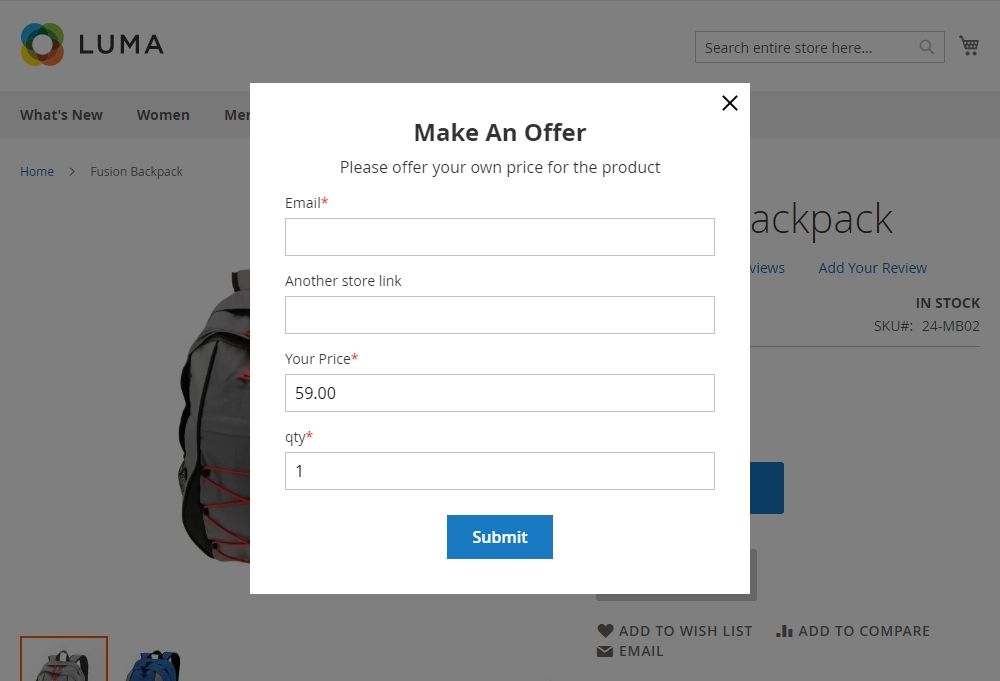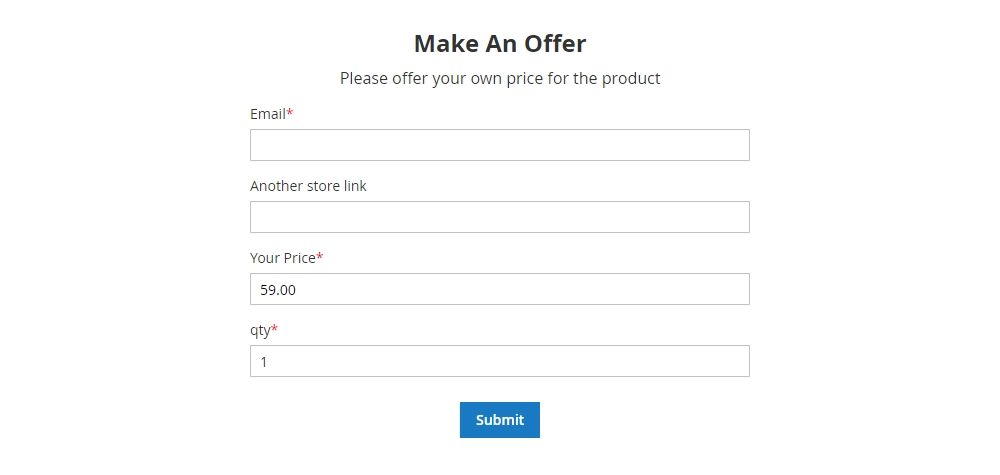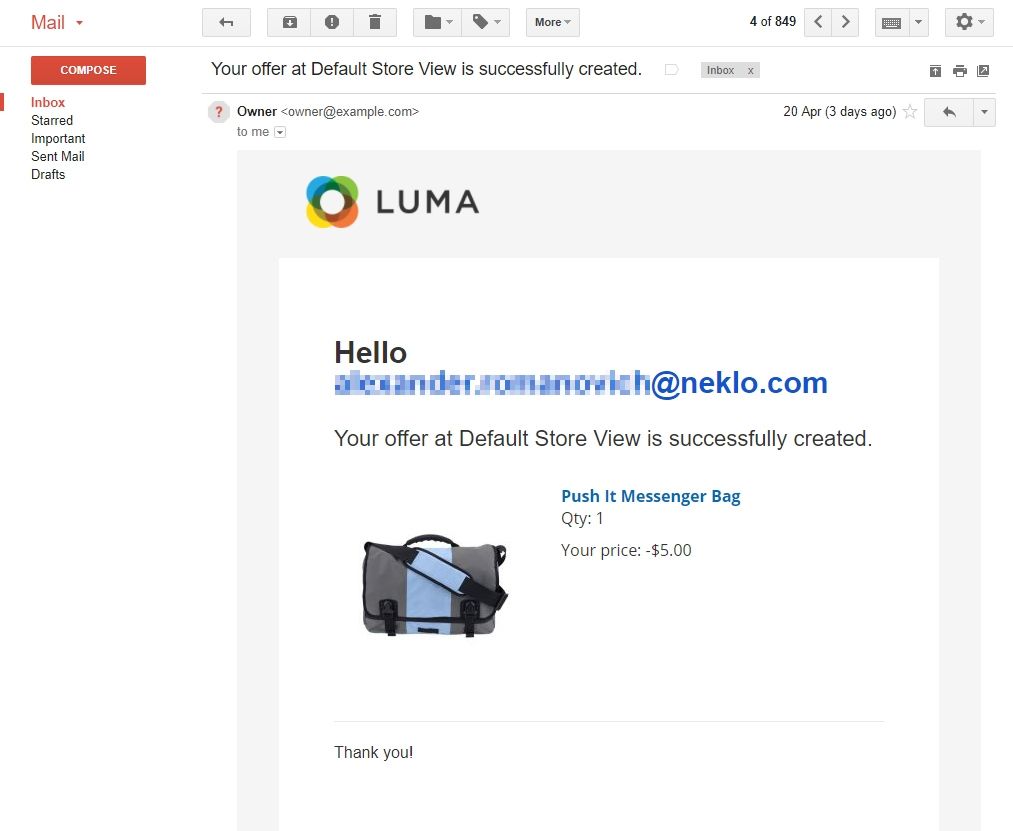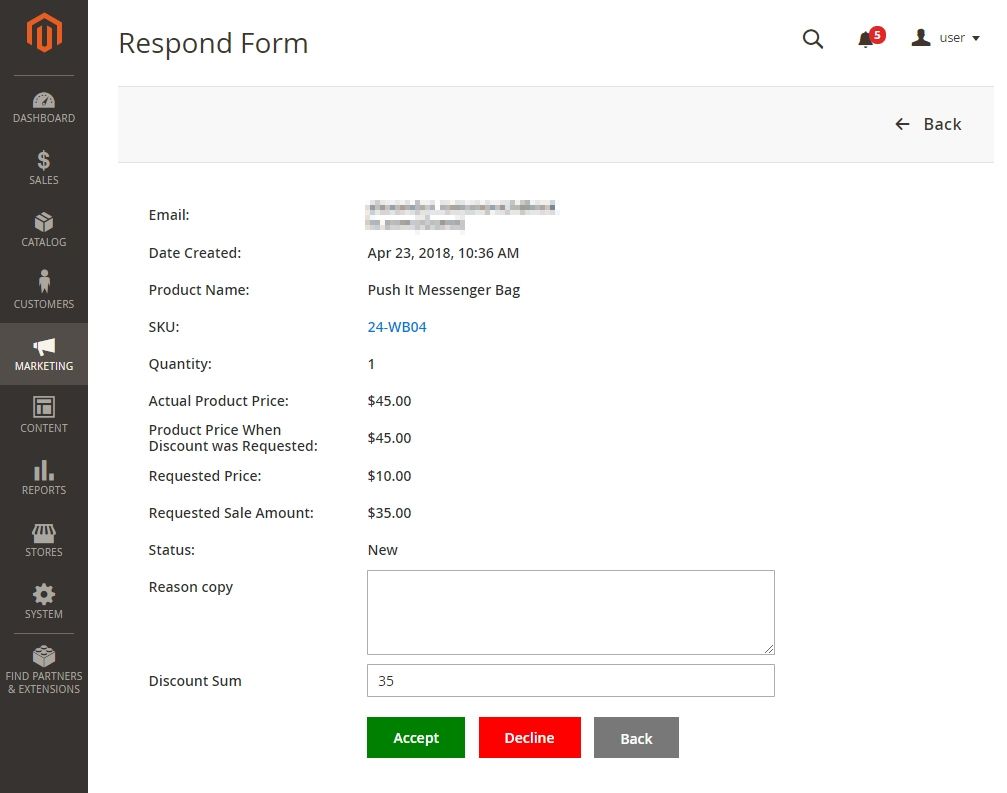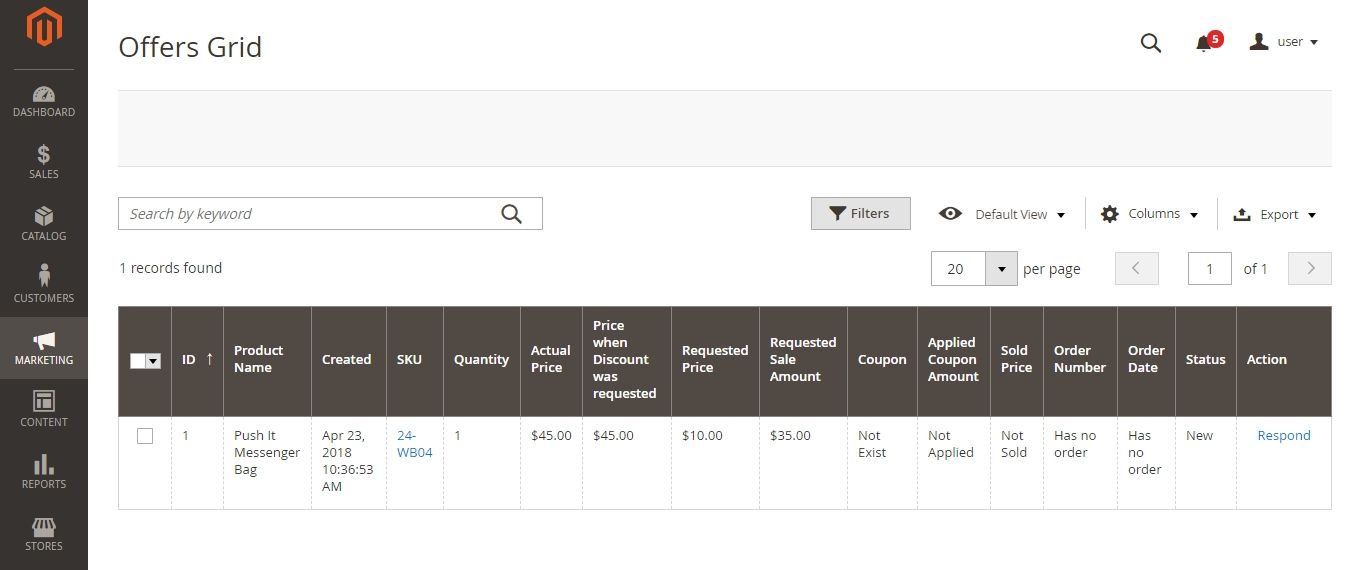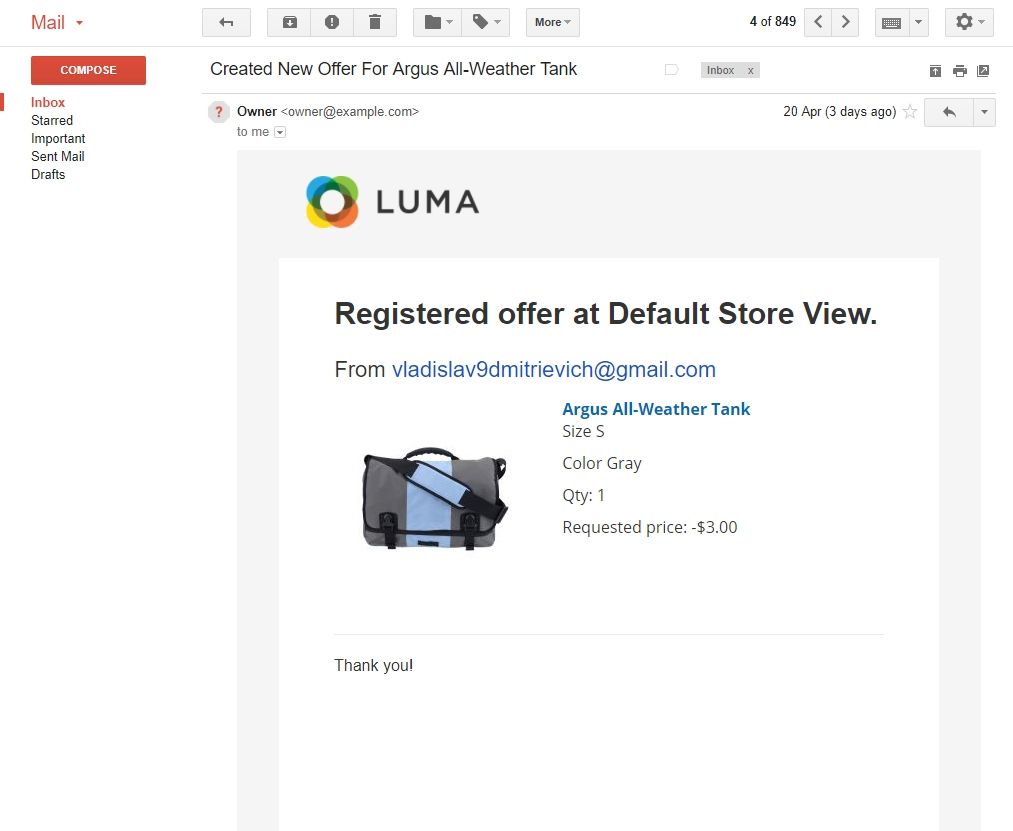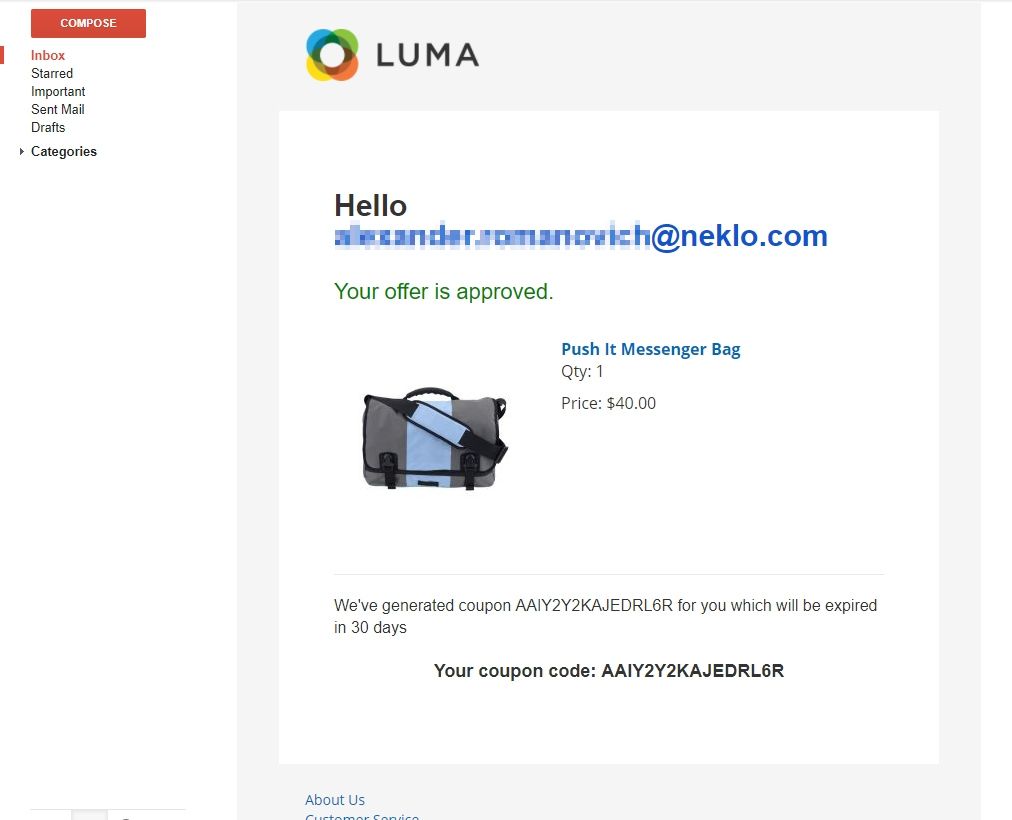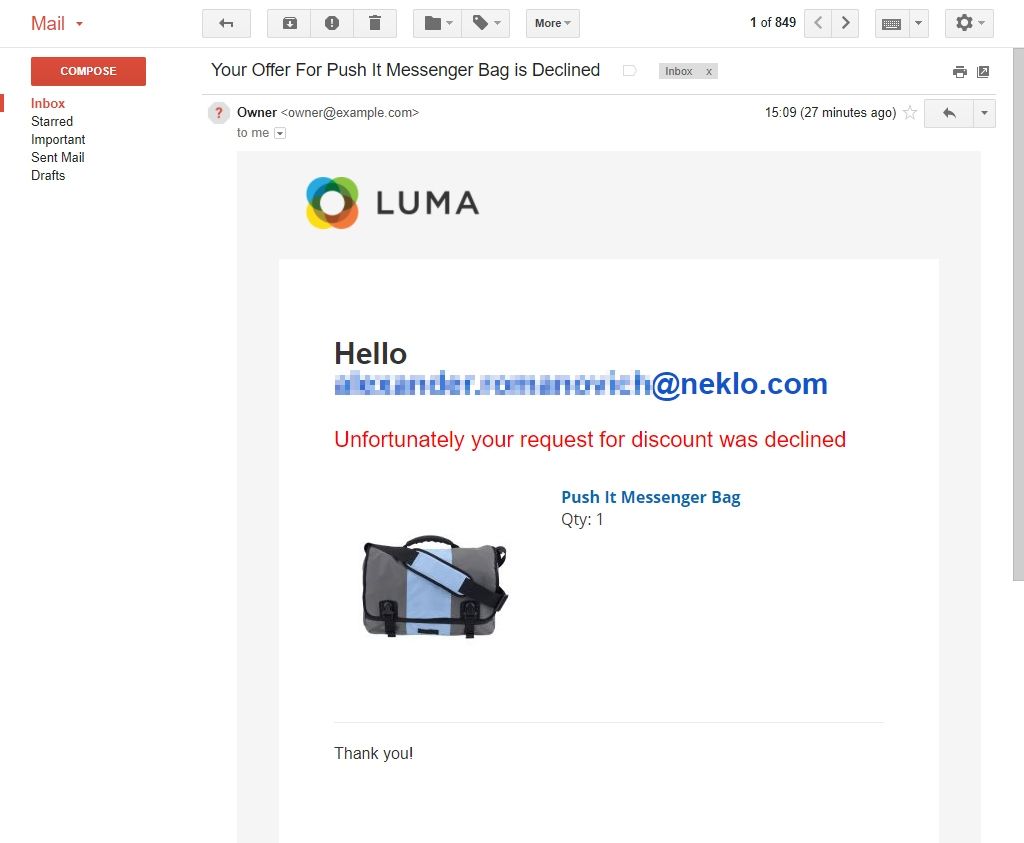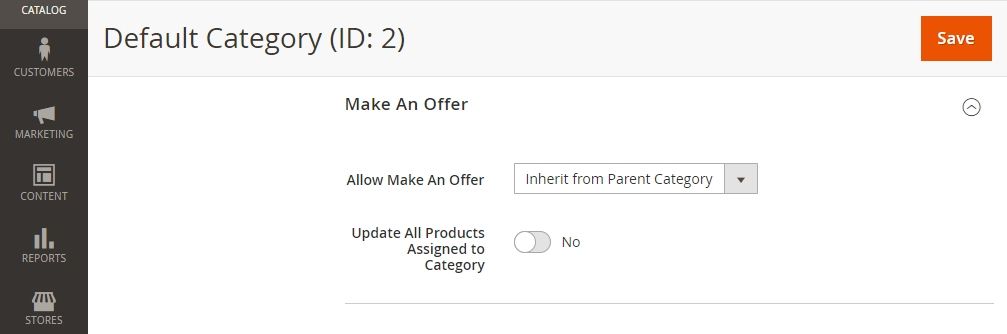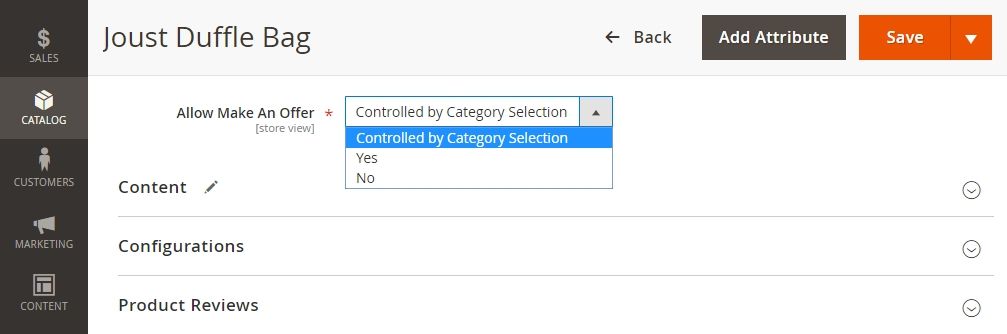Make an Offer
v1.1.5

2.4.x
2.4.x
Magento 2 Make an Offer extension provides your customers with an opportunity to negotiate the price by offering a deal they are comfortable with to the merchant based on other offers.
Make an Offer custom Magento module adds a special request form to the product page, asking for the customers to fill it in. Next, this Magento seller extension sends the request right to the online store representative.
With the Make Offer plugin for Magento, you can easily come to an agreement for a purchase deal with your customers. Additionally, this Magento 2 plugin is a good way to stay in touch with your customers by collecting feedback.
Make an Offer custom Magento module adds a special request form to the product page, asking for the customers to fill it in. Next, this Magento seller extension sends the request right to the online store representative.
With the Make Offer plugin for Magento, you can easily come to an agreement for a purchase deal with your customers. Additionally, this Magento 2 plugin is a good way to stay in touch with your customers by collecting feedback.
- Individual price suggestions from your customers
- Automatically generated coupons for accepted offers
- Offers for specific categories and products
- Easy way to research your industry's pricing policy
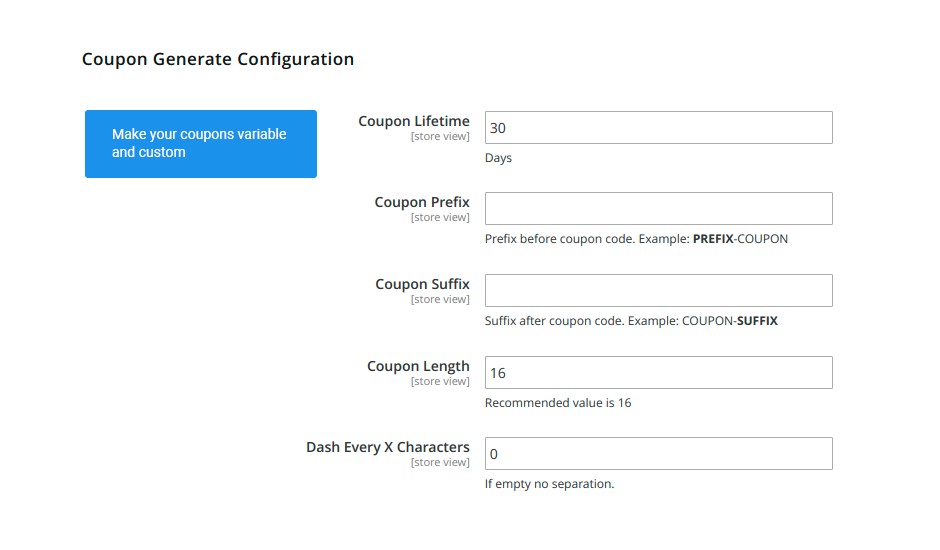
The coupons you give to your customers look and work as you define them in the
settings
Go to System > Configuration > Neklo > Coupon After Purchase and find the basic extension
configurations
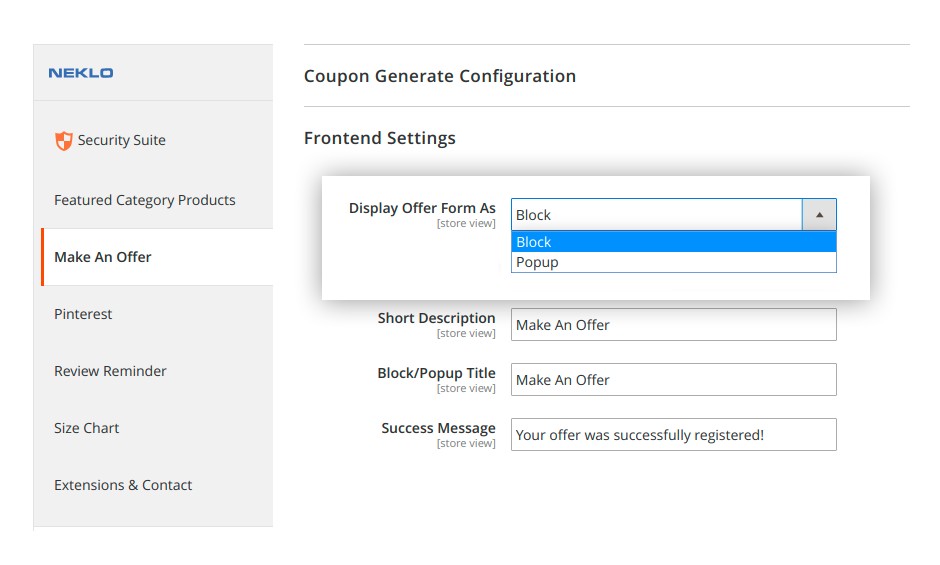
Two display modes for the forefront
There are two modes you can choose from to make the block match your overall store design.
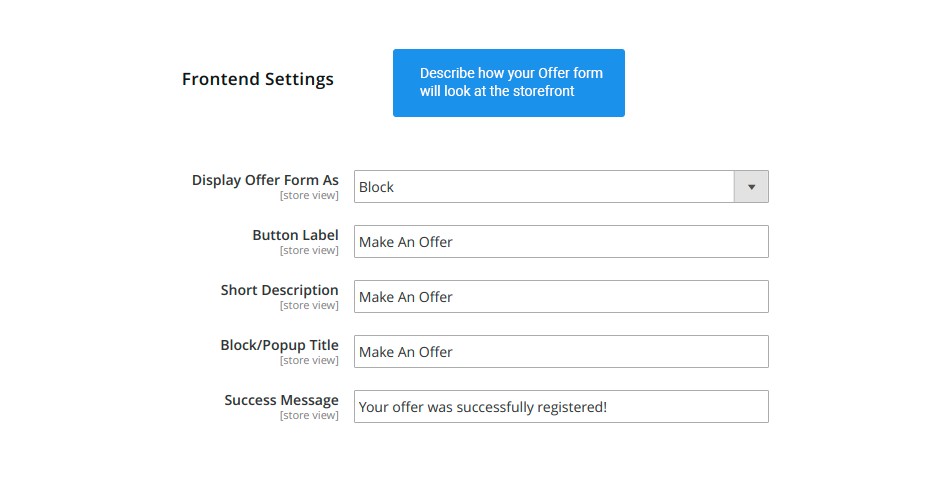
Visual settings for the Make an Offer block
You can customize the button, the name of the block, its description and the message for the
customers see.
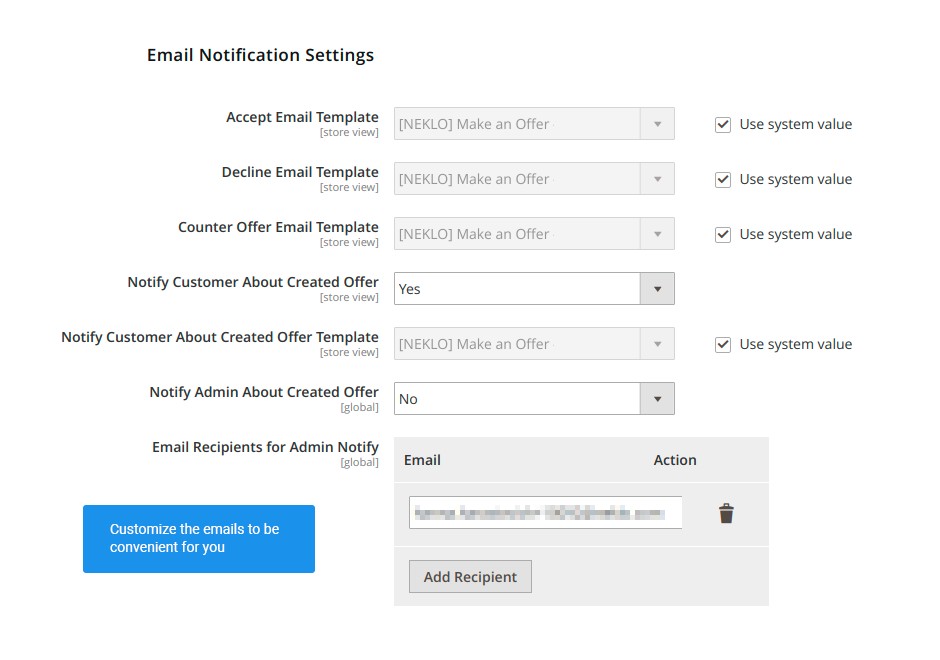
Email notifications for admins and customers
There are settings that allow you to select templates for emails that the extension sends out,
including emails about created offers and approved offers, and specify the sender and the
recipients.
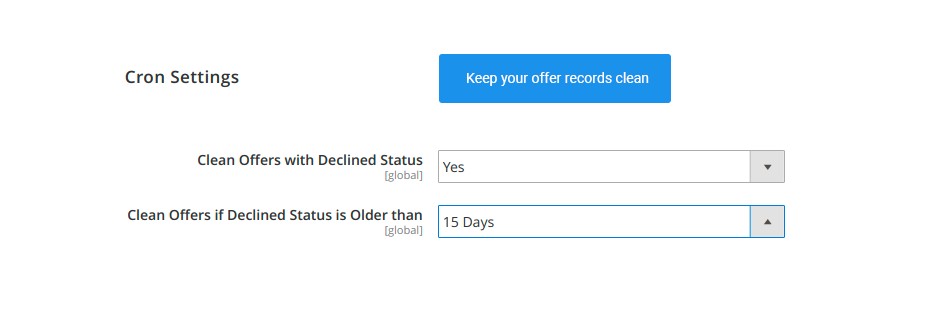
Offers Management with Cron jobs
If there are declined offers that you don’t need anymore, there is a cron job to clean the
records out.
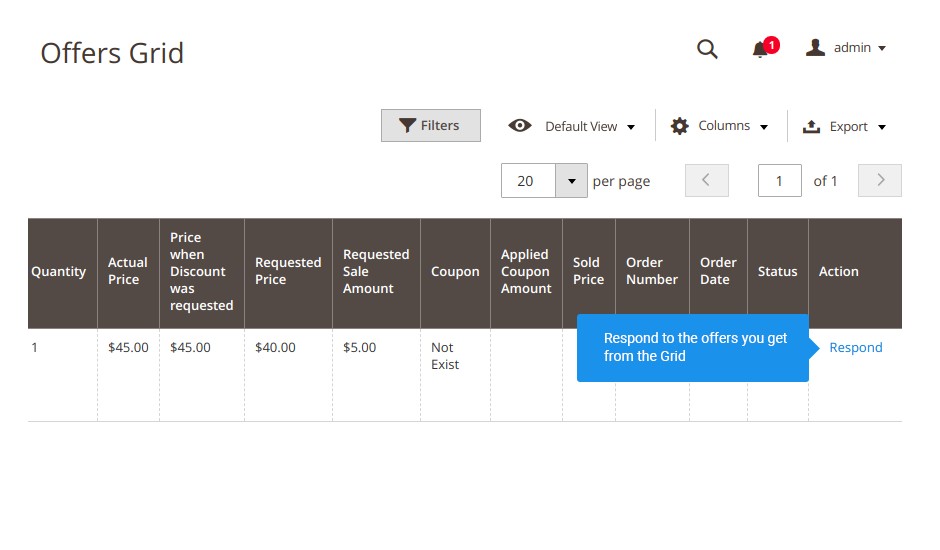
Extensive Offer Grid
All the offers are stored in the form of a Grid with all the information, where you sort, filter
add respond to the offers you have.
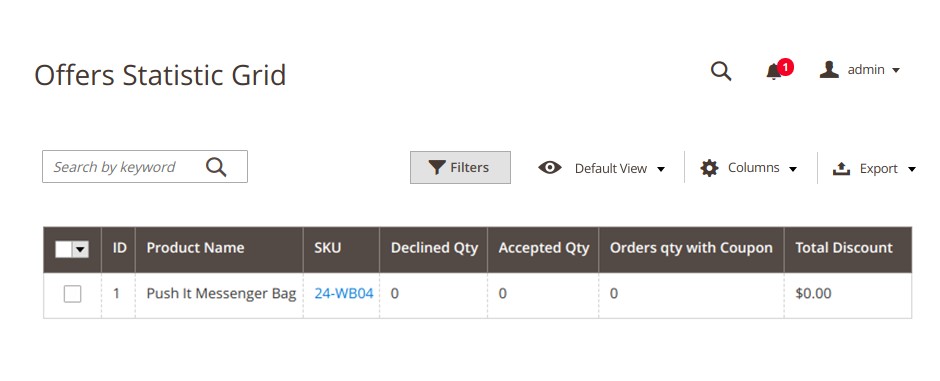
Offers Statistic Grid for tracking down the discounts
There is one more Grid where you can see the products that have been submitted to a discount at
least once.
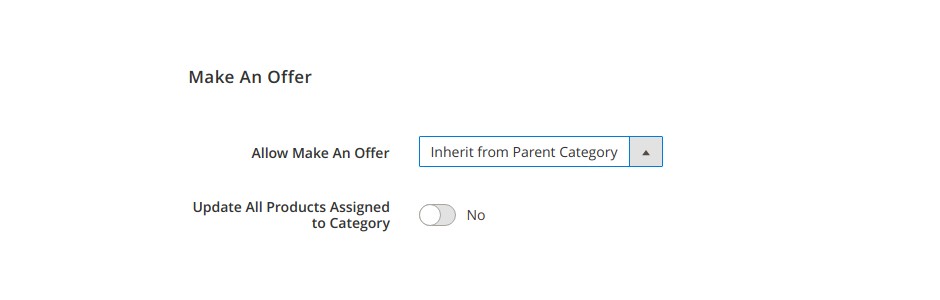
Make an Offer for specific categories
You can enable the extension not only for the whole store but only partially for the product or the
category.
Encourage customers to stay loyal with coupons
Generate your own custom coupons with your rules
Add an easy-to-use Make an Offer block to the storefront
Accept and decline offers with a discount of your choice
Notify your customers about approved and declined orders
View and manage all your offers stored in a single Grid
Have offer statistic ready for each product
Allow making an offer for specific products or categories
Write Your Own Review
VERSION 1.1.5
16.09.2025
Compatible with CE: 2.4.x
Compatible with EE: 2.4.x
Stability: Stable Build
Description:
Compatibility with Magento version 2.4.8.
Compatibility with PHP 8.4.
Added price change when product quantity changes.
Compatible with EE: 2.4.x
Stability: Stable Build
Description:
Compatibility with Magento version 2.4.8.
Compatibility with PHP 8.4.
Added price change when product quantity changes.
VERSION 1.1.4
25.03.2024
Compatible with CE: 2.4.x
Compatible with EE: 2.4.x
Stability: Stable Build
Description:
Fix issues
PHP versions: 7.4, 8.1, 8.2
Compatible with EE: 2.4.x
Stability: Stable Build
Description:
Fix issues
PHP versions: 7.4, 8.1, 8.2
VERSION 1.1.3
16.01.2024
Compatible with CE: 2.4.x
Compatible with EE: 2.4.x
Stability: Stable Build
Description:
Compatibility with Magento 2.4.6-p3
PHP versions: 7.4, 8.1, 8.2
Compatible with EE: 2.4.x
Stability: Stable Build
Description:
Compatibility with Magento 2.4.6-p3
PHP versions: 7.4, 8.1, 8.2
VERSION 1.1.1
26.07.2022
Compatible with CE: 2.3.x - 2.4.x
Compatible with EE: 2.3.x - 2.4.x
Stability: Stable Build
Description:
Compatibility with Magento 2.4.4, Magento 2.4.3 p1-p2
Compatible with EE: 2.3.x - 2.4.x
Stability: Stable Build
Description:
Compatibility with Magento 2.4.4, Magento 2.4.3 p1-p2
VERSION 1.0.9
23.06.2020
Compatible with CE: 2.1.x - 2.3.x
Compatible with EE: 2.1.x - 2.3.x
Stability: Stable Build
Description:
Another Store Link Field Fix
Compatible with EE: 2.1.x - 2.3.x
Stability: Stable Build
Description:
Another Store Link Field Fix
VERSION 1.0.8
17.06.2020
Compatible with CE: 2.1.x - 2.3.x
Compatible with EE: 2.1.x - 2.3.x
Stability: Stable Build
Description:
Compatibility with Magetno 2.3.5
Fix for Magento_Captcha (Magento 2.2.x)
Compatible with EE: 2.1.x - 2.3.x
Stability: Stable Build
Description:
Compatibility with Magetno 2.3.5
Fix for Magento_Captcha (Magento 2.2.x)
VERSION 1.0.7
12.03.2020
Compatible with CE: 2.1.x - 2.3.x
Compatible with EE: 2.1.x - 2.3.x
Stability: Stable Build
Description:
Add the Ability to Exclude Tax from Offer Price
Add the Ability to Hide "Another Store Link" field in the Offer Form
Compatible with EE: 2.1.x - 2.3.x
Stability: Stable Build
Description:
Add the Ability to Exclude Tax from Offer Price
Add the Ability to Hide "Another Store Link" field in the Offer Form
VERSION 1.0.6
06.02.2020
Compatible with CE: 2.1.x - 2.3.x
Compatible with EE: 2.1.x - 2.3.x
Stability: Stable Build
Description:
Fix product link in the email
Fix popup by the page center
Fix the item price at the offer popup
Compatible with EE: 2.1.x - 2.3.x
Stability: Stable Build
Description:
Fix product link in the email
Fix popup by the page center
Fix the item price at the offer popup
VERSION 1.0.5
10.01.2020
Compatible with CE: 2.1.x - 2.3.x
Compatible with EE: 2.1.x - 2.3.x
Stability: Stable Build
Description:
Magento Captcha Integration
Scrolling issue fix
Perfomance issue fix
Compatible with EE: 2.1.x - 2.3.x
Stability: Stable Build
Description:
Magento Captcha Integration
Scrolling issue fix
Perfomance issue fix
VERSION 1.0.4
30.10.2019
Compatible with CE: 2.1.x - 2.3.x
Compatible with EE: 2.1.x - 2.3.x
Stability: Stable Build
Description:
Automatically add to cart feature
Automatically apply discount in cart feature
Compatible with EE: 2.1.x - 2.3.x
Stability: Stable Build
Description:
Automatically add to cart feature
Automatically apply discount in cart feature
VERSION 1.0.3
16.05.2019
Compatible with CE: 2.1.x - 2.3.x
Compatible with EE: 2.1.x - 2.3.x
Stability: Stable Build
Description:
Fix the License Case
Compatible with EE: 2.1.x - 2.3.x
Stability: Stable Build
Description:
Fix the License Case
VERSION 1.0.2
06.02.2019
Compatible with CE: 2.1.x - 2.3.x
Compatible with EE: 2.1.x - 2.3.x
Stability: Stable Build
Description:
Fix the Existing Coupons error case
Compatible with EE: 2.1.x - 2.3.x
Stability: Stable Build
Description:
Fix the Existing Coupons error case
VERSION 1.0.1
27.07.2018
Compatible with CE: 2.1.x - 2.3.x
Compatible with EE: 2.1.x - 2.3.x
Stability: Stable Build
Description:
Offers Statistics Fix
Cron Fix
Multi-Store Email Fix
Dependency Fix
Compatible with EE: 2.1.x - 2.3.x
Stability: Stable Build
Description:
Offers Statistics Fix
Cron Fix
Multi-Store Email Fix
Dependency Fix
Extension Features
Flexible price offer settings
Make an Offer custom Magento extension enables your
customers to share links to the same item suggestions provided by other stores with you in
order to negotiate the price. It’s a powerful tool to analyze your competitors’ offers and
pricing policies.
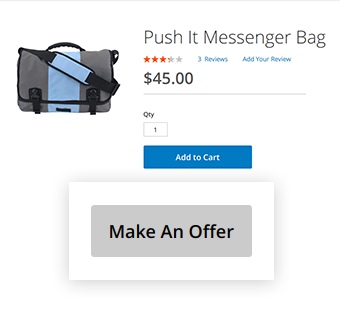
Automatic coupon generation
This Magento 2 plugin can either accept customers’
offers and disagree with the suggested terms. To retain loyalty with customers, our Magento
Buy Now - Make Offer module allows you to send custom discount coupons anytime you feel it
necessary.
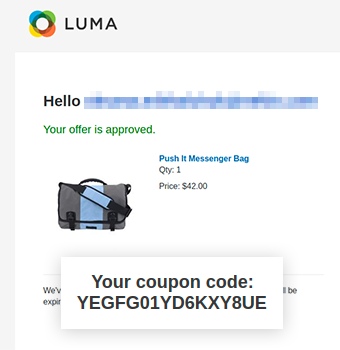
Ability to track existing offers
Make an Offer Magento 2 custom module keeps track of
all received offers. The information flow about offers submitted and discount coupons are
executed via email. This Magento 2 module allows you to adjust the notifications both for
your customers and online store admins to make bargain processes smoother.
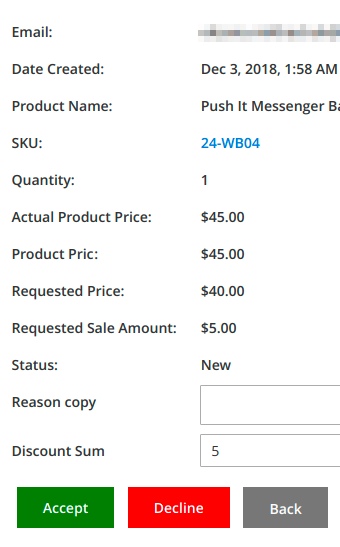
Frequently Asked Questions
How to install a Magento extension by NEKLO?
1. Disable Compilation mode if it is enabled (System - Tools - Compilation).
2. Unpack the archive purchased from our Magento Store and copy the contents of the ‘extension’ folder to the root folder of your Magento installation.
3. Log out from Magento Admin panel if you are logged in and then log back.
4. Clear the cache. If Cache Control is enabled in Magento go to ‘System > Cache Management’ section, select ‘Refresh’ under ‘All Cache’ drop-down menu and press ‘Save Cache Settings’.
5. Go to ‘System > Configuration > NEKLO tab > Extensions & Contact’ section and check the list of extensions installed for the name of your purchased extension. If it is in the list the installation is complete.
2. Unpack the archive purchased from our Magento Store and copy the contents of the ‘extension’ folder to the root folder of your Magento installation.
3. Log out from Magento Admin panel if you are logged in and then log back.
4. Clear the cache. If Cache Control is enabled in Magento go to ‘System > Cache Management’ section, select ‘Refresh’ under ‘All Cache’ drop-down menu and press ‘Save Cache Settings’.
5. Go to ‘System > Configuration > NEKLO tab > Extensions & Contact’ section and check the list of extensions installed for the name of your purchased extension. If it is in the list the installation is complete.
I’m running several stores, shall I buy a separate extension for each of them or it is possible to use one extension?
You can use one extension per one live Magento installation. It
means that if you run multiple stores on same one Magento installation, you just
buy our extension once and then use it for all your stores.
In case your stores run on separate live Magento installations, you need to buy an extension for each of them.
In case your stores run on separate live Magento installations, you need to buy an extension for each of them.
I’m getting this error: SQLSTATE[23000]: Integrity constraint violation. What shall I do?
Next time, please, disable the compilation
mode prior to uploading the extension files to your server.
And now, please, follow these steps:
1. Open app/etc/local.xml
2. Replace
3. Log in to admin panel and disable the compilation.
4. Revert the changes in the local.xml
5. Clear the cache.
And now, please, follow these steps:
1. Open app/etc/local.xml
2. Replace
3. Log in to admin panel and disable the compilation.
4. Revert the changes in the local.xml
5. Clear the cache.
There’s a "404 Not Found" error when opening configuration page.
Please, log out and then log back into the backend, so Magento can refresh
permissions.
How to uninstall the extension?
To completely uninstall any of our extensions, first start from disabling it. To disable the
extension,
please follow the next steps:
1. Edit … file (where XXX stands for the extension name/code).
2. Change "true" to "false".
3. Clear the cache.
At this point the extension is completely disabled and is not visible for Magento.
Now you can safely remove the extension files, although it is not necessary.
1. Edit … file (where XXX stands for the extension name/code).
2. Change "true" to "false".
3. Clear the cache.
At this point the extension is completely disabled and is not visible for Magento.
Now you can safely remove the extension files, although it is not necessary.
How to disable your extension?
To disable any of our extensions, please, follow this algorithm:
1. Edit app/etc/modules/Neklo_XXX.xml file (where XXX stands for the extension name/code).
2. Change "true" to "false".
3. Clear the cache.
As soon as you have done it the extension is disabled completely, meaning it no longer affects any Magento functionality.
1. Edit app/etc/modules/Neklo_XXX.xml file (where XXX stands for the extension name/code).
2. Change "true" to "false".
3. Clear the cache.
As soon as you have done it the extension is disabled completely, meaning it no longer affects any Magento functionality.
How to translate an extension?
There are two options for translating your Magento extension.
1. Please open app/locale/en_US/ Neklo_XXX.csv, copy it to your locale folder, for example to app/locale/de_DE/ Neklo_XXX.csv and change the wording after the "," so the line will look like "Product review","Testbericht".
2. If there are the necessary language packs installed, you can use inline translation. To do that, please, go to admin/system/configuration/ developer, choose the storeview you want to translate and enable inline translation for it. Then go to the front end, select text and translate.
1. Please open app/locale/en_US/ Neklo_XXX.csv, copy it to your locale folder, for example to app/locale/de_DE/ Neklo_XXX.csv and change the wording after the "," so the line will look like "Product review","Testbericht".
2. If there are the necessary language packs installed, you can use inline translation. To do that, please, go to admin/system/configuration/ developer, choose the storeview you want to translate and enable inline translation for it. Then go to the front end, select text and translate.
How to update NEKLO extension?
1. Log in into your account
2. Download the extension (it will be always the latest extension version)
3. Unpack the downloaded folders
4. Disable the Compilation mode in Magento
5. Upload the overwriting existent files of our extensions to Magento root folder (please note that if you customized the files of our extension, the customizations will be overwritten)
6. Refresh site cache (if it\'s enabled)
7. Re-run the Compilation mode
2. Download the extension (it will be always the latest extension version)
3. Unpack the downloaded folders
4. Disable the Compilation mode in Magento
5. Upload the overwriting existent files of our extensions to Magento root folder (please note that if you customized the files of our extension, the customizations will be overwritten)
6. Refresh site cache (if it\'s enabled)
7. Re-run the Compilation mode
How to install the Make an Offer Magento 2 module?
To install the Make an Offer Magento 2 module, you don’t need any special skills. First of all, you should have FTP/SSH access details for proper install-m2ation. Then the process begins:
1
2
3
4
5
6