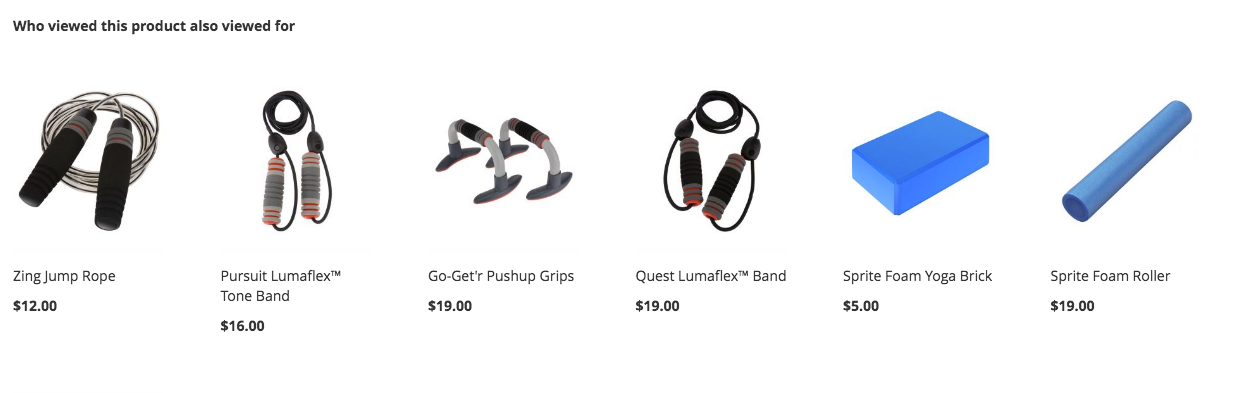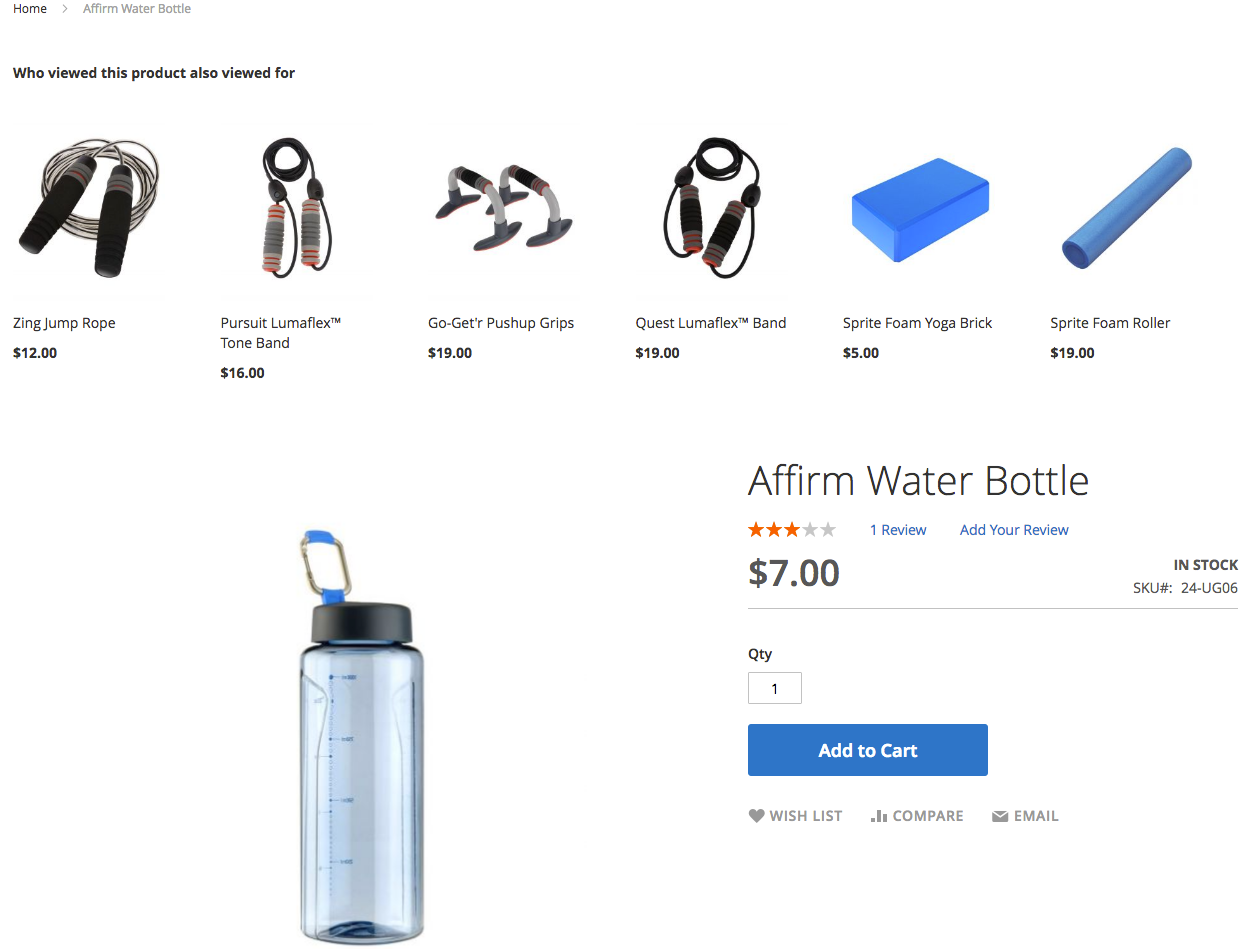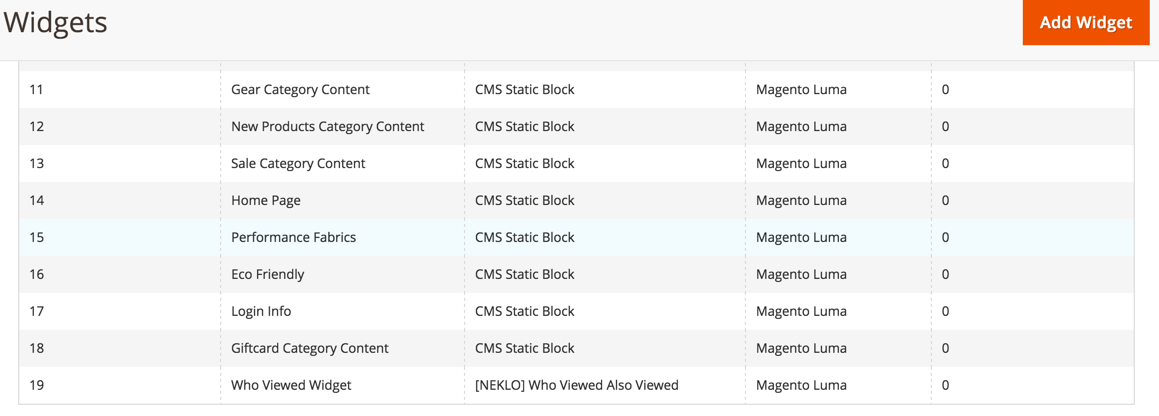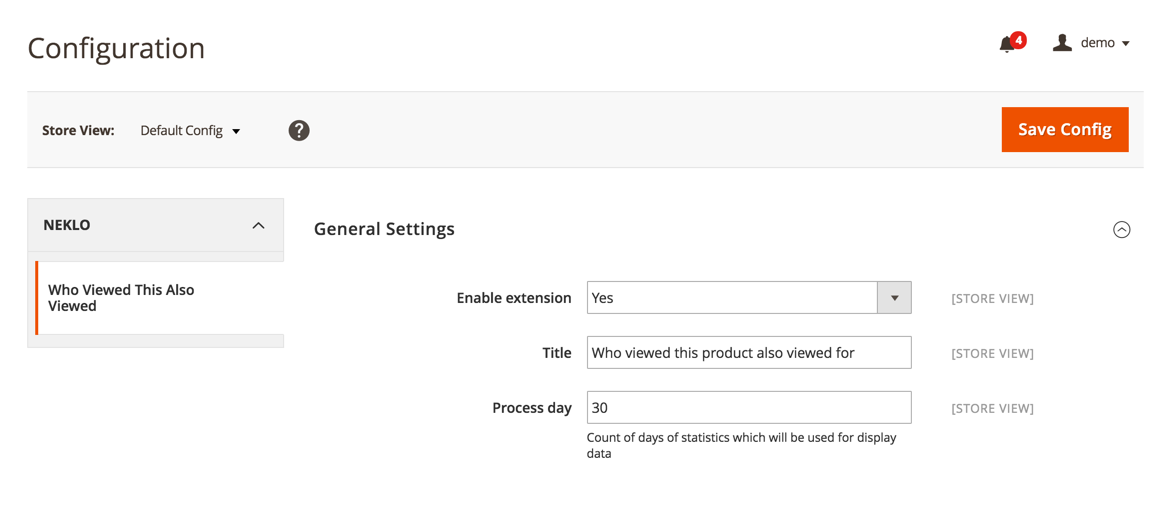Also Viewed Related Products Widget
v1.2.5
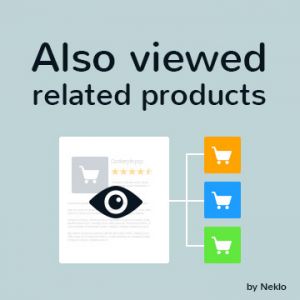
2.3.x, 2.4.x
2.3.x, 2.4.x
The Also Viewed Related Products custom Magento extension is a sales growth tool in the form of a widget displaying products that are similar to the ones customers have previously bought or viewed.
The suggestions of the Magento 2 related products widget are based on the analysis of your customers’ preferences, their often viewed items, as well as items recently bought or placed in the shopping cart on your online store website.
Within our Magento extension development team, NEKLO aimed at creating a Magento 2 get related products collection able to work as an upsell and cross-sell tool for Magento store users.
The suggestions of the Magento 2 related products widget are based on the analysis of your customers’ preferences, their often viewed items, as well as items recently bought or placed in the shopping cart on your online store website.
Within our Magento extension development team, NEKLO aimed at creating a Magento 2 get related products collection able to work as an upsell and cross-sell tool for Magento store users.
- Precise product selection algorithm
- Simple and clear product cards
- Configurable name and number of products
- Automatic updates of the widget contents
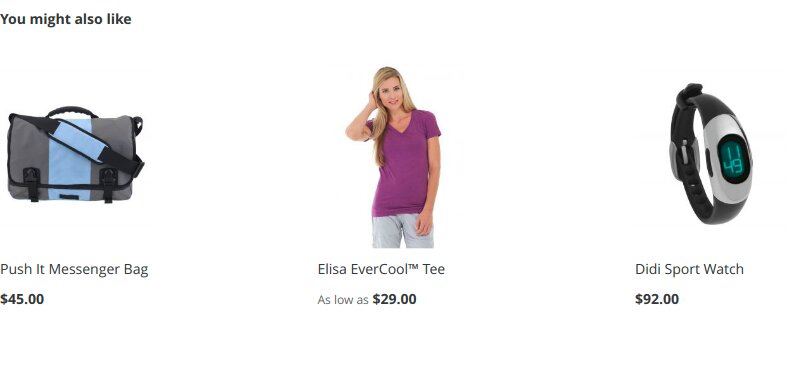
Cross-selling opportunity
The widget automatically submits products that are similar to the ones that were already viewed or bought by other customers of your store.
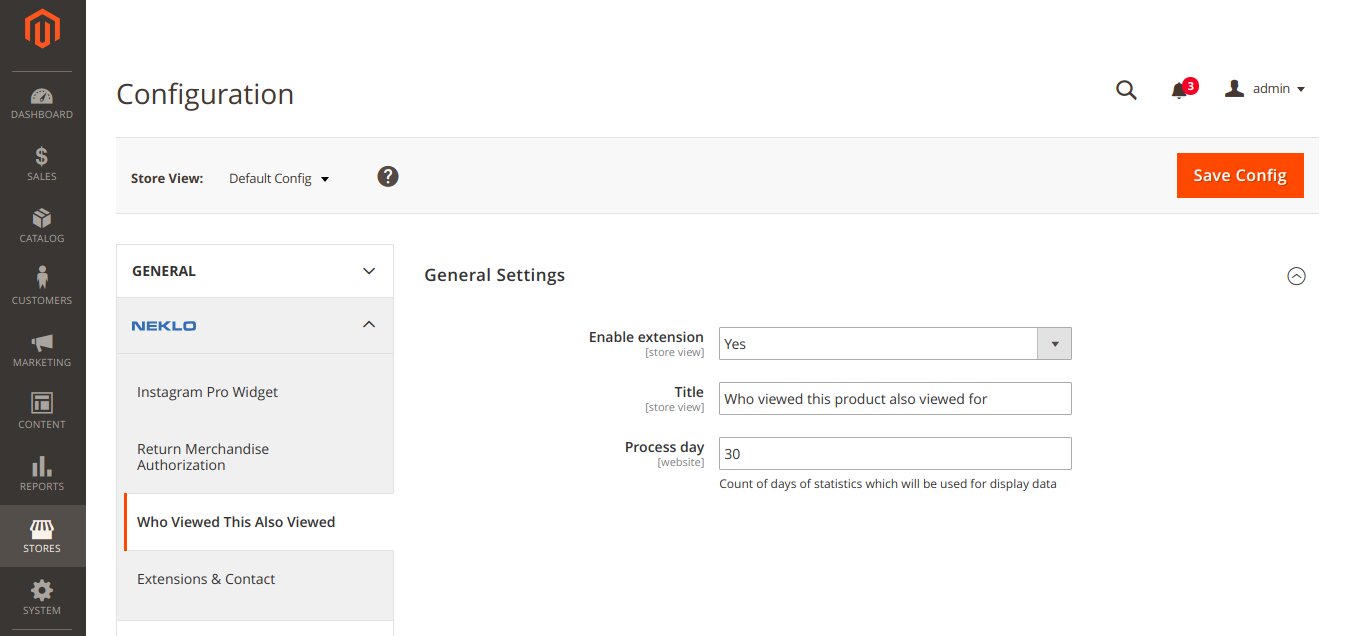
Automatic selection of products
There is a count for the statistics that you can specify. You can set the time period during which the data will be analyzed.

Custom details for the widget
You can give your widget a name and assign it to any part of the store that you find suitable.
Recommend your customers more products they might like
Gather related products automatically
Choose any place on the page for the widget
Overall Rating
5 of 5 stars
igCommerce
5
Posted on
Interesting idea to show the customers the products which really were views by other customers with the same habbits. The extension which will boost sales for sure.Great support as a bonus)
Write Your Own Review
VERSION 1.2.5
25.07.2022
Compatible with CE: 2.3.x - 2.4.x
Compatible with EE: 2.3.x - 2.4.x
Stability: Stable Build
Description:
Compatibility with Magento 2.4.4
Compatible with EE: 2.3.x - 2.4.x
Stability: Stable Build
Description:
Compatibility with Magento 2.4.4
VERSION 1.2.4
22.04.2022
Compatible with CE: 2.3.x - 2.4.x
Compatible with EE: 2.3.x - 2.4.x
Stability: Stable Build
Description:
Compatibility with Magento 2.4.3 p1
Compatible with EE: 2.3.x - 2.4.x
Stability: Stable Build
Description:
Compatibility with Magento 2.4.3 p1
VERSION 1.2.3
17.06.2020
Compatible with CE: 2.1.x - 2.3.x
Compatible with EE: 2.1.x - 2.3.x
Stability: Stable Build
Description:
Compatibility with Magento 2.3.5
Compatible with EE: 2.1.x - 2.3.x
Stability: Stable Build
Description:
Compatibility with Magento 2.3.5
Extension Features
Automate statistics collection
The Related Products Magento 2 widget’s content with the
selection of products gets updated automatically. This Magento 2 plugin also enables you to set
the time period for the collection of statistics regarding customer behavior within your store,
depending on your order volume and customer flow.
Configure the looks of your Magento 2 plugin
The Magento 2 show related products widget looks simple
and clear as it allows you to specify the number of product cards the widget on your storefront
will contain. Additionally, the placement of the Related Products Magento 2 module can be
configured and changed according to your store’s design.
Name your custom Magento extension
You can give a name to your Magento 2 related products
widget according to its purpose. Along with easy installation and configuration, you can
customize this Magento Related Products extension title by selecting among ‘Related Products’,
‘Similar Products’, or even a CTA like ‘Explore More”.
Increase the check through up-selling
To customers with the same interests and behavior
patterns, the Related Products custom Magento module offers similar products. NEKLO has built
such a custom Magento extension to help you implement a time-tested cross-selling technique on
your own in a few clicks. Product selection is fully automated and doesn’t require manual
configuration.
Frequently Asked Questions
How to install a Magento extension by NEKLO?
1. Disable Compilation mode if it is enabled (System - Tools - Compilation).
2. Unpack the archive purchased from our Magento Store and copy the contents of the ‘extension’ folder to the root folder of your Magento installation.
3. Log out from Magento Admin panel if you are logged in and then log back.
4. Clear the cache. If Cache Control is enabled in Magento go to ‘System > Cache Management’ section, select ‘Refresh’ under ‘All Cache’ drop-down menu and press ‘Save Cache Settings’.
5. Go to ‘System > Configuration > NEKLO tab > Extensions & Contact’ section and check the list of extensions installed for the name of your purchased extension. If it is in the list the installation is complete.
2. Unpack the archive purchased from our Magento Store and copy the contents of the ‘extension’ folder to the root folder of your Magento installation.
3. Log out from Magento Admin panel if you are logged in and then log back.
4. Clear the cache. If Cache Control is enabled in Magento go to ‘System > Cache Management’ section, select ‘Refresh’ under ‘All Cache’ drop-down menu and press ‘Save Cache Settings’.
5. Go to ‘System > Configuration > NEKLO tab > Extensions & Contact’ section and check the list of extensions installed for the name of your purchased extension. If it is in the list the installation is complete.
I’m running several stores, shall I buy a separate extension for each of them or it is possible to use one extension?
You can use one extension per one live Magento installation. It
means that if you run multiple stores on same one Magento installation, you just
buy our extension once and then use it for all your stores.
In case your stores run on separate live Magento installations, you need to buy an extension for each of them.
In case your stores run on separate live Magento installations, you need to buy an extension for each of them.
I’m getting this error: SQLSTATE[23000]: Integrity constraint violation. What shall I do?
Next time, please, disable the compilation
mode prior to uploading the extension files to your server.
And now, please, follow these steps:
1. Open app/etc/local.xml
2. Replace
3. Log in to admin panel and disable the compilation.
4. Revert the changes in the local.xml
5. Clear the cache.
And now, please, follow these steps:
1. Open app/etc/local.xml
2. Replace
3. Log in to admin panel and disable the compilation.
4. Revert the changes in the local.xml
5. Clear the cache.
There’s a "404 Not Found" error when opening configuration page.
Please, log out and then log back into the backend, so Magento can refresh
permissions.
How to uninstall the extension?
To completely uninstall any of our extensions, first start from disabling it. To disable the
extension,
please follow the next steps:
1. Edit … file (where XXX stands for the extension name/code).
2. Change "true" to "false".
3. Clear the cache.
At this point the extension is completely disabled and is not visible for Magento.
Now you can safely remove the extension files, although it is not necessary.
1. Edit … file (where XXX stands for the extension name/code).
2. Change "true" to "false".
3. Clear the cache.
At this point the extension is completely disabled and is not visible for Magento.
Now you can safely remove the extension files, although it is not necessary.
How to disable your extension?
To disable any of our extensions, please, follow this algorithm:
1. Edit app/etc/modules/Neklo_XXX.xml file (where XXX stands for the extension name/code).
2. Change "true" to "false".
3. Clear the cache.
As soon as you have done it the extension is disabled completely, meaning it no longer affects any Magento functionality.
1. Edit app/etc/modules/Neklo_XXX.xml file (where XXX stands for the extension name/code).
2. Change "true" to "false".
3. Clear the cache.
As soon as you have done it the extension is disabled completely, meaning it no longer affects any Magento functionality.
How to translate an extension?
There are two options for translating your Magento extension.
1. Please open app/locale/en_US/ Neklo_XXX.csv, copy it to your locale folder, for example to app/locale/de_DE/ Neklo_XXX.csv and change the wording after the "," so the line will look like "Product review","Testbericht".
2. If there are the necessary language packs installed, you can use inline translation. To do that, please, go to admin/system/configuration/ developer, choose the storeview you want to translate and enable inline translation for it. Then go to the front end, select text and translate.
1. Please open app/locale/en_US/ Neklo_XXX.csv, copy it to your locale folder, for example to app/locale/de_DE/ Neklo_XXX.csv and change the wording after the "," so the line will look like "Product review","Testbericht".
2. If there are the necessary language packs installed, you can use inline translation. To do that, please, go to admin/system/configuration/ developer, choose the storeview you want to translate and enable inline translation for it. Then go to the front end, select text and translate.
How to update NEKLO extension?
1. Log in into your account
2. Download the extension (it will be always the latest extension version)
3. Unpack the downloaded folders
4. Disable the Compilation mode in Magento
5. Upload the overwriting existent files of our extensions to Magento root folder (please note that if you customized the files of our extension, the customizations will be overwritten)
6. Refresh site cache (if it\'s enabled)
7. Re-run the Compilation mode
2. Download the extension (it will be always the latest extension version)
3. Unpack the downloaded folders
4. Disable the Compilation mode in Magento
5. Upload the overwriting existent files of our extensions to Magento root folder (please note that if you customized the files of our extension, the customizations will be overwritten)
6. Refresh site cache (if it\'s enabled)
7. Re-run the Compilation mode
How to install the Magento 2 related products extension?
To install the Magento 2 related products extension, you don’t need any special skills. First of all, you should have FTP/SSH access details for proper install-m2ation. Then the process begins:
1
2
3
4
5
6