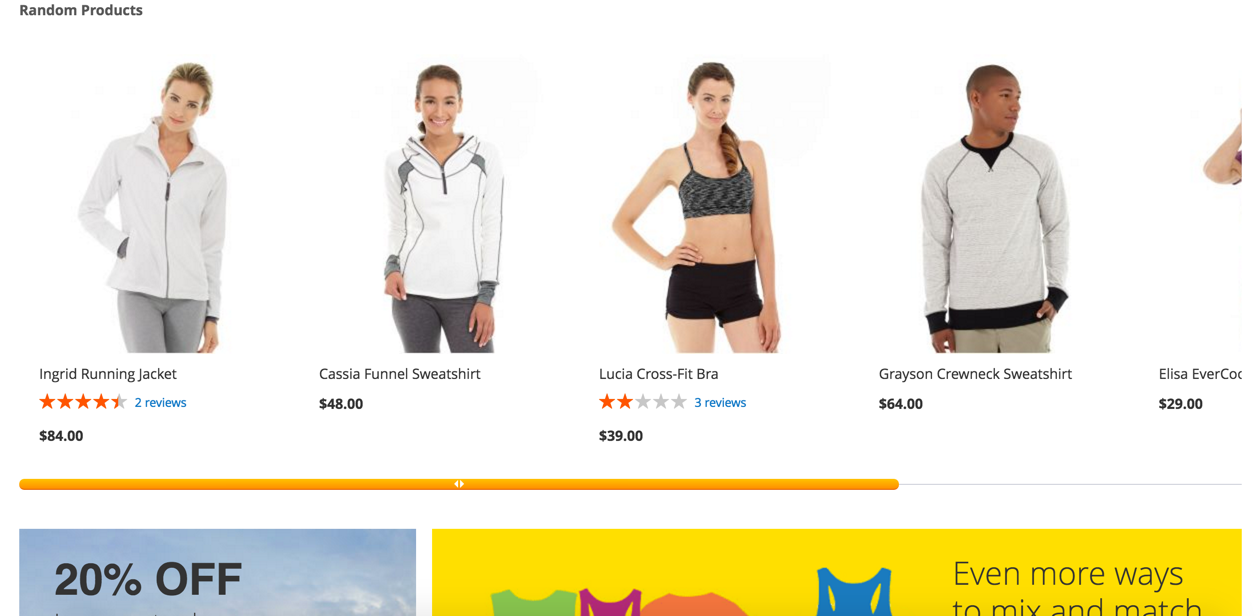Random Product Widget
v1.1.2

2.3.x - 2.4.x
2.3.x - 2.4.x
Random Product Widget is a Magento 2 module that displays random products from the catalog on the home page or any other page of your web store.
This Magento 2 custom widget is a powerful upsell and cross-sell tool that inspires your customers to add more products to their carts before the checkout.
Random Product custom Magento extension by NEKLO prevents your products from being unnoticed. Presented in an appealing Magento 2 widget, they attract additional attention from your website visitors.
This Magento 2 custom widget is a powerful upsell and cross-sell tool that inspires your customers to add more products to their carts before the checkout.
Random Product custom Magento extension by NEKLO prevents your products from being unnoticed. Presented in an appealing Magento 2 widget, they attract additional attention from your website visitors.
- The products are selected automatically
- Native Magento 2 widget settings
- The widget can be displayed anywhere on the store
- Title and product count are configurable
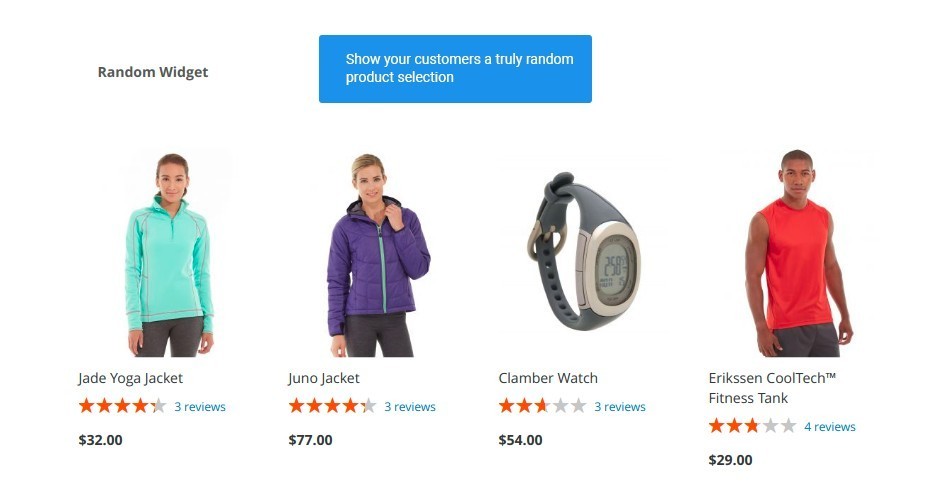
Let your customers get lucky
The widget works independently and displayed fully random products from any category of your store in no particular order, no manual selection required.
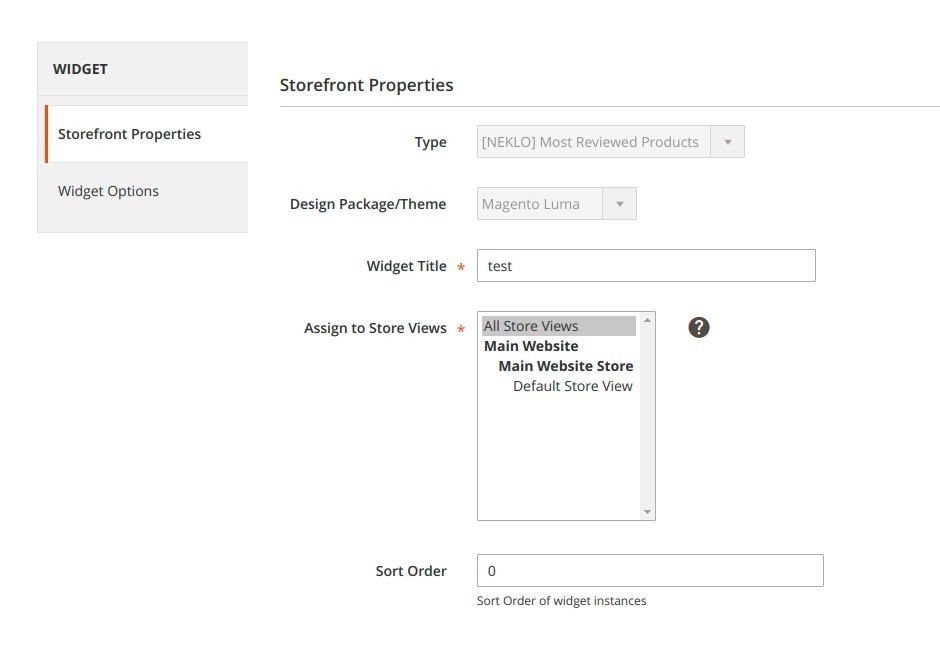
Encourage impulse buying
Both backend and frontend widget settings are clear and do not need a complex configuration for the widget to work properly.
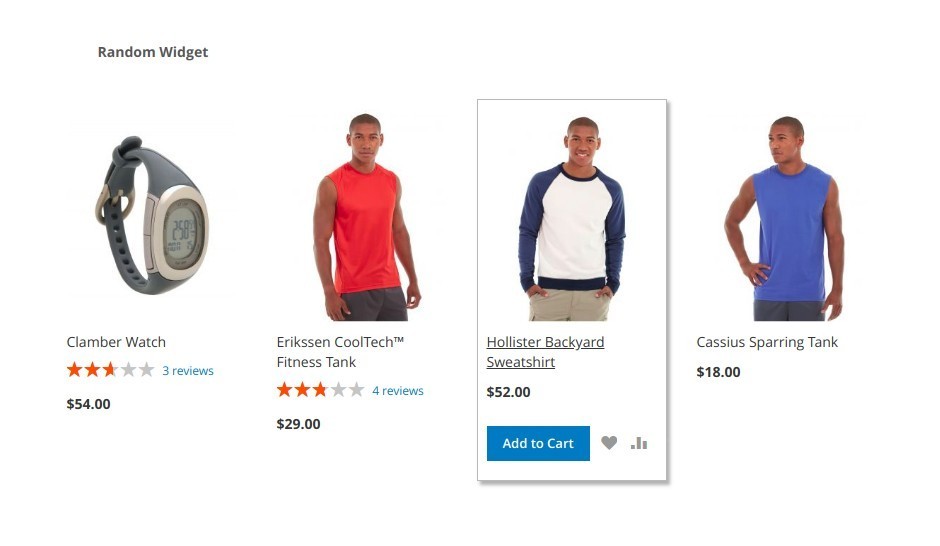
Configure a working widget in a few clicks
The widget creates a tab with a variable number of product cards, displaying only the basic product information.
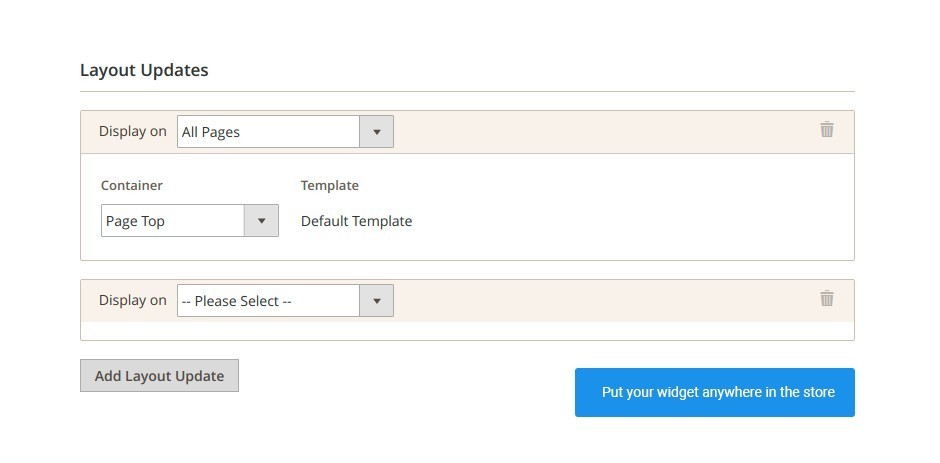
Have a random product block anywhere in the store
You can assign any number of layout updates to the widget to display it in the different parts of your store.
Automatic and fully random product selection
Standard widget setup
Clear and cohesive layout
Multiple layout updates
Write Your Own Review
VERSION 1.1.2
25.07.2022
Stability: Stable Build
New Features / Fixes Added
New Features / Fixes Added
VERSION 1.1.0
23.06.2020
Stability: Stable Build
New Features / Fixes Added
New Features / Fixes Added
Extension Features
It’s flexible in configuration
With the widget’s flexible custom Magento module
storefront settings, you can determine the area to place the widget and the way it looks. Set a
layout that suits your website design, add the widget to any page, and your products won’t go
unclicked.
It increases customer loyalty
This custom Magento extension displays product cards in
a row, scrollable to the left and to the right. If anything hits your customer’s interests, our
Magento 2 custom widget module will direct them to the product page at a click.
It’s custom and convenient
Random Product Magento 2 custom module allows you to
decide how your widget will behave on the storefront. This Magento 2 plugin provides you with an
opportunity to set the number of visible products depending on the screen size and your website
design.
One of NEKLO’s best cross-sell modules
This is one of our best upsell and cross-sell modules.
There are some more
extensions that would drive your customers to purchase by showing them smart product
suggestions. Check them out in the NEKLO Store.
Frequently Asked Questions
How to install a Magento extension by NEKLO?
1. Disable Compilation mode if it is enabled (System - Tools - Compilation).
2. Unpack the archive purchased from our Magento Store and copy the contents of the ‘extension’ folder to the root folder of your Magento installation.
3. Log out from Magento Admin panel if you are logged in and then log back.
4. Clear the cache. If Cache Control is enabled in Magento go to ‘System > Cache Management’ section, select ‘Refresh’ under ‘All Cache’ drop-down menu and press ‘Save Cache Settings’.
5. Go to ‘System > Configuration > NEKLO tab > Extensions & Contact’ section and check the list of extensions installed for the name of your purchased extension. If it is in the list the installation is complete.
2. Unpack the archive purchased from our Magento Store and copy the contents of the ‘extension’ folder to the root folder of your Magento installation.
3. Log out from Magento Admin panel if you are logged in and then log back.
4. Clear the cache. If Cache Control is enabled in Magento go to ‘System > Cache Management’ section, select ‘Refresh’ under ‘All Cache’ drop-down menu and press ‘Save Cache Settings’.
5. Go to ‘System > Configuration > NEKLO tab > Extensions & Contact’ section and check the list of extensions installed for the name of your purchased extension. If it is in the list the installation is complete.
I’m running several stores, shall I buy a separate extension for each of them or it is possible to use one extension?
You can use one extension per one live Magento installation. It
means that if you run multiple stores on same one Magento installation, you just
buy our extension once and then use it for all your stores.
In case your stores run on separate live Magento installations, you need to buy an extension for each of them.
In case your stores run on separate live Magento installations, you need to buy an extension for each of them.
I’m getting this error: SQLSTATE[23000]: Integrity constraint violation. What shall I do?
Next time, please, disable the compilation
mode prior to uploading the extension files to your server.
And now, please, follow these steps:
1. Open app/etc/local.xml
2. Replace
3. Log in to admin panel and disable the compilation.
4. Revert the changes in the local.xml
5. Clear the cache.
And now, please, follow these steps:
1. Open app/etc/local.xml
2. Replace
3. Log in to admin panel and disable the compilation.
4. Revert the changes in the local.xml
5. Clear the cache.
There’s a "404 Not Found" error when opening configuration page.
Please, log out and then log back into the backend, so Magento can refresh
permissions.
How to uninstall the extension?
To completely uninstall any of our extensions, first start from disabling it. To disable the
extension,
please follow the next steps:
1. Edit … file (where XXX stands for the extension name/code).
2. Change "true" to "false".
3. Clear the cache.
At this point the extension is completely disabled and is not visible for Magento.
Now you can safely remove the extension files, although it is not necessary.
1. Edit … file (where XXX stands for the extension name/code).
2. Change "true" to "false".
3. Clear the cache.
At this point the extension is completely disabled and is not visible for Magento.
Now you can safely remove the extension files, although it is not necessary.
How to disable your extension?
To disable any of our extensions, please, follow this algorithm:
1. Edit app/etc/modules/Neklo_XXX.xml file (where XXX stands for the extension name/code).
2. Change "true" to "false".
3. Clear the cache.
As soon as you have done it the extension is disabled completely, meaning it no longer affects any Magento functionality.
1. Edit app/etc/modules/Neklo_XXX.xml file (where XXX stands for the extension name/code).
2. Change "true" to "false".
3. Clear the cache.
As soon as you have done it the extension is disabled completely, meaning it no longer affects any Magento functionality.
How to translate an extension?
There are two options for translating your Magento extension.
1. Please open app/locale/en_US/ Neklo_XXX.csv, copy it to your locale folder, for example to app/locale/de_DE/ Neklo_XXX.csv and change the wording after the "," so the line will look like "Product review","Testbericht".
2. If there are the necessary language packs installed, you can use inline translation. To do that, please, go to admin/system/configuration/ developer, choose the storeview you want to translate and enable inline translation for it. Then go to the front end, select text and translate.
1. Please open app/locale/en_US/ Neklo_XXX.csv, copy it to your locale folder, for example to app/locale/de_DE/ Neklo_XXX.csv and change the wording after the "," so the line will look like "Product review","Testbericht".
2. If there are the necessary language packs installed, you can use inline translation. To do that, please, go to admin/system/configuration/ developer, choose the storeview you want to translate and enable inline translation for it. Then go to the front end, select text and translate.
How to update NEKLO extension?
1. Log in into your account
2. Download the extension (it will be always the latest extension version)
3. Unpack the downloaded folders
4. Disable the Compilation mode in Magento
5. Upload the overwriting existent files of our extensions to Magento root folder (please note that if you customized the files of our extension, the customizations will be overwritten)
6. Refresh site cache (if it\'s enabled)
7. Re-run the Compilation mode
2. Download the extension (it will be always the latest extension version)
3. Unpack the downloaded folders
4. Disable the Compilation mode in Magento
5. Upload the overwriting existent files of our extensions to Magento root folder (please note that if you customized the files of our extension, the customizations will be overwritten)
6. Refresh site cache (if it\'s enabled)
7. Re-run the Compilation mode
How to install the Random Product Magento 2 plugin?
To install the Random Product Magento 2 plugin, you don’t need any special skills. First of all, you should have FTP/SSH access details for proper install-m2ation. Then the process begins:
1
2
3
4
5
6