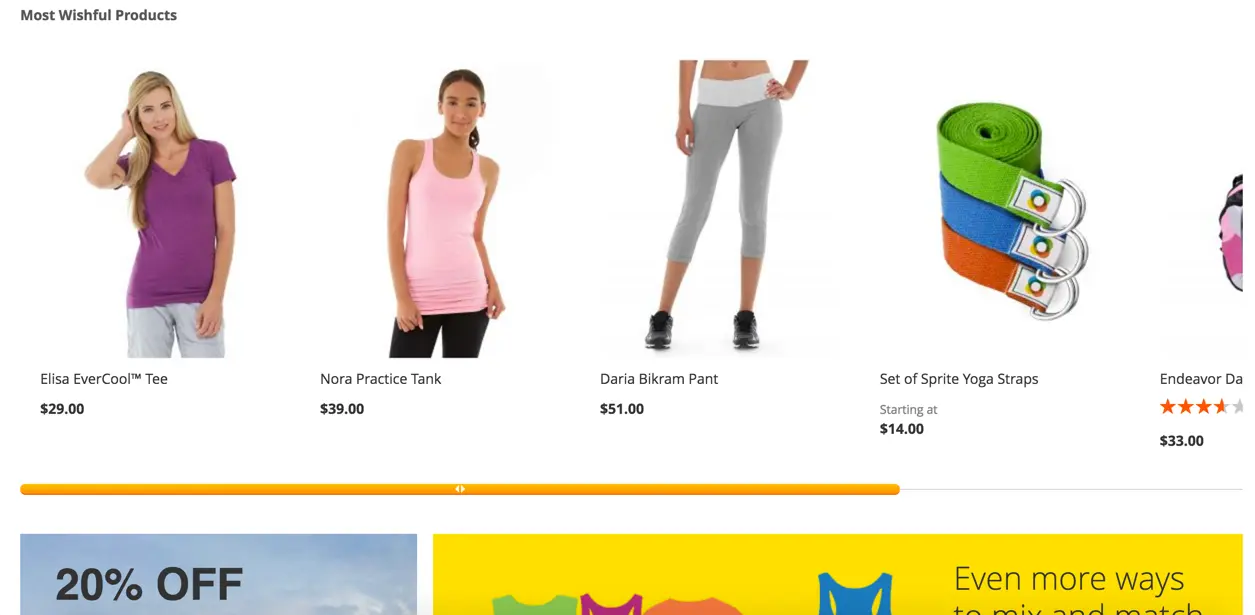Most Wishful Widget
v1.1.2

2.3.x - 2.4.x
2.3.x - 2.4.x
Inspire your clients to buy more or give an idea of a great purchase.
In case your website visitors and store customers have a vague idea of what they are looking for to buy, the Most Wishful custom Magento extension from NEKLO will help them make their minds.
Most Wishful Magento 2 widget provides your website with a special window with a selection of your brand’s products that other visitors have hearted or starred. Handy and easy-to-install, the Most Wishful Magento 2 plugin allows for quick adjustment and offers unlimited cross-sell possibilities.
In case your website visitors and store customers have a vague idea of what they are looking for to buy, the Most Wishful custom Magento extension from NEKLO will help them make their minds.
Most Wishful Magento 2 widget provides your website with a special window with a selection of your brand’s products that other visitors have hearted or starred. Handy and easy-to-install, the Most Wishful Magento 2 plugin allows for quick adjustment and offers unlimited cross-sell possibilities.
- Automatically selected products from customers' wishlists
- A 3-step simple configuration
- Customizable widget details
- Unlimited cross-sell possibilities

View the appearance of your widget on the website
Create a widget and assign it to any place of a store and then check its appearance.

Set the necessary configurations when adding a widget
Choose the required Type, when adding a Most Wishful widget and set the relevant design package.

Adjust the general settings of a widget
Storefront Properties is the first tab you see when creating a widget or configuring the existing one.

Assign the widget to any place
Choose and page and container on it to assign your widget to.

See the Most Wishful extension settings
Configure the main frontend settings added by the extension in the tab Widget Options.
Most Wishful Widget
Add the widget
Storefront Properties
Layout Update
Widget Options
Write Your Own Review
VERSION 1.1.2
26.07.2022
Compatible with CE: 2.3.x - 2.4.x
Compatible with EE: 2.3.x - 2.4.x
Stability: Stable Build
Description:
Compatibility with Magetno 2.4.4
Compatible with EE: 2.3.x - 2.4.x
Stability: Stable Build
Description:
Compatibility with Magetno 2.4.4
Extension Features
Automatic item choice option
The Most Wishful Magento 2 plugin can be configured to
select products from customers' wishlists automatically. This custom Magento extension
integrates with the standard Magento settings easily and performs its own analytics job to
choose the products from your catalog.
Comprehensible and easy settings
Most Wishful Magento 2 module is quick to install as it
offers just a 3-step simple configuration. This Magento 2 widget switches on automatically
without manual engagement and doesn’t load your server. Choose the required Type and set the
relevant design package.
Custom location & product count
Most Wishful custom Magento extension enables you to
specify the number of products to display, assign this Magento 2 widget to a convenient place of
your online store, as well as adjust the extension’s appearance by setting the Layout Update.
Individualized Magento 2 widget label
This feature of the Most Wishful Magento 2 custom module
allows for setting the title of the widget and custom labels.
Your desired location for the widget
Set your preferred layout update. The extension allows
you to indicate a particular page and a block to post your widget. Add a Layout Update and set
all the necessary information. You can also have the same widget on different pages if you add
more than one Layout Update within your widget.
One of NEKLO’s best cross-sell modules
As a custom Magento extension development company, NEKLO
has its upsell and cross-sell Magento 2 custom widget line which you can find in the NEKLO
Magento 2 extension store.
Frequently Asked Questions
How to install a Magento extension by NEKLO?
1. Disable Compilation mode if it is enabled (System - Tools - Compilation).
2. Unpack the archive purchased from our Magento Store and copy the contents of the ‘extension’ folder to the root folder of your Magento installation.
3. Log out from Magento Admin panel if you are logged in and then log back.
4. Clear the cache. If Cache Control is enabled in Magento go to ‘System > Cache Management’ section, select ‘Refresh’ under ‘All Cache’ drop-down menu and press ‘Save Cache Settings’.
5. Go to ‘System > Configuration > NEKLO tab > Extensions & Contact’ section and check the list of extensions installed for the name of your purchased extension. If it is in the list the installation is complete.
2. Unpack the archive purchased from our Magento Store and copy the contents of the ‘extension’ folder to the root folder of your Magento installation.
3. Log out from Magento Admin panel if you are logged in and then log back.
4. Clear the cache. If Cache Control is enabled in Magento go to ‘System > Cache Management’ section, select ‘Refresh’ under ‘All Cache’ drop-down menu and press ‘Save Cache Settings’.
5. Go to ‘System > Configuration > NEKLO tab > Extensions & Contact’ section and check the list of extensions installed for the name of your purchased extension. If it is in the list the installation is complete.
I’m running several stores, shall I buy a separate extension for each of them or it is possible to use one extension?
You can use one extension per one live Magento installation. It
means that if you run multiple stores on same one Magento installation, you just
buy our extension once and then use it for all your stores.
In case your stores run on separate live Magento installations, you need to buy an extension for each of them.
In case your stores run on separate live Magento installations, you need to buy an extension for each of them.
I’m getting this error: SQLSTATE[23000]: Integrity constraint violation. What shall I do?
Next time, please, disable the compilation
mode prior to uploading the extension files to your server.
And now, please, follow these steps:
1. Open app/etc/local.xml
2. Replace
3. Log in to admin panel and disable the compilation.
4. Revert the changes in the local.xml
5. Clear the cache.
And now, please, follow these steps:
1. Open app/etc/local.xml
2. Replace
3. Log in to admin panel and disable the compilation.
4. Revert the changes in the local.xml
5. Clear the cache.
There’s a "404 Not Found" error when opening configuration page.
Please, log out and then log back into the backend, so Magento can refresh
permissions.
How to uninstall the extension?
To completely uninstall any of our extensions, first start from disabling it. To disable the
extension,
please follow the next steps:
1. Edit … file (where XXX stands for the extension name/code).
2. Change "true" to "false".
3. Clear the cache.
At this point the extension is completely disabled and is not visible for Magento.
Now you can safely remove the extension files, although it is not necessary.
1. Edit … file (where XXX stands for the extension name/code).
2. Change "true" to "false".
3. Clear the cache.
At this point the extension is completely disabled and is not visible for Magento.
Now you can safely remove the extension files, although it is not necessary.
How to disable your extension?
To disable any of our extensions, please, follow this algorithm:
1. Edit app/etc/modules/Neklo_XXX.xml file (where XXX stands for the extension name/code).
2. Change "true" to "false".
3. Clear the cache.
As soon as you have done it the extension is disabled completely, meaning it no longer affects any Magento functionality.
1. Edit app/etc/modules/Neklo_XXX.xml file (where XXX stands for the extension name/code).
2. Change "true" to "false".
3. Clear the cache.
As soon as you have done it the extension is disabled completely, meaning it no longer affects any Magento functionality.
How to translate an extension?
There are two options for translating your Magento extension.
1. Please open app/locale/en_US/ Neklo_XXX.csv, copy it to your locale folder, for example to app/locale/de_DE/ Neklo_XXX.csv and change the wording after the "," so the line will look like "Product review","Testbericht".
2. If there are the necessary language packs installed, you can use inline translation. To do that, please, go to admin/system/configuration/ developer, choose the storeview you want to translate and enable inline translation for it. Then go to the front end, select text and translate.
1. Please open app/locale/en_US/ Neklo_XXX.csv, copy it to your locale folder, for example to app/locale/de_DE/ Neklo_XXX.csv and change the wording after the "," so the line will look like "Product review","Testbericht".
2. If there are the necessary language packs installed, you can use inline translation. To do that, please, go to admin/system/configuration/ developer, choose the storeview you want to translate and enable inline translation for it. Then go to the front end, select text and translate.
How to update NEKLO extension?
1. Log in into your account
2. Download the extension (it will be always the latest extension version)
3. Unpack the downloaded folders
4. Disable the Compilation mode in Magento
5. Upload the overwriting existent files of our extensions to Magento root folder (please note that if you customized the files of our extension, the customizations will be overwritten)
6. Refresh site cache (if it\'s enabled)
7. Re-run the Compilation mode
2. Download the extension (it will be always the latest extension version)
3. Unpack the downloaded folders
4. Disable the Compilation mode in Magento
5. Upload the overwriting existent files of our extensions to Magento root folder (please note that if you customized the files of our extension, the customizations will be overwritten)
6. Refresh site cache (if it\'s enabled)
7. Re-run the Compilation mode
How to install the Most Wishful Magento 2 custom module?
To install the Most Wishful Magento 2 custom module, you don’t need any special skills. First of all, you should have FTP/SSH access details for proper install-m2ation. Then the process begins:
1
2
3
4
5
6