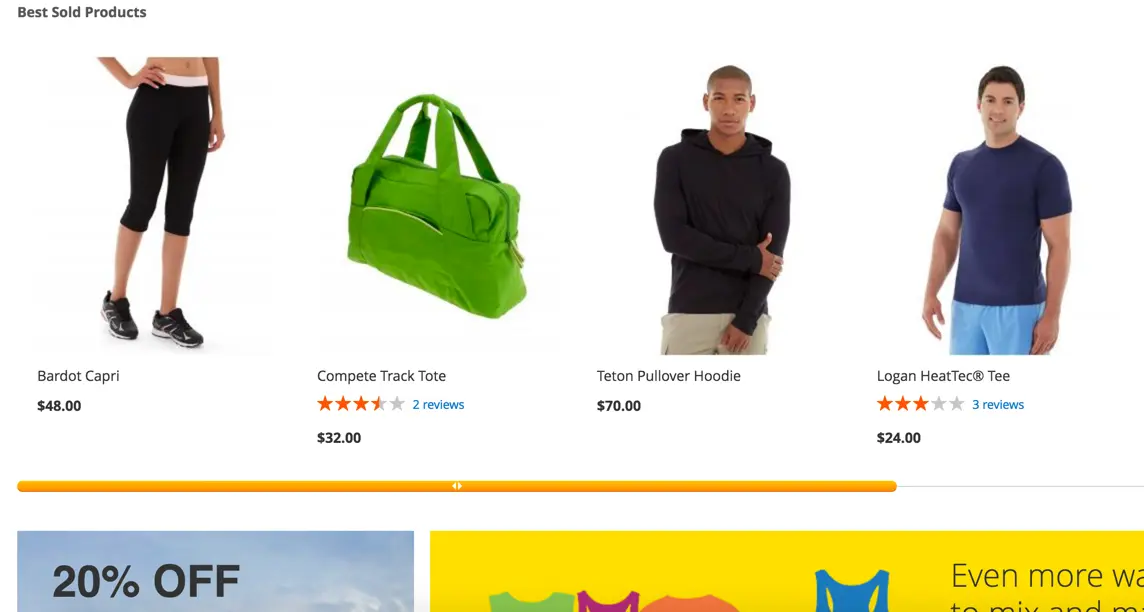Bestseller Widget
v1.1.3

2.3.x - 2.4.x
2.3.x - 2.4.x
Bestseller Widget is a Magento 2 custom module enabling you to demonstrate the trending and most demanded products that you have to your website visitors and customers.
All this custom Magento extension requires you to do is select the bestseller items that you wish to show on your online storefront, place the widget conveniently, and voila! Here it is, inspiring your customers to make another purchase.
For those who are unsure about what they want, Bestseller Magento 2 widget will become a great purchase motivator.
All this custom Magento extension requires you to do is select the bestseller items that you wish to show on your online storefront, place the widget conveniently, and voila! Here it is, inspiring your customers to make another purchase.
For those who are unsure about what they want, Bestseller Magento 2 widget will become a great purchase motivator.
- Automatic selection of products based on your sales
- Custom name and product count
- Any location on the store page available
- Native Magento widget settings
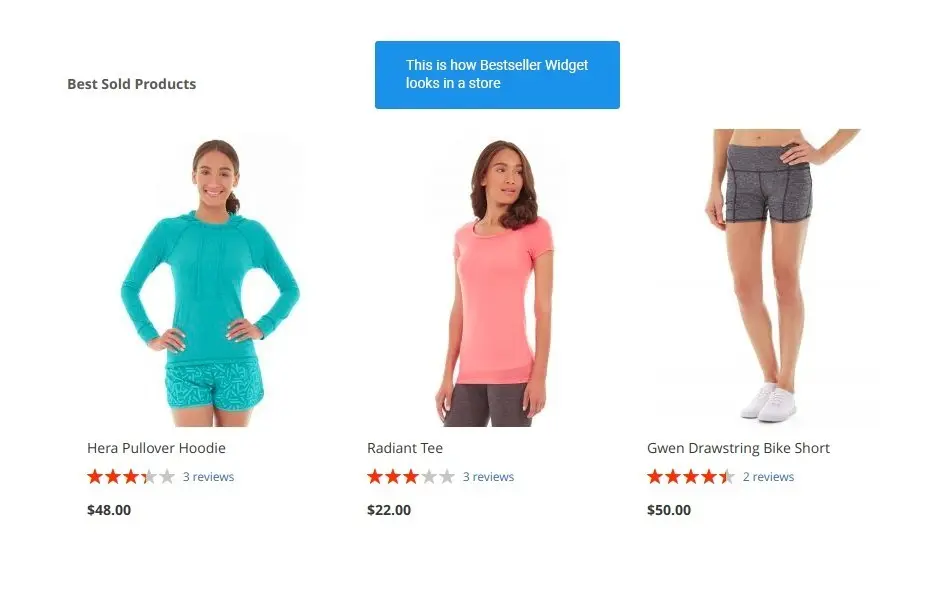
Check how your widget looks on frontend
Create a Bestseller widget and go to a correspondent page to check it appearance.
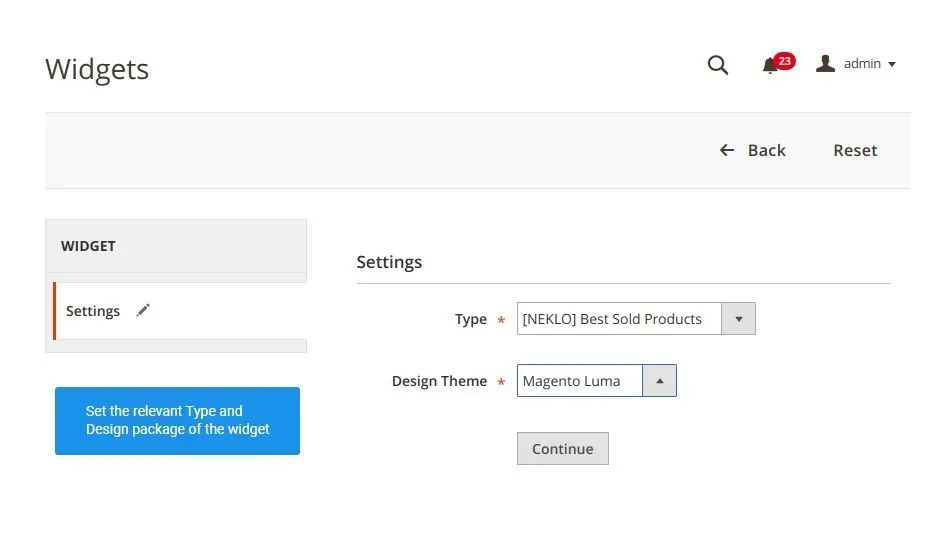
Add the Bestseller Widget
To create your first Bestseller, go to Content > Widgets and click on “Add Widget”. Set all the necessary configurations: the Type must be [NEKLO] Best Sold Products and Design package must correspond to your website.
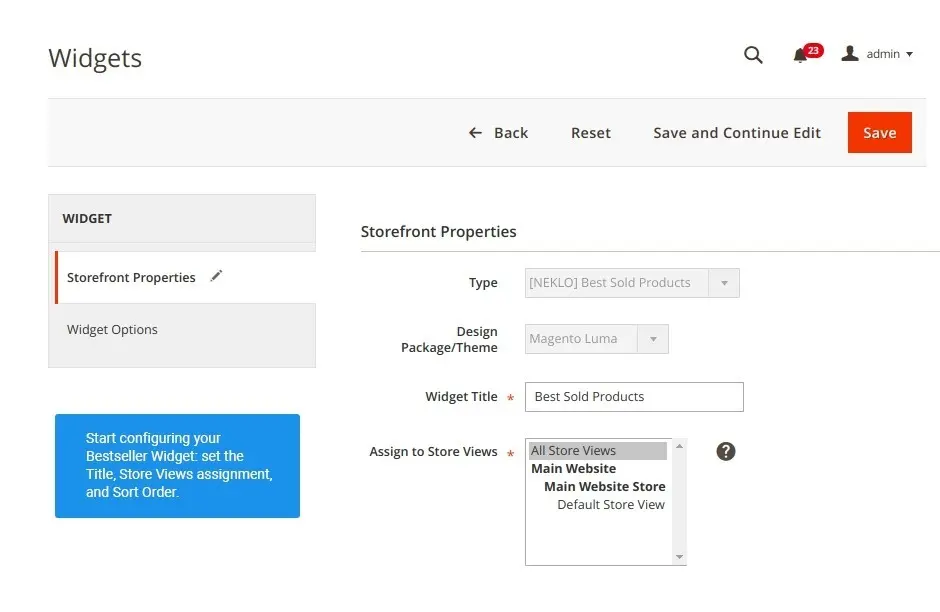
The general configurations of a widget
To find the main settings of Bestseller Widget, choose the existing one to edit it. Then find these configurations in the tab Storefront Properties.
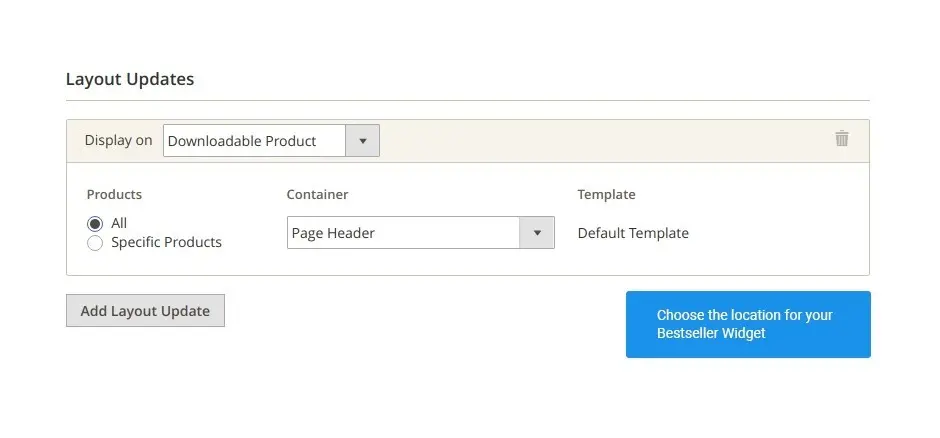
Decide on where to place your widget
Add Layout Update and indicate the exact place for your widget on the store.
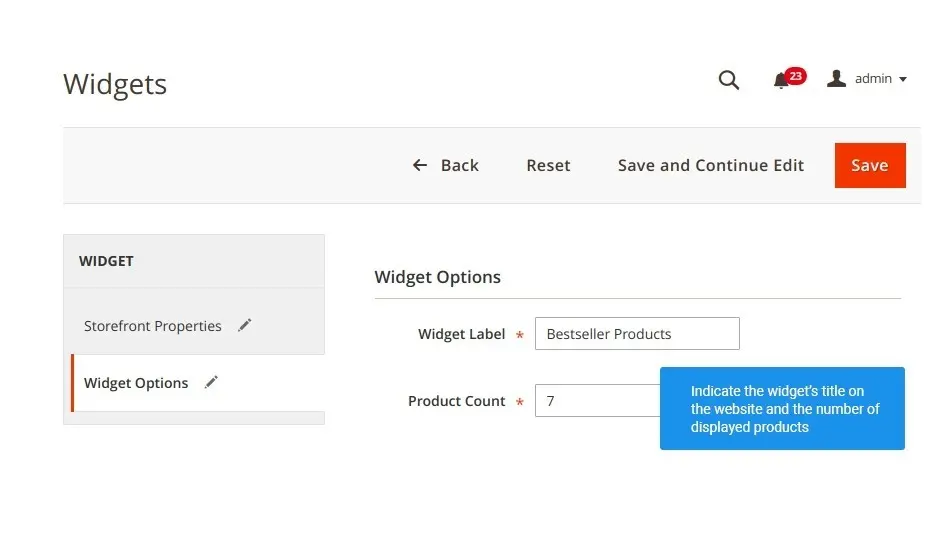
Customize Bestseller widget
To configure the added widget, go to another tab called Widget Options.
Bestseller Widget on your store
Bestseller Widget settings
Storefront Properties
Layout Update
Widget Options
Overall Rating
5 of 5 stars
OgorB1
5
Posted on
Works great, easy to customize and very nice set of features. Absolutely saved my time with it!
Write Your Own Review
VERSION 1.1.3
26.07.2022
Compatible with CE: 2.3.x - 2.4.x
Compatible with EE: 2.3.x - 2.4.x
Stability: Stable Build
Description:
Compatibility with Magetno 2.4.4
Compatible with EE: 2.3.x - 2.4.x
Stability: Stable Build
Description:
Compatibility with Magetno 2.4.4
Extension Features
Built-in analytics
Bestseller custom Magento module can be configured to
select products automatically based on your sales and visitor patterns on your website. The
feature makes your store very likely to hit that very necessary product customers have been
looking for.
Native Magento 2 module settings
Bestseller Magento 2 custom widget module provides
smooth integration to the existing functionality of your online store and the Magento system as
a whole. No complicated options. The setup is easy too. Bestseller Magento 2 plugin switches on
right after the installation.
Custom widget label & item count
Bestseller custom Magento extension from NEKLO allows
you to set widget’s name and indicate the number of displayed products.
Convenient placement
Any location on your online store pages can be assigned
to the Bestseller Magento 2 custom module. Indicate the exact place which goes in line with your
website’s design and style.
Frequently Asked Questions
How to install a Magento extension by NEKLO?
1. Disable Compilation mode if it is enabled (System - Tools - Compilation).
2. Unpack the archive purchased from our Magento Store and copy the contents of the ‘extension’ folder to the root folder of your Magento installation.
3. Log out from Magento Admin panel if you are logged in and then log back.
4. Clear the cache. If Cache Control is enabled in Magento go to ‘System > Cache Management’ section, select ‘Refresh’ under ‘All Cache’ drop-down menu and press ‘Save Cache Settings’.
5. Go to ‘System > Configuration > NEKLO tab > Extensions & Contact’ section and check the list of extensions installed for the name of your purchased extension. If it is in the list the installation is complete.
2. Unpack the archive purchased from our Magento Store and copy the contents of the ‘extension’ folder to the root folder of your Magento installation.
3. Log out from Magento Admin panel if you are logged in and then log back.
4. Clear the cache. If Cache Control is enabled in Magento go to ‘System > Cache Management’ section, select ‘Refresh’ under ‘All Cache’ drop-down menu and press ‘Save Cache Settings’.
5. Go to ‘System > Configuration > NEKLO tab > Extensions & Contact’ section and check the list of extensions installed for the name of your purchased extension. If it is in the list the installation is complete.
I’m running several stores, shall I buy a separate extension for each of them or it is possible to use one extension?
You can use one extension per one live Magento installation. It
means that if you run multiple stores on same one Magento installation, you just
buy our extension once and then use it for all your stores.
In case your stores run on separate live Magento installations, you need to buy an extension for each of them.
In case your stores run on separate live Magento installations, you need to buy an extension for each of them.
I’m getting this error: SQLSTATE[23000]: Integrity constraint violation. What shall I do?
Next time, please, disable the compilation
mode prior to uploading the extension files to your server.
And now, please, follow these steps:
1. Open app/etc/local.xml
2. Replace
3. Log in to admin panel and disable the compilation.
4. Revert the changes in the local.xml
5. Clear the cache.
And now, please, follow these steps:
1. Open app/etc/local.xml
2. Replace
3. Log in to admin panel and disable the compilation.
4. Revert the changes in the local.xml
5. Clear the cache.
There’s a "404 Not Found" error when opening configuration page.
Please, log out and then log back into the backend, so Magento can refresh
permissions.
How to uninstall the extension?
To completely uninstall any of our extensions, first start from disabling it. To disable the
extension,
please follow the next steps:
1. Edit … file (where XXX stands for the extension name/code).
2. Change "true" to "false".
3. Clear the cache.
At this point the extension is completely disabled and is not visible for Magento.
Now you can safely remove the extension files, although it is not necessary.
1. Edit … file (where XXX stands for the extension name/code).
2. Change "true" to "false".
3. Clear the cache.
At this point the extension is completely disabled and is not visible for Magento.
Now you can safely remove the extension files, although it is not necessary.
How to disable your extension?
To disable any of our extensions, please, follow this algorithm:
1. Edit app/etc/modules/Neklo_XXX.xml file (where XXX stands for the extension name/code).
2. Change "true" to "false".
3. Clear the cache.
As soon as you have done it the extension is disabled completely, meaning it no longer affects any Magento functionality.
1. Edit app/etc/modules/Neklo_XXX.xml file (where XXX stands for the extension name/code).
2. Change "true" to "false".
3. Clear the cache.
As soon as you have done it the extension is disabled completely, meaning it no longer affects any Magento functionality.
How to translate an extension?
There are two options for translating your Magento extension.
1. Please open app/locale/en_US/ Neklo_XXX.csv, copy it to your locale folder, for example to app/locale/de_DE/ Neklo_XXX.csv and change the wording after the "," so the line will look like "Product review","Testbericht".
2. If there are the necessary language packs installed, you can use inline translation. To do that, please, go to admin/system/configuration/ developer, choose the storeview you want to translate and enable inline translation for it. Then go to the front end, select text and translate.
1. Please open app/locale/en_US/ Neklo_XXX.csv, copy it to your locale folder, for example to app/locale/de_DE/ Neklo_XXX.csv and change the wording after the "," so the line will look like "Product review","Testbericht".
2. If there are the necessary language packs installed, you can use inline translation. To do that, please, go to admin/system/configuration/ developer, choose the storeview you want to translate and enable inline translation for it. Then go to the front end, select text and translate.
How to update NEKLO extension?
1. Log in into your account
2. Download the extension (it will be always the latest extension version)
3. Unpack the downloaded folders
4. Disable the Compilation mode in Magento
5. Upload the overwriting existent files of our extensions to Magento root folder (please note that if you customized the files of our extension, the customizations will be overwritten)
6. Refresh site cache (if it\'s enabled)
7. Re-run the Compilation mode
2. Download the extension (it will be always the latest extension version)
3. Unpack the downloaded folders
4. Disable the Compilation mode in Magento
5. Upload the overwriting existent files of our extensions to Magento root folder (please note that if you customized the files of our extension, the customizations will be overwritten)
6. Refresh site cache (if it\'s enabled)
7. Re-run the Compilation mode
How to install the Bestseller custom Magento module?
To install the Bestseller custom Magento module, you don’t need any special skills. First of all, you should have FTP/SSH access details for proper install-m2ation. Then the process begins:
1
2
3
4
5
6