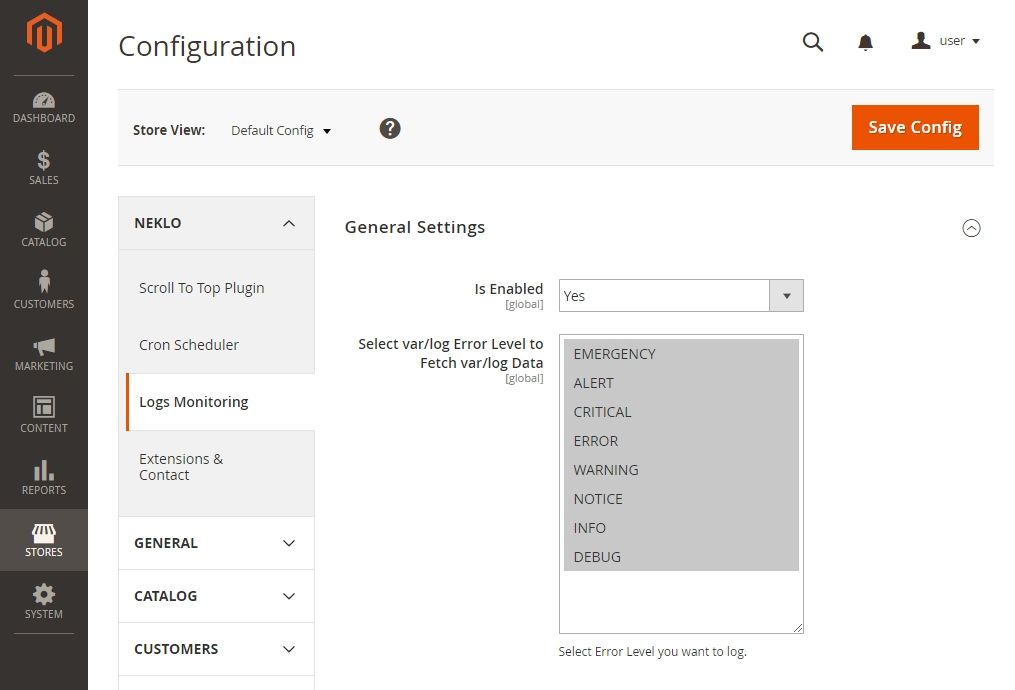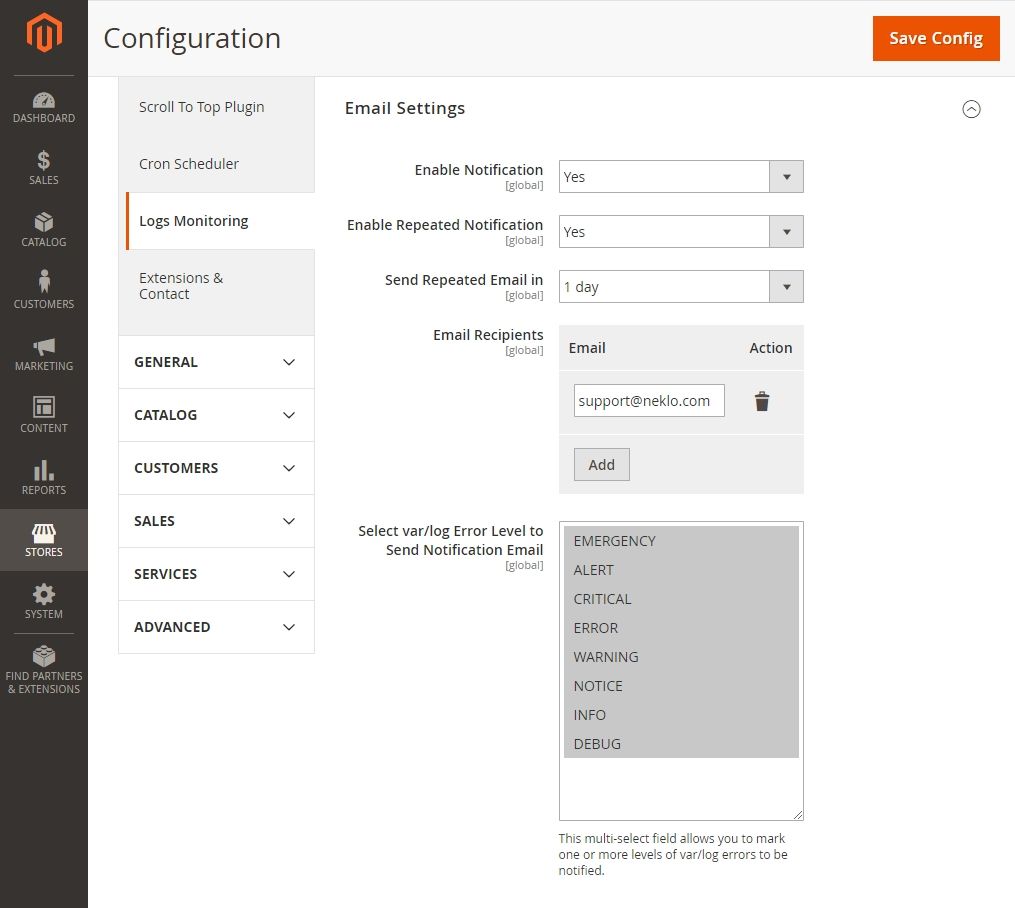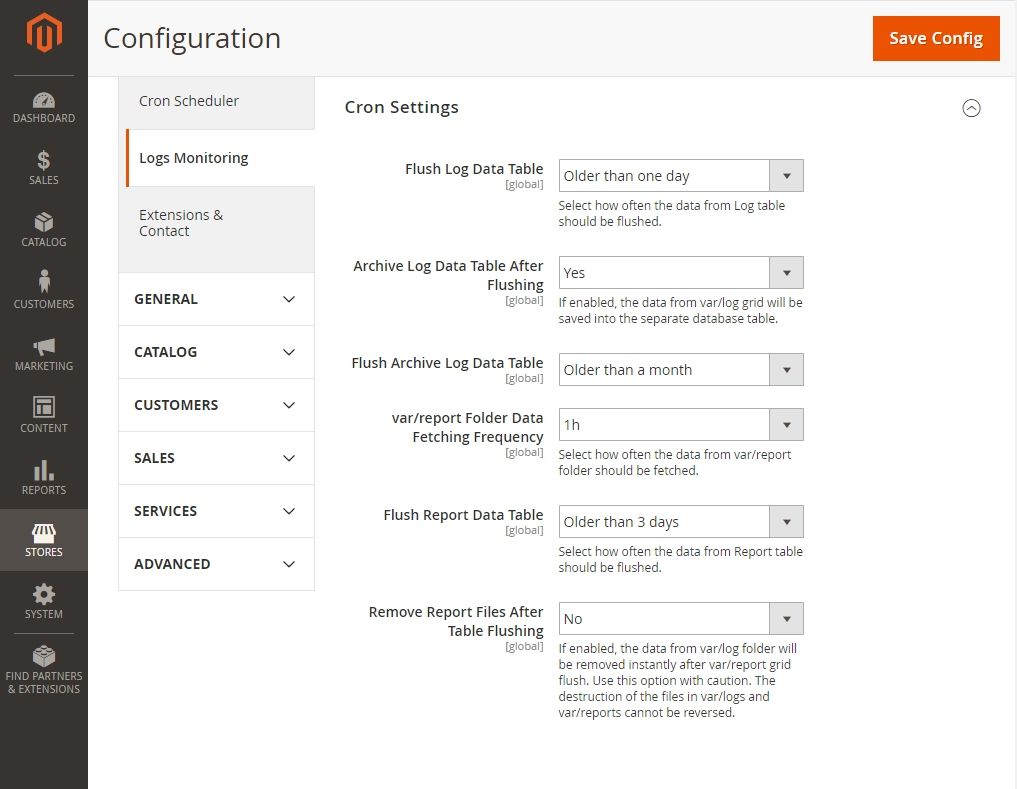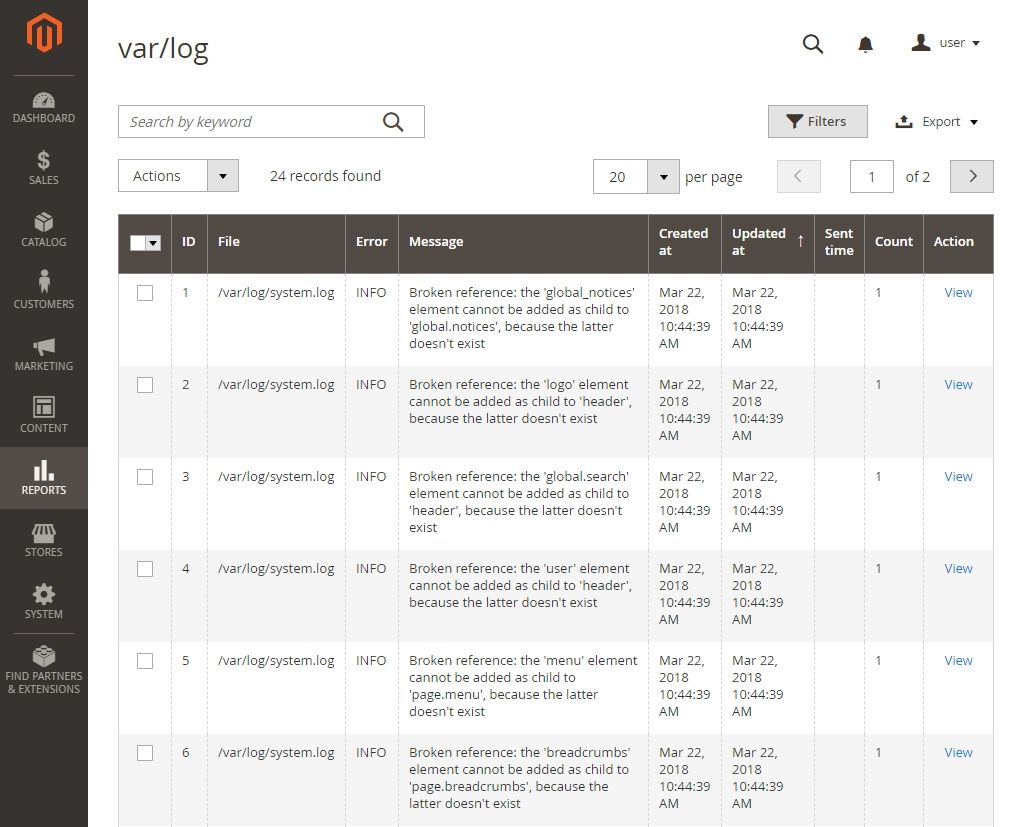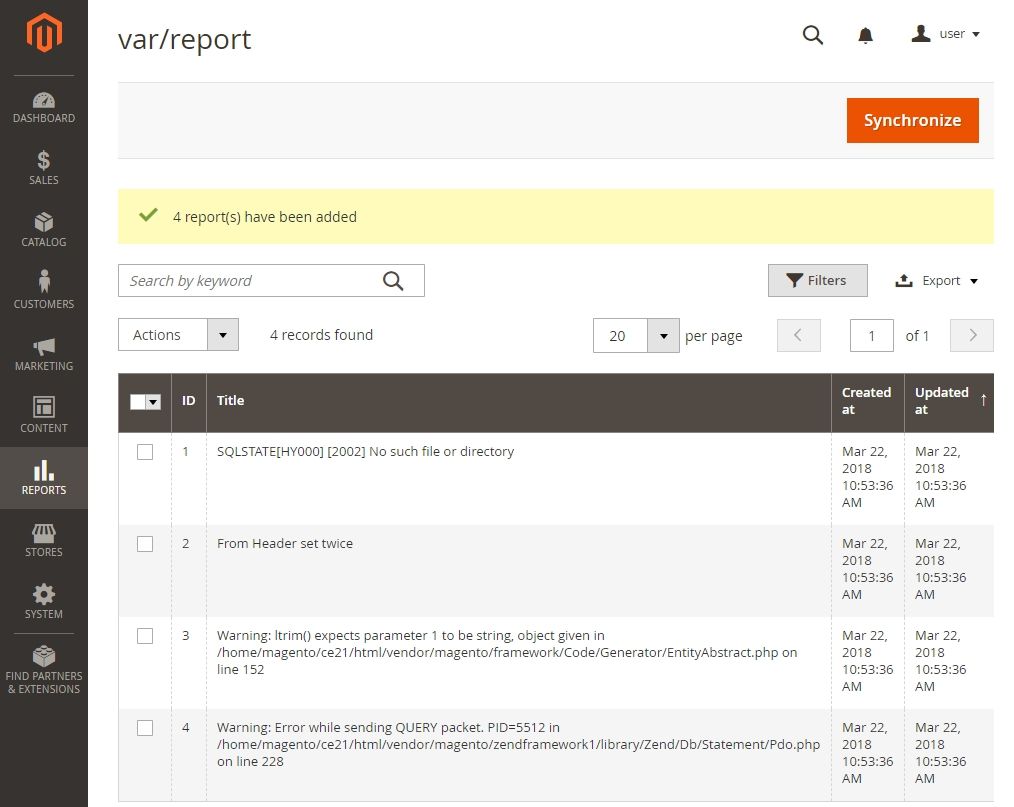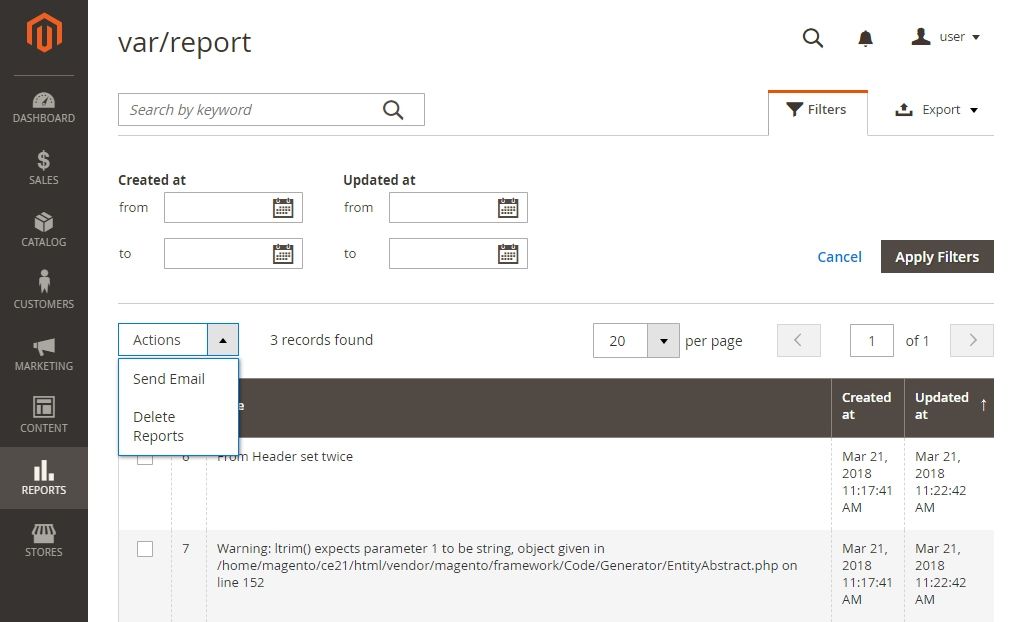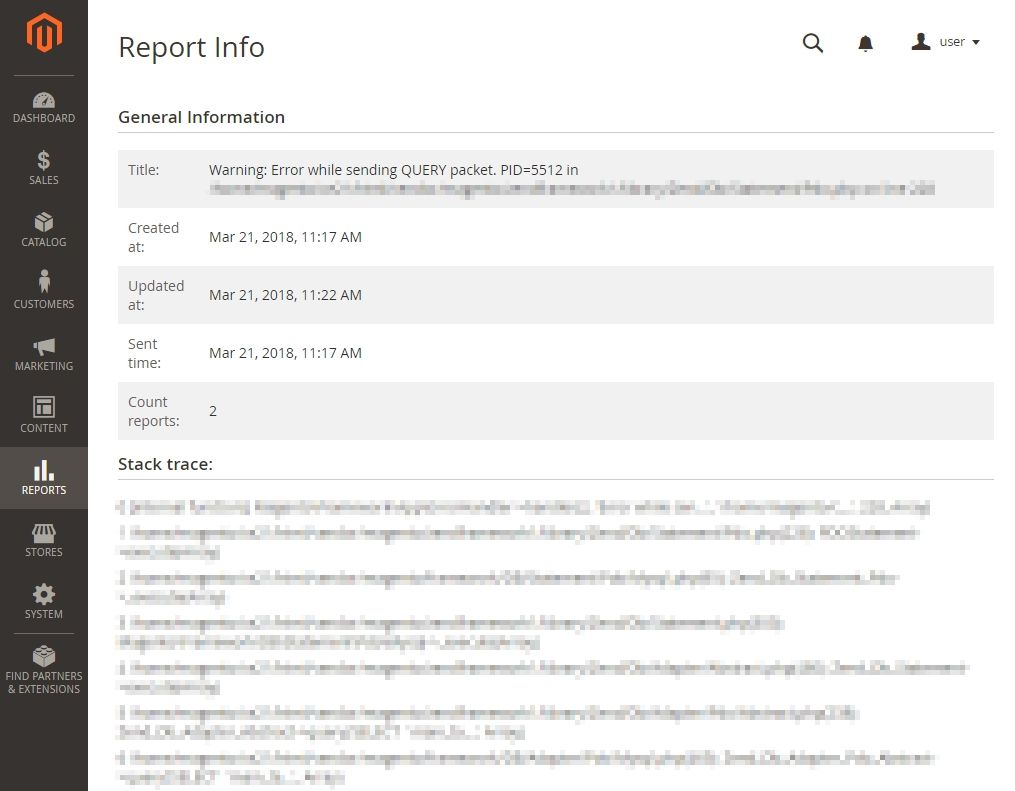Log Monitoring and Notification
v1.1.3

2.3.x - 2.4.x
2.3.x - 2.4.x
Log Monitoring and Notification is a custom Magento extension that provides supervision over Magento logs and reports in the admin panel and sends error notifications.
With this Magento 2 plugin, your log files are available and editable 24/7. NEKLO’s Magento 2 module Monitoring and Notification allows your team to timely notice issues and crashes, making work with a Magento-based web store more productive and clear.
With this Magento 2 plugin, your log files are available and editable 24/7. NEKLO’s Magento 2 module Monitoring and Notification allows your team to timely notice issues and crashes, making work with a Magento-based web store more productive and clear.
- Automatic email reminder dispatch
- Option to include a discount coupon
- Custom emailing schedule
- 'Thank You' email after review
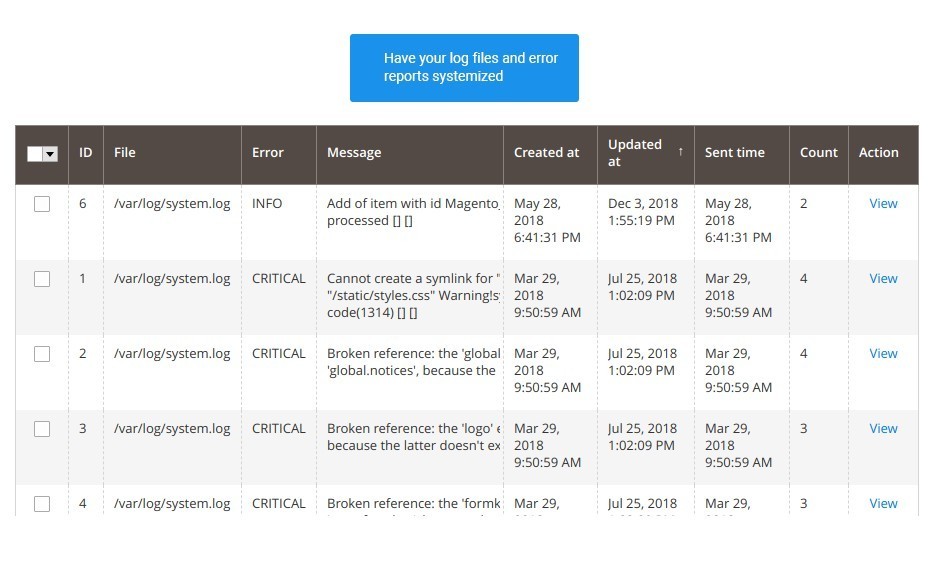
View, sort and filter var/log and var/report data in convenient grids
There are two grids in which you can see what is going on with your store, one for log files and the other one for error reports.
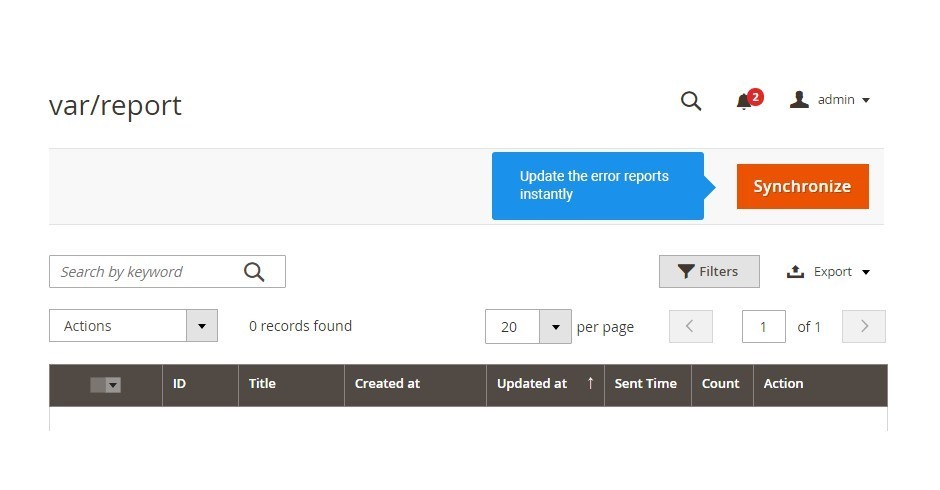
Configure custom email notifications to your store administrators
The reports can be updated any second from the grid with a single button.
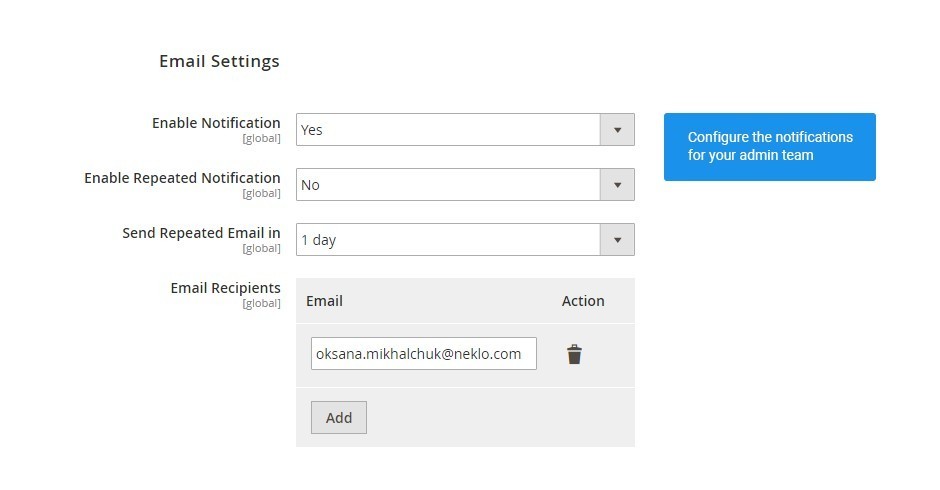
Mark the only errors you want to be aware of
here are multiple email settings that cover anything you could want from a notification: frequency,
reasons, and recipients.
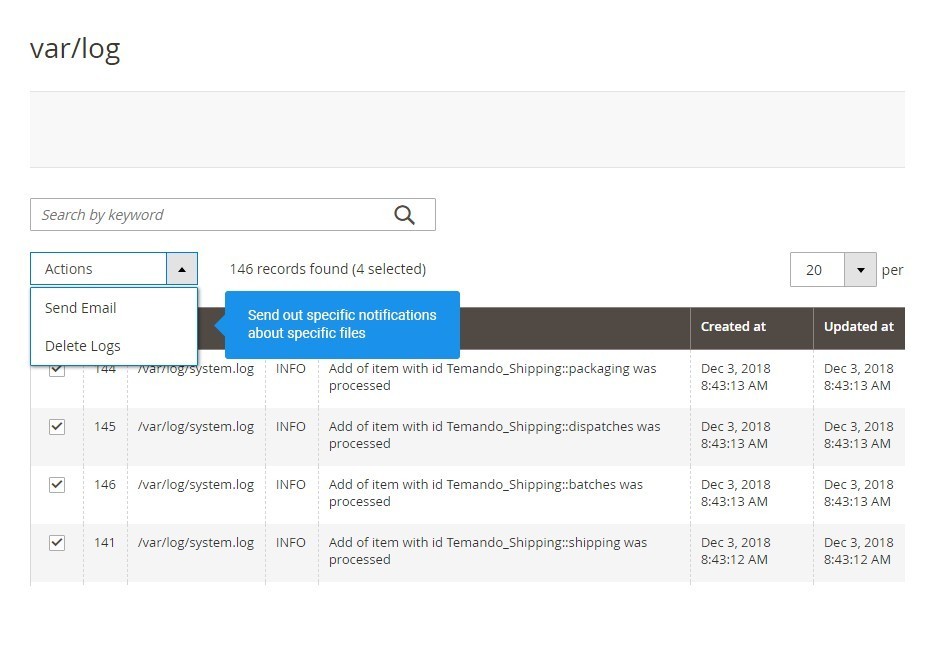
Never miss a thing with a repeated notification
There is an action that allows configuring an email to existing recipients about specific log and
report files.
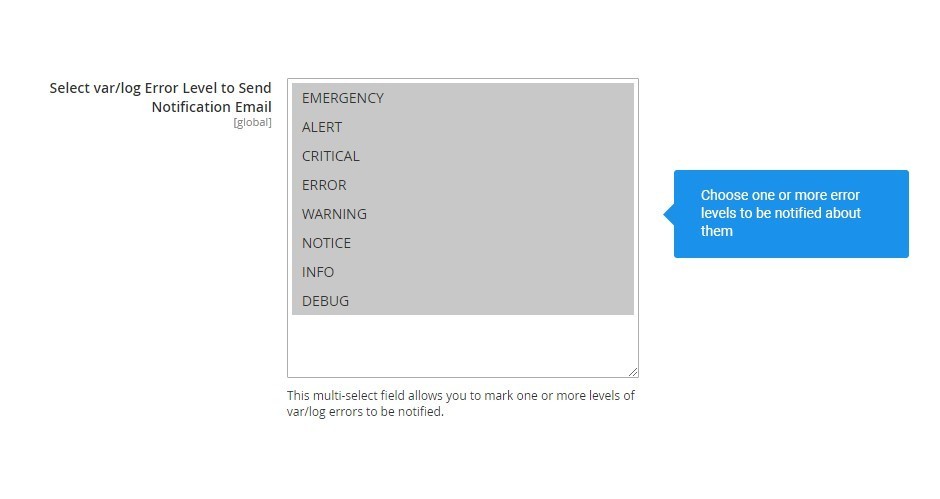
Send custom notifications directly from the var/log and var/report Grids
You can choose what occasions can trigger notifications to work, and only be notified when
something important is not right.
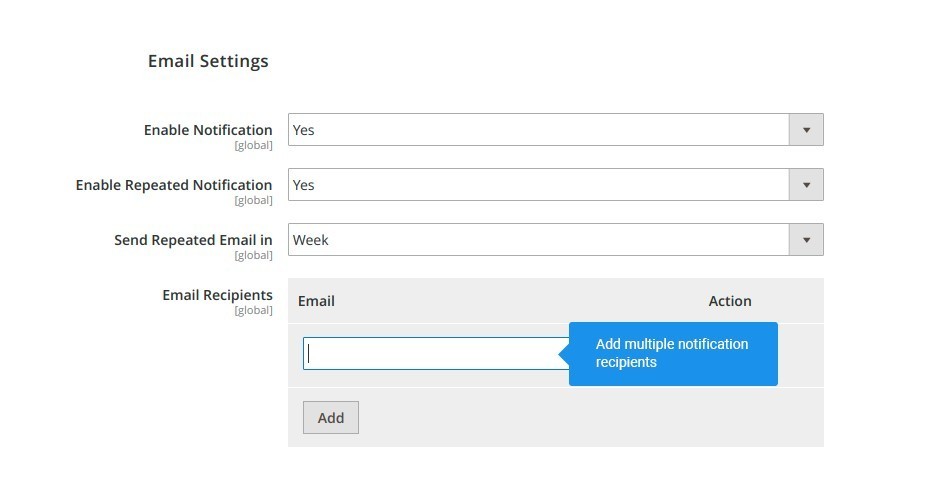
Configure advanced cron settings
When there are a few employees whose job is to keep an eye on logs and errors, you can include them
all into the mailing list.
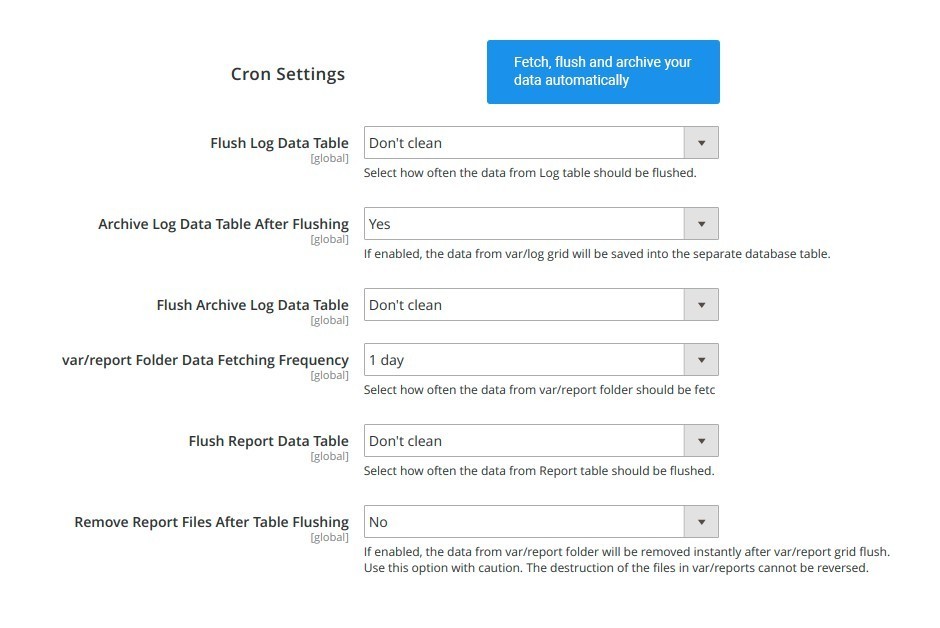
Synchronize var/report Grid manually anytime
There is a cron that takes care of the log and report files on your server, and you can make it
trigger according to your workflow.
var/log and var/report Grids
Automatic and manual synchronization
Automatic email notifications
Instant custom emails from the Grids
Sensitivity level for notifications
Shared notifications for the whole team
Flexible cron schedule
Write Your Own Review
VERSION 1.1.3
26.07.2022
Compatible with CE: 2.3.x - 2.4.x
Compatible with EE: 2.3.x - 2.4.x
Stability: Stable Build
Description:
Compatibility with Magento 2.4.4
Compatible with EE: 2.3.x - 2.4.x
Stability: Stable Build
Description:
Compatibility with Magento 2.4.4
VERSION 1.1.2
22.04.2022
Compatible with CE: 2.3.x - 2.4.x
Compatible with EE: 2.3.x - 2.4.x
Stability: Stable Build
Description:
Compatibility with Magento 2.4.3 p1
Compatible with EE: 2.3.x - 2.4.x
Stability: Stable Build
Description:
Compatibility with Magento 2.4.3 p1
VERSION 1.1.1
17.06.2020
Compatible with CE: 2.2.x - 2.3.x
Compatible with EE: 2.2.x - 2.3.x
Stability: Stable Build
Description:
Compatibility with Magento 2.3.5
Compatible with EE: 2.2.x - 2.3.x
Stability: Stable Build
Description:
Compatibility with Magento 2.3.5
Extension Features
Easy log file tracking
Log Monitoring custom Magento module displays the
contents of var/log and var/report folders in the form of grids, providing access to
information about log errors and reports. Get the information you need: Report message;
Error type; The time when email was sent.

Simple alert settings
Customize the rules of notifications and how they
function. Log Monitoring Magento 2 custom module enables you to: Assign any users as alert
recipients; Set the frequency of emails; Indicate the level of errors to be informed of.
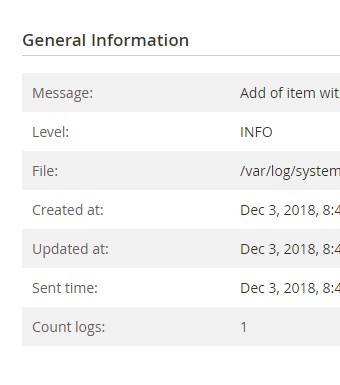
Cron jobs scheduling
With our Magento 2 plugin, you can manage cron
activity for var/log and var/report tables. The options for managing these tables cover:
Time limits for file flushing; File archiving and removal; Frequency for managing contents
of the tables.
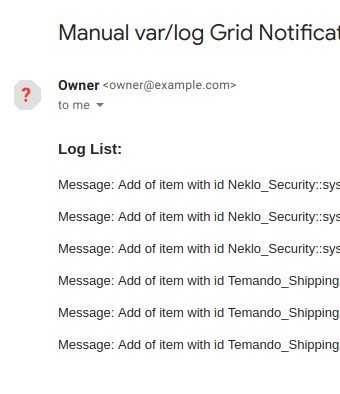
Frequently Asked Questions
How to install a Magento extension by NEKLO?
1. Disable Compilation mode if it is enabled (System - Tools - Compilation).
2. Unpack the archive purchased from our Magento Store and copy the contents of the ‘extension’ folder to the root folder of your Magento installation.
3. Log out from Magento Admin panel if you are logged in and then log back.
4. Clear the cache. If Cache Control is enabled in Magento go to ‘System > Cache Management’ section, select ‘Refresh’ under ‘All Cache’ drop-down menu and press ‘Save Cache Settings’.
5. Go to ‘System > Configuration > NEKLO tab > Extensions & Contact’ section and check the list of extensions installed for the name of your purchased extension. If it is in the list the installation is complete.
2. Unpack the archive purchased from our Magento Store and copy the contents of the ‘extension’ folder to the root folder of your Magento installation.
3. Log out from Magento Admin panel if you are logged in and then log back.
4. Clear the cache. If Cache Control is enabled in Magento go to ‘System > Cache Management’ section, select ‘Refresh’ under ‘All Cache’ drop-down menu and press ‘Save Cache Settings’.
5. Go to ‘System > Configuration > NEKLO tab > Extensions & Contact’ section and check the list of extensions installed for the name of your purchased extension. If it is in the list the installation is complete.
I’m running several stores, shall I buy a separate extension for each of them or it is possible to use one extension?
You can use one extension per one live Magento installation. It
means that if you run multiple stores on same one Magento installation, you just
buy our extension once and then use it for all your stores.
In case your stores run on separate live Magento installations, you need to buy an extension for each of them.
In case your stores run on separate live Magento installations, you need to buy an extension for each of them.
I’m getting this error: SQLSTATE[23000]: Integrity constraint violation. What shall I do?
Next time, please, disable the compilation
mode prior to uploading the extension files to your server.
And now, please, follow these steps:
1. Open app/etc/local.xml
2. Replace
3. Log in to admin panel and disable the compilation.
4. Revert the changes in the local.xml
5. Clear the cache.
And now, please, follow these steps:
1. Open app/etc/local.xml
2. Replace
3. Log in to admin panel and disable the compilation.
4. Revert the changes in the local.xml
5. Clear the cache.
There’s a "404 Not Found" error when opening configuration page.
Please, log out and then log back into the backend, so Magento can refresh
permissions.
How to uninstall the extension?
To completely uninstall any of our extensions, first start from disabling it. To disable the
extension,
please follow the next steps:
1. Edit … file (where XXX stands for the extension name/code).
2. Change "true" to "false".
3. Clear the cache.
At this point the extension is completely disabled and is not visible for Magento.
Now you can safely remove the extension files, although it is not necessary.
1. Edit … file (where XXX stands for the extension name/code).
2. Change "true" to "false".
3. Clear the cache.
At this point the extension is completely disabled and is not visible for Magento.
Now you can safely remove the extension files, although it is not necessary.
How to disable your extension?
To disable any of our extensions, please, follow this algorithm:
1. Edit app/etc/modules/Neklo_XXX.xml file (where XXX stands for the extension name/code).
2. Change "true" to "false".
3. Clear the cache.
As soon as you have done it the extension is disabled completely, meaning it no longer affects any Magento functionality.
1. Edit app/etc/modules/Neklo_XXX.xml file (where XXX stands for the extension name/code).
2. Change "true" to "false".
3. Clear the cache.
As soon as you have done it the extension is disabled completely, meaning it no longer affects any Magento functionality.
How to translate an extension?
There are two options for translating your Magento extension.
1. Please open app/locale/en_US/ Neklo_XXX.csv, copy it to your locale folder, for example to app/locale/de_DE/ Neklo_XXX.csv and change the wording after the "," so the line will look like "Product review","Testbericht".
2. If there are the necessary language packs installed, you can use inline translation. To do that, please, go to admin/system/configuration/ developer, choose the storeview you want to translate and enable inline translation for it. Then go to the front end, select text and translate.
1. Please open app/locale/en_US/ Neklo_XXX.csv, copy it to your locale folder, for example to app/locale/de_DE/ Neklo_XXX.csv and change the wording after the "," so the line will look like "Product review","Testbericht".
2. If there are the necessary language packs installed, you can use inline translation. To do that, please, go to admin/system/configuration/ developer, choose the storeview you want to translate and enable inline translation for it. Then go to the front end, select text and translate.
How to update NEKLO extension?
1. Log in into your account
2. Download the extension (it will be always the latest extension version)
3. Unpack the downloaded folders
4. Disable the Compilation mode in Magento
5. Upload the overwriting existent files of our extensions to Magento root folder (please note that if you customized the files of our extension, the customizations will be overwritten)
6. Refresh site cache (if it\'s enabled)
7. Re-run the Compilation mode
2. Download the extension (it will be always the latest extension version)
3. Unpack the downloaded folders
4. Disable the Compilation mode in Magento
5. Upload the overwriting existent files of our extensions to Magento root folder (please note that if you customized the files of our extension, the customizations will be overwritten)
6. Refresh site cache (if it\'s enabled)
7. Re-run the Compilation mode
How to install the Log Monitoring custom Magento extension?
To install Log Monitoring and Notification, you don’t need any special skills. First of all, you should have FTP/SSH access details for proper install-m2ation. Then the process begins:
1
2
3
4
5
6