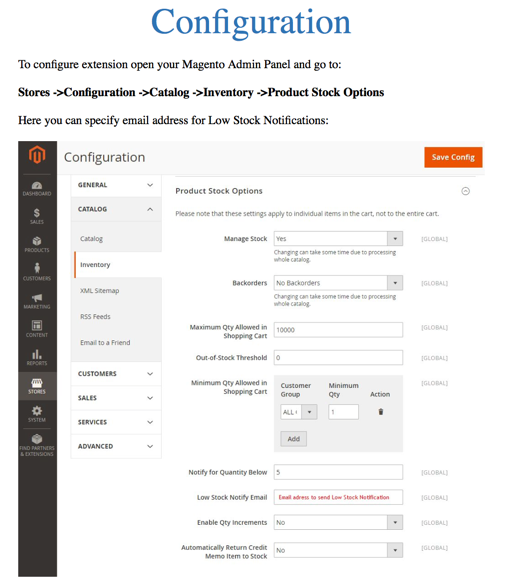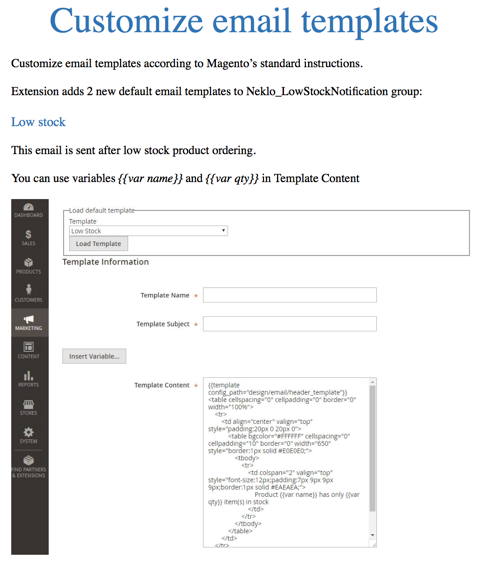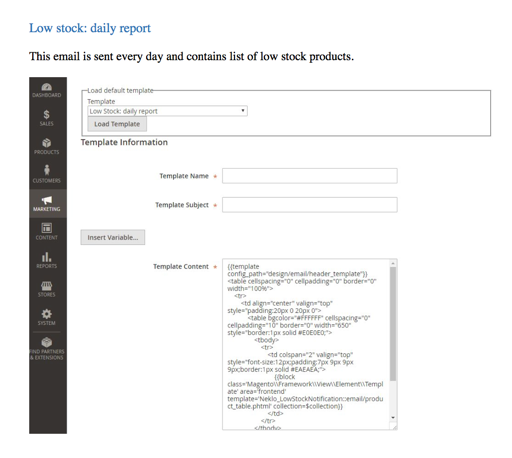Low Stock Indicator
v1.2.0

2.1.x - 2.3.x
2.1.x - 2.3.x
Low Stock Indicator for Magento 2 is a custom Magento extension that sends Magento 2 low stock notification emails to the admin. This Magento 2 module helps you to easily control stock levels and supply.
The Low Stock custom Magento extension provides an opportunity to specify Magento 2 stock notifications. All you need is just to set the lowest acceptable item quantity after reaching which you would like to get notified.
Magento 2 low stock notifications extension helps to avoid out-of-stock items in the catalog. This greatly improves the customer experience.
The Low Stock custom Magento extension provides an opportunity to specify Magento 2 stock notifications. All you need is just to set the lowest acceptable item quantity after reaching which you would like to get notified.
Magento 2 low stock notifications extension helps to avoid out-of-stock items in the catalog. This greatly improves the customer experience.
- Fewer faulty and 'out of stock' orders
- Custom stock reports for your store
- Email notifications for each product that runs out
- Custom low stock for any product
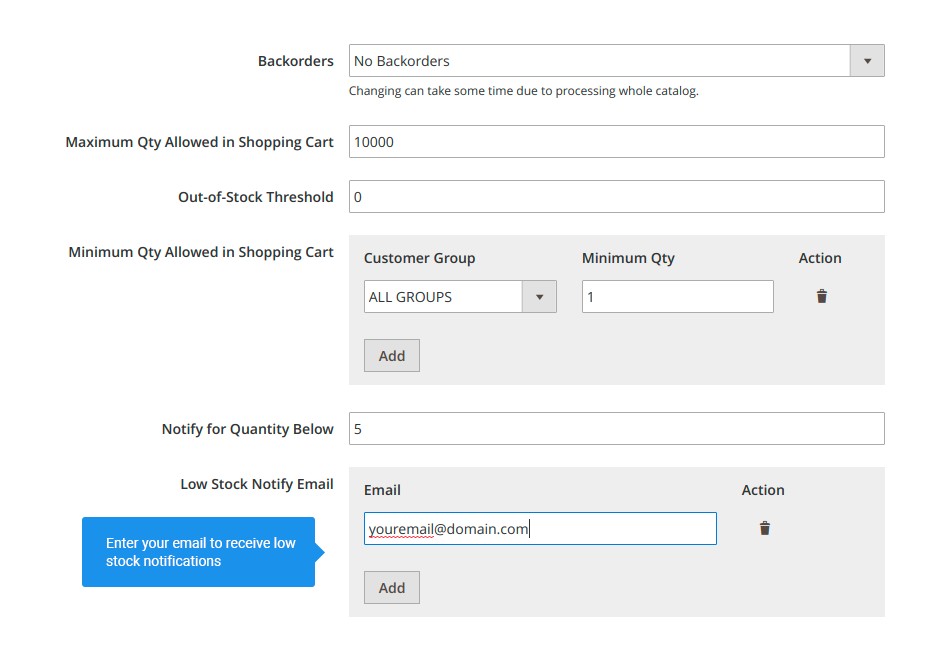
Always fill up your warehouse on time
The extension sends out extended daily reports that contain all information collected about every
product in your catalog below the marked level of stock.
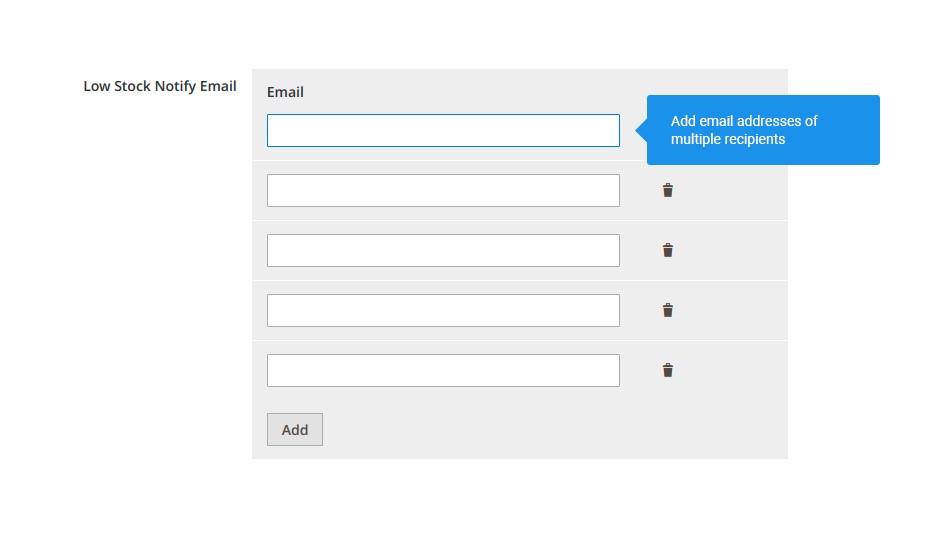
Get daily reports on your stock situation
There is a new feature added to your inventory settings that allows notifying multiple users
about how the stocks are doing in the store.
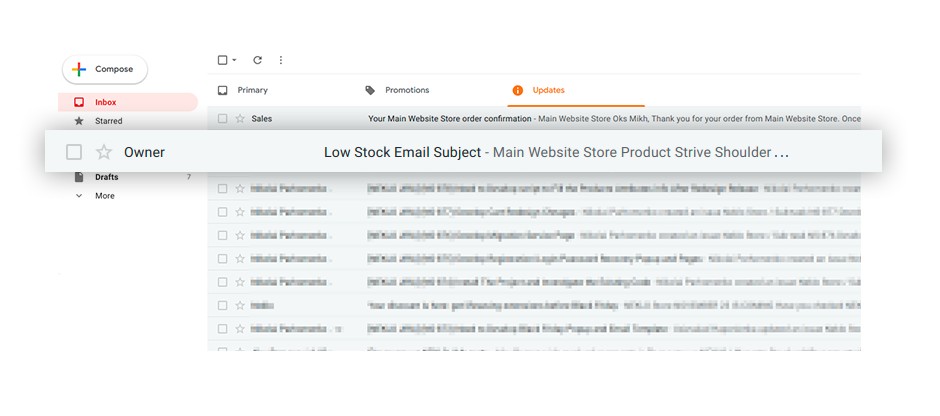
Involve more than one admin into the stock newsletter
The email that the admin users receive every day contains the list with products that need a restock
and
features a column with the number of items left in stock.

Never make your customers and employees wait for a supply
If some products go near the end of its stock in any time of the day, you will
get a notification for each of them besides the overall daily report.
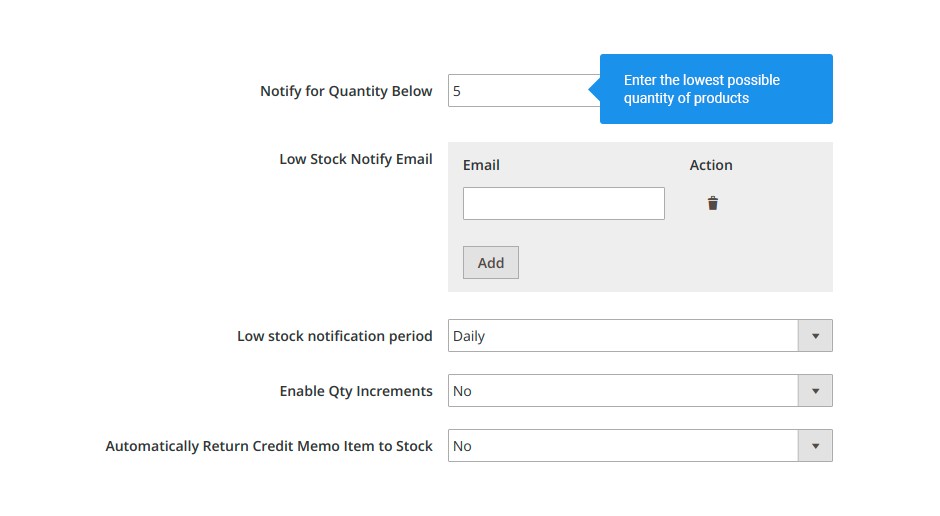
Choose the lowest number of products possible
You can set the bar for how few products
there should be left for the extension to notify you.
Email notifications
Multiple recipients
All low stock products in a single letter
Emergency reports for each product
Custom low stock quantity for each product
Write Your Own Review
VERSION 1.2.0
17.06.2020
Compatible with CE: 2.1.x - 2.3.x
Compatible with EE: 2.1.x - 2.3.x
Stability: Stable Build
Description:
Compatibility with Magento 2.3.5
Fixes for Magento MSI
Compatible with EE: 2.1.x - 2.3.x
Stability: Stable Build
Description:
Compatibility with Magento 2.3.5
Fixes for Magento MSI
VERSION 1.1.2
27.07.2018
Compatible with CE: 2.1.x - 2.2.x
Compatible with EE: 2.1.x - 2.2.x
Stability: Stable Build
Description:
Send Low Stock Notification Setting Fix (ability to configure period)
Compatible with EE: 2.1.x - 2.2.x
Stability: Stable Build
Description:
Send Low Stock Notification Setting Fix (ability to configure period)
Extension Features
Instant email notifications
Low Stock custom Magento module helps you to be informed
about the items that are close to being out-of-stock through the email notification. Specify the
products, quantities, and the email template to receive Magento 2 out-of-stock notifications
once the product reaches the lowest acceptable amounts or numbers. Additionally, you receive
daily reports with all the low-stock items.
Adaptable customizations
As some products could sell out quicker than others, you
need to get a low stock notification about them as soon as possible. The Low Stock Magento 2
custom module by NEKLO allows you to set a number as the lowest acceptable stock mark for your
products in the catalog. Each product can be configured separately.
Email alerts for multiple addresses
Our Magento 2 plugin provides an opportunity to specify
multiple email addresses of admins who will receive daily Magento out-of-stock notifications.
Email addresses can be changed, removed, and added to the list again anytime.
Any number of admins and custom roles
Involve more than one admin into the stock newsletter.
The email that the admin users receive every day contains the list of products that requires a
restock and features a column with the number of items left in stock.
Frequently Asked Questions
How to install a Magento extension by NEKLO?
1. Disable Compilation mode if it is enabled (System - Tools - Compilation).
2. Unpack the archive purchased from our Magento Store and copy the contents of the ‘extension’ folder to the root folder of your Magento installation.
3. Log out from Magento Admin panel if you are logged in and then log back.
4. Clear the cache. If Cache Control is enabled in Magento go to ‘System > Cache Management’ section, select ‘Refresh’ under ‘All Cache’ drop-down menu and press ‘Save Cache Settings’.
5. Go to ‘System > Configuration > NEKLO tab > Extensions & Contact’ section and check the list of extensions installed for the name of your purchased extension. If it is in the list the installation is complete.
2. Unpack the archive purchased from our Magento Store and copy the contents of the ‘extension’ folder to the root folder of your Magento installation.
3. Log out from Magento Admin panel if you are logged in and then log back.
4. Clear the cache. If Cache Control is enabled in Magento go to ‘System > Cache Management’ section, select ‘Refresh’ under ‘All Cache’ drop-down menu and press ‘Save Cache Settings’.
5. Go to ‘System > Configuration > NEKLO tab > Extensions & Contact’ section and check the list of extensions installed for the name of your purchased extension. If it is in the list the installation is complete.
I’m running several stores, shall I buy a separate extension for each of them or it is possible to use one extension?
You can use one extension per one live Magento installation. It
means that if you run multiple stores on same one Magento installation, you just
buy our extension once and then use it for all your stores.
In case your stores run on separate live Magento installations, you need to buy an extension for each of them.
In case your stores run on separate live Magento installations, you need to buy an extension for each of them.
I’m getting this error: SQLSTATE[23000]: Integrity constraint violation. What shall I do?
Next time, please, disable the compilation
mode prior to uploading the extension files to your server.
And now, please, follow these steps:
1. Open app/etc/local.xml
2. Replace
3. Log in to admin panel and disable the compilation.
4. Revert the changes in the local.xml
5. Clear the cache.
And now, please, follow these steps:
1. Open app/etc/local.xml
2. Replace
3. Log in to admin panel and disable the compilation.
4. Revert the changes in the local.xml
5. Clear the cache.
There’s a "404 Not Found" error when opening configuration page.
Please, log out and then log back into the backend, so Magento can refresh
permissions.
How to uninstall the extension?
To completely uninstall any of our extensions, first start from disabling it. To disable the
extension,
please follow the next steps:
1. Edit … file (where XXX stands for the extension name/code).
2. Change "true" to "false".
3. Clear the cache.
At this point the extension is completely disabled and is not visible for Magento.
Now you can safely remove the extension files, although it is not necessary.
1. Edit … file (where XXX stands for the extension name/code).
2. Change "true" to "false".
3. Clear the cache.
At this point the extension is completely disabled and is not visible for Magento.
Now you can safely remove the extension files, although it is not necessary.
How to disable your extension?
To disable any of our extensions, please, follow this algorithm:
1. Edit app/etc/modules/Neklo_XXX.xml file (where XXX stands for the extension name/code).
2. Change "true" to "false".
3. Clear the cache.
As soon as you have done it the extension is disabled completely, meaning it no longer affects any Magento functionality.
1. Edit app/etc/modules/Neklo_XXX.xml file (where XXX stands for the extension name/code).
2. Change "true" to "false".
3. Clear the cache.
As soon as you have done it the extension is disabled completely, meaning it no longer affects any Magento functionality.
How to translate an extension?
There are two options for translating your Magento extension.
1. Please open app/locale/en_US/ Neklo_XXX.csv, copy it to your locale folder, for example to app/locale/de_DE/ Neklo_XXX.csv and change the wording after the "," so the line will look like "Product review","Testbericht".
2. If there are the necessary language packs installed, you can use inline translation. To do that, please, go to admin/system/configuration/ developer, choose the storeview you want to translate and enable inline translation for it. Then go to the front end, select text and translate.
1. Please open app/locale/en_US/ Neklo_XXX.csv, copy it to your locale folder, for example to app/locale/de_DE/ Neklo_XXX.csv and change the wording after the "," so the line will look like "Product review","Testbericht".
2. If there are the necessary language packs installed, you can use inline translation. To do that, please, go to admin/system/configuration/ developer, choose the storeview you want to translate and enable inline translation for it. Then go to the front end, select text and translate.
How to update NEKLO extension?
1. Log in into your account
2. Download the extension (it will be always the latest extension version)
3. Unpack the downloaded folders
4. Disable the Compilation mode in Magento
5. Upload the overwriting existent files of our extensions to Magento root folder (please note that if you customized the files of our extension, the customizations will be overwritten)
6. Refresh site cache (if it\'s enabled)
7. Re-run the Compilation mode
2. Download the extension (it will be always the latest extension version)
3. Unpack the downloaded folders
4. Disable the Compilation mode in Magento
5. Upload the overwriting existent files of our extensions to Magento root folder (please note that if you customized the files of our extension, the customizations will be overwritten)
6. Refresh site cache (if it\'s enabled)
7. Re-run the Compilation mode
How to install the Low Stock Indicator custom Magento module?
To install the Low Stock Indicator custom Magento module, you don’t need any special skills. First of all, you should have FTP/SSH access details for proper install-m2ation. Then the process begins:
1
2
3
4
5
6