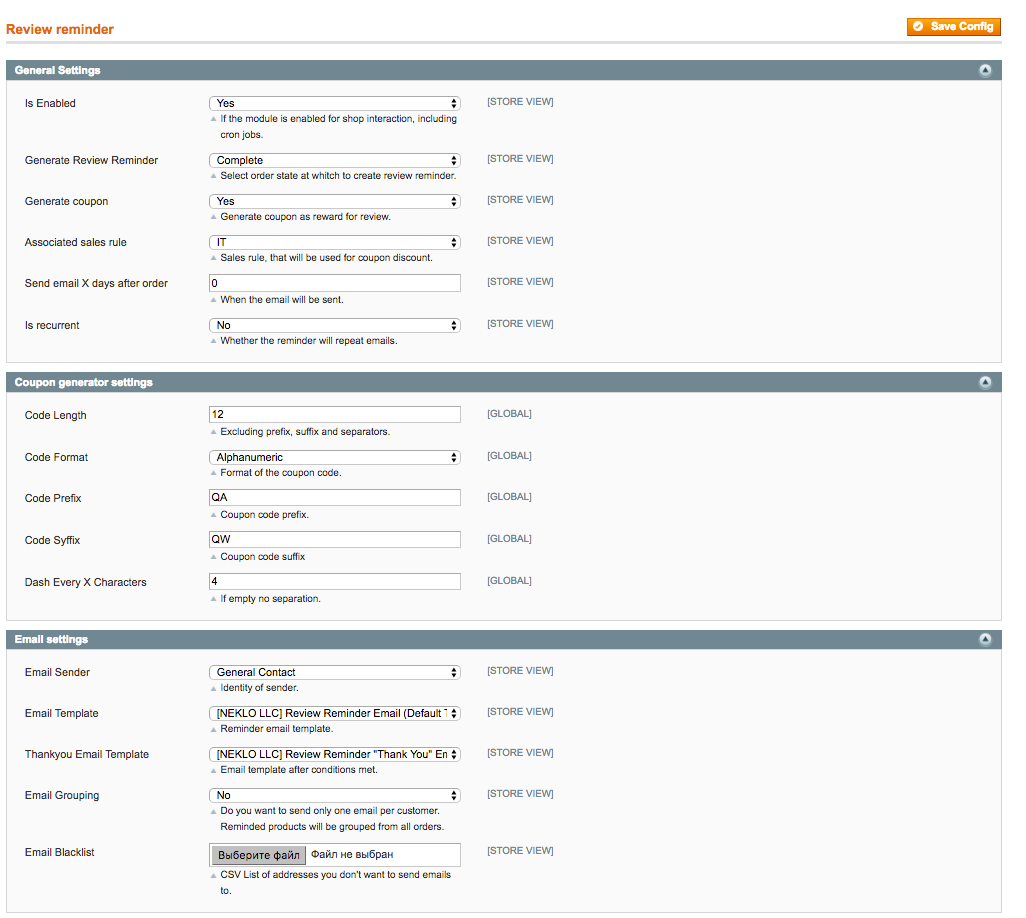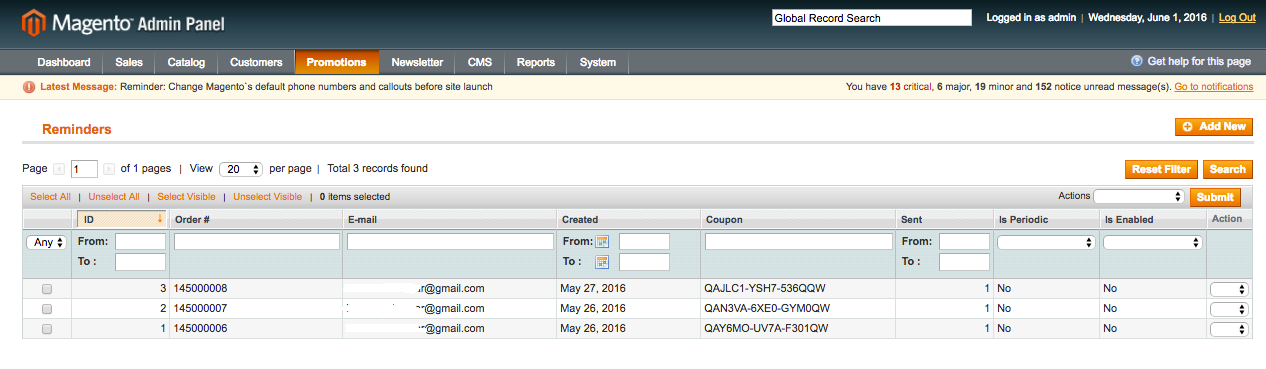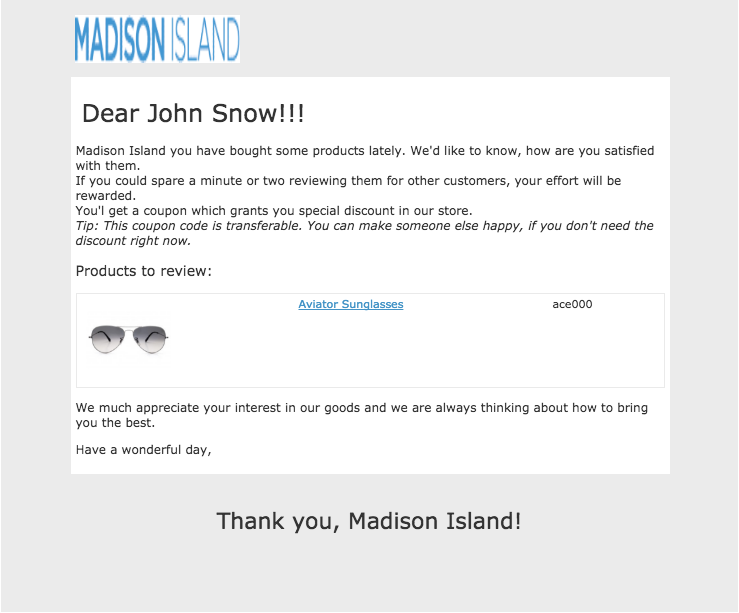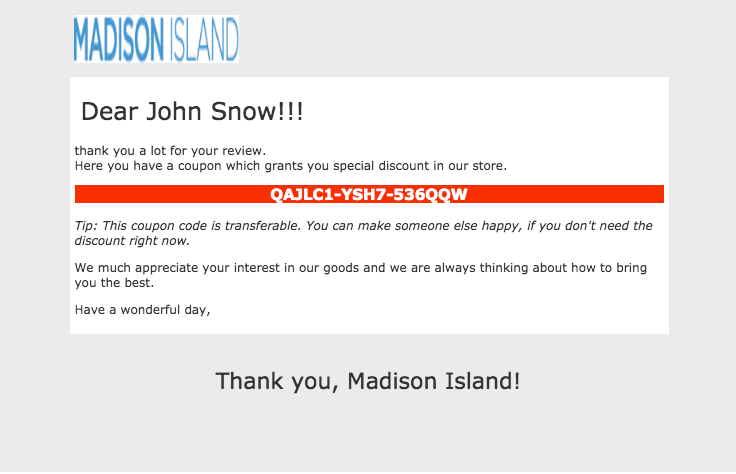Review Reminder
v1.2.2
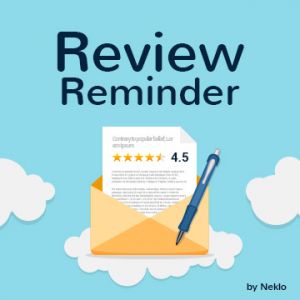
1.7.x, 1.8.x, 1.9.x
1.12.x - 1.13.x - 1.14.x
Encourage your customers to provide feedback on products purchased and listen to what your customers have to say. Within our Magento 1 module development services, we have developed Magento 1 review extension. It automatically sends out requests for a review to your customers with a particular order state.
Additionally, NEKLO Magento product review extension enables you to create “thank you” emails and discount offers to customers for a review.
Customer reviews are an engine for selling. The more of them your online store has, the more credible it seems to customers' eyes.
Additionally, NEKLO Magento product review extension enables you to create “thank you” emails and discount offers to customers for a review.
Customer reviews are an engine for selling. The more of them your online store has, the more credible it seems to customers' eyes.
- Configure price decrease
- Reward your users with a coupon upon a review
- Track available orders and their statuses
- Create an order manually
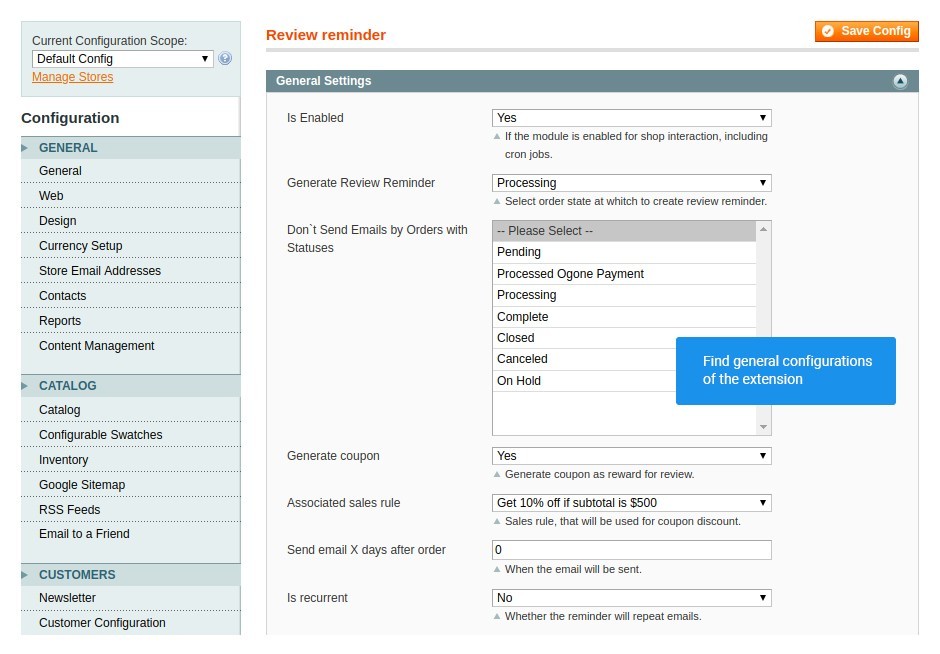
Find the main settings of the extension
Go to System > Configuration > Neklo > Review Reminder > General Settings
and set all the basic configurations for Review Reminder.
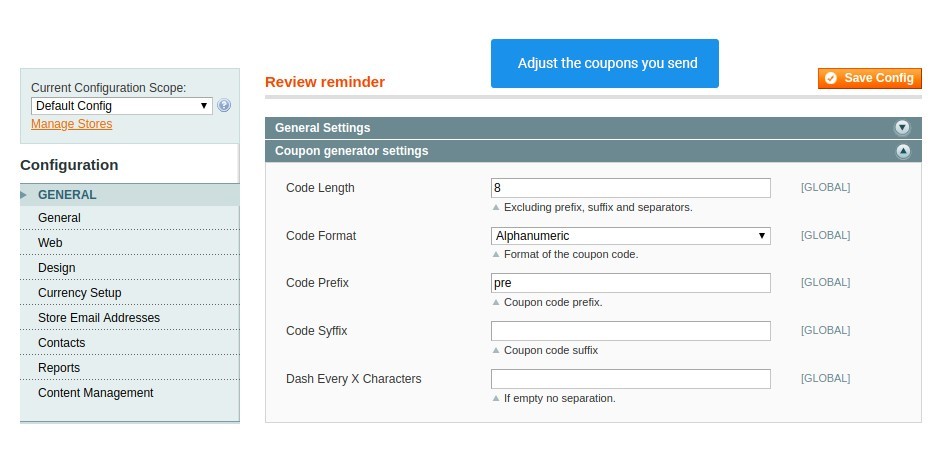
Customize the coupon sent
Adjust the discount coupon sent to users,
following System > Configuration > Neklo > Review
Reminder > Coupon Generator Settings.
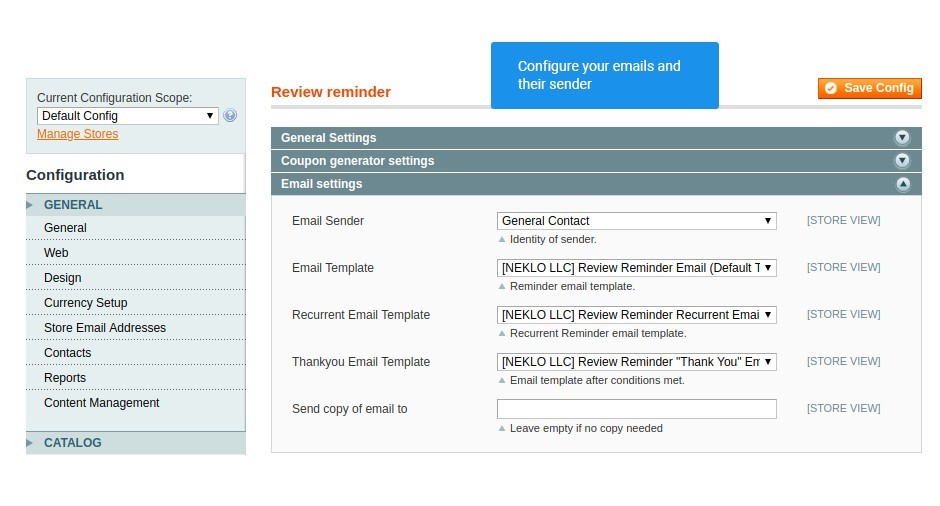
Find emails configurations
Go to System > Configuration > Neklo > Review Reminder >
Email settings and indicate emails configurations.
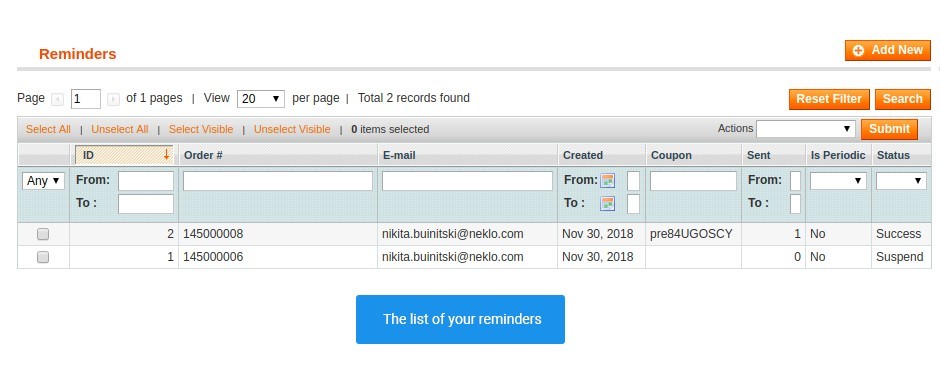
Find the table with the processing reminders
Go to Promotions > Review Reminder and find the list with all the existing reminders.
Add a new one or edit the created ones here.
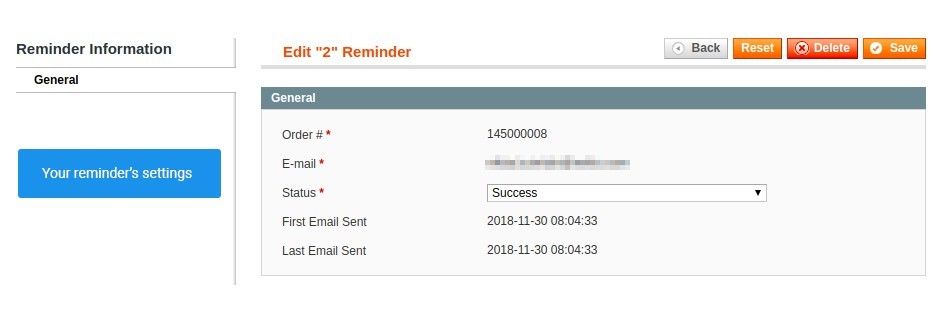
Configure your reminders
Click on the existing reminder and find these settings.
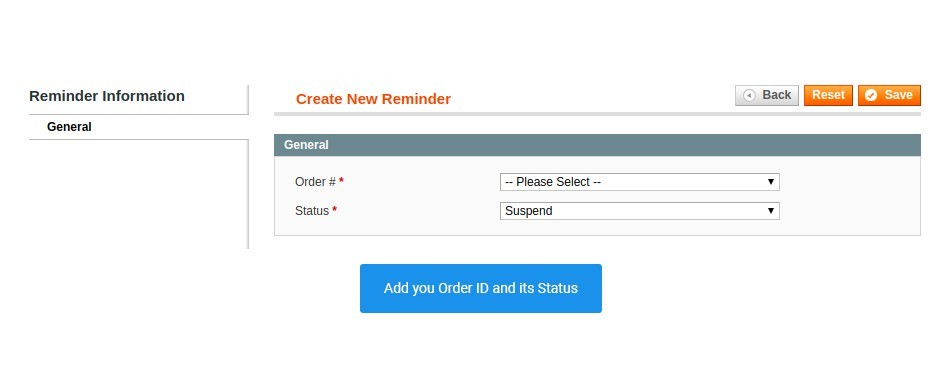
Create your own reminder
To create your reminder for a particular order, click on the
button Add New. You will see the following settings.
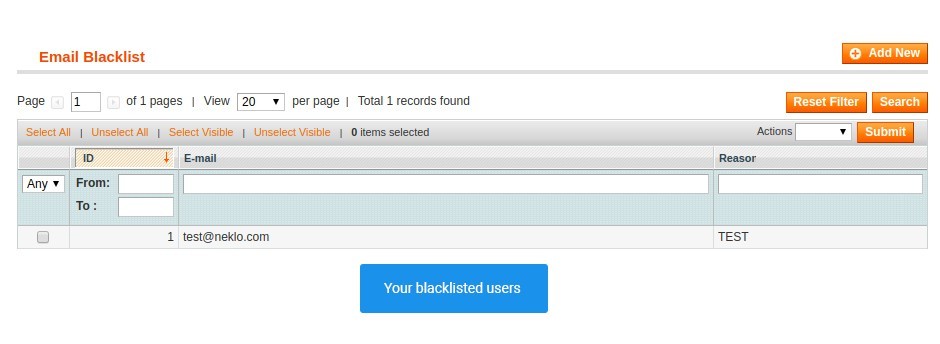
Configure your Black List
Configure the list of the users that will never receive
reminders. Go to Promotions > Black List to find it.

Add a new user in the list or edit the existing one
You can edit the created user or add a new one. When
doing so, you will find the following settings.
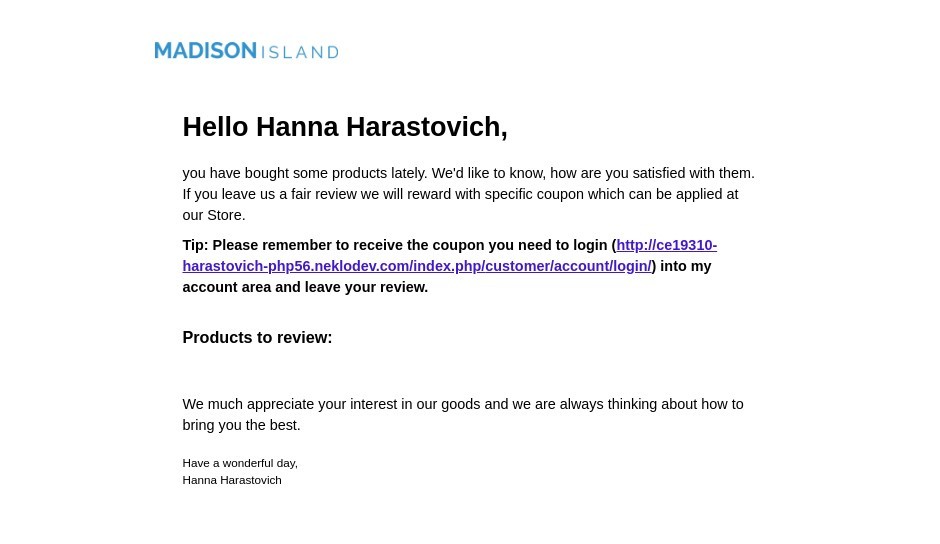
Find the example of a reminder email
When your clients perform a certain product, they will receive a reminder email.
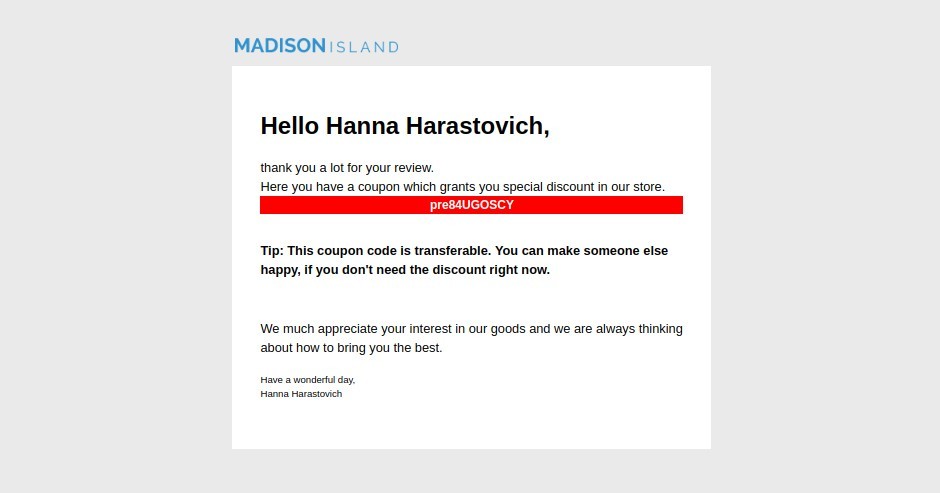
Find the example of an email with a coupon
After a posted review, your clients will receive an email with a discount coupon.
General settings
Coupon configurations
Email Settings
Current reminders
Reminder’s settings
A new reminder
Black list
New user in your Black List
Reminder email
“Thank you” email
Overall Rating
5 of 5 stars
Jorge
5
Posted on
Works perfectly and Neklo support awesome.
I recommend this extension 100%
I recommend this extension 100%
nancy_K
5
Posted on
Great extension. We’ve been getting lots of feedback from our customers since we installed it. I think, that is because of the promo codes we send them. Anyway, the extension does its job pretty well and as described.
Dani
5
Posted on
What I like about this extension is its functionality. There’s a possibility to generate a promo coupon to be send with your reminder and to choose whether to send it to a group of customers or individually. And there are products images in the reminders, so customers see what they are asked to review. Just fine.
andy
5
Posted on
This reminder is perhaps the best way to get real customer reviews for your store. Now we’re getting about 5-10 a week instead of our usual couple of reviews we had before. We managed to install it with no efforts, so no technical skills are required.
Mattracney
5
Posted on
Received amazing support from Neklo team when I needed a specific task for extension customization. Review reminder works extremely well. Thanks.
Ben
5
Posted on
The installation of the module went without troubles. Now many of the customers really return to the store and leave their reviews for the products. Happy with the extension!
Write Your Own Review
VERSION 1.2.2
20.07.2018
Compatible with CE: 1.8.x - 1.9.x
Compatible with EE: 1.13.x - 1.14.x
Stability: Stable Build
Description:
Reminder Periodic Fix
Create Reminder from Admin Panel Fix
Compatible with EE: 1.13.x - 1.14.x
Stability: Stable Build
Description:
Reminder Periodic Fix
Create Reminder from Admin Panel Fix
VERSION 1.2.1
28.06.2018
Compatible with CE: 1.8.x - 1.9.x
Compatible with EE: 1.13.x - 1.14.x
Stability: Stable Build
Description:
Fix Reminder for Downloadable Products
Cron Fixes
Downloadable Product Fixes
Compatible with EE: 1.13.x - 1.14.x
Stability: Stable Build
Description:
Fix Reminder for Downloadable Products
Cron Fixes
Downloadable Product Fixes
Extension Features
Manage review requests’ configurations
Point out order status that will make the Review
Reminder custom Magento module send out a review request, specify order status that
prohibits email sending. You can make your emails recurrent with our product review
extension in Magento by setting the time period for recurrent requests. Plus, you can
specify the max number of attempts and set the email address from which a letter will be
sent.
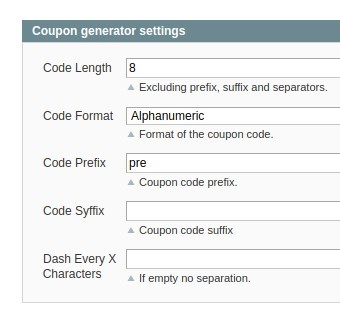
Benefit with analytics
Based on the figures of daily or monthly sent emails
provided by our extension, your shop admins will be able to analyze the users' activity. For
example, they can discover if customers can access to review product pages easily or what
products are they more likely to revise.
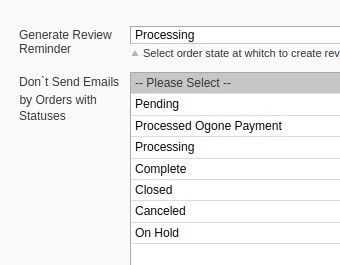
Reward your customers with a discount coupon
Send a discount coupon to your customers upon a
review in a “thank you” email. This Magento 1 review extension also provides you with the
feature to apply sales rules for coupons and discounts rules. Our custom Magento module
enables you to customize and adjust coupon generating settings through your own price rules,
unique prefix and suffix, code format, etc.
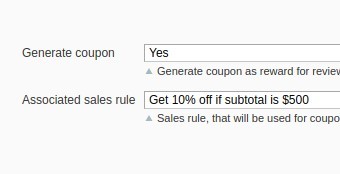
Add, edit, monitor processing reminders
Review Reminder custom Magento extension enables
flexible order management. See all the necessary information such as: a reminder ID, order
status, customer’s email, coupon settings, the number of sent emails, reminder’s
periodicity. With the review Reminder extension from NEKLO Magento extensions store, you can
create a letter manually and edit an existing one. A Blacklist feature in this Magento
product review extension allows you to exclude certain emails from mailing listings.
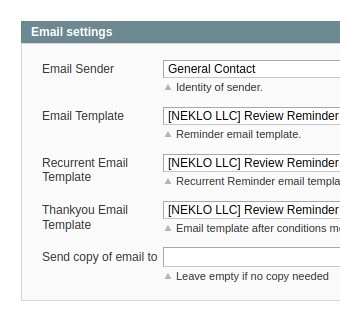
Frequently Asked Questions
How to install a Magento extension by NEKLO?
1. Disable Compilation mode if it is enabled (System - Tools - Compilation).
2. Unpack the archive purchased from our Magento Store and copy the contents of the ‘extension’ folder to the root folder of your Magento installation.
3. Log out from Magento Admin panel if you are logged in and then log back.
4. Clear the cache. If Cache Control is enabled in Magento go to ‘System > Cache Management’ section, select ‘Refresh’ under ‘All Cache’ drop-down menu and press ‘Save Cache Settings’.
5. Go to ‘System > Configuration > NEKLO tab > Extensions & Contact’ section and check the list of extensions installed for the name of your purchased extension. If it is in the list the installation is complete.
2. Unpack the archive purchased from our Magento Store and copy the contents of the ‘extension’ folder to the root folder of your Magento installation.
3. Log out from Magento Admin panel if you are logged in and then log back.
4. Clear the cache. If Cache Control is enabled in Magento go to ‘System > Cache Management’ section, select ‘Refresh’ under ‘All Cache’ drop-down menu and press ‘Save Cache Settings’.
5. Go to ‘System > Configuration > NEKLO tab > Extensions & Contact’ section and check the list of extensions installed for the name of your purchased extension. If it is in the list the installation is complete.
I’m running several stores, shall I buy a separate extension for each of them or it is possible to use one extension?
You can use one extension per one live Magento installation. It
means that if you run multiple stores on same one Magento installation, you just
buy our extension once and then use it for all your stores.
In case your stores run on separate live Magento installations, you need to buy an extension for each of them.
In case your stores run on separate live Magento installations, you need to buy an extension for each of them.
I’m getting this error: SQLSTATE[23000]: Integrity constraint violation. What shall I do?
Next time, please, disable the compilation
mode prior to uploading the extension files to your server.
And now, please, follow these steps:
1. Open app/etc/local.xml
2. Replace
3. Log in to admin panel and disable the compilation.
4. Revert the changes in the local.xml
5. Clear the cache.
And now, please, follow these steps:
1. Open app/etc/local.xml
2. Replace
3. Log in to admin panel and disable the compilation.
4. Revert the changes in the local.xml
5. Clear the cache.
There’s a "404 Not Found" error when opening configuration page.
Please, log out and then log back into the backend, so Magento can refresh
permissions.
How to uninstall the extension?
To completely uninstall any of our extensions, first start from disabling it. To disable the
extension,
please follow the next steps:
1. Edit … file (where XXX stands for the extension name/code).
2. Change "true" to "false".
3. Clear the cache.
At this point the extension is completely disabled and is not visible for Magento.
Now you can safely remove the extension files, although it is not necessary.
1. Edit … file (where XXX stands for the extension name/code).
2. Change "true" to "false".
3. Clear the cache.
At this point the extension is completely disabled and is not visible for Magento.
Now you can safely remove the extension files, although it is not necessary.
How to disable your extension?
To disable any of our extensions, please, follow this algorithm:
1. Edit app/etc/modules/Neklo_XXX.xml file (where XXX stands for the extension name/code).
2. Change "true" to "false".
3. Clear the cache.
As soon as you have done it the extension is disabled completely, meaning it no longer affects any Magento functionality.
1. Edit app/etc/modules/Neklo_XXX.xml file (where XXX stands for the extension name/code).
2. Change "true" to "false".
3. Clear the cache.
As soon as you have done it the extension is disabled completely, meaning it no longer affects any Magento functionality.
How to translate an extension?
There are two options for translating your Magento extension.
1. Please open app/locale/en_US/ Neklo_XXX.csv, copy it to your locale folder, for example to app/locale/de_DE/ Neklo_XXX.csv and change the wording after the "," so the line will look like "Product review","Testbericht".
2. If there are the necessary language packs installed, you can use inline translation. To do that, please, go to admin/system/configuration/ developer, choose the storeview you want to translate and enable inline translation for it. Then go to the front end, select text and translate.
1. Please open app/locale/en_US/ Neklo_XXX.csv, copy it to your locale folder, for example to app/locale/de_DE/ Neklo_XXX.csv and change the wording after the "," so the line will look like "Product review","Testbericht".
2. If there are the necessary language packs installed, you can use inline translation. To do that, please, go to admin/system/configuration/ developer, choose the storeview you want to translate and enable inline translation for it. Then go to the front end, select text and translate.
How to update NEKLO extension?
1. Log in into your account
2. Download the extension (it will be always the latest extension version)
3. Unpack the downloaded folders
4. Disable the Compilation mode in Magento
5. Upload the overwriting existent files of our extensions to Magento root folder (please note that if you customized the files of our extension, the customizations will be overwritten)
6. Refresh site cache (if it\'s enabled)
7. Re-run the Compilation mode
2. Download the extension (it will be always the latest extension version)
3. Unpack the downloaded folders
4. Disable the Compilation mode in Magento
5. Upload the overwriting existent files of our extensions to Magento root folder (please note that if you customized the files of our extension, the customizations will be overwritten)
6. Refresh site cache (if it\'s enabled)
7. Re-run the Compilation mode
How to install NEKLO Magento product review extension?
To install NEKLO Magento product review extension, you need to have FTP/SSH access details. Then the process begins:
1
2
3
4
5
6