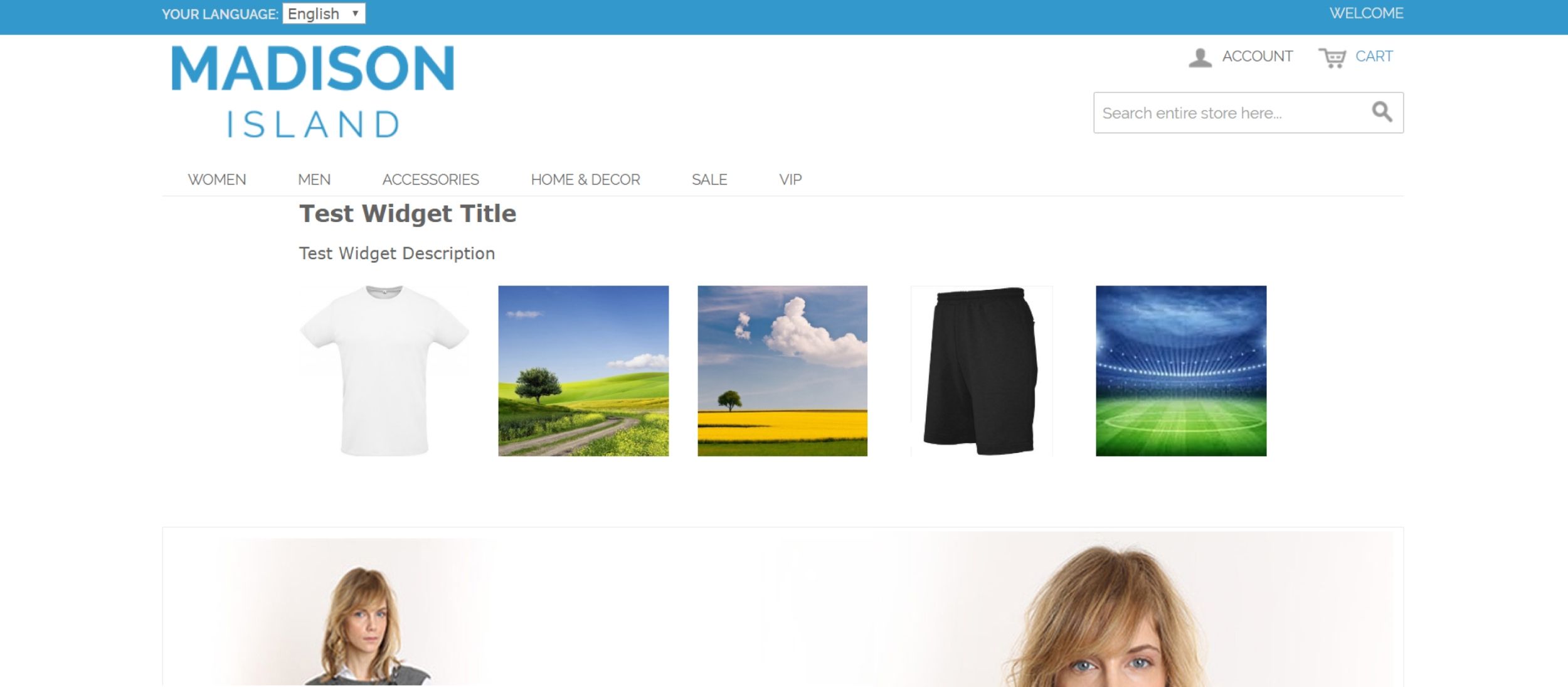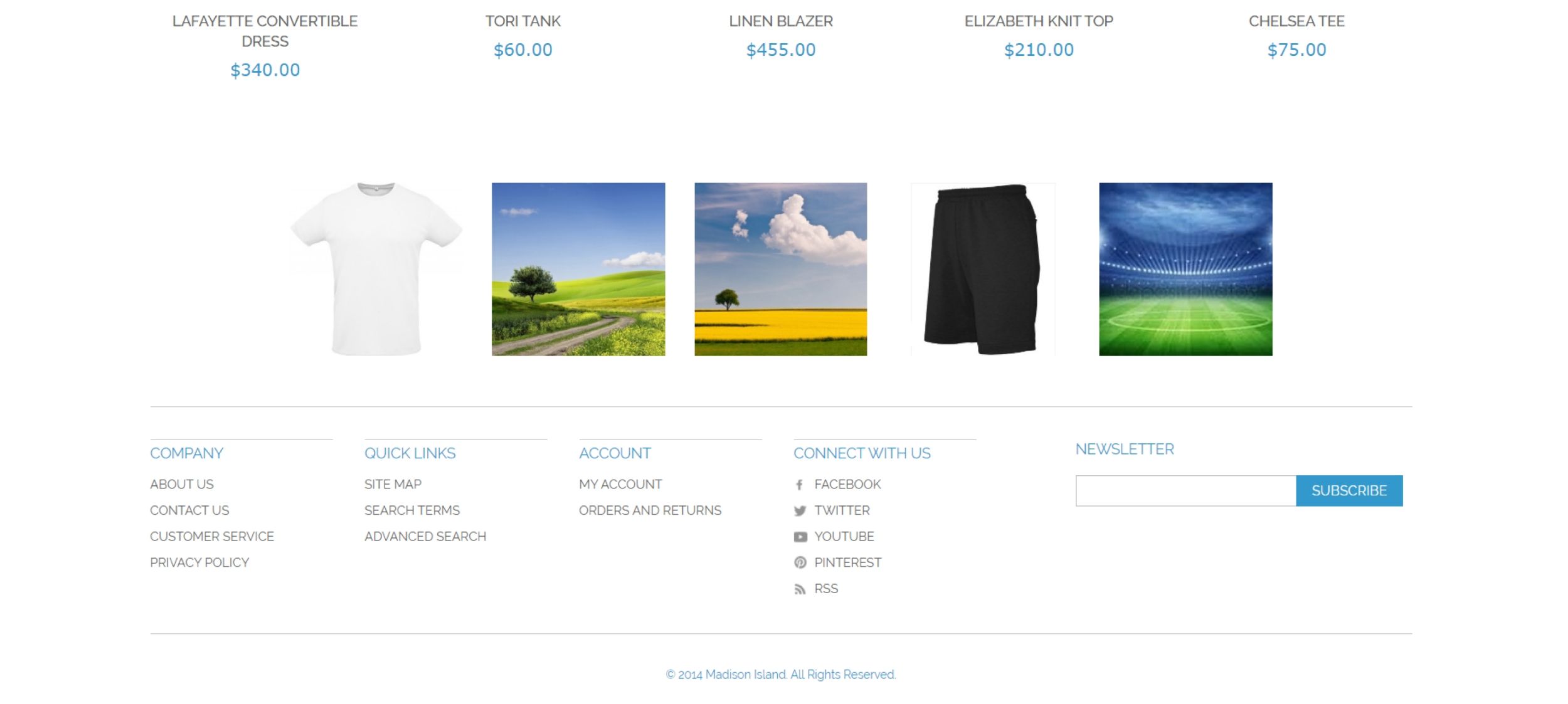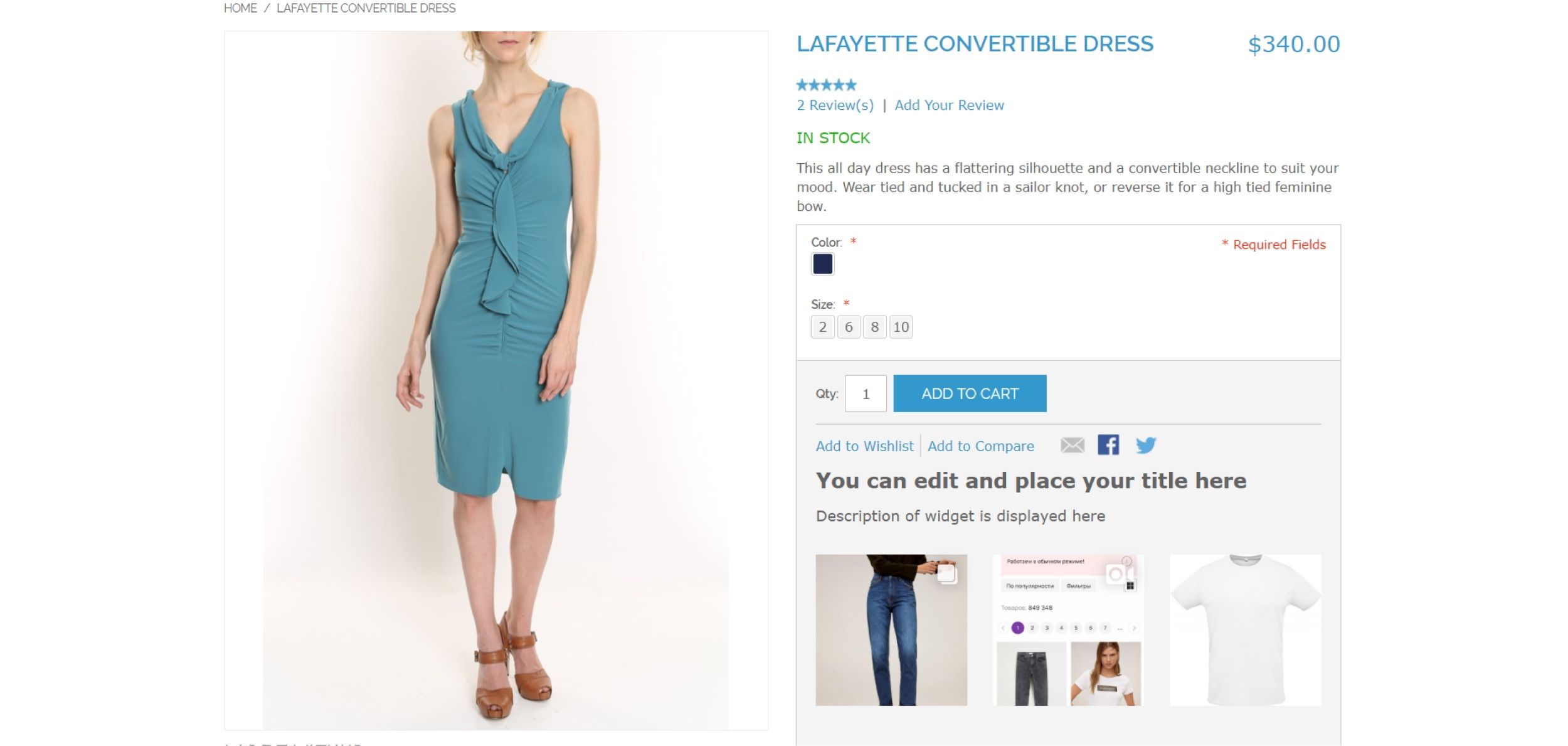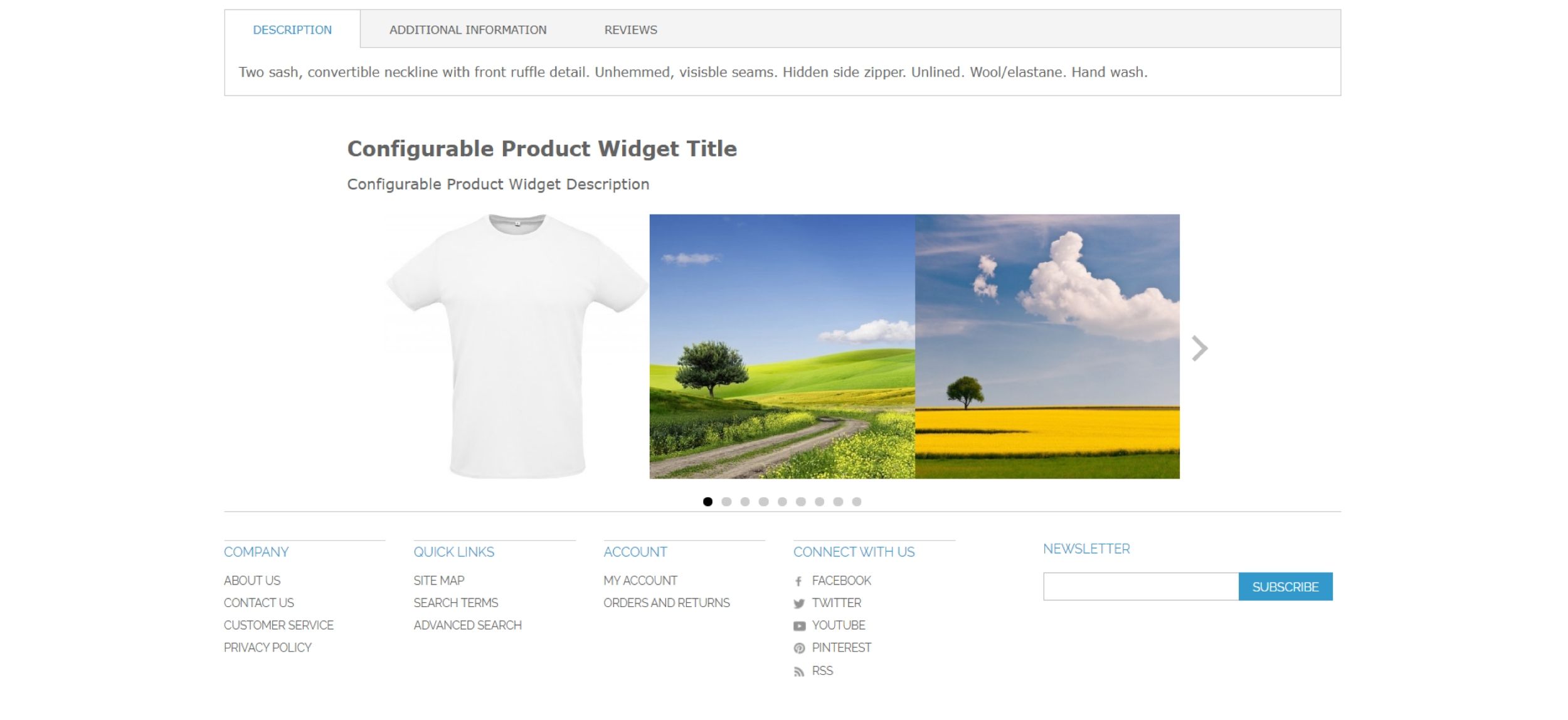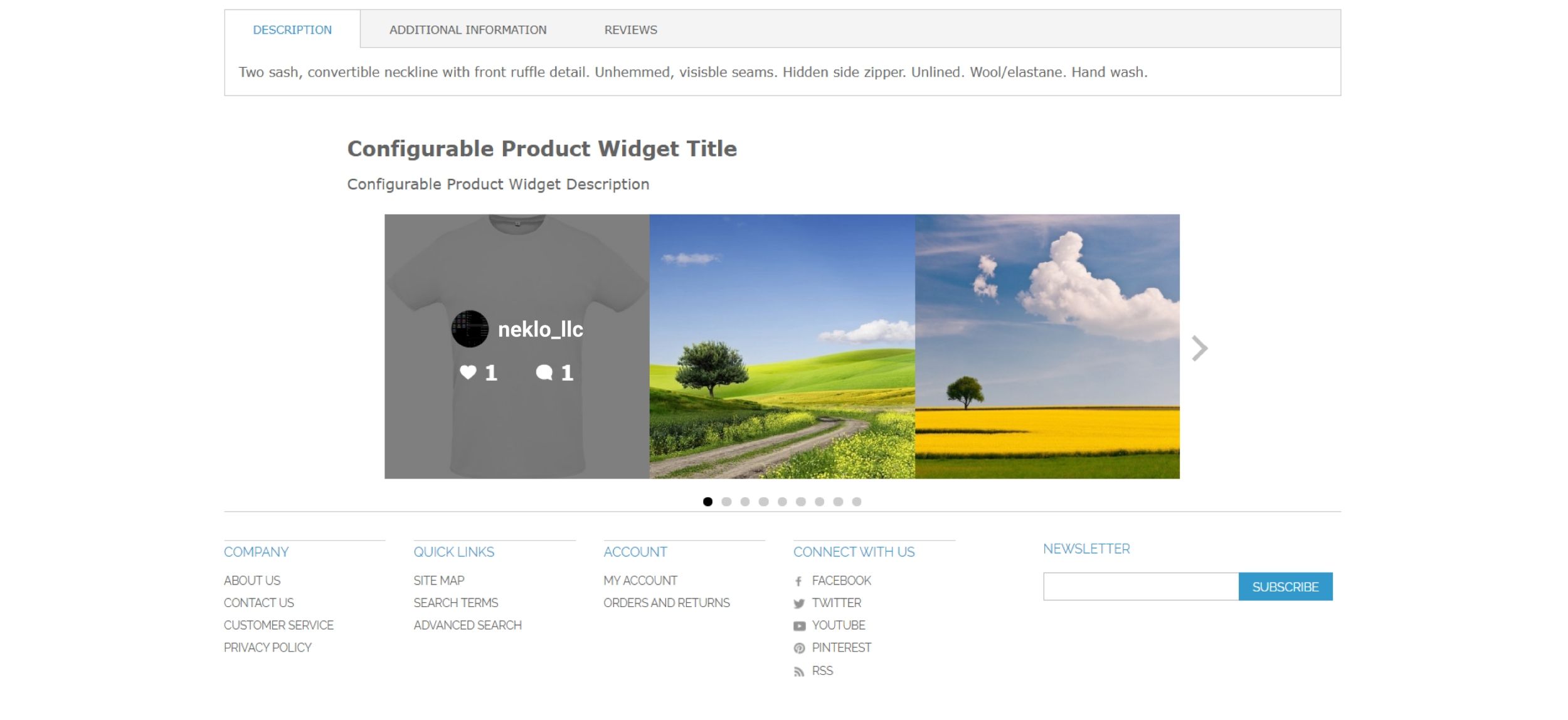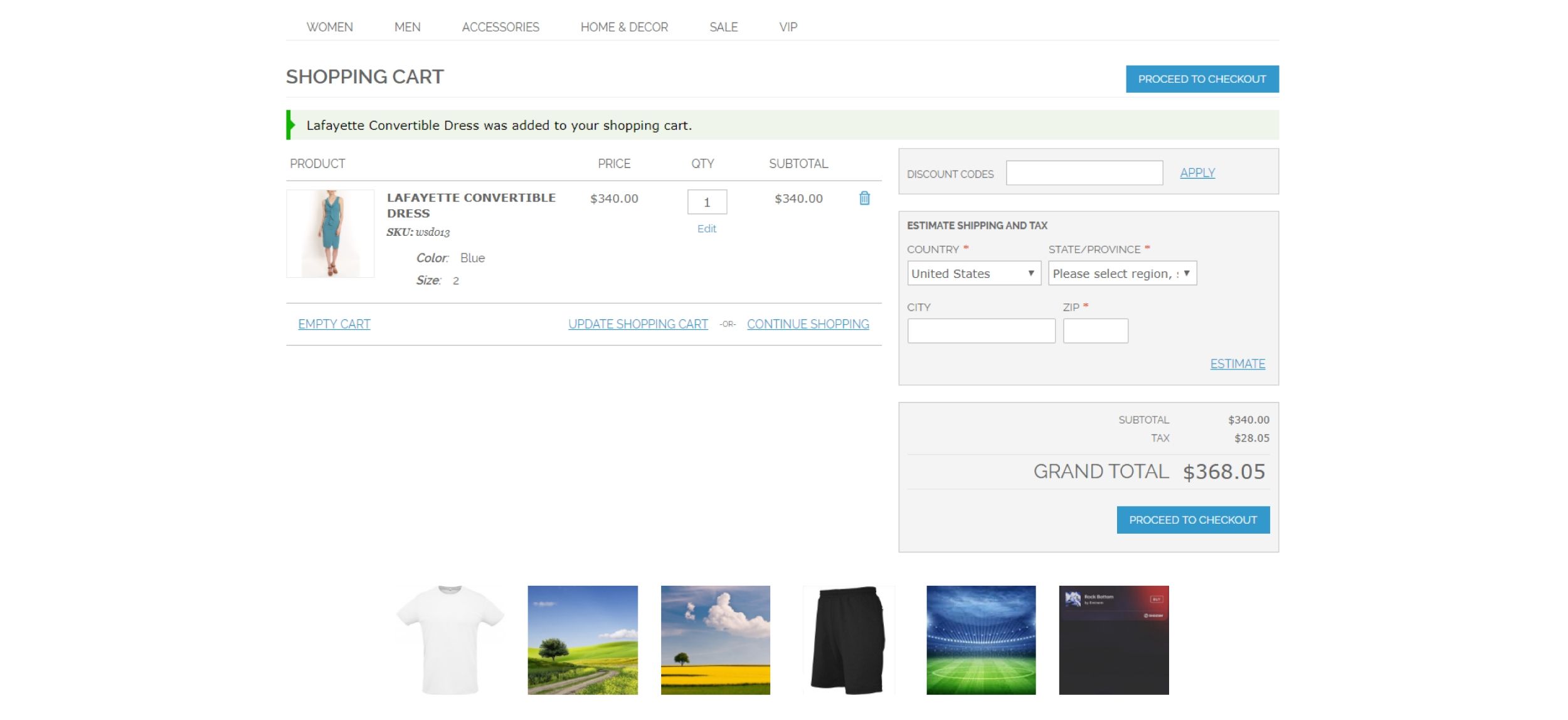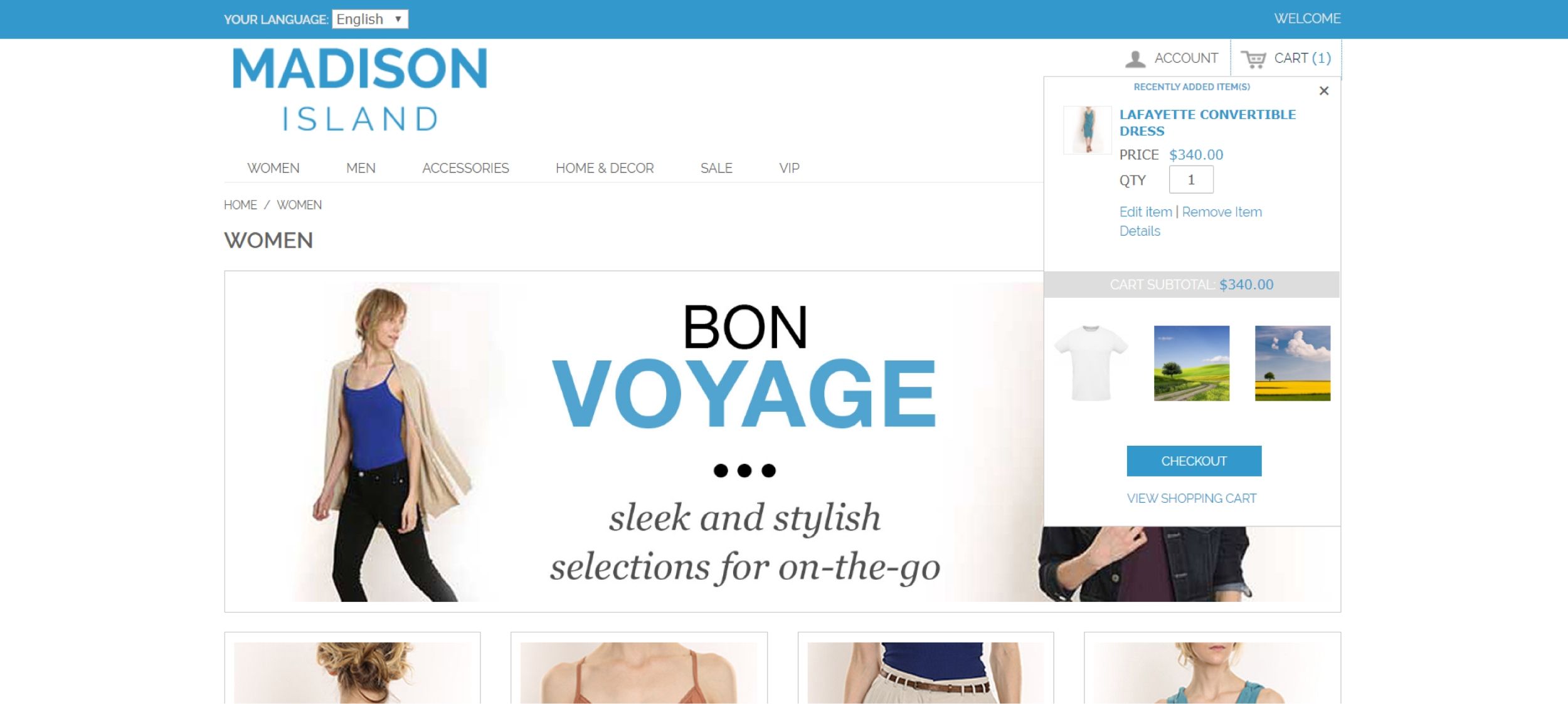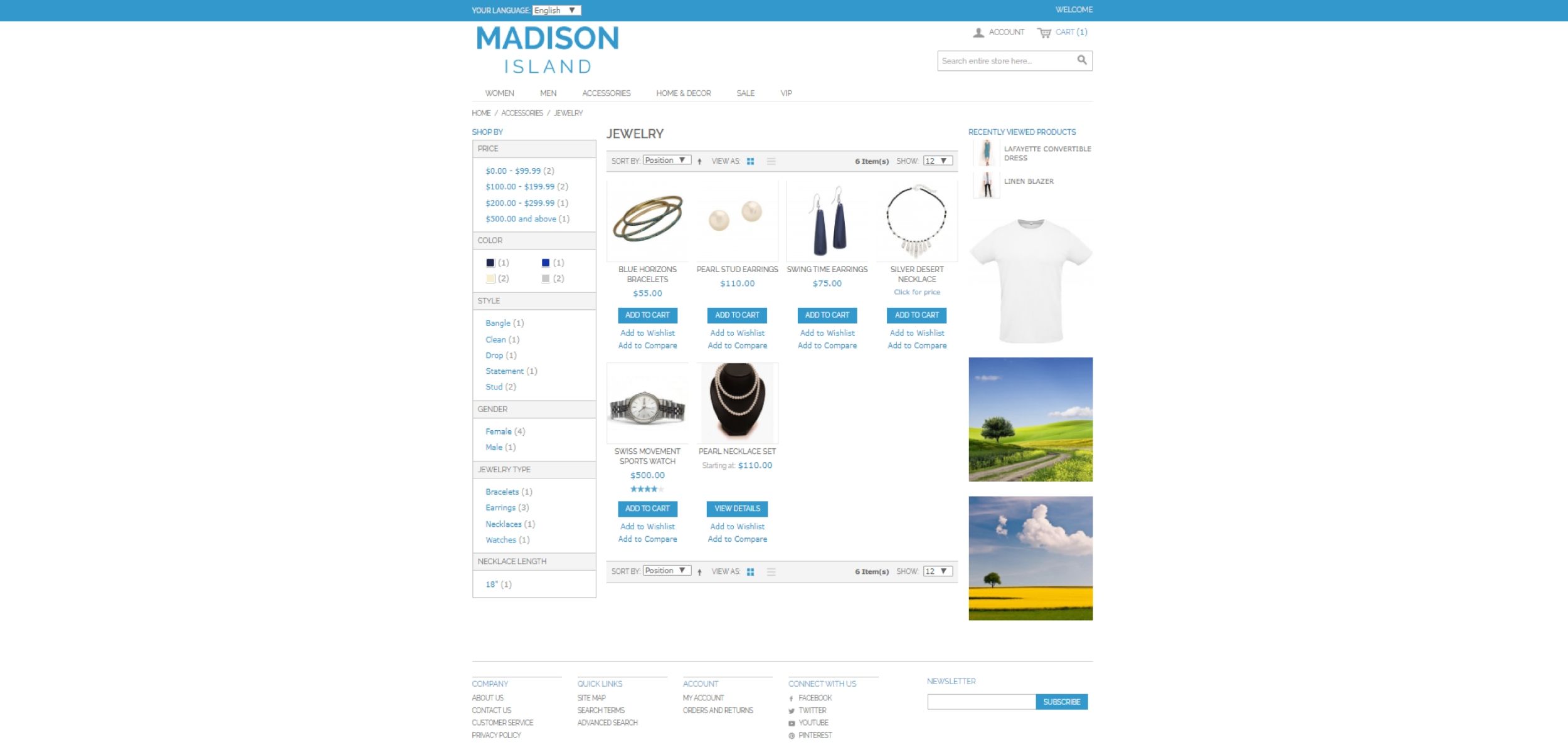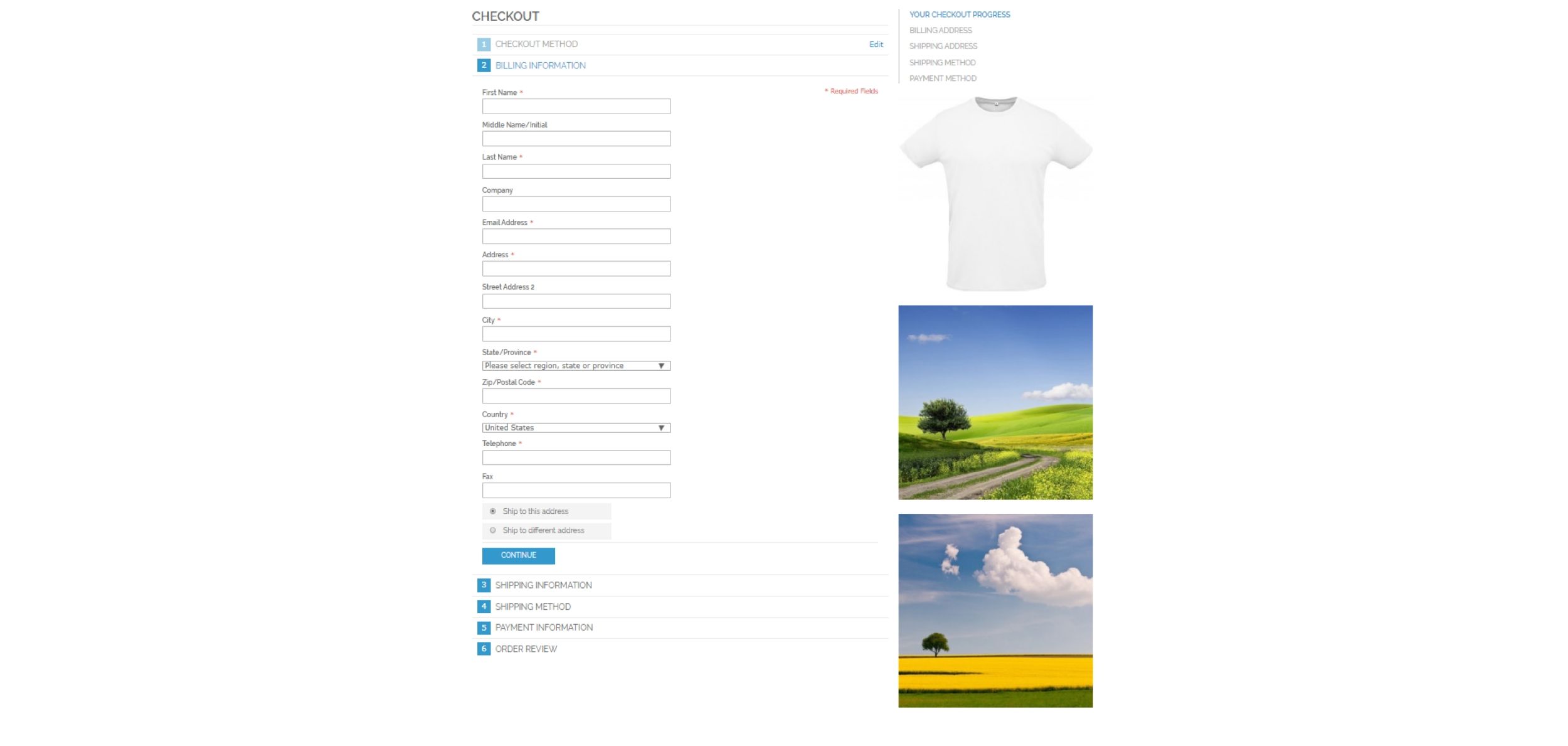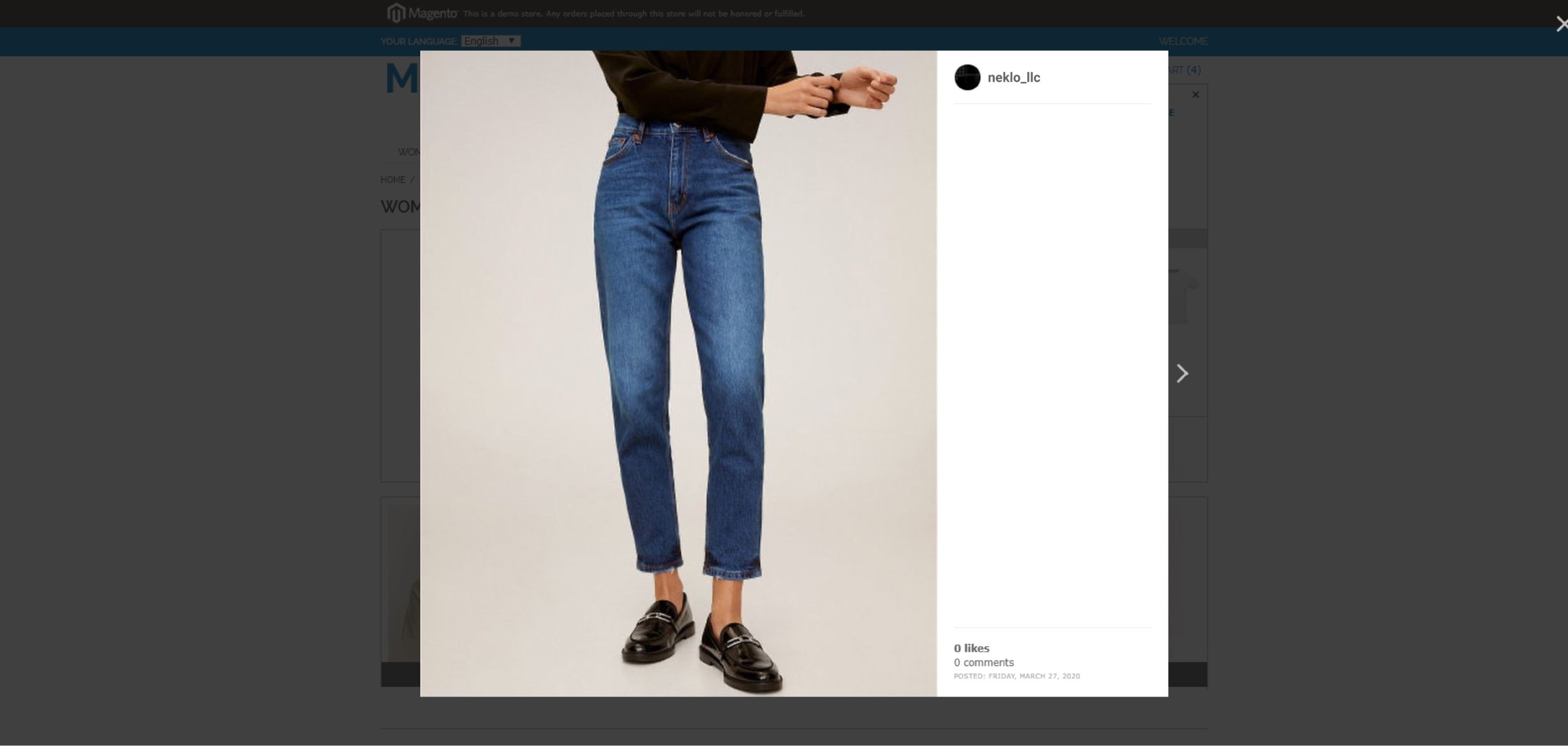Instagram Feed
v3.0.2

1.6.x - 1.9.x
1.11.x - 1.14.x
Instagram Feed designed for Magento 1 is a custom Magento extension allowing for seamless integration with Instagram, the biggest photo-sharing social network. This is one of the most popular Magento modules which enables online store owners to display Instagram posts on the website pages through a handy Magento widget.
NEKLO Instagram widget has rich functionality, adjusts to your web page’s layout, and is able to show posts from several Instagram accounts connected to the same Facebook Business Page simultaneously.
Flexible settings of our Instagram Feed Magento widget include:
NEKLO Instagram widget has rich functionality, adjusts to your web page’s layout, and is able to show posts from several Instagram accounts connected to the same Facebook Business Page simultaneously.
Flexible settings of our Instagram Feed Magento widget include:
- Custom-set cache lifetime
- Use of the latest Graph API
- Automatically built in-store view
- Ability to specify unique post details
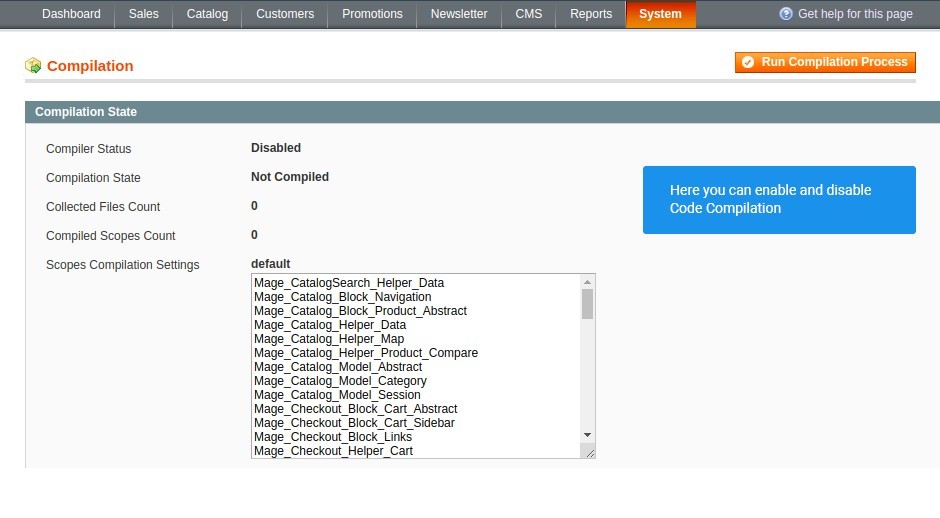
Disable code compilation before installation
The first thing you should do before installing the extension is turning code
compilation off.
To do so, go to System > Tools > Compilation and click on “Disable”.
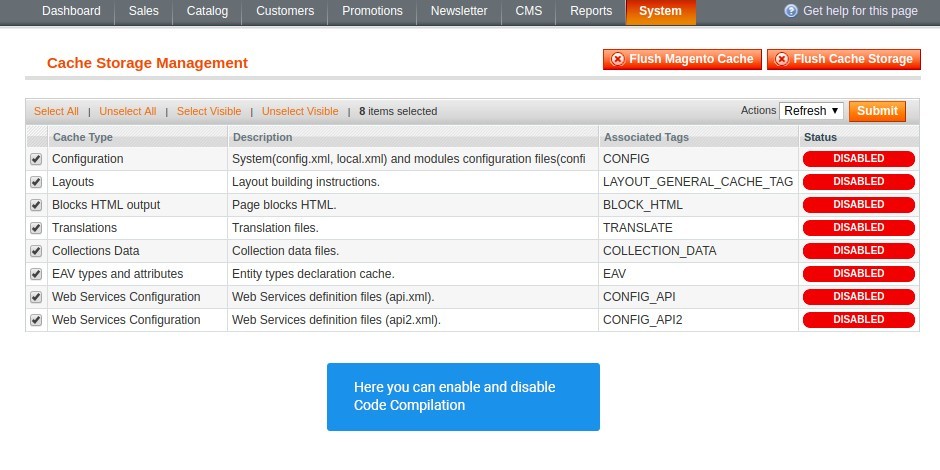
Don’t forget to flush your cache
After the installation successfully ends,
clean your cache, following System > Cache Management.
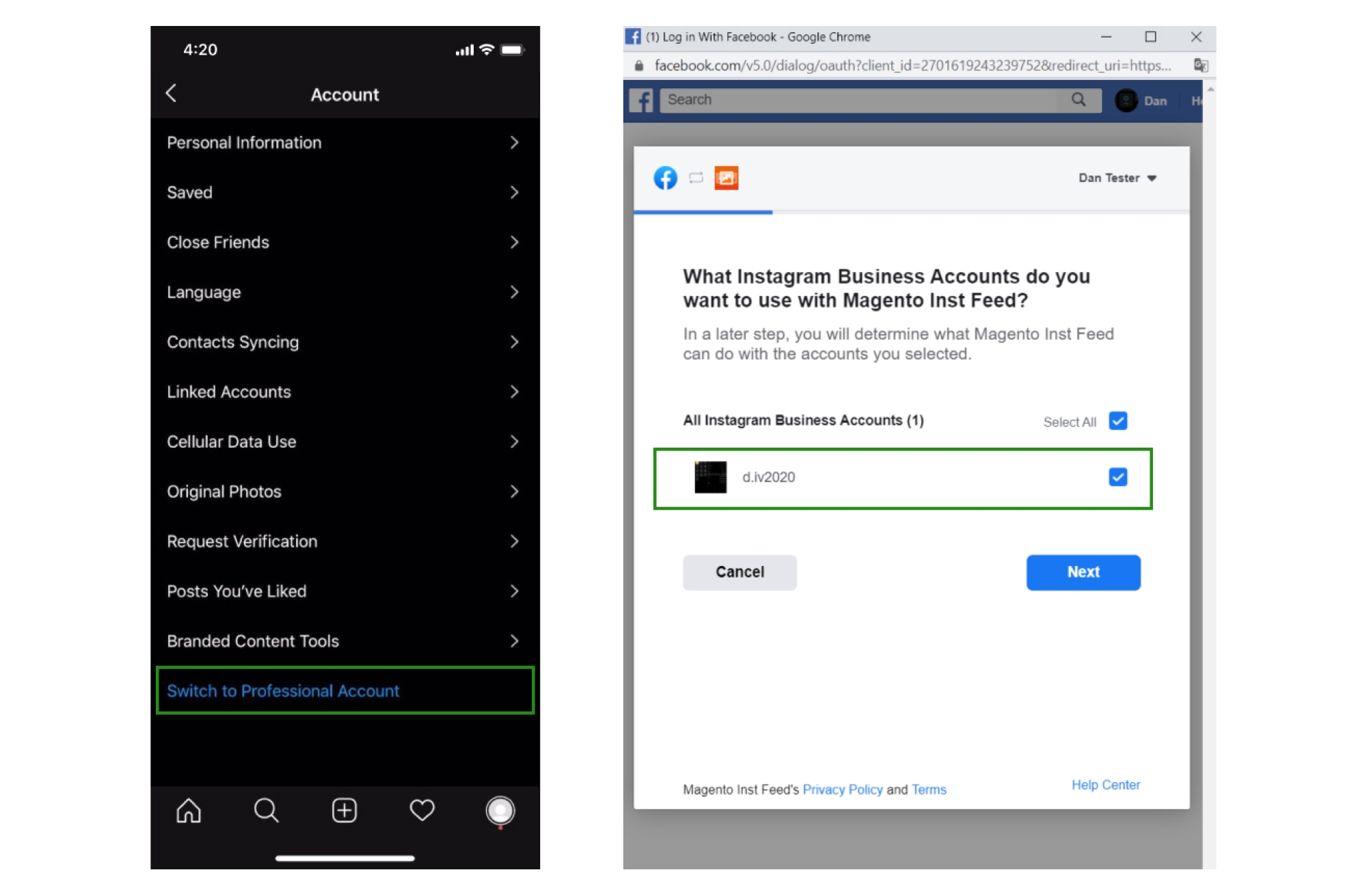
Prepare your Instagram Business Account and Facebook Page
Before you start the API Access Token creation process, you need to set up a professional account on Instagram and
add a Facebook page to your Instagram Business Account.
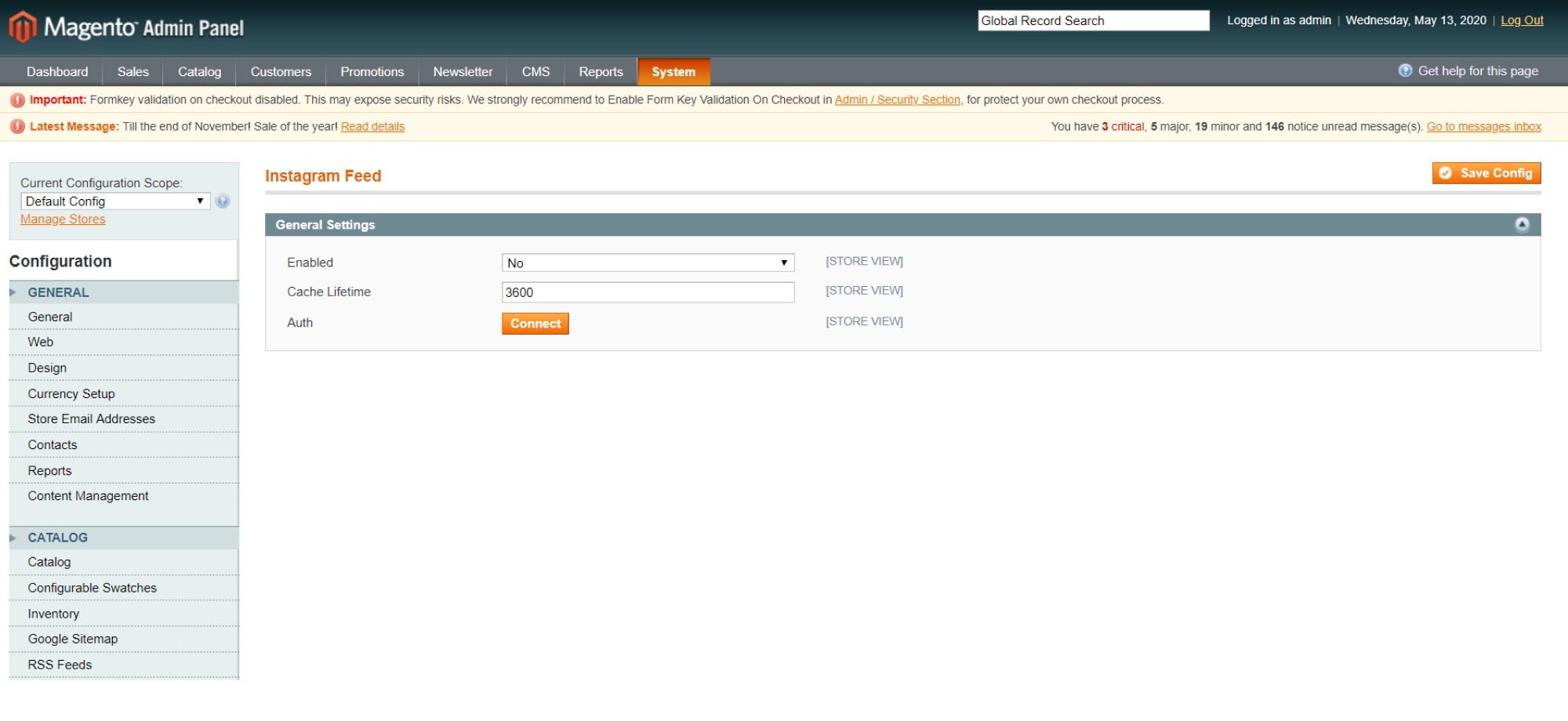
Get Access Token
Visit our user guide to check how to get the access token
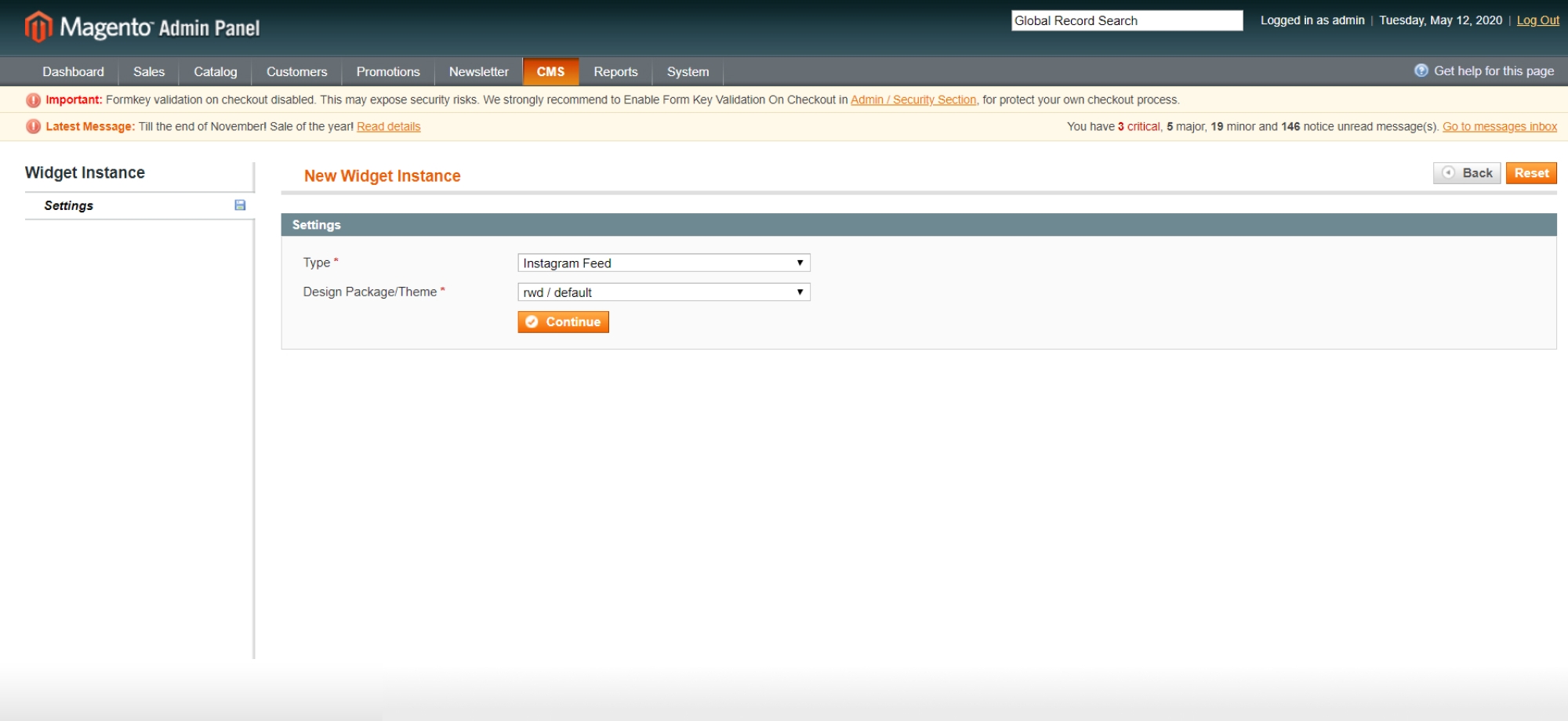
Add New Widget Instance
Go to Content > Elements > Widgets and press the button “Add Widget” to set up your Instagram widget.
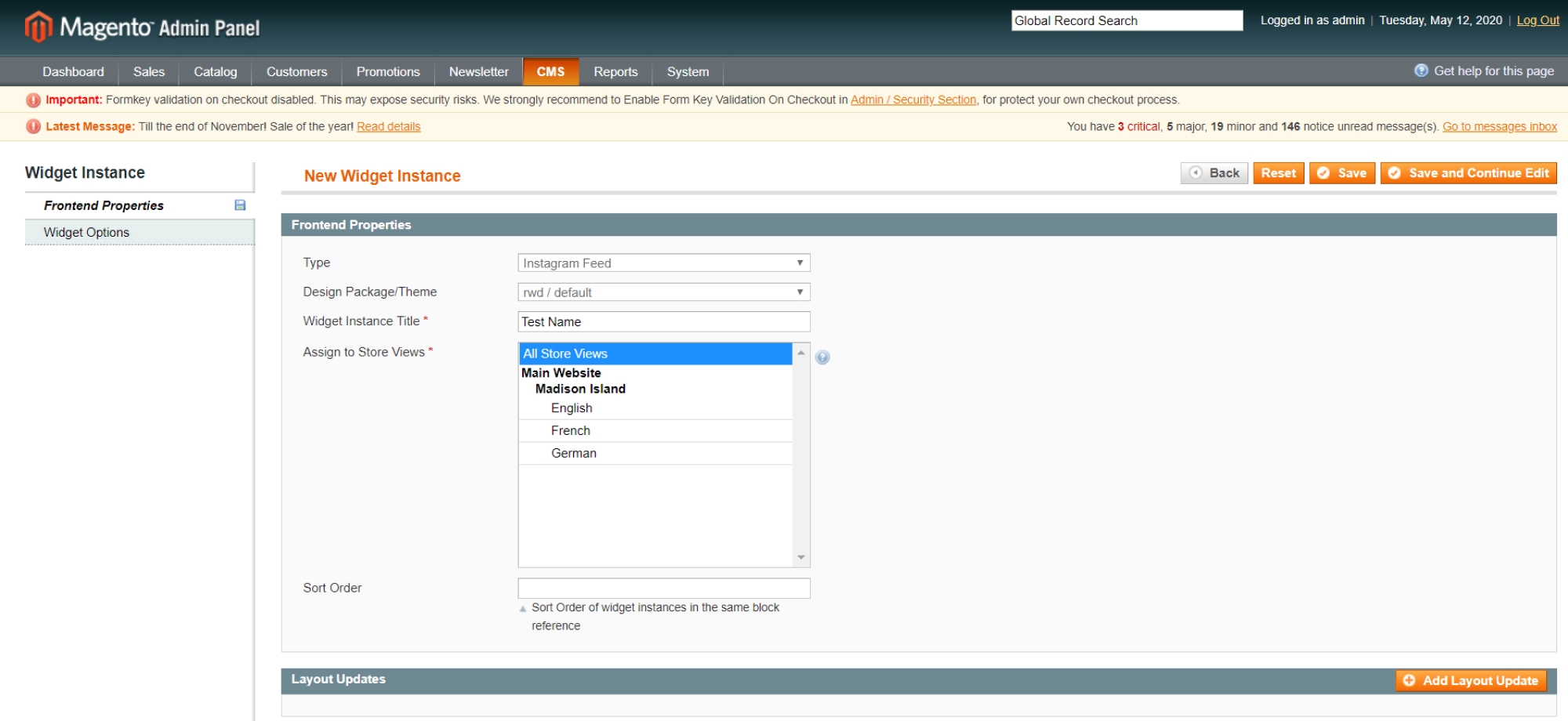
Configure Frontend properties
In the "Frontend properties" tab you can set up your widget name, stores to apply, and sort order for your widget.
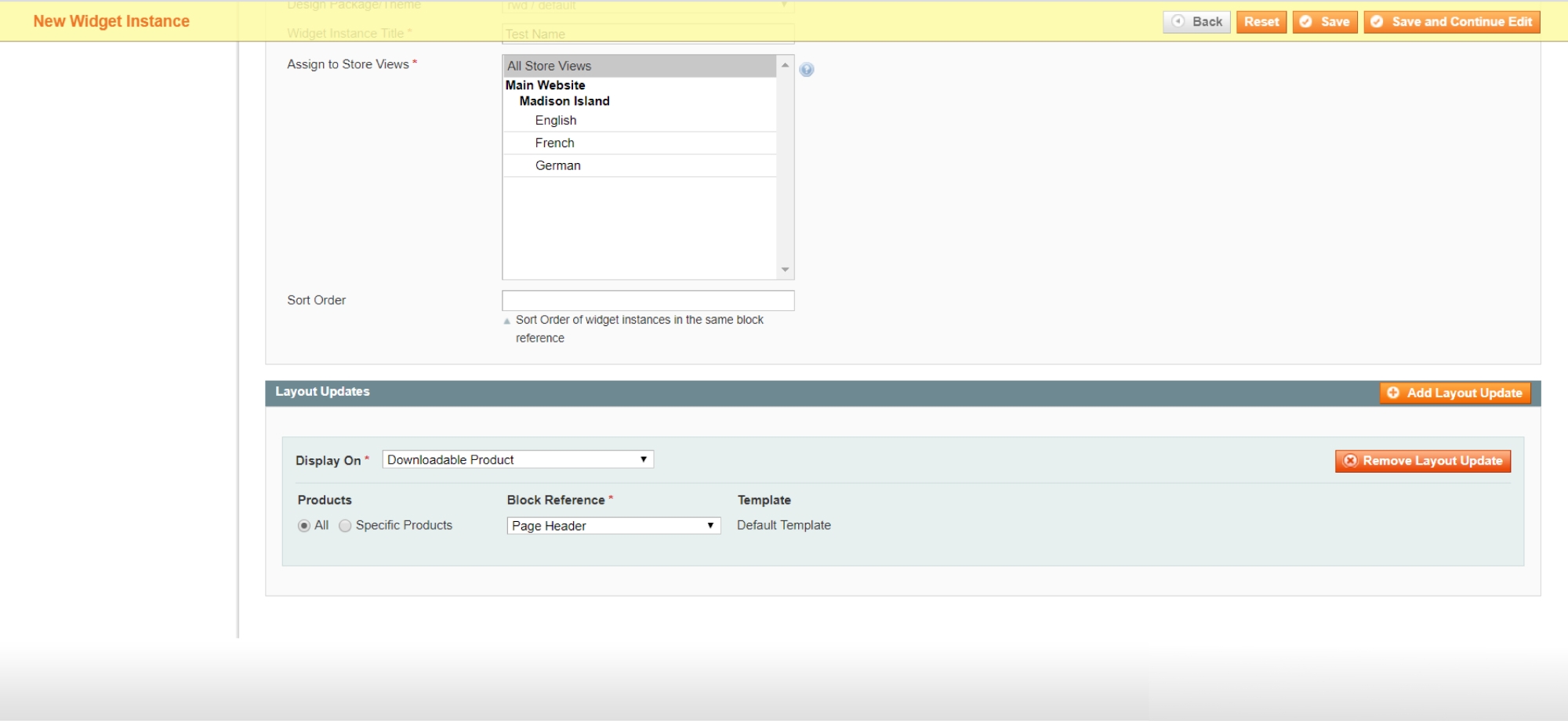
Configure Layout Updates
In the "Layout updates" tab you can set up the specific page and in which part of the page layout your widget will be displayed.
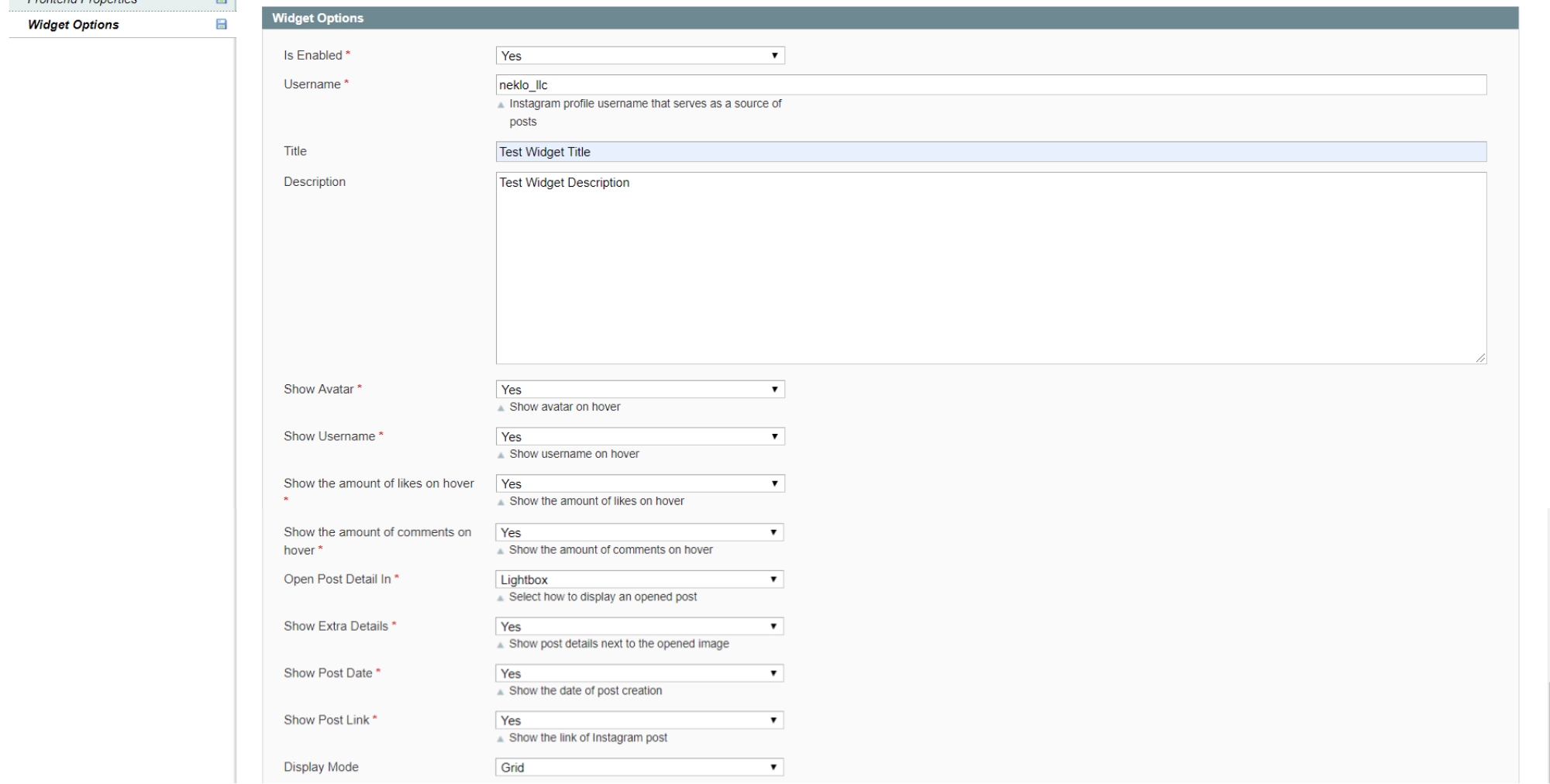
Configure Flexible Widget Settings
Select the "Widget's options" to customize your widget: change widget type, hover's information, add your widget title, etc.
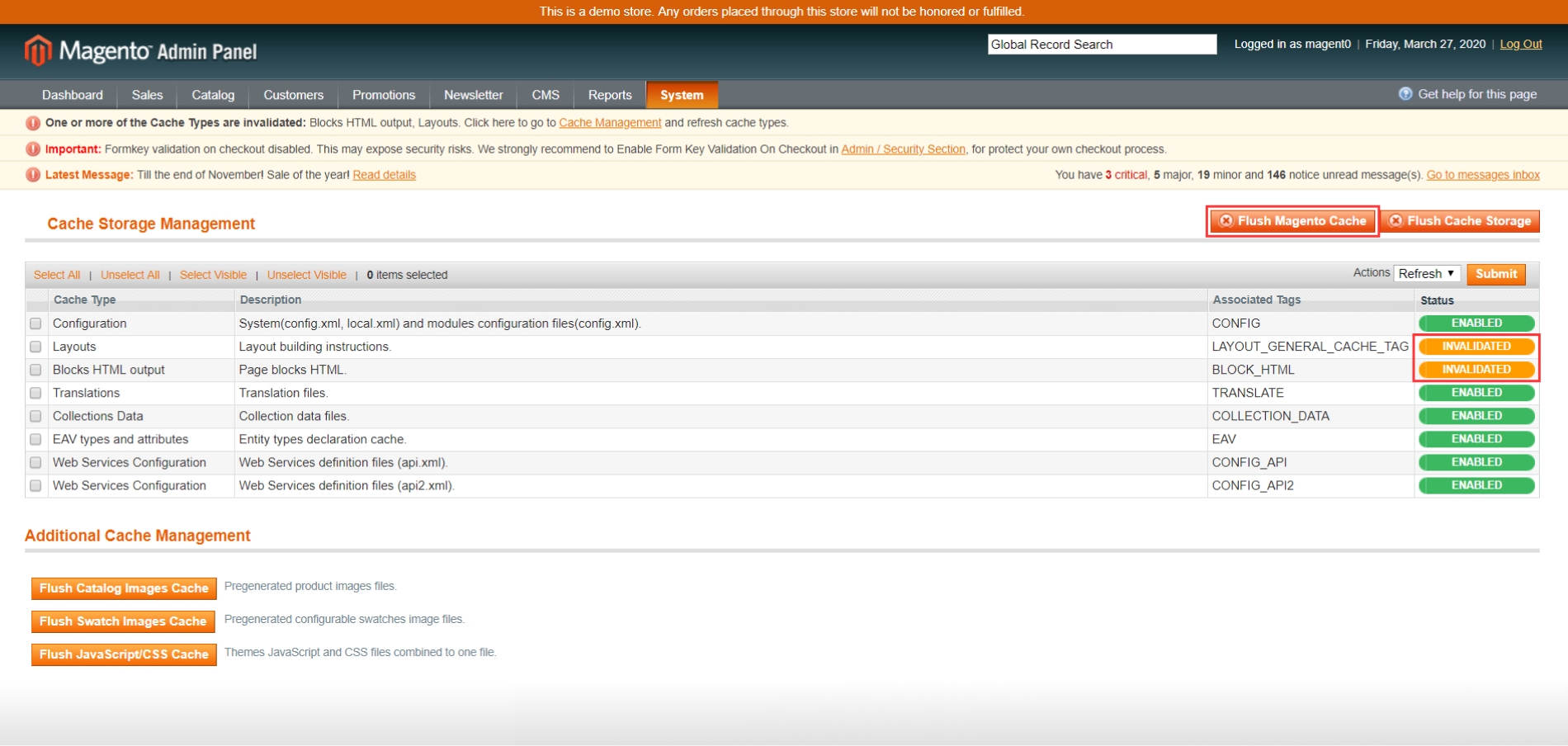
Save your widget & flush magento cache
After your widget has been successfully customized, don't' forget to save it and flush the Magento cache. To flush the Magento cache, please go System > Cache management
and click "Flush Magento Cache" button.
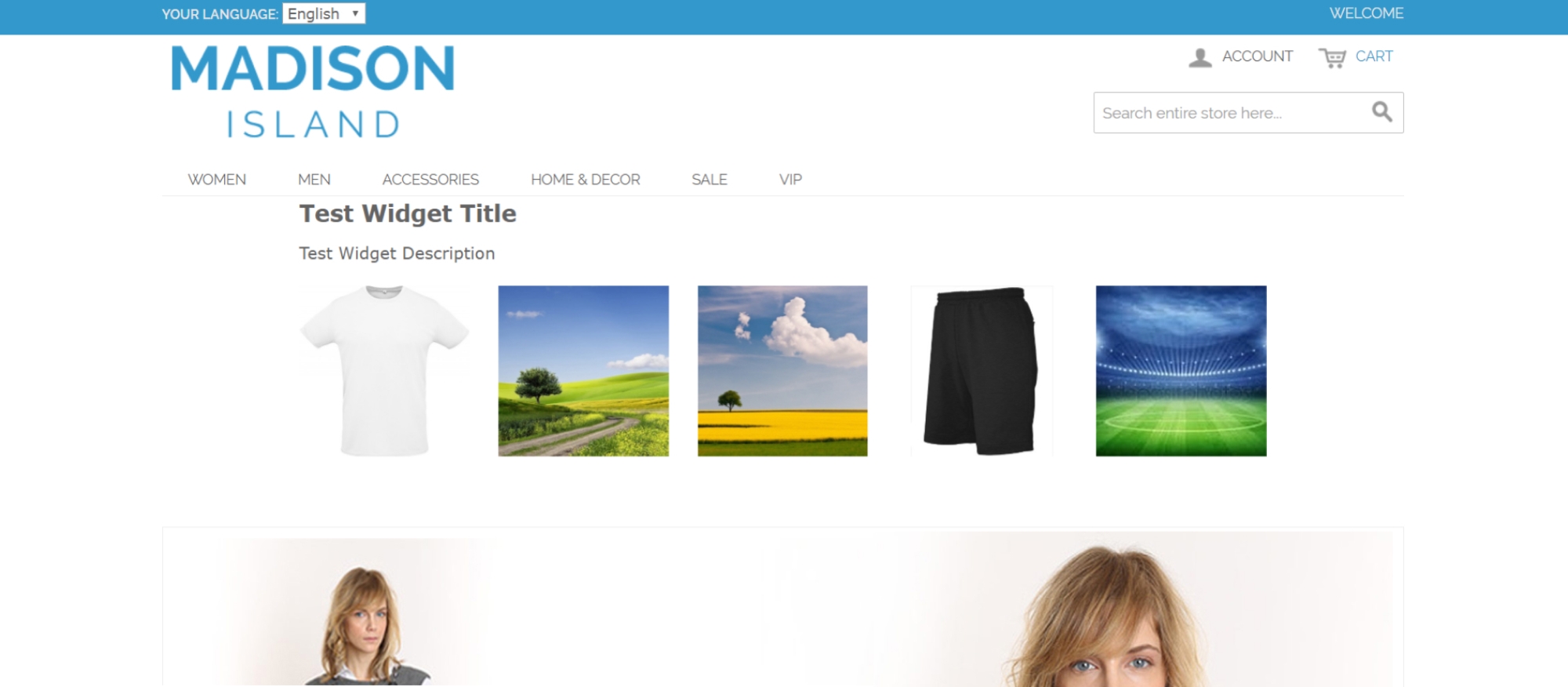
Check your own Instagram Widget on your website.
Open your website and check your Instagram posts on your website.
Code compilation
Clean your cache
Connect your Instagram Business Account with Facebook Page
Get Access Token
Add New Widget Instance
Configure Frontend Properties
Configure Layout Updates
Configure Widget Settings
Save Your Widget and Flush Cache
Check your Front End Page
Overall Rating
5 of 5 stars
Lorenzo
5
Posted on
This component is very useful, works fine as described.
Support is very fast and helpful to process requests
Support is very fast and helpful to process requests
Pat
5
Posted on
Smart widget that does what it says! There is a great video tutorial just follow it step by step and check EVERYTHING is works! Thanks Neklo!
Dmitr33
5
Posted on
Excellent module for Instagram integration on your website. The only minus is it's diffiuclt to setup.
Needed help with the configuration, Neklo helped with the issue, thanks!
Needed help with the configuration, Neklo helped with the issue, thanks!
Camilla
5
Posted on
I just installed this on my company's website and my god, it just looks amazing! That this is a free module is even better. Thanks!
Elland
5
Posted on
Thank you for this awesome free extention.
Teerasuwate
5
Posted on
\(ツ)(ツ)(ツ)/
Thank you very much
Thank you very much
Elvis
5
Posted on
Great free module. It will be good to have options for:
1. combine the userid and hashtag for fetching the instagram source
2. option to not link instagram post but to have opened in lightbox on the site
1. combine the userid and hashtag for fetching the instagram source
2. option to not link instagram post but to have opened in lightbox on the site
Sumil
5
Posted on
It is really an awesome and very useful extension and excellent Technical support.
Thank you so much guys... :) :)
Thank you so much guys... :) :)
Mansi
5
Posted on
Very Easy to implement and excellent Technical support
Igor S
5
Posted on
Very easy and for some stores often necessary extension. The most importnat factor is it's free-of-charge;)
P.G.P
5
Posted on
The best extension! Makes the website look more alive.
S_ALEX_S
5
Posted on
It’s really convenient when you can place the widget anywhere on a store. Besides, it`s only up to you to choose how many posts will be there. I prefer selecting images by their hashtag. Very up-to-date.
Bogdan
5
Posted on
Never knew free stuff could be of that high quality. Looking forward to purchasing an extended version of it!
Jastin S
5
Posted on
With all that excitement over Instagram this widget is a must-have for every online store nowadays!
Write Your Own Review
VERSION 3.0.2
08.07.2020
Compatible with CE: 1.6.x - 1.9.x
Compatible with EE: 1.11.x - 1.14.x
Stability: Stable Build
Description:
Bug fixes
Compatible with EE: 1.11.x - 1.14.x
Stability: Stable Build
Description:
Bug fixes
VERSION 3.0.1
07.07.2020
Compatible with CE: 1.6.x - 1.9.x
Compatible with EE: 1.11.x - 1.14.x
Stability: Stable Build
Description:
Compatibility with PHP 5.3.x
Compatible with EE: 1.11.x - 1.14.x
Stability: Stable Build
Description:
Compatibility with PHP 5.3.x
VERSION 3.0.0
21.05.2020
Compatible with CE: 1.6.x - 1.9.x
Compatible with EE: 1.11.x - 1.14.x
Stability: Stable Build
Description:
Facebook Graph API Integration
Compatible with EE: 1.11.x - 1.14.x
Stability: Stable Build
Description:
Facebook Graph API Integration
VERSION 1.2.7
04.10.2019
Compatible with CE: 1.6.x - 1.9.x
Compatible with EE: 1.11.x - 1.14.x
Stability: Stable Build
Description:
Fix Instagram API Changes
Remove “Get Post by #” Feature Due to the Instagram API Restrictions
Compatible with EE: 1.11.x - 1.14.x
Stability: Stable Build
Description:
Fix Instagram API Changes
Remove “Get Post by #” Feature Due to the Instagram API Restrictions
VERSION 1.2.6
24.09.2018
Compatible with CE: 1.6.x - 1.9.x
Compatible with EE: 1.11.x - 1.14.x
Stability: Stable Build
Description:
Instagram Post in the Grid Size Fix
Compatible with EE: 1.11.x - 1.14.x
Stability: Stable Build
Description:
Instagram Post in the Grid Size Fix
VERSION 1.2.5
05.07.2018
Compatible with CE: 1.6.x - 1.9.x
Compatible with EE: 1.11.x - 1.14.x
Stability: Stable Build
Description:
Fix Connect to Instagram Action with Enabled "Add Store Code to Urls" Setting
Compatible with EE: 1.11.x - 1.14.x
Stability: Stable Build
Description:
Fix Connect to Instagram Action with Enabled "Add Store Code to Urls" Setting
Extension Features
Use the latest Graph API
The widget functions through the latest Facebook Graph API, providing a smooth connection and making the interaction between your website and your content published on Instagram coherent and trouble-free.
Establish custom cache lifetime
Enable automatic cache deleting to reduce your page load time and improve speed. Instagram Feed custom Magento extension enables you to have control over the time your Instagram posts and the related information remains stored and cached on your server.
Specify the place for the widget to appear
Attach the widget to any suitable place on your page: Header, Footer, or a Column. Additionally, there’s a multi-store installation option for several different storefronts of the same online store (for various languages, for example). NEKLO Magento Instagram extension is adjustable, allowing you to make improvements to the store’s UX.
Customize your Instagram Magento widget
The Instagram Feed custom Magento module supports two widget modes: a grid and a slider. Choose the option that is best for your exact online store page layout. Additionally, you can also specify the total number of visible Instagram posts and the total number of widgets on the page.
Select the way to show your post details
Choose a lightbox option or redirection to the Instagram app. Moreover, you can specify custom information to show under your images and videos. Create a unique title and description for each of your Magento widget content pieces, choose whether or not to show post date and like count.
Use customer-generated content
You can invest money to have attractive product images in the catalog. Customers, however, tend to rely more on the product images created by other shoppers. Our extension allows you to display the photos of your products that your customers have already shared on Instagram. Set up the widget, select the place for it on a web page — and your web store visitors will get the content created by your loyal users.
Frequently Asked Questions
How to install a Magento extension by NEKLO?
1. Disable Compilation mode if it is enabled (System - Tools - Compilation).
2. Unpack the archive purchased from our Magento Store and copy the contents of the ‘extension’ folder to the root folder of your Magento installation.
3. Log out from Magento Admin panel if you are logged in and then log back.
4. Clear the cache. If Cache Control is enabled in Magento go to ‘System > Cache Management’ section, select ‘Refresh’ under ‘All Cache’ drop-down menu and press ‘Save Cache Settings’.
5. Go to ‘System > Configuration > NEKLO tab > Extensions & Contact’ section and check the list of extensions installed for the name of your purchased extension. If it is in the list the installation is complete.
2. Unpack the archive purchased from our Magento Store and copy the contents of the ‘extension’ folder to the root folder of your Magento installation.
3. Log out from Magento Admin panel if you are logged in and then log back.
4. Clear the cache. If Cache Control is enabled in Magento go to ‘System > Cache Management’ section, select ‘Refresh’ under ‘All Cache’ drop-down menu and press ‘Save Cache Settings’.
5. Go to ‘System > Configuration > NEKLO tab > Extensions & Contact’ section and check the list of extensions installed for the name of your purchased extension. If it is in the list the installation is complete.
I’m running several stores, shall I buy a separate extension for each of them or it is possible to use one extension?
You can use one extension per one live Magento installation. It
means that if you run multiple stores on same one Magento installation, you just
buy our extension once and then use it for all your stores.
In case your stores run on separate live Magento installations, you need to buy an extension for each of them.
In case your stores run on separate live Magento installations, you need to buy an extension for each of them.
I’m getting this error: SQLSTATE[23000]: Integrity constraint violation. What shall I do?
Next time, please, disable the compilation
mode prior to uploading the extension files to your server.
And now, please, follow these steps:
1. Open app/etc/local.xml
2. Replace
3. Log in to admin panel and disable the compilation.
4. Revert the changes in the local.xml
5. Clear the cache.
And now, please, follow these steps:
1. Open app/etc/local.xml
2. Replace
3. Log in to admin panel and disable the compilation.
4. Revert the changes in the local.xml
5. Clear the cache.
There’s a "404 Not Found" error when opening configuration page.
Please, log out and then log back into the backend, so Magento can refresh
permissions.
How to uninstall the extension?
To completely uninstall any of our extensions, first start from disabling it. To disable the
extension,
please follow the next steps:
1. Edit … file (where XXX stands for the extension name/code).
2. Change "true" to "false".
3. Clear the cache.
At this point the extension is completely disabled and is not visible for Magento.
Now you can safely remove the extension files, although it is not necessary.
1. Edit … file (where XXX stands for the extension name/code).
2. Change "true" to "false".
3. Clear the cache.
At this point the extension is completely disabled and is not visible for Magento.
Now you can safely remove the extension files, although it is not necessary.
How to disable your extension?
To disable any of our extensions, please, follow this algorithm:
1. Edit app/etc/modules/Neklo_XXX.xml file (where XXX stands for the extension name/code).
2. Change "true" to "false".
3. Clear the cache.
As soon as you have done it the extension is disabled completely, meaning it no longer affects any Magento functionality.
1. Edit app/etc/modules/Neklo_XXX.xml file (where XXX stands for the extension name/code).
2. Change "true" to "false".
3. Clear the cache.
As soon as you have done it the extension is disabled completely, meaning it no longer affects any Magento functionality.
How to translate an extension?
There are two options for translating your Magento extension.
1. Please open app/locale/en_US/ Neklo_XXX.csv, copy it to your locale folder, for example to app/locale/de_DE/ Neklo_XXX.csv and change the wording after the "," so the line will look like "Product review","Testbericht".
2. If there are the necessary language packs installed, you can use inline translation. To do that, please, go to admin/system/configuration/ developer, choose the storeview you want to translate and enable inline translation for it. Then go to the front end, select text and translate.
1. Please open app/locale/en_US/ Neklo_XXX.csv, copy it to your locale folder, for example to app/locale/de_DE/ Neklo_XXX.csv and change the wording after the "," so the line will look like "Product review","Testbericht".
2. If there are the necessary language packs installed, you can use inline translation. To do that, please, go to admin/system/configuration/ developer, choose the storeview you want to translate and enable inline translation for it. Then go to the front end, select text and translate.
How to update NEKLO extension?
1. Log in into your account
2. Download the extension (it will be always the latest extension version)
3. Unpack the downloaded folders
4. Disable the Compilation mode in Magento
5. Upload the overwriting existent files of our extensions to Magento root folder (please note that if you customized the files of our extension, the customizations will be overwritten)
6. Refresh site cache (if it\'s enabled)
7. Re-run the Compilation mode
2. Download the extension (it will be always the latest extension version)
3. Unpack the downloaded folders
4. Disable the Compilation mode in Magento
5. Upload the overwriting existent files of our extensions to Magento root folder (please note that if you customized the files of our extension, the customizations will be overwritten)
6. Refresh site cache (if it\'s enabled)
7. Re-run the Compilation mode
How to Install Instagram Magento Extension?
To install Instagram Magento Extension, you don’t need any special skills. First of all, you should have FTP/SSH access details. Code compilation must be disabled before installing the extension. Then the process begins:
1
2
3
4
5
6