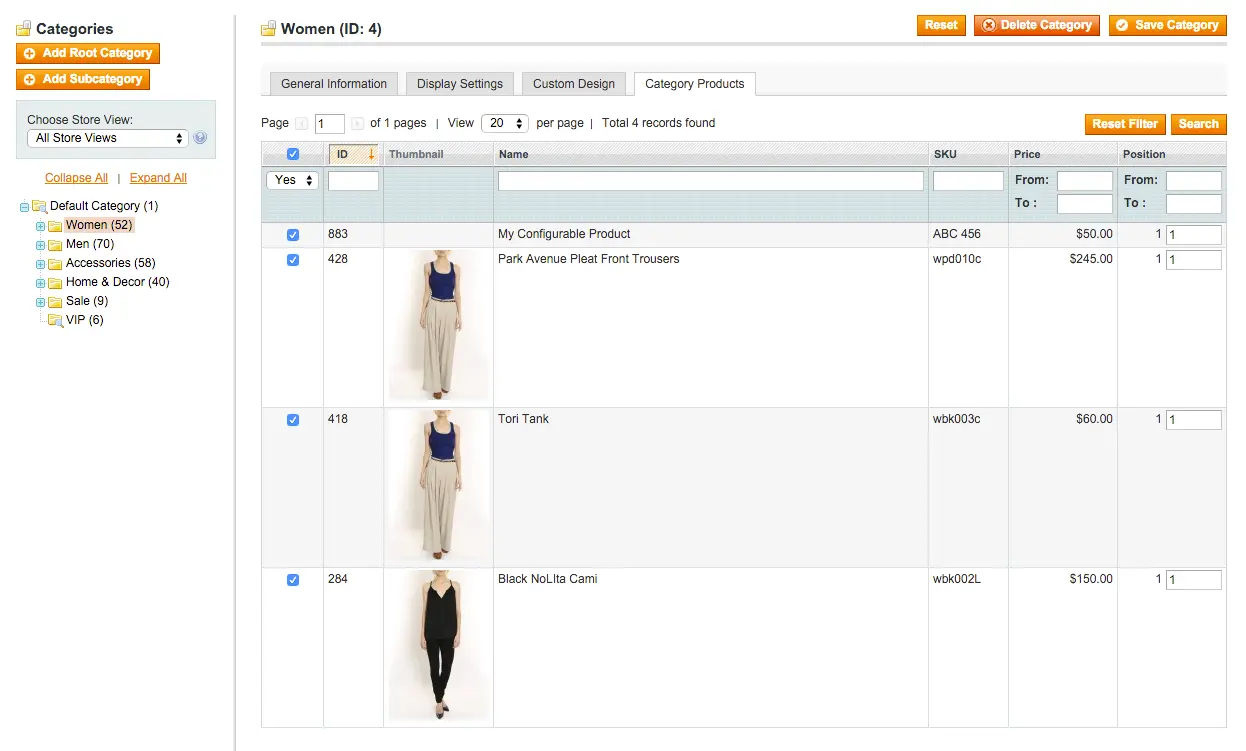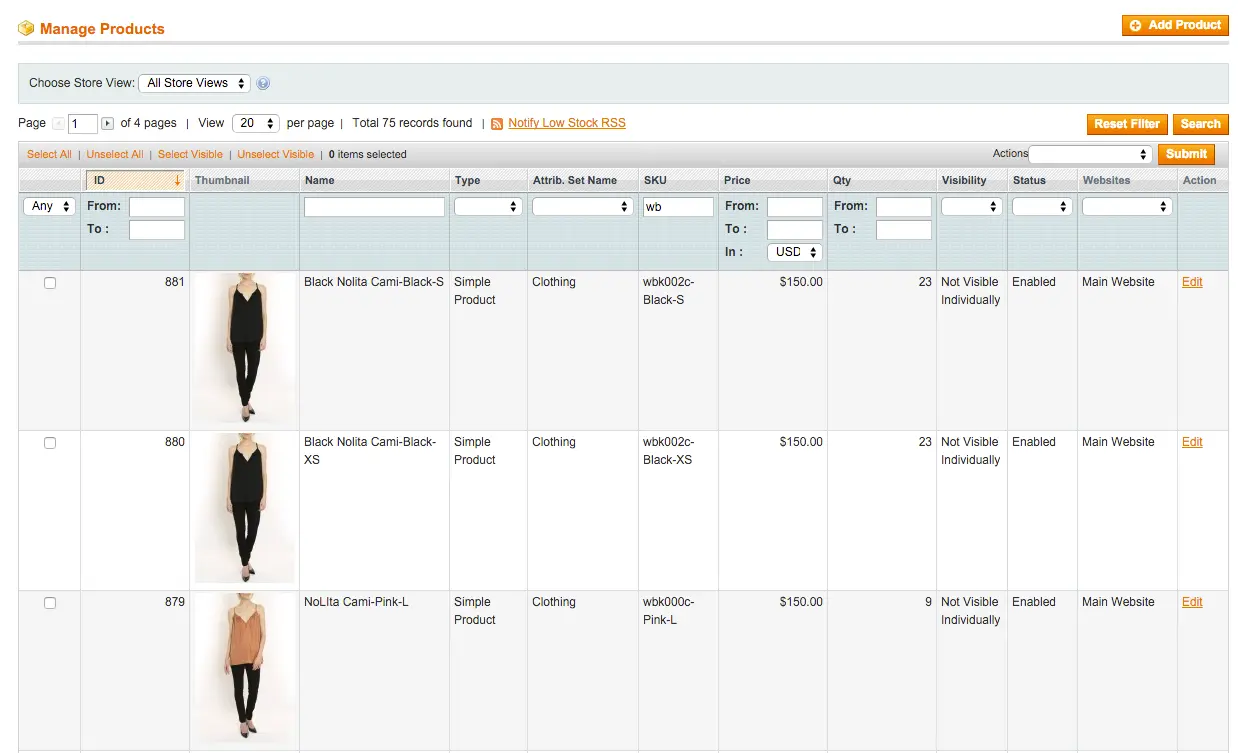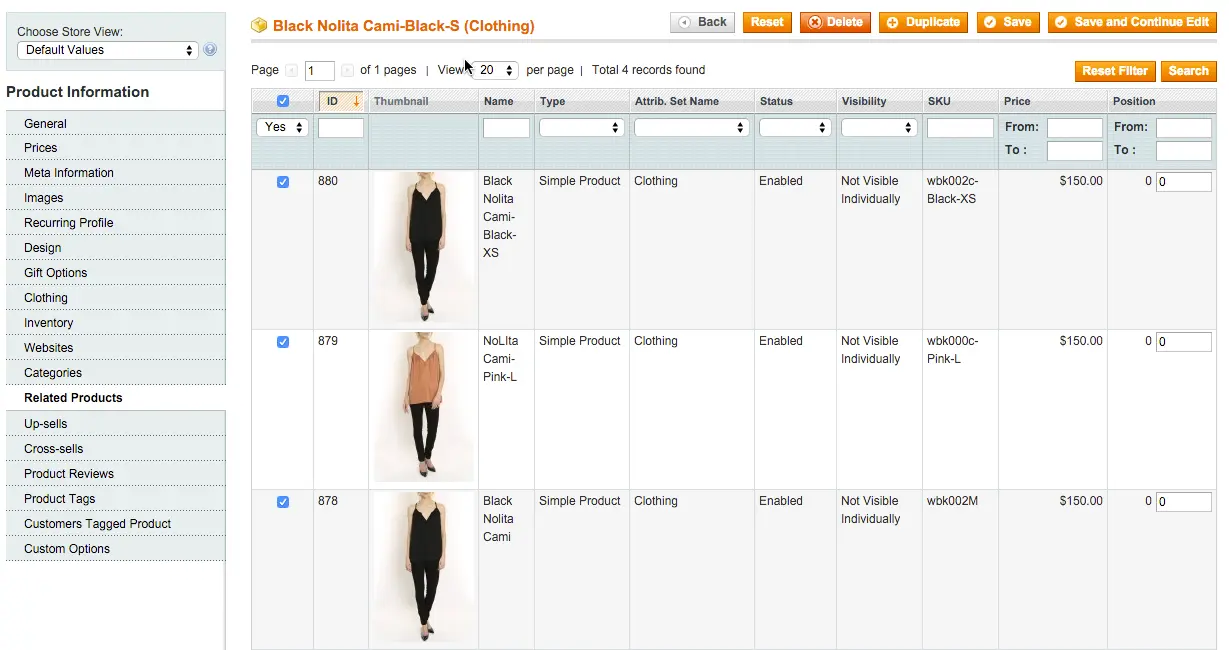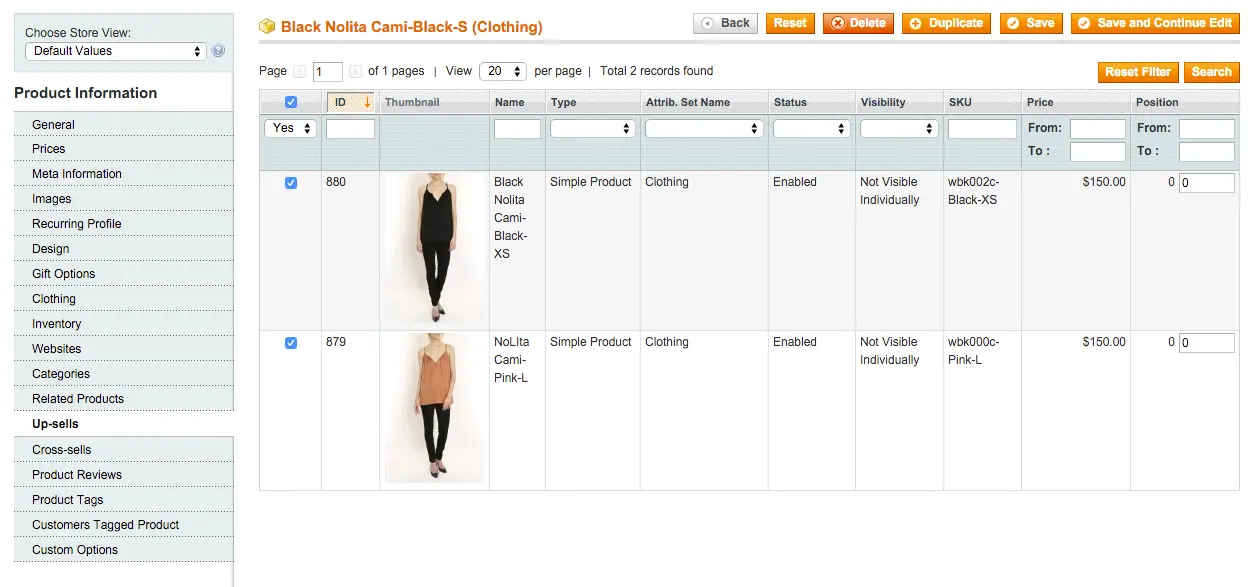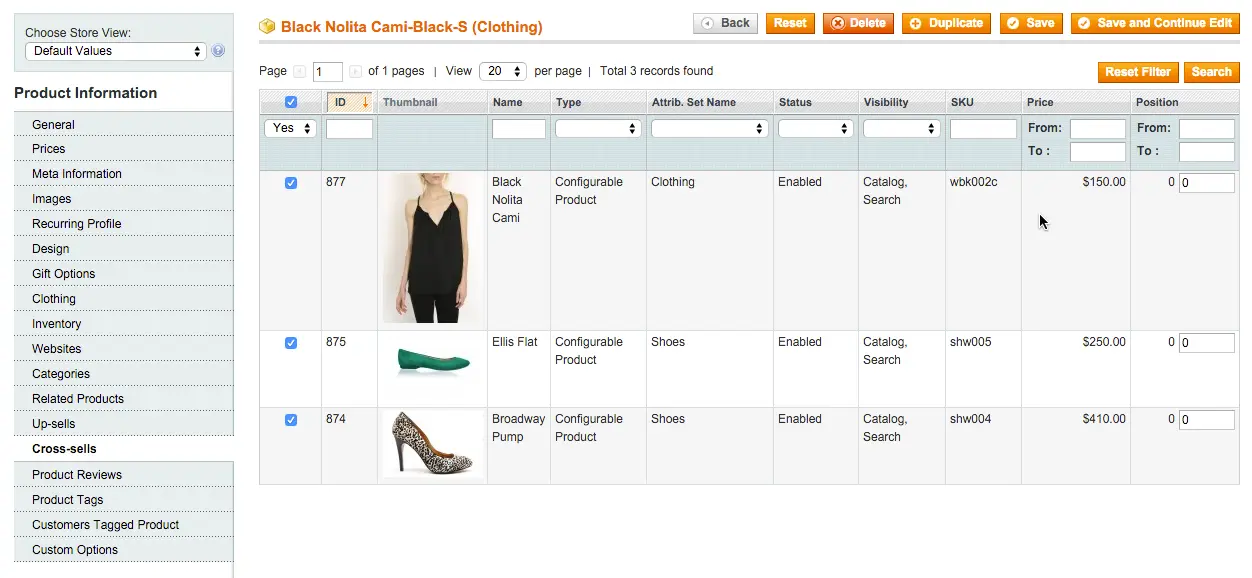Product Grid Thumbnail
v1.1.0

1.4.x, 1.5.x, 1.6.x, 1.7.x, 1.8.x, 1.9.x
1.9.x - 1.14.x
Product Grid Thumbnail for Magento 1 is a good way to manage products in your Magento-based web store. Integrated with your online store, this Magento 1 plugin will help find the necessary items as it provides product thumbnails for the catalog.
Magento Product Grid Thumbnail helps you view the item without opening it in an additional tab. This Magento 1 module doesn’t require complex settings as it becomes enabled as soon as the installation process is finished.
With the Product Grid Magento 1 extension by NEKLO, your product thumbnails will be also available in the “Cross-sells”, “Up-sells”, and “Related products” sections.
Magento Product Grid Thumbnail helps you view the item without opening it in an additional tab. This Magento 1 module doesn’t require complex settings as it becomes enabled as soon as the installation process is finished.
With the Product Grid Magento 1 extension by NEKLO, your product thumbnails will be also available in the “Cross-sells”, “Up-sells”, and “Related products” sections.
- Simple and convenient
- Visual assistance that saves time
- Flexible settings
- Smooth integration
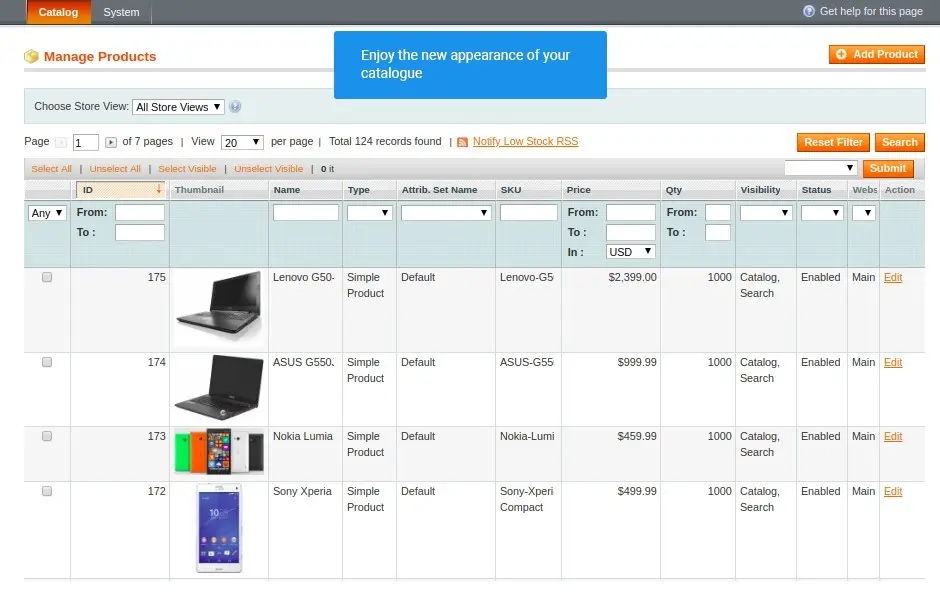
Check your new products appearance
Right after installation go to Catalog
> Manage Products and see new changes implemented.
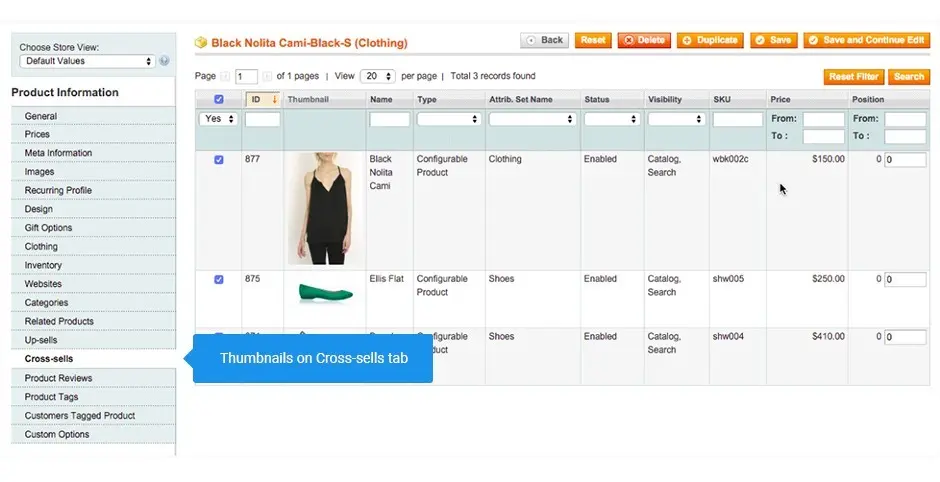
Find thumbnails on other places
Check other tabs, like Cross-sells to find your thumbnails there.
Thumbnails
Other tabs
Overall Rating
4.75 of 5 stars
Mick Mayers
5
Posted on
Since I installed it editing takes less time. Don’t have to open each page separately to see how the product looks. Thumbnails in up-sells and cross-sells tabs make it much easier. Use it for several stores already.
sergei_wood
5
Posted on
Perfect for stores with vast product catalogs. And though all the images come in one preset size it’s more than enough to orient easily and find what you need. For a free extension this one is just great.
Lee Ho
4
Posted on
Many thanks for this extension. Saves lots of time for me. Installation is pretty simple and the settings are clear. Glad I tried it.
Clark Jason
5
Posted on
Before I installed Product Grid Thumbnail finding a product on my store was sometimes a challenge, as there are 100+ of them, and now it’s much easier thanks to the images shown in a grid. A good one to have on your store.
Write Your Own Review
Extension Features
Simple and convenient
Like all of the NEKLO Magento plugins, Product Grid
Thumbnail serves to improve user experience and provide advanced product options. It’s easy to
use as it is enough to unpack the downloaded files in the Magento installation folder and flush
the cache to make the extension work.
Visual assistance that saves time
Dealing with large markets, a web store admin is hardly
able to remember all the products by name. Magento product customization extension by NEKLO
saves your time. No need to scroll through the whole product list to find that one item. By
using product thumbnails, you will cope with this routine task a lot more quickly.
Flexible settings
Our extension provides you web store admin with an
opportunity to select whether to edit a single cell or modify multiple rows at once. Both
options have their benefits. Thus, if it is necessary to change the attribute values of a few
products, we suggest editing a single cell. On the contrary, if there are many products to
update, it is better to opt for multiple rows editing.
Smooth integration
Product Grid Thumbnail works based on your Magento 1 web
store’s existing functionality. No extra customizations, everything is plain and quick. This
simplicity of the extension makes it gain positive reviews in our Magento extension store.
Frequently Asked Questions
How to install a Magento extension by NEKLO?
1. Disable Compilation mode if it is enabled (System - Tools - Compilation).
2. Unpack the archive purchased from our Magento Store and copy the contents of the ‘extension’ folder to the root folder of your Magento installation.
3. Log out from Magento Admin panel if you are logged in and then log back.
4. Clear the cache. If Cache Control is enabled in Magento go to ‘System > Cache Management’ section, select ‘Refresh’ under ‘All Cache’ drop-down menu and press ‘Save Cache Settings’.
5. Go to ‘System > Configuration > NEKLO tab > Extensions & Contact’ section and check the list of extensions installed for the name of your purchased extension. If it is in the list the installation is complete.
2. Unpack the archive purchased from our Magento Store and copy the contents of the ‘extension’ folder to the root folder of your Magento installation.
3. Log out from Magento Admin panel if you are logged in and then log back.
4. Clear the cache. If Cache Control is enabled in Magento go to ‘System > Cache Management’ section, select ‘Refresh’ under ‘All Cache’ drop-down menu and press ‘Save Cache Settings’.
5. Go to ‘System > Configuration > NEKLO tab > Extensions & Contact’ section and check the list of extensions installed for the name of your purchased extension. If it is in the list the installation is complete.
I’m running several stores, shall I buy a separate extension for each of them or it is possible to use one extension?
You can use one extension per one live Magento installation. It
means that if you run multiple stores on same one Magento installation, you just
buy our extension once and then use it for all your stores.
In case your stores run on separate live Magento installations, you need to buy an extension for each of them.
In case your stores run on separate live Magento installations, you need to buy an extension for each of them.
I’m getting this error: SQLSTATE[23000]: Integrity constraint violation. What shall I do?
Next time, please, disable the compilation
mode prior to uploading the extension files to your server.
And now, please, follow these steps:
1. Open app/etc/local.xml
2. Replace
3. Log in to admin panel and disable the compilation.
4. Revert the changes in the local.xml
5. Clear the cache.
And now, please, follow these steps:
1. Open app/etc/local.xml
2. Replace
3. Log in to admin panel and disable the compilation.
4. Revert the changes in the local.xml
5. Clear the cache.
There’s a "404 Not Found" error when opening configuration page.
Please, log out and then log back into the backend, so Magento can refresh
permissions.
How to uninstall the extension?
To completely uninstall any of our extensions, first start from disabling it. To disable the
extension,
please follow the next steps:
1. Edit … file (where XXX stands for the extension name/code).
2. Change "true" to "false".
3. Clear the cache.
At this point the extension is completely disabled and is not visible for Magento.
Now you can safely remove the extension files, although it is not necessary.
1. Edit … file (where XXX stands for the extension name/code).
2. Change "true" to "false".
3. Clear the cache.
At this point the extension is completely disabled and is not visible for Magento.
Now you can safely remove the extension files, although it is not necessary.
How to disable your extension?
To disable any of our extensions, please, follow this algorithm:
1. Edit app/etc/modules/Neklo_XXX.xml file (where XXX stands for the extension name/code).
2. Change "true" to "false".
3. Clear the cache.
As soon as you have done it the extension is disabled completely, meaning it no longer affects any Magento functionality.
1. Edit app/etc/modules/Neklo_XXX.xml file (where XXX stands for the extension name/code).
2. Change "true" to "false".
3. Clear the cache.
As soon as you have done it the extension is disabled completely, meaning it no longer affects any Magento functionality.
How to translate an extension?
There are two options for translating your Magento extension.
1. Please open app/locale/en_US/ Neklo_XXX.csv, copy it to your locale folder, for example to app/locale/de_DE/ Neklo_XXX.csv and change the wording after the "," so the line will look like "Product review","Testbericht".
2. If there are the necessary language packs installed, you can use inline translation. To do that, please, go to admin/system/configuration/ developer, choose the storeview you want to translate and enable inline translation for it. Then go to the front end, select text and translate.
1. Please open app/locale/en_US/ Neklo_XXX.csv, copy it to your locale folder, for example to app/locale/de_DE/ Neklo_XXX.csv and change the wording after the "," so the line will look like "Product review","Testbericht".
2. If there are the necessary language packs installed, you can use inline translation. To do that, please, go to admin/system/configuration/ developer, choose the storeview you want to translate and enable inline translation for it. Then go to the front end, select text and translate.
How to update NEKLO extension?
1. Log in into your account
2. Download the extension (it will be always the latest extension version)
3. Unpack the downloaded folders
4. Disable the Compilation mode in Magento
5. Upload the overwriting existent files of our extensions to Magento root folder (please note that if you customized the files of our extension, the customizations will be overwritten)
6. Refresh site cache (if it\'s enabled)
7. Re-run the Compilation mode
2. Download the extension (it will be always the latest extension version)
3. Unpack the downloaded folders
4. Disable the Compilation mode in Magento
5. Upload the overwriting existent files of our extensions to Magento root folder (please note that if you customized the files of our extension, the customizations will be overwritten)
6. Refresh site cache (if it\'s enabled)
7. Re-run the Compilation mode
Product Grid Thumbnail Magento 1 Installation Guide
To install Product Grid Thumbnail Magento 1, you need to have FTP/SSH access details. Then the process begins:
1
2
3
4
5
6