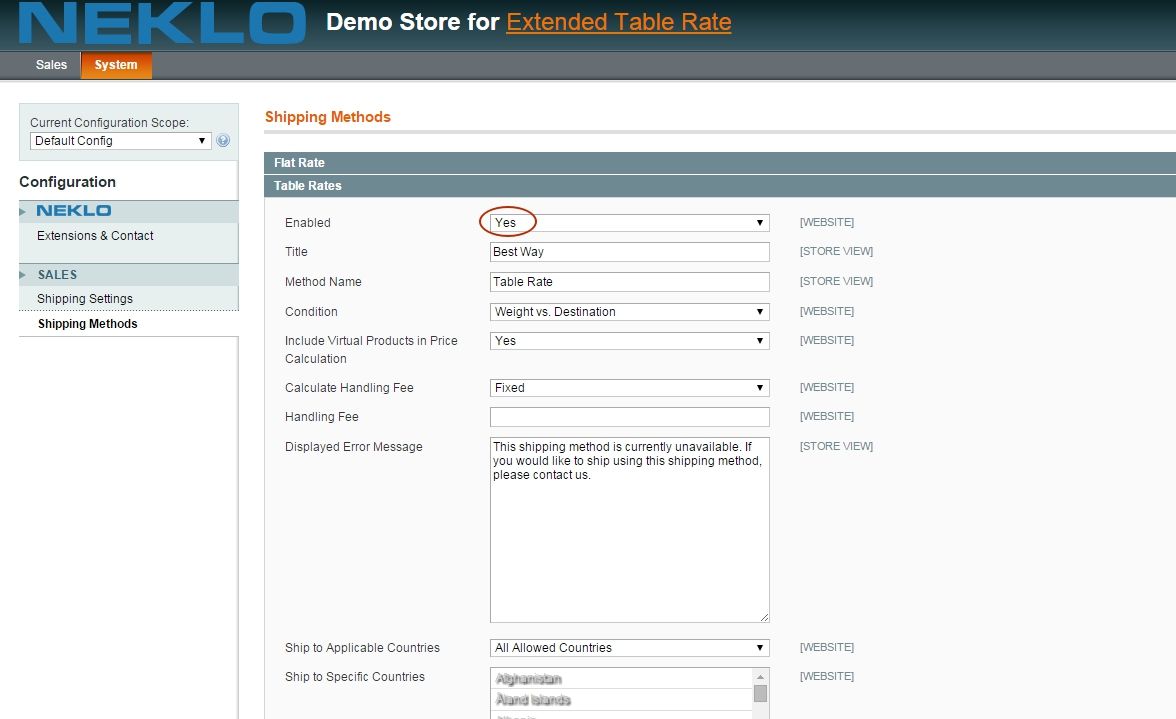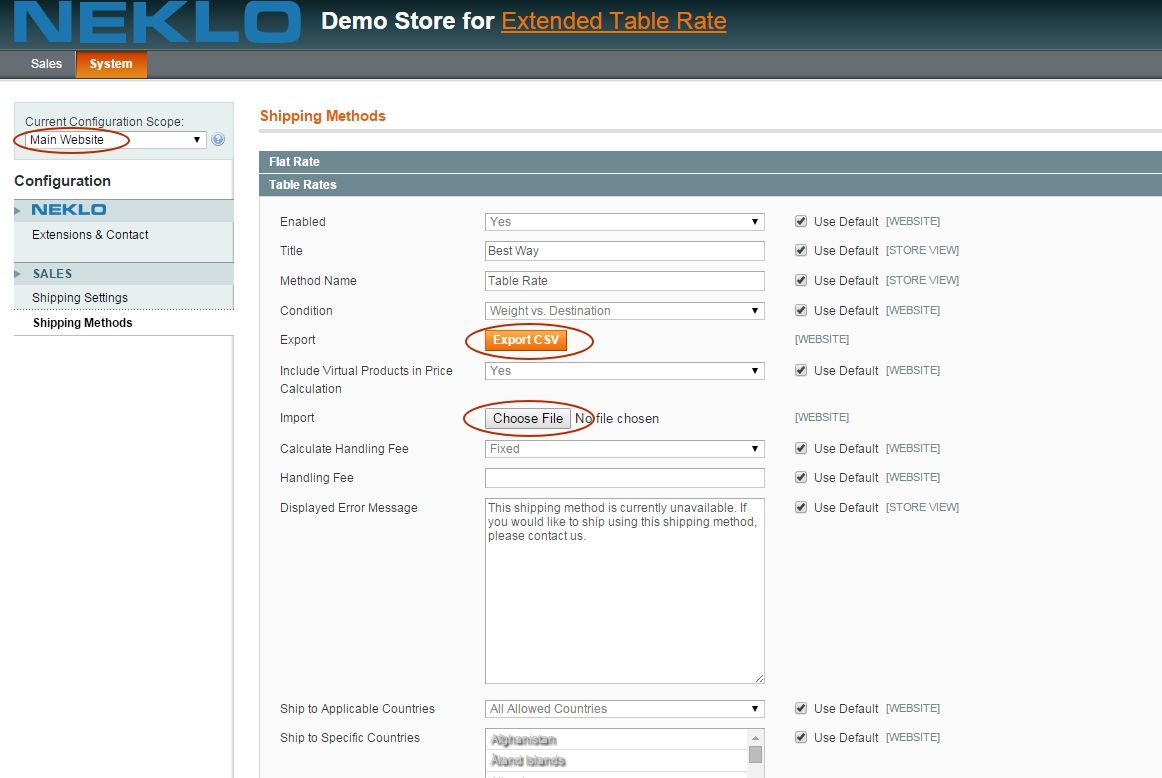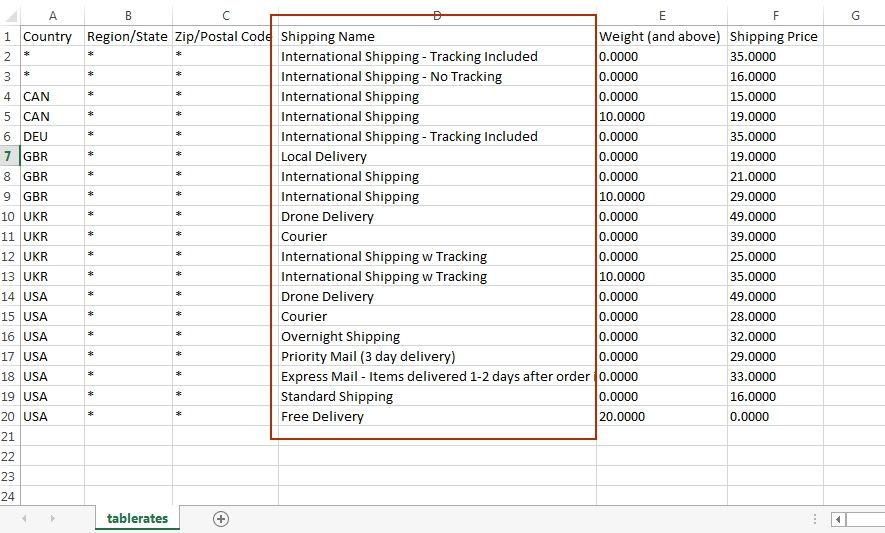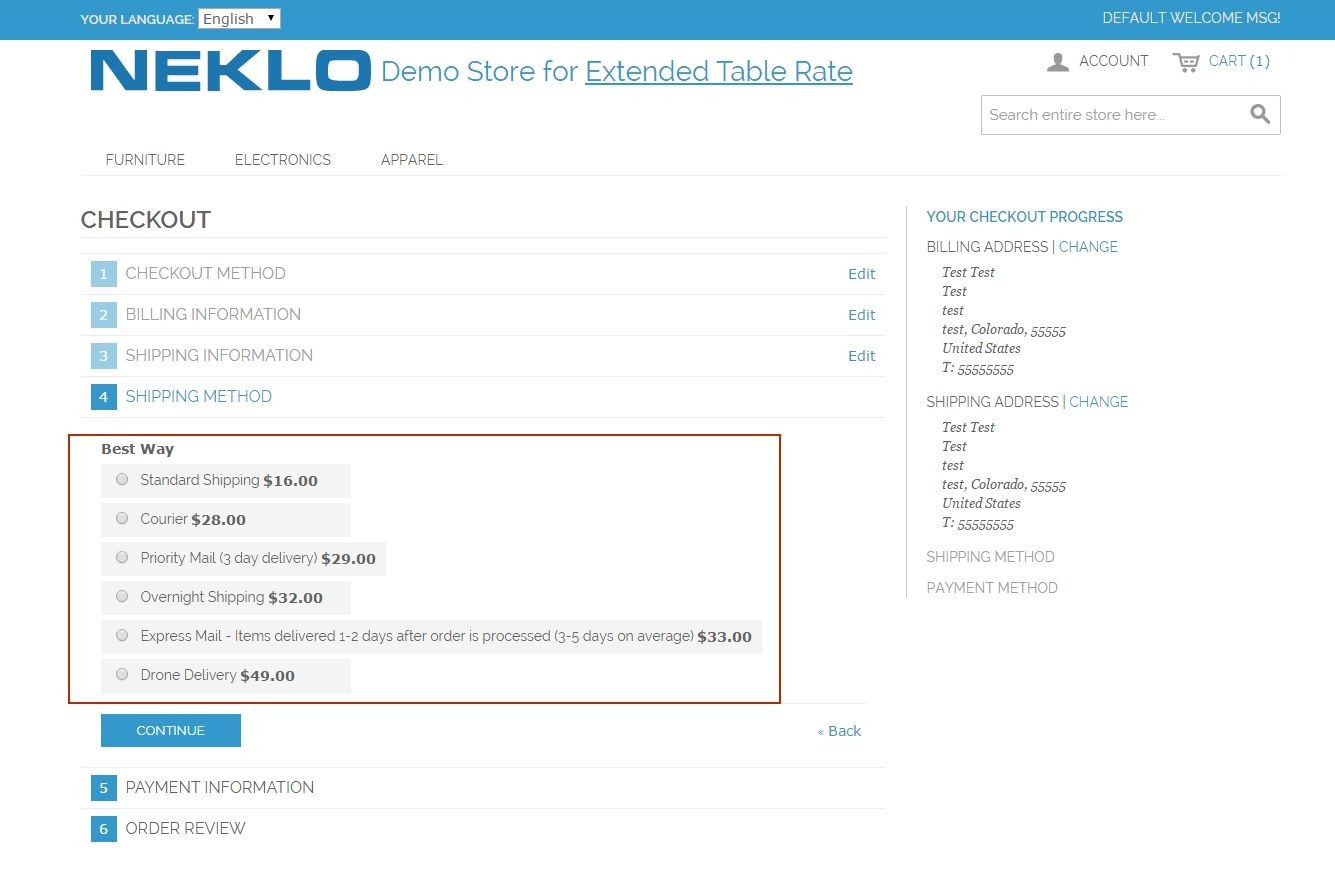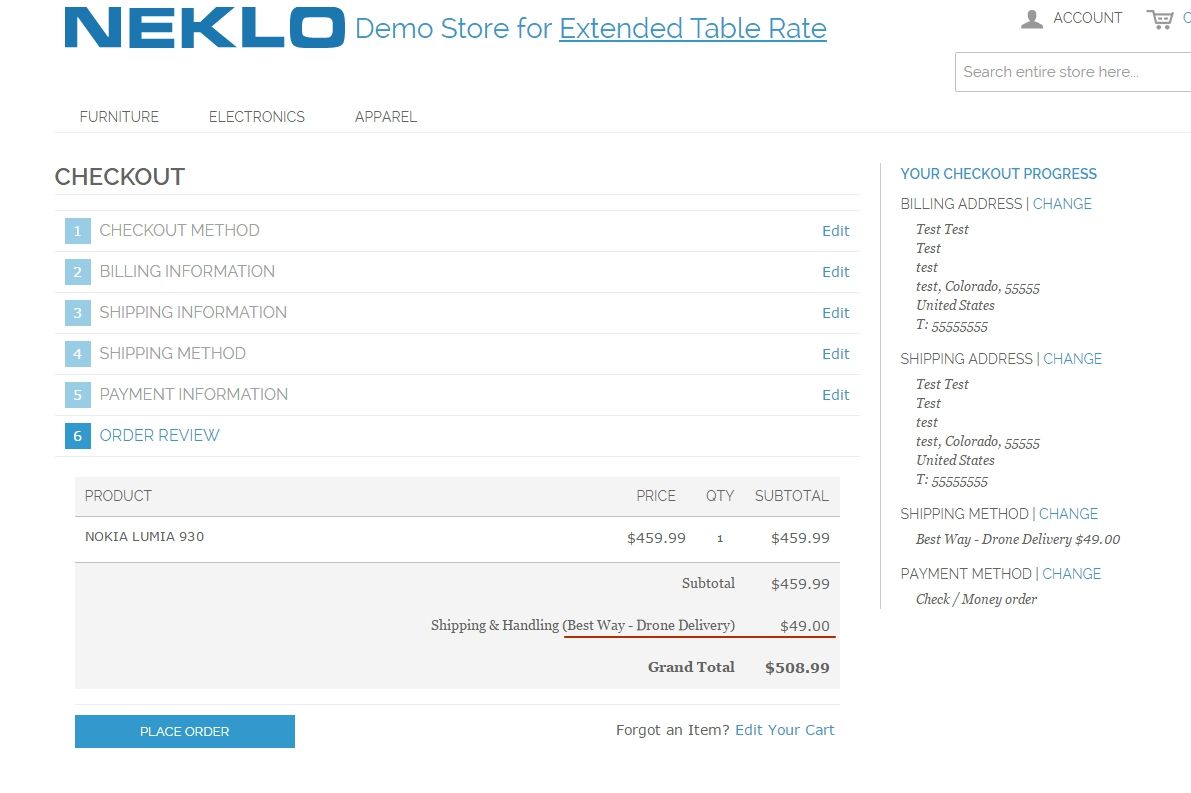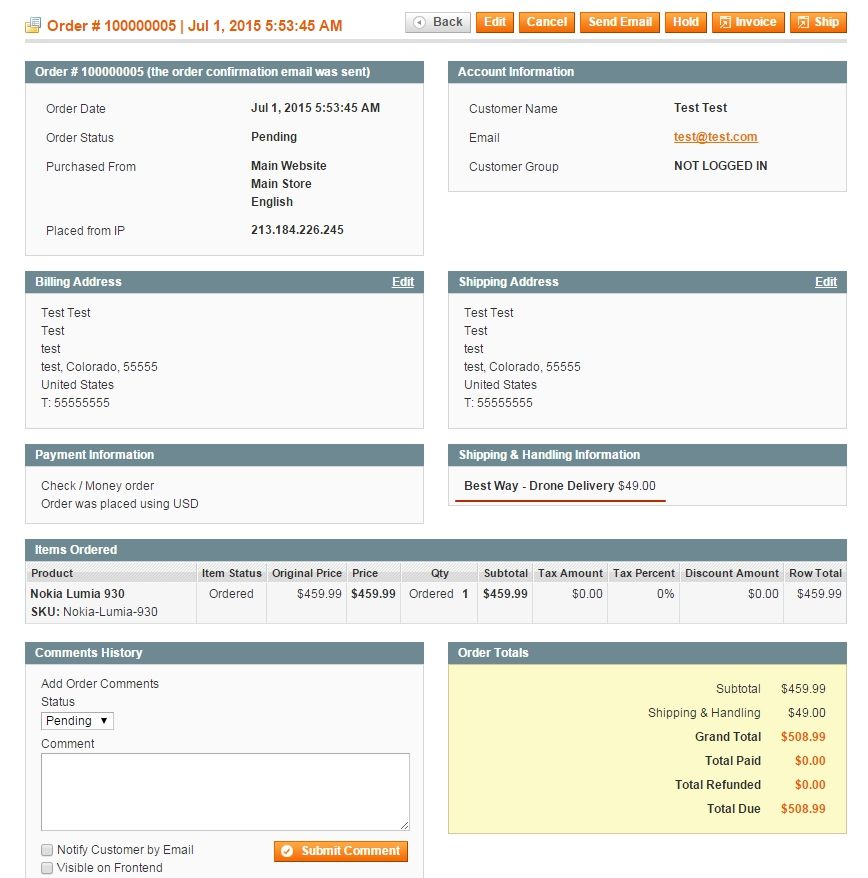Extended Table Rate Shipping
v1.2.0

1.7.x, 1.8.x, 1.9.x
1.12.x - 1.13.x - 1.14.x
Table Rate Shipping Magento extension is a good tool to expand the functionality of your Magento web store. This custom Magento module provides your customers with the opportunity to select from a variety of different carriers within one shipping option. The standard Magento installation displays only one of them.
Magento Shipping Rate extension by NEKLO will advantage your online store’s website over the competitors as it provides more order fulfillment options and flexible shipping conditions, which improve user experience.
Magento Shipping Rate extension by NEKLO will advantage your online store’s website over the competitors as it provides more order fulfillment options and flexible shipping conditions, which improve user experience.
- Flexible shipping conditions
- Unlimited number of carriers can be added
- Smart shipping rate calculations
- Seamless integration into checkout
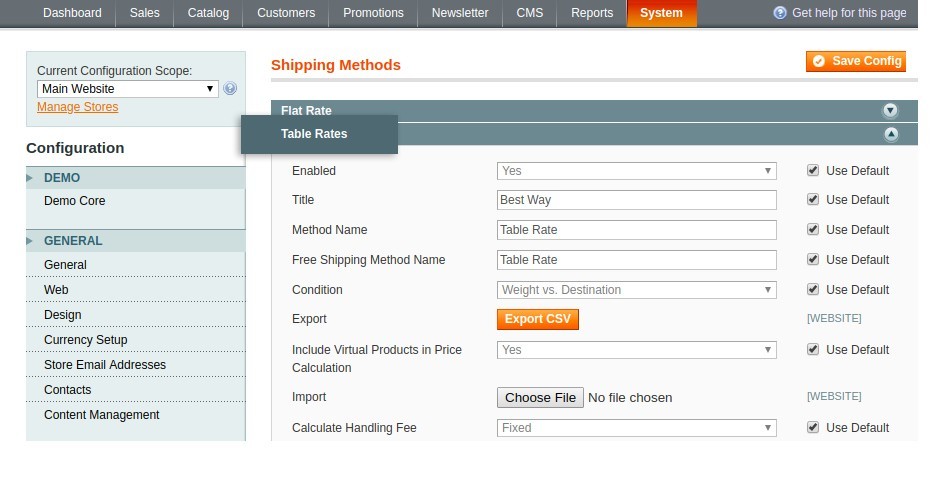
Edit your Table Rates
Find the main configurations of the
extension following System > Configuration > Sales > Shipping Methods.
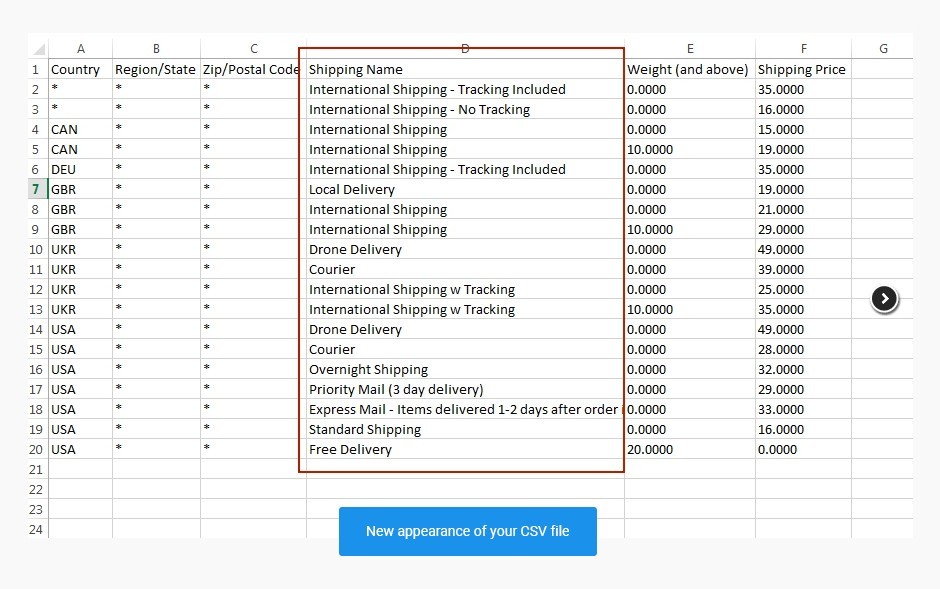
Extract and edit your shipping methods list
Configure your CSV file and add new
shipping methods. Download the file and perform necessary changes
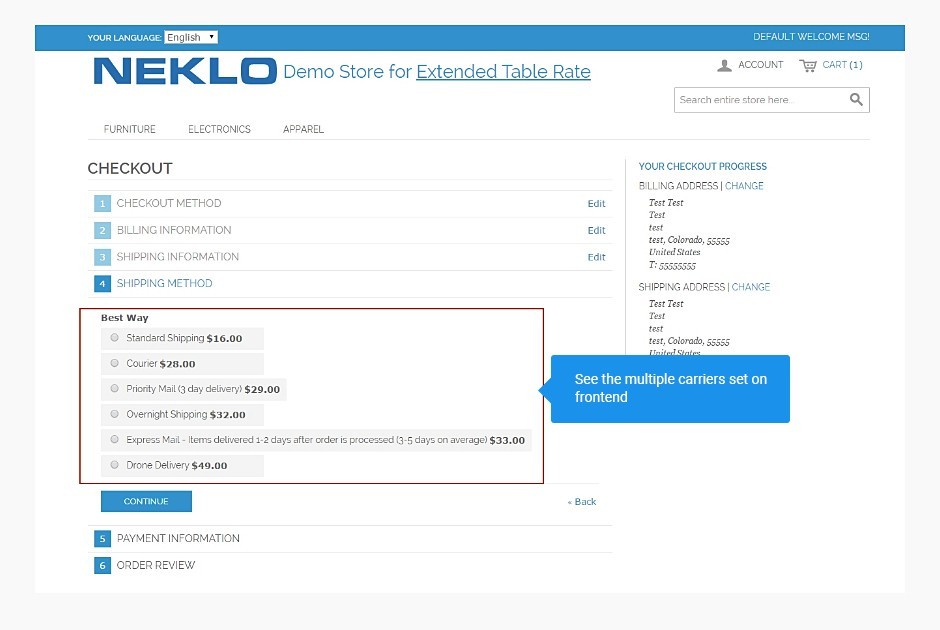
Check your Extended Table Rate Shipping on the website
After you configure everything, you can see the performed changes on your checkout.
Shipping Methods
CSV File
Frontend appearance
Overall Rating
5 of 5 stars
michael
5
Posted on
Does this shipping extension support Tariff russian post. cos most of my potential customers are in the russian federation
Master Lee
5
Posted on
Brilliant! Use it for all my projects now.
Luisa Obama
5
Posted on
Guess that my customers will now order even more willingly from me than ever thanks to the extended choice of carriers provided. Many thanks to the development team! Well done!
_GORDON_
5
Posted on
Facilitates the whole table rate shipping story. Multiple carriers within one shipping method .. Just great!
Jack C
5
Posted on
The costs are calculated automatically and there`s a possibility to create any number of carriers you wish. Very useful and easy to use.
Write Your Own Review
Extension Features
It’s above Magento limitations
Table Rate Shipping Magento plugin allows for adding
all the possible carriers while the standard Magento selects only one option. This custom
Magento extension helps you to avoid standard Magento restrictions and provides your
customers with freedom of choice.
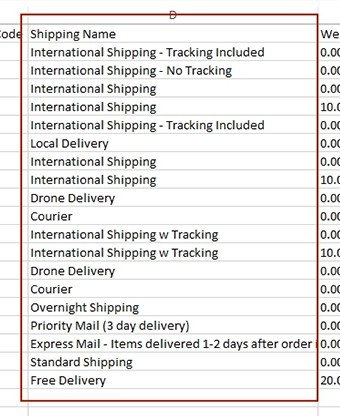
Flexible configurations
From the Admin panel, you can activate or deactivate
shipping methods, add new ones or restrict the existing methods for the selected customer
groups.
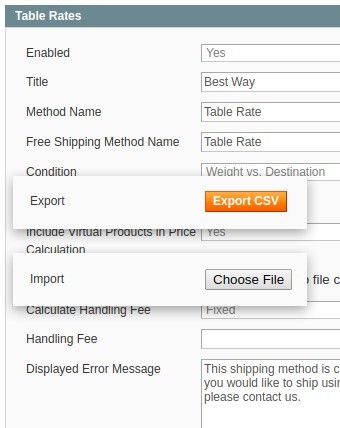
Automatic costs calculations
This extension doesn’t affect the Magento shipping
rates calculations. The prices change based on the conditions set such as delivery
destination, and package weight.
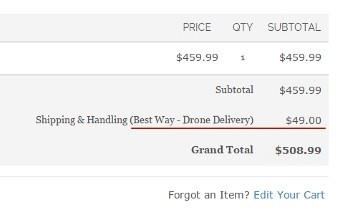
User experience booster
Magento Table Rate Shipping module by NEKLO allows
you to set an unlimited number of carriers to choose from. Customers may select the one that
satisfies their requirements for quality and price to the fullest. The more satisfied your
customers are, the fewer cart abandonments your store will face.
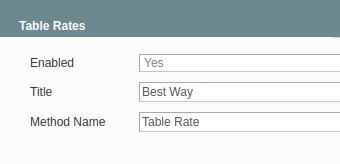
Frequently Asked Questions
How to install a Magento extension by NEKLO?
1. Disable Compilation mode if it is enabled (System - Tools - Compilation).
2. Unpack the archive purchased from our Magento Store and copy the contents of the ‘extension’ folder to the root folder of your Magento installation.
3. Log out from Magento Admin panel if you are logged in and then log back.
4. Clear the cache. If Cache Control is enabled in Magento go to ‘System > Cache Management’ section, select ‘Refresh’ under ‘All Cache’ drop-down menu and press ‘Save Cache Settings’.
5. Go to ‘System > Configuration > NEKLO tab > Extensions & Contact’ section and check the list of extensions installed for the name of your purchased extension. If it is in the list the installation is complete.
2. Unpack the archive purchased from our Magento Store and copy the contents of the ‘extension’ folder to the root folder of your Magento installation.
3. Log out from Magento Admin panel if you are logged in and then log back.
4. Clear the cache. If Cache Control is enabled in Magento go to ‘System > Cache Management’ section, select ‘Refresh’ under ‘All Cache’ drop-down menu and press ‘Save Cache Settings’.
5. Go to ‘System > Configuration > NEKLO tab > Extensions & Contact’ section and check the list of extensions installed for the name of your purchased extension. If it is in the list the installation is complete.
I’m running several stores, shall I buy a separate extension for each of them or it is possible to use one extension?
You can use one extension per one live Magento installation. It
means that if you run multiple stores on same one Magento installation, you just
buy our extension once and then use it for all your stores.
In case your stores run on separate live Magento installations, you need to buy an extension for each of them.
In case your stores run on separate live Magento installations, you need to buy an extension for each of them.
I’m getting this error: SQLSTATE[23000]: Integrity constraint violation. What shall I do?
Next time, please, disable the compilation
mode prior to uploading the extension files to your server.
And now, please, follow these steps:
1. Open app/etc/local.xml
2. Replace
3. Log in to admin panel and disable the compilation.
4. Revert the changes in the local.xml
5. Clear the cache.
And now, please, follow these steps:
1. Open app/etc/local.xml
2. Replace
3. Log in to admin panel and disable the compilation.
4. Revert the changes in the local.xml
5. Clear the cache.
There’s a "404 Not Found" error when opening configuration page.
Please, log out and then log back into the backend, so Magento can refresh
permissions.
How to uninstall the extension?
To completely uninstall any of our extensions, first start from disabling it. To disable the
extension,
please follow the next steps:
1. Edit … file (where XXX stands for the extension name/code).
2. Change "true" to "false".
3. Clear the cache.
At this point the extension is completely disabled and is not visible for Magento.
Now you can safely remove the extension files, although it is not necessary.
1. Edit … file (where XXX stands for the extension name/code).
2. Change "true" to "false".
3. Clear the cache.
At this point the extension is completely disabled and is not visible for Magento.
Now you can safely remove the extension files, although it is not necessary.
How to disable your extension?
To disable any of our extensions, please, follow this algorithm:
1. Edit app/etc/modules/Neklo_XXX.xml file (where XXX stands for the extension name/code).
2. Change "true" to "false".
3. Clear the cache.
As soon as you have done it the extension is disabled completely, meaning it no longer affects any Magento functionality.
1. Edit app/etc/modules/Neklo_XXX.xml file (where XXX stands for the extension name/code).
2. Change "true" to "false".
3. Clear the cache.
As soon as you have done it the extension is disabled completely, meaning it no longer affects any Magento functionality.
How to translate an extension?
There are two options for translating your Magento extension.
1. Please open app/locale/en_US/ Neklo_XXX.csv, copy it to your locale folder, for example to app/locale/de_DE/ Neklo_XXX.csv and change the wording after the "," so the line will look like "Product review","Testbericht".
2. If there are the necessary language packs installed, you can use inline translation. To do that, please, go to admin/system/configuration/ developer, choose the storeview you want to translate and enable inline translation for it. Then go to the front end, select text and translate.
1. Please open app/locale/en_US/ Neklo_XXX.csv, copy it to your locale folder, for example to app/locale/de_DE/ Neklo_XXX.csv and change the wording after the "," so the line will look like "Product review","Testbericht".
2. If there are the necessary language packs installed, you can use inline translation. To do that, please, go to admin/system/configuration/ developer, choose the storeview you want to translate and enable inline translation for it. Then go to the front end, select text and translate.
How to update NEKLO extension?
1. Log in into your account
2. Download the extension (it will be always the latest extension version)
3. Unpack the downloaded folders
4. Disable the Compilation mode in Magento
5. Upload the overwriting existent files of our extensions to Magento root folder (please note that if you customized the files of our extension, the customizations will be overwritten)
6. Refresh site cache (if it\'s enabled)
7. Re-run the Compilation mode
2. Download the extension (it will be always the latest extension version)
3. Unpack the downloaded folders
4. Disable the Compilation mode in Magento
5. Upload the overwriting existent files of our extensions to Magento root folder (please note that if you customized the files of our extension, the customizations will be overwritten)
6. Refresh site cache (if it\'s enabled)
7. Re-run the Compilation mode
How to install the Magento shipping table rates?
To install the Magento 1 shipping table rates, you need to have FTP/SSH access details. Then the process begins:
1
2
3
4
5
6