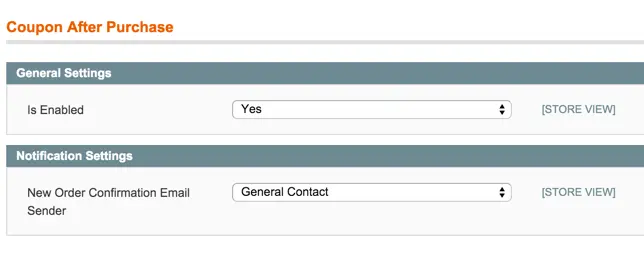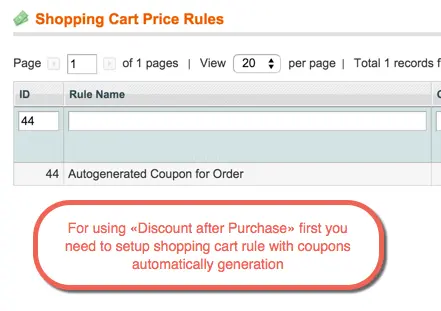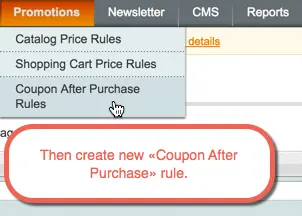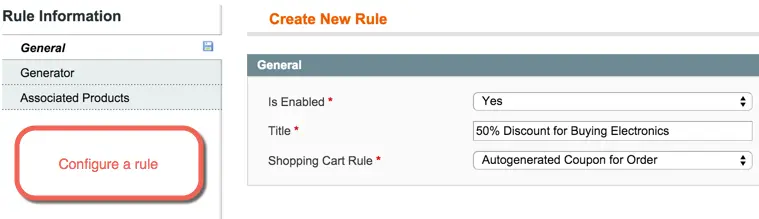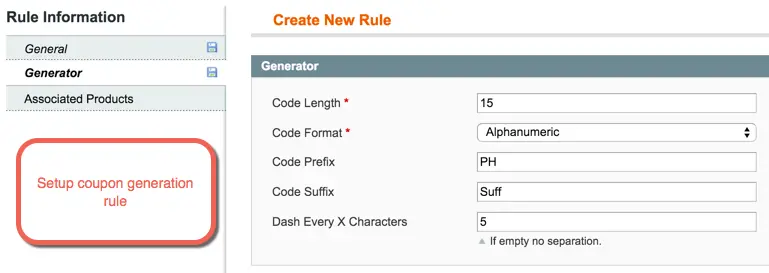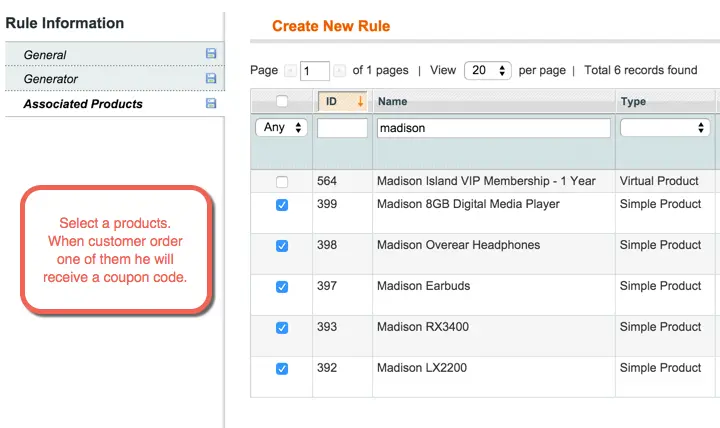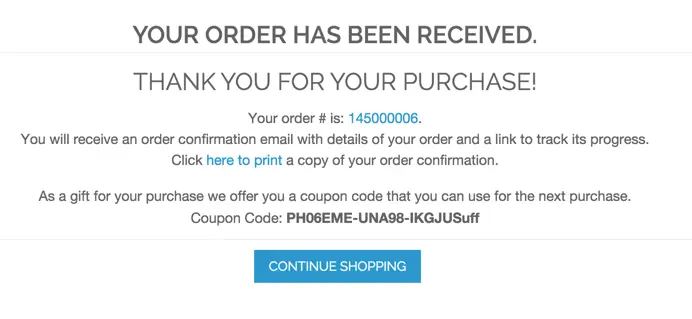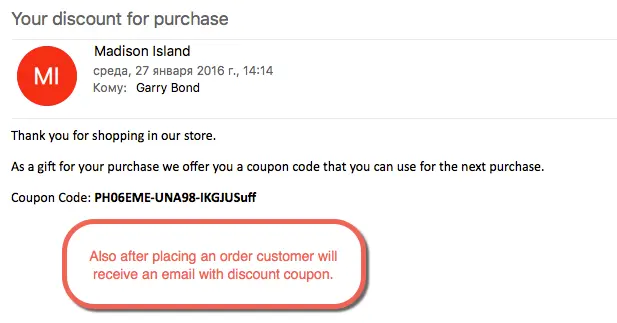Discount After Purchase
v1.2.0
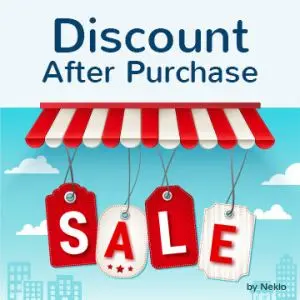
1.7.x, 1.8.x, 1.9.x
1.12.x, 1.13.x, 1.14.x
Discount After Purchase for Magento 1 is a nice opportunity to engage with your web stores’ customers. With our Magento 1 extension, you can offer your customers a coupon for a discount upon their purchase.
Integration of Magento Discount After Purchase extension with your online store will help to retain the existing customers. Besides, this Magento 1 module serves to boost sales and provide a better customer experience.
NEKLO custom Magento extension for coupon creation removes the burden of running various marketing campaigns and sending the discount coupons manually. It is five-star rated in our Magento extension store.
Integration of Magento Discount After Purchase extension with your online store will help to retain the existing customers. Besides, this Magento 1 module serves to boost sales and provide a better customer experience.
NEKLO custom Magento extension for coupon creation removes the burden of running various marketing campaigns and sending the discount coupons manually. It is five-star rated in our Magento extension store.
- Add discounts for specific items
- Create specific price rules
- Set the code format
- Multiple customization options
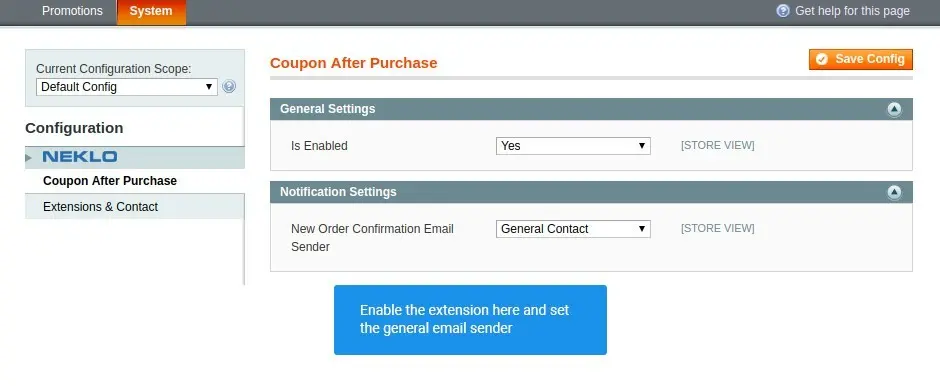
Find the main settings of Discount After Purchase
Go to System > Configuration > Neklo > Coupon
After Purchase and find the basic extension configurations
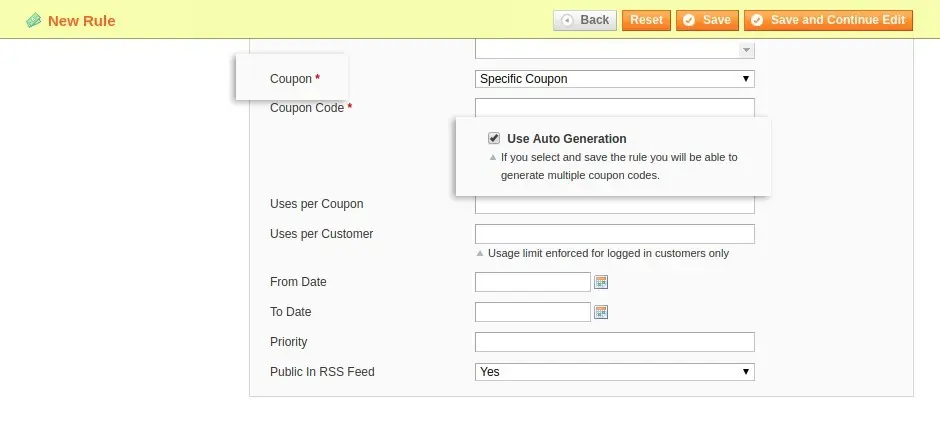
Add new and specific price rules
For this extension you need to create particular price rules.
Go to Promotions > Shopping Cart Price Rules and create them,
indicating two strict options: Specific Coupon and Use Auto Generation.
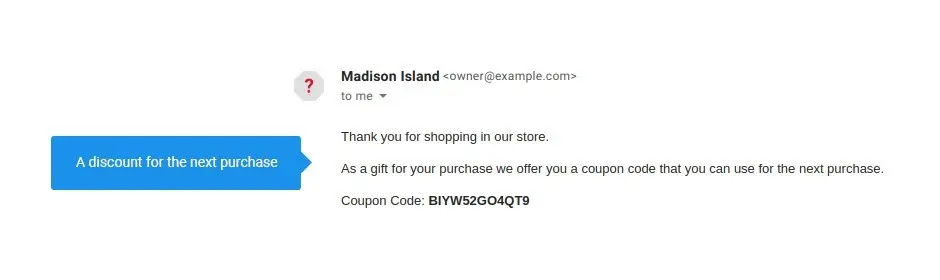
See your coupon in an email
When your clients perform a purchase, they will receive a discount coupon.
Find the main settings of Discount After Purchase
Shopping Cart Price Rules
Your discount coupon
Overall Rating
5 of 5 stars
Mas
5
Posted on
This is exactly what we were looking for and perfectly working fine without any conflict on Magento 1.8 store. Had to modify a few things but low price with good functionality.
Great
5
Posted on
Works fine with my Magento. Hope to see more repetitive customers soon! Cool support, thanks.
Gr, White
5
Posted on
A great extension to motivate a customer to return to your srore. To be honest I had some troubles with installation but Neklo helped me with the issue solution. Thanks!
AlexaB
5
Posted on
5 stars for flexibility, quality and customer service)
Write Your Own Review
Extension Features
Add discounts for specific items
This Magento 1 module allows you to choose
particular products you can offer a discount for. With our Magento plugin, you only have to
tick the necessary items - and your customers will receive a coupon with a discount. This
feature helps to improve sales management.
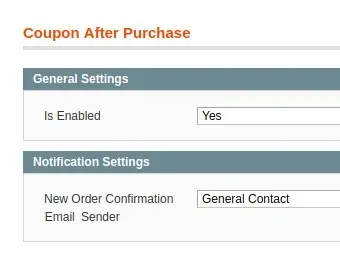
Create specific price rules
To ensure the proper work of our Magento 1 extension
on your web store, you will need to create auto-generated price rules. Enable “Specific
Coupon” and tick “Use Auto Generation” in the Coupon Code field. The rest of the options in
this Magento 1 plugin can be configured to serve your needs in the best possible way.
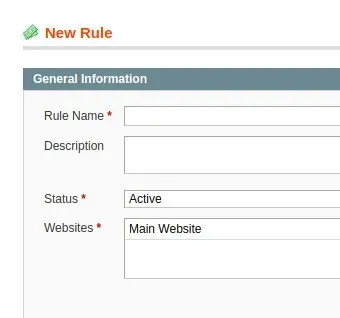
Set the code format
Discount After Purchase is one of the most
customizable Magento modules by NEKLO. You can set the discount code format in one of the
three possible manners: alphabetical, numeric, or alphanumeric. You can also indicate the
code length and add a specific prefix or suffix to attach to all the codes in the
correspondent files.
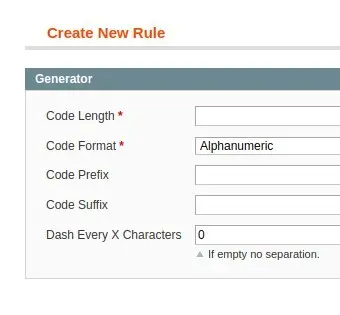
Multiple customization options
Our extension comes with multiple customization
options in the admin panel. You can adjust all links, buttons, texts, containers, background
colors to match your design.
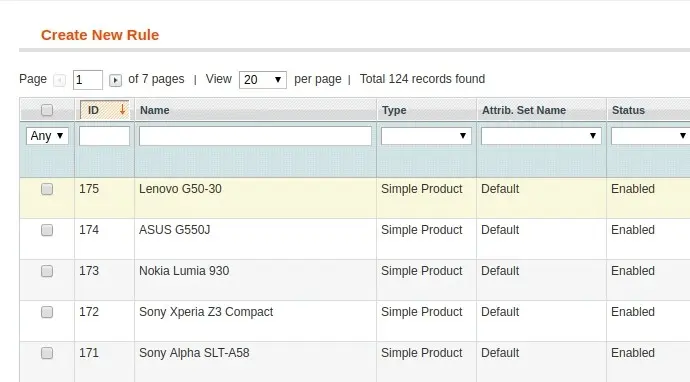
Frequently Asked Questions
How to install a Magento extension by NEKLO?
1. Disable Compilation mode if it is enabled (System - Tools - Compilation).
2. Unpack the archive purchased from our Magento Store and copy the contents of the ‘extension’ folder to the root folder of your Magento installation.
3. Log out from Magento Admin panel if you are logged in and then log back.
4. Clear the cache. If Cache Control is enabled in Magento go to ‘System > Cache Management’ section, select ‘Refresh’ under ‘All Cache’ drop-down menu and press ‘Save Cache Settings’.
5. Go to ‘System > Configuration > NEKLO tab > Extensions & Contact’ section and check the list of extensions installed for the name of your purchased extension. If it is in the list the installation is complete.
2. Unpack the archive purchased from our Magento Store and copy the contents of the ‘extension’ folder to the root folder of your Magento installation.
3. Log out from Magento Admin panel if you are logged in and then log back.
4. Clear the cache. If Cache Control is enabled in Magento go to ‘System > Cache Management’ section, select ‘Refresh’ under ‘All Cache’ drop-down menu and press ‘Save Cache Settings’.
5. Go to ‘System > Configuration > NEKLO tab > Extensions & Contact’ section and check the list of extensions installed for the name of your purchased extension. If it is in the list the installation is complete.
I’m running several stores, shall I buy a separate extension for each of them or it is possible to use one extension?
You can use one extension per one live Magento installation. It
means that if you run multiple stores on same one Magento installation, you just
buy our extension once and then use it for all your stores.
In case your stores run on separate live Magento installations, you need to buy an extension for each of them.
In case your stores run on separate live Magento installations, you need to buy an extension for each of them.
I’m getting this error: SQLSTATE[23000]: Integrity constraint violation. What shall I do?
Next time, please, disable the compilation
mode prior to uploading the extension files to your server.
And now, please, follow these steps:
1. Open app/etc/local.xml
2. Replace
3. Log in to admin panel and disable the compilation.
4. Revert the changes in the local.xml
5. Clear the cache.
And now, please, follow these steps:
1. Open app/etc/local.xml
2. Replace
3. Log in to admin panel and disable the compilation.
4. Revert the changes in the local.xml
5. Clear the cache.
There’s a "404 Not Found" error when opening configuration page.
Please, log out and then log back into the backend, so Magento can refresh
permissions.
How to uninstall the extension?
To completely uninstall any of our extensions, first start from disabling it. To disable the
extension,
please follow the next steps:
1. Edit … file (where XXX stands for the extension name/code).
2. Change "true" to "false".
3. Clear the cache.
At this point the extension is completely disabled and is not visible for Magento.
Now you can safely remove the extension files, although it is not necessary.
1. Edit … file (where XXX stands for the extension name/code).
2. Change "true" to "false".
3. Clear the cache.
At this point the extension is completely disabled and is not visible for Magento.
Now you can safely remove the extension files, although it is not necessary.
How to disable your extension?
To disable any of our extensions, please, follow this algorithm:
1. Edit app/etc/modules/Neklo_XXX.xml file (where XXX stands for the extension name/code).
2. Change "true" to "false".
3. Clear the cache.
As soon as you have done it the extension is disabled completely, meaning it no longer affects any Magento functionality.
1. Edit app/etc/modules/Neklo_XXX.xml file (where XXX stands for the extension name/code).
2. Change "true" to "false".
3. Clear the cache.
As soon as you have done it the extension is disabled completely, meaning it no longer affects any Magento functionality.
How to translate an extension?
There are two options for translating your Magento extension.
1. Please open app/locale/en_US/ Neklo_XXX.csv, copy it to your locale folder, for example to app/locale/de_DE/ Neklo_XXX.csv and change the wording after the "," so the line will look like "Product review","Testbericht".
2. If there are the necessary language packs installed, you can use inline translation. To do that, please, go to admin/system/configuration/ developer, choose the storeview you want to translate and enable inline translation for it. Then go to the front end, select text and translate.
1. Please open app/locale/en_US/ Neklo_XXX.csv, copy it to your locale folder, for example to app/locale/de_DE/ Neklo_XXX.csv and change the wording after the "," so the line will look like "Product review","Testbericht".
2. If there are the necessary language packs installed, you can use inline translation. To do that, please, go to admin/system/configuration/ developer, choose the storeview you want to translate and enable inline translation for it. Then go to the front end, select text and translate.
How to update NEKLO extension?
1. Log in into your account
2. Download the extension (it will be always the latest extension version)
3. Unpack the downloaded folders
4. Disable the Compilation mode in Magento
5. Upload the overwriting existent files of our extensions to Magento root folder (please note that if you customized the files of our extension, the customizations will be overwritten)
6. Refresh site cache (if it\'s enabled)
7. Re-run the Compilation mode
2. Download the extension (it will be always the latest extension version)
3. Unpack the downloaded folders
4. Disable the Compilation mode in Magento
5. Upload the overwriting existent files of our extensions to Magento root folder (please note that if you customized the files of our extension, the customizations will be overwritten)
6. Refresh site cache (if it\'s enabled)
7. Re-run the Compilation mode
Discount After Purchase Extension Installation Guide
To install Discount After Purchase Extension for Magento 1, you need to have FTP/SSH access details. Then the process begins:
1
2
3
4
5
6