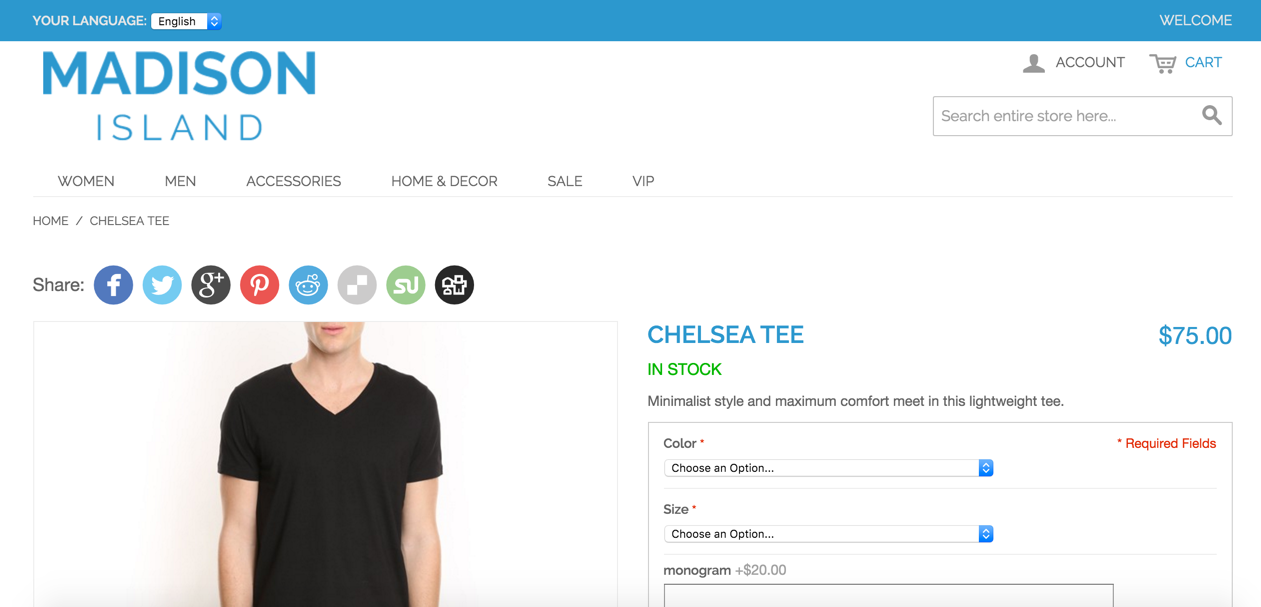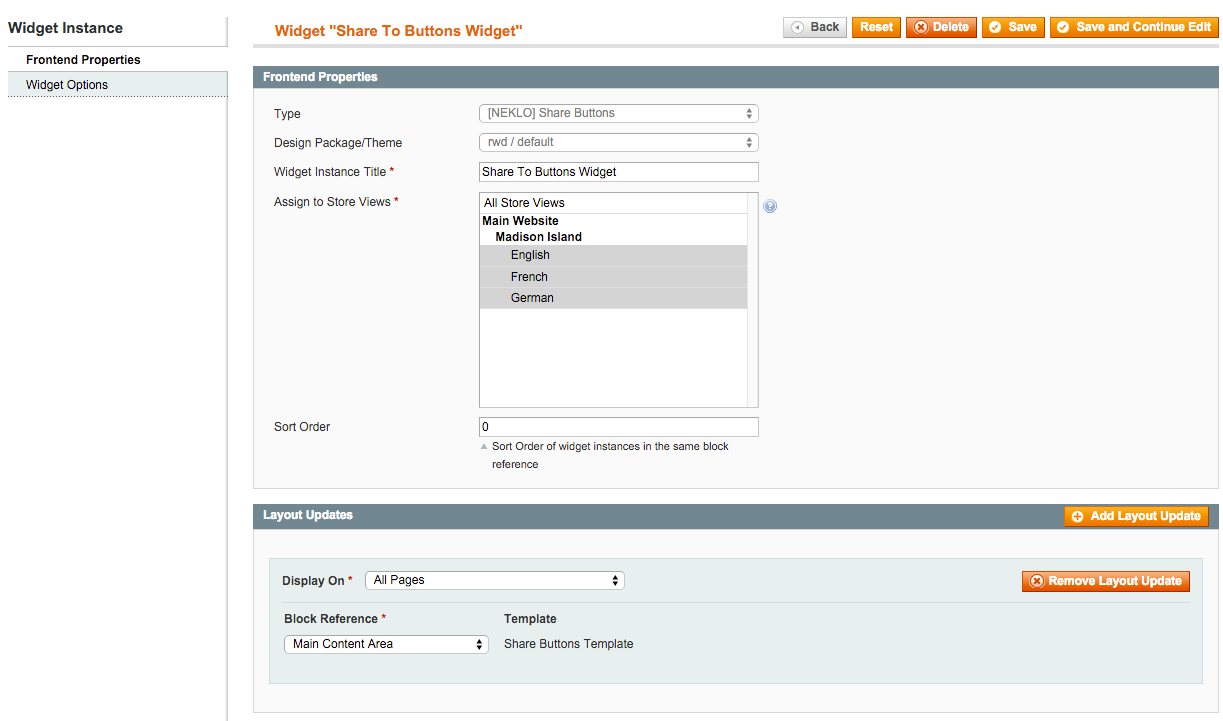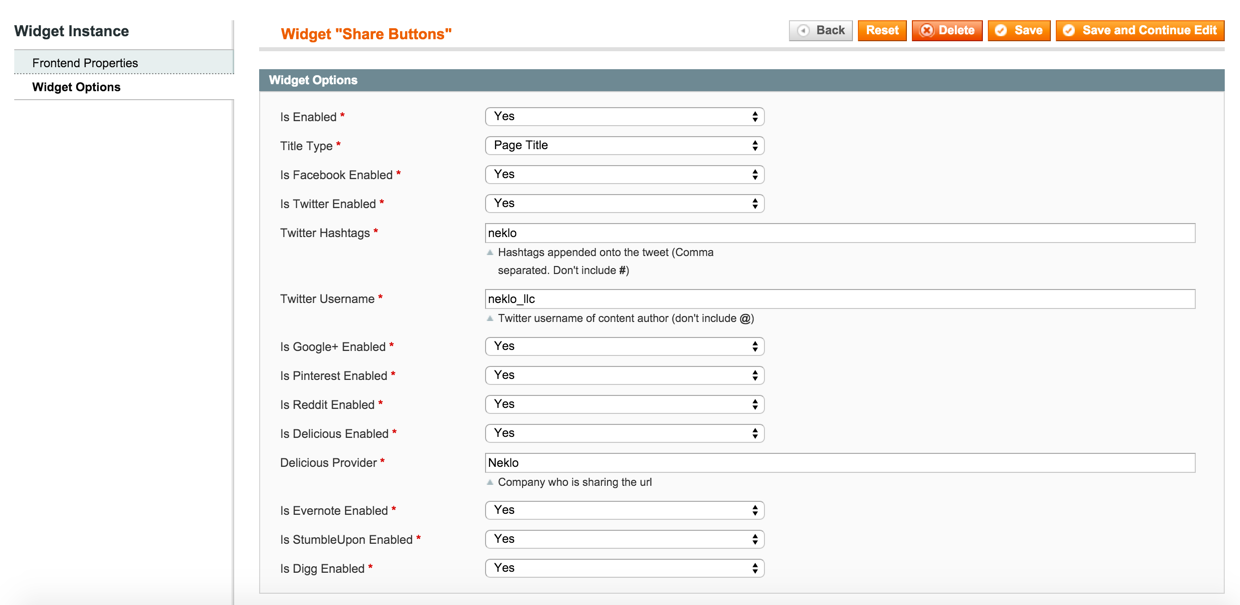Share Buttons
v1.2.0

1.7.x, 1.8.x, 1.9.x
1.12.x, 1.13.x, 1.14.x
Magento Share Buttons provides a good opportunity for online merchants to improve their interaction with customers through social media. This social share Magento plugin offers connections with the most popular social media networks, including Facebook, Twitter, Instagram, and Pinterest.
The Magento social share extension by NEKLO enables your web store visitors to share any piece of content through their social media at a click, by pressing just a single button.
Also, this custom Magento module helps to raise brand recognition, retain the existing customers while attracting a new audience. Our social share Magento extension gives access to various social media networks at once, which ultimately helped it get the 5-star ratings in our Magento extensions store.
The Magento social share extension by NEKLO enables your web store visitors to share any piece of content through their social media at a click, by pressing just a single button.
Also, this custom Magento module helps to raise brand recognition, retain the existing customers while attracting a new audience. Our social share Magento extension gives access to various social media networks at once, which ultimately helped it get the 5-star ratings in our Magento extensions store.
- Integration with the most widespread social media
- Simple installation and comprehensible settings
- Various ways to display the icons
- Adjust the appearance of your widget
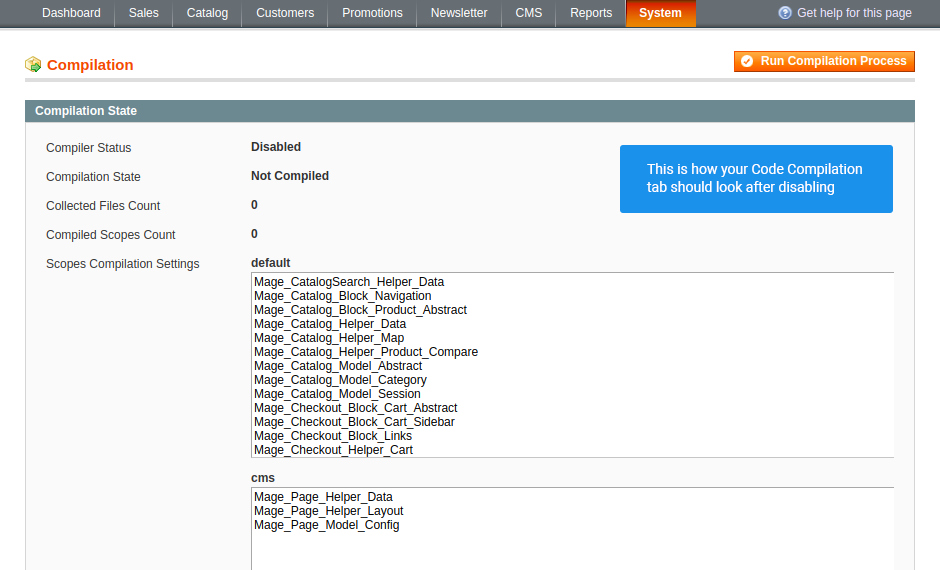
The first thing to do
Before you start installing your extension, you should disable Code Compilation. Go to System >
Tools > Compilation and click on “Disable” to do so.
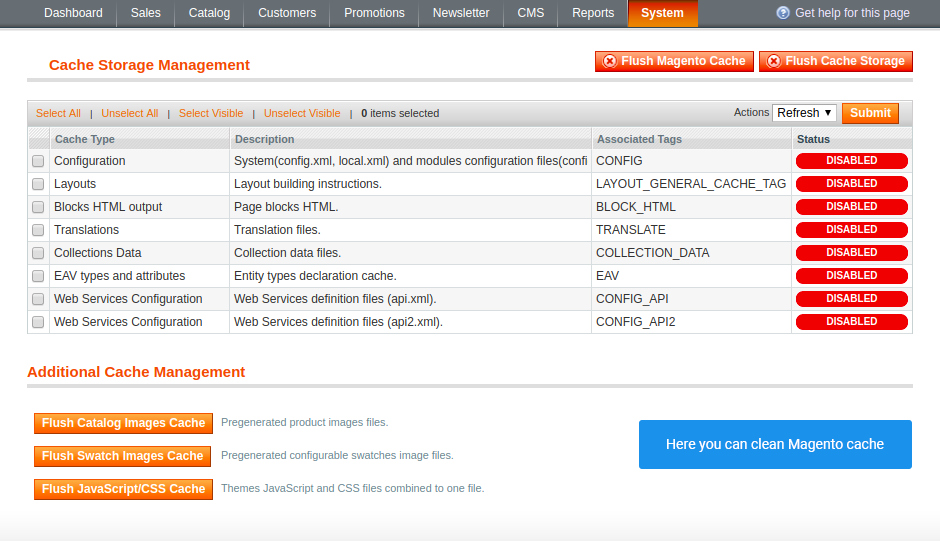
Clean your cache
Right after you install Share Buttons, go to System > Cache Management and flush Magento cache
there.
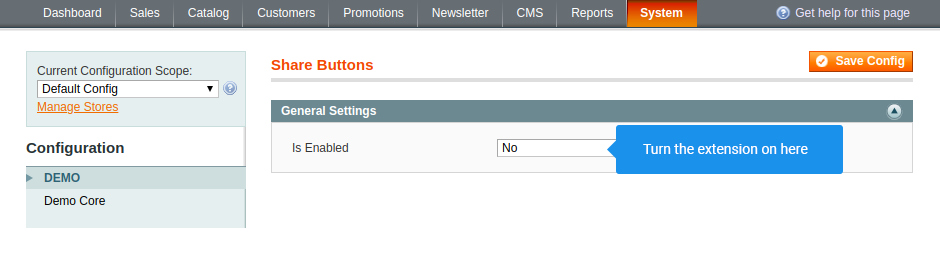
How to turn on Share Buttons
Go to System > Configuration > Neklo > Share Buttons and find the tab General Settings
there. The field Is Enabled in it will allow you to turn the extension on and off.
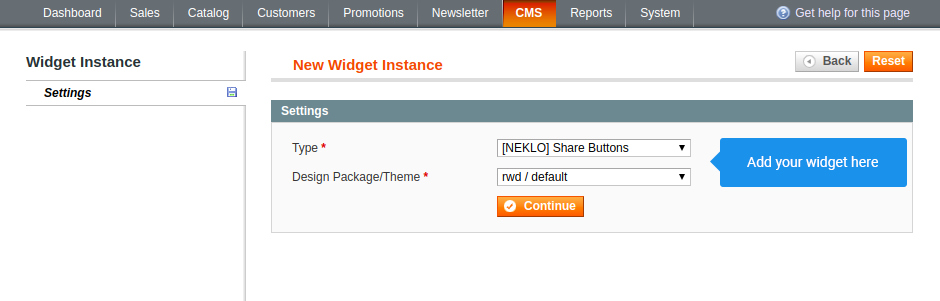
How to create your first widget
Go to CMS > Widgets and press the button Add New Widget Instance. To add a Share Buttons widget,
the Type should be [NEKLO] Share Buttons. Then choose your design package and click on Continue.
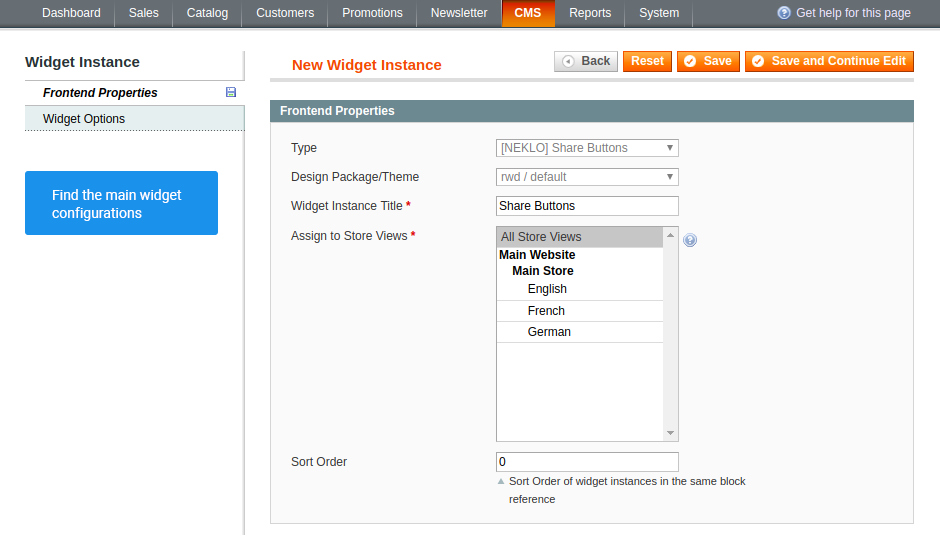
Start editing your widget
Find the general settings of a widget in the tab Storefront Properties.
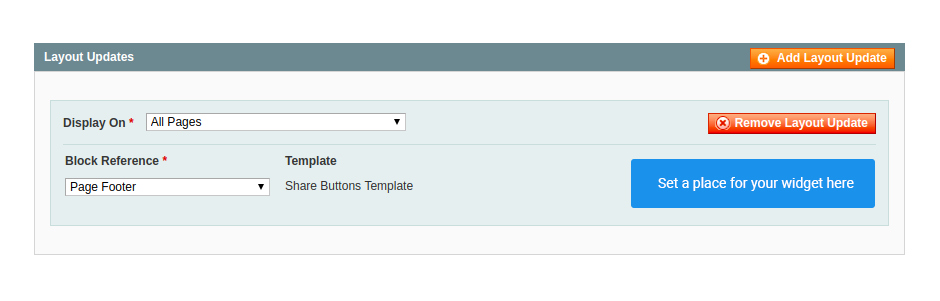
Decide on where to locate the widget
Add Layout Update and indicate there a particular page and a place on it for your Share Buttons
widget.
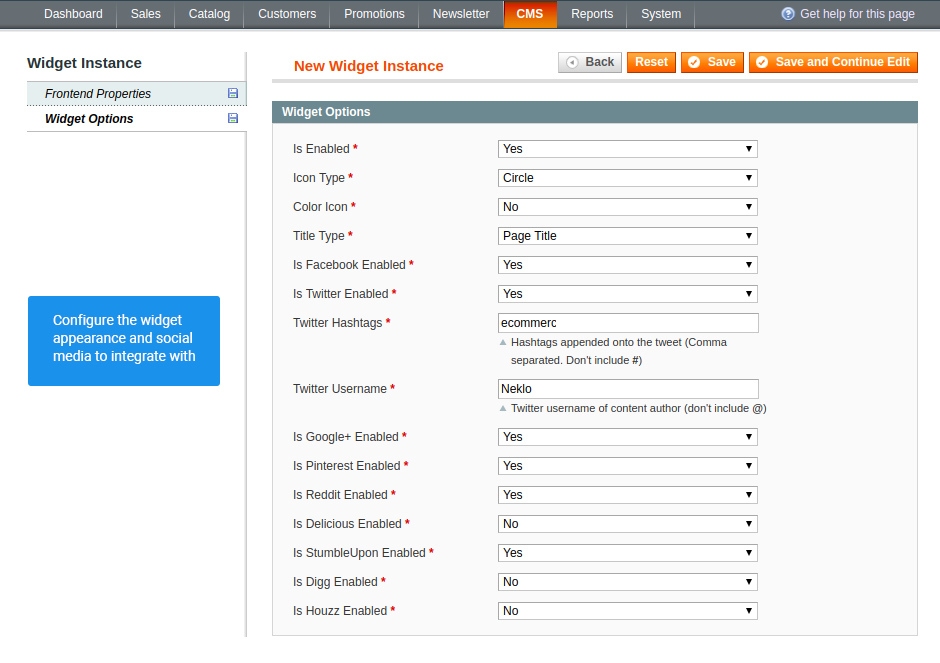
Decide on where to locate the widget
Add Layout Update and indicate there a particular page and a place on it for your Share Buttons
widget.
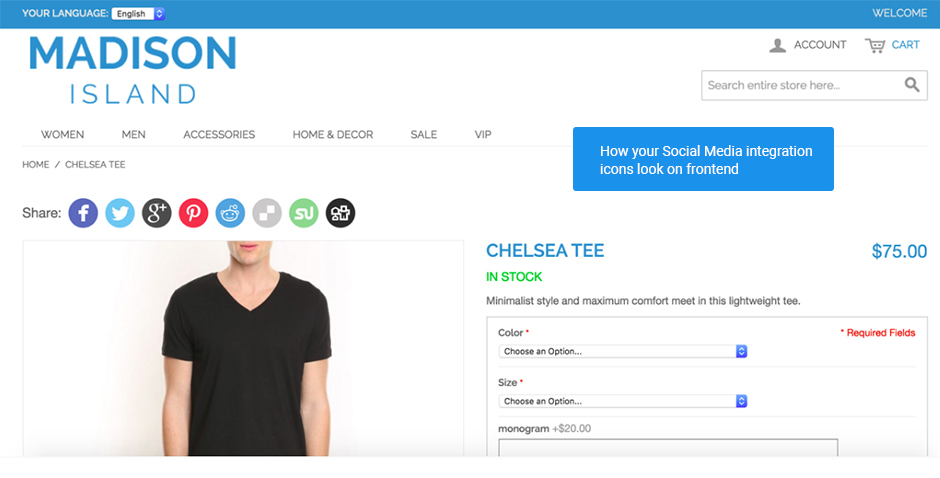
Check the appearance of your widget
Go to frontend after you set up a widget and check how it looks on your website.
Code Compilation
Cache Management
Enable your extension
Set up a Share Buttons widget
Storefront Properties
Layout Update
Widget Options
Frontend
Overall Rating
5 of 5 stars
Romanovich
5
Posted on
Simple and fast extension which doesn't load your store but makes a very serious effect on social promotion. All famous social networks buttons in one plugin.
Alex R
5
Posted on
Worked right out of the box for our site. No need for support.
Igor B
5
Posted on
Easy to install, easy to use, easy on everything
Write Your Own Review
Extension Features
Multiple social media integration
Magento social share extension by NEKLO suggests
sharing content on various social networks. The list of social media available with our
custom Magento extension includes Facebook, Twitter, Google+, Pinterest, Reddit, Digg, and
more.
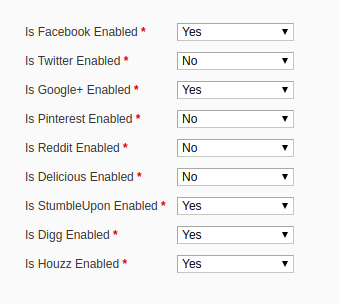
Customization
With our Magento plugin, you can adjust the way the
widget looks on the web page. Our Magento 1 module development experts have introduced the
ability to choose icon types and layouts so you can see which one better suits your website
design.
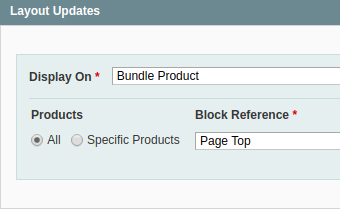
New user acquisition tool
If customers are interested in a product presented
in your web store, they are likely to share it with their friends and followers on various
social networks. Consequently, our Magento Share Buttons extension becomes your new tool to
gain more new users.
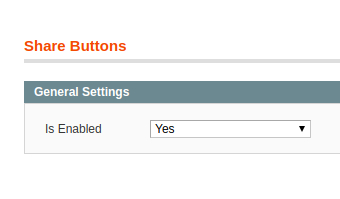
Extra options for Twitter
Share Buttons Magento module allows your customers
to make retweets, tweet with a link to your web store, add hashtags and usernames. The
feature helps to analyze which products get mentioned on Twitter and become popular among
customers.
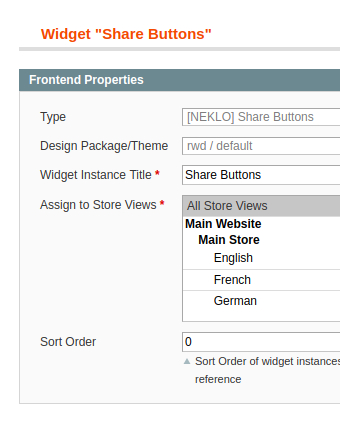
Frequently Asked Questions
How to install a Magento extension by NEKLO?
1. Disable Compilation mode if it is enabled (System - Tools - Compilation).
2. Unpack the archive purchased from our Magento Store and copy the contents of the ‘extension’ folder to the root folder of your Magento installation.
3. Log out from Magento Admin panel if you are logged in and then log back.
4. Clear the cache. If Cache Control is enabled in Magento go to ‘System > Cache Management’ section, select ‘Refresh’ under ‘All Cache’ drop-down menu and press ‘Save Cache Settings’.
5. Go to ‘System > Configuration > NEKLO tab > Extensions & Contact’ section and check the list of extensions installed for the name of your purchased extension. If it is in the list the installation is complete.
2. Unpack the archive purchased from our Magento Store and copy the contents of the ‘extension’ folder to the root folder of your Magento installation.
3. Log out from Magento Admin panel if you are logged in and then log back.
4. Clear the cache. If Cache Control is enabled in Magento go to ‘System > Cache Management’ section, select ‘Refresh’ under ‘All Cache’ drop-down menu and press ‘Save Cache Settings’.
5. Go to ‘System > Configuration > NEKLO tab > Extensions & Contact’ section and check the list of extensions installed for the name of your purchased extension. If it is in the list the installation is complete.
I’m running several stores, shall I buy a separate extension for each of them or it is possible to use one extension?
You can use one extension per one live Magento installation. It
means that if you run multiple stores on same one Magento installation, you just
buy our extension once and then use it for all your stores.
In case your stores run on separate live Magento installations, you need to buy an extension for each of them.
In case your stores run on separate live Magento installations, you need to buy an extension for each of them.
I’m getting this error: SQLSTATE[23000]: Integrity constraint violation. What shall I do?
Next time, please, disable the compilation
mode prior to uploading the extension files to your server.
And now, please, follow these steps:
1. Open app/etc/local.xml
2. Replace
3. Log in to admin panel and disable the compilation.
4. Revert the changes in the local.xml
5. Clear the cache.
And now, please, follow these steps:
1. Open app/etc/local.xml
2. Replace
3. Log in to admin panel and disable the compilation.
4. Revert the changes in the local.xml
5. Clear the cache.
There’s a "404 Not Found" error when opening configuration page.
Please, log out and then log back into the backend, so Magento can refresh
permissions.
How to uninstall the extension?
To completely uninstall any of our extensions, first start from disabling it. To disable the
extension,
please follow the next steps:
1. Edit … file (where XXX stands for the extension name/code).
2. Change "true" to "false".
3. Clear the cache.
At this point the extension is completely disabled and is not visible for Magento.
Now you can safely remove the extension files, although it is not necessary.
1. Edit … file (where XXX stands for the extension name/code).
2. Change "true" to "false".
3. Clear the cache.
At this point the extension is completely disabled and is not visible for Magento.
Now you can safely remove the extension files, although it is not necessary.
How to disable your extension?
To disable any of our extensions, please, follow this algorithm:
1. Edit app/etc/modules/Neklo_XXX.xml file (where XXX stands for the extension name/code).
2. Change "true" to "false".
3. Clear the cache.
As soon as you have done it the extension is disabled completely, meaning it no longer affects any Magento functionality.
1. Edit app/etc/modules/Neklo_XXX.xml file (where XXX stands for the extension name/code).
2. Change "true" to "false".
3. Clear the cache.
As soon as you have done it the extension is disabled completely, meaning it no longer affects any Magento functionality.
How to translate an extension?
There are two options for translating your Magento extension.
1. Please open app/locale/en_US/ Neklo_XXX.csv, copy it to your locale folder, for example to app/locale/de_DE/ Neklo_XXX.csv and change the wording after the "," so the line will look like "Product review","Testbericht".
2. If there are the necessary language packs installed, you can use inline translation. To do that, please, go to admin/system/configuration/ developer, choose the storeview you want to translate and enable inline translation for it. Then go to the front end, select text and translate.
1. Please open app/locale/en_US/ Neklo_XXX.csv, copy it to your locale folder, for example to app/locale/de_DE/ Neklo_XXX.csv and change the wording after the "," so the line will look like "Product review","Testbericht".
2. If there are the necessary language packs installed, you can use inline translation. To do that, please, go to admin/system/configuration/ developer, choose the storeview you want to translate and enable inline translation for it. Then go to the front end, select text and translate.
How to update NEKLO extension?
1. Log in into your account
2. Download the extension (it will be always the latest extension version)
3. Unpack the downloaded folders
4. Disable the Compilation mode in Magento
5. Upload the overwriting existent files of our extensions to Magento root folder (please note that if you customized the files of our extension, the customizations will be overwritten)
6. Refresh site cache (if it\'s enabled)
7. Re-run the Compilation mode
2. Download the extension (it will be always the latest extension version)
3. Unpack the downloaded folders
4. Disable the Compilation mode in Magento
5. Upload the overwriting existent files of our extensions to Magento root folder (please note that if you customized the files of our extension, the customizations will be overwritten)
6. Refresh site cache (if it\'s enabled)
7. Re-run the Compilation mode
How to install the Social Share Magento extension?
To install the Social Share Magento extension, you need to have FTP/SSH access details. Then the process begins:
1
2
3
4
5
6