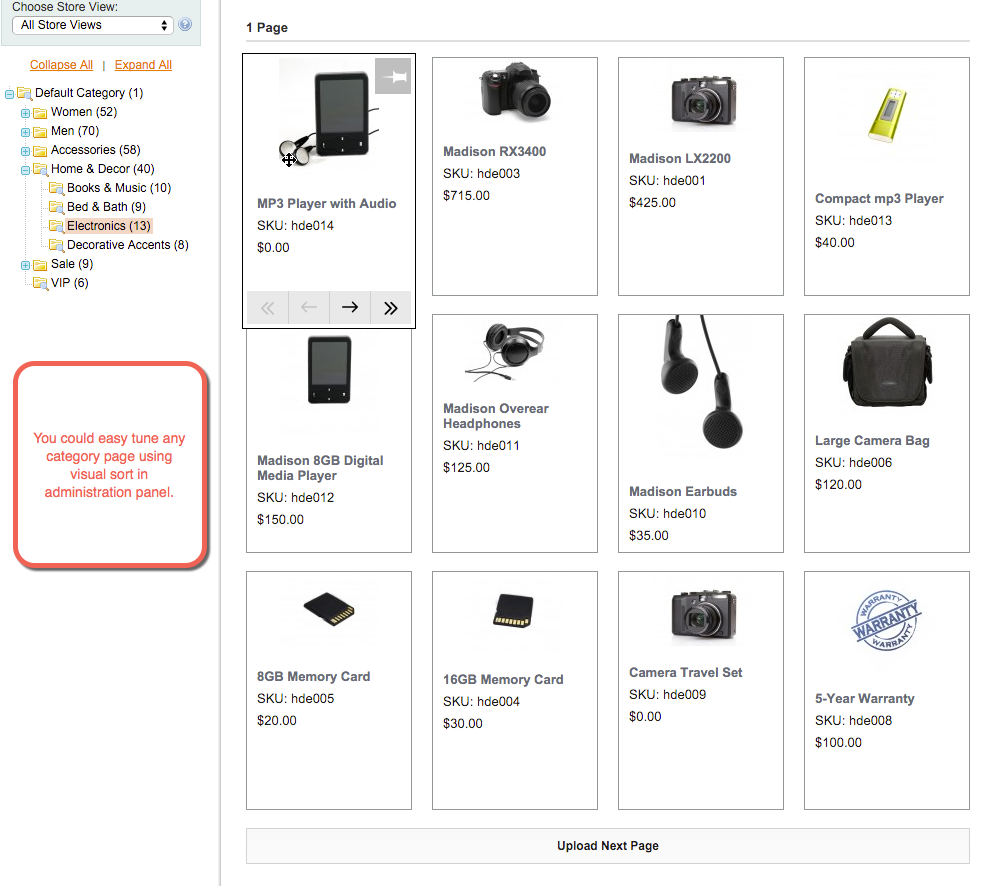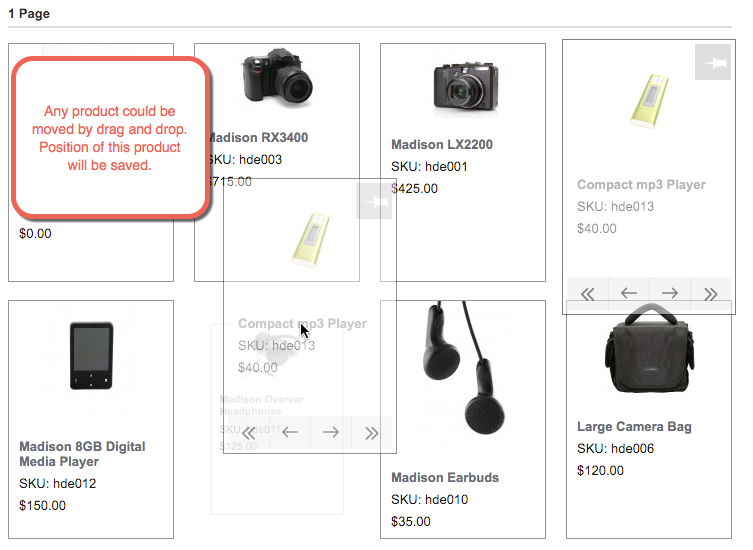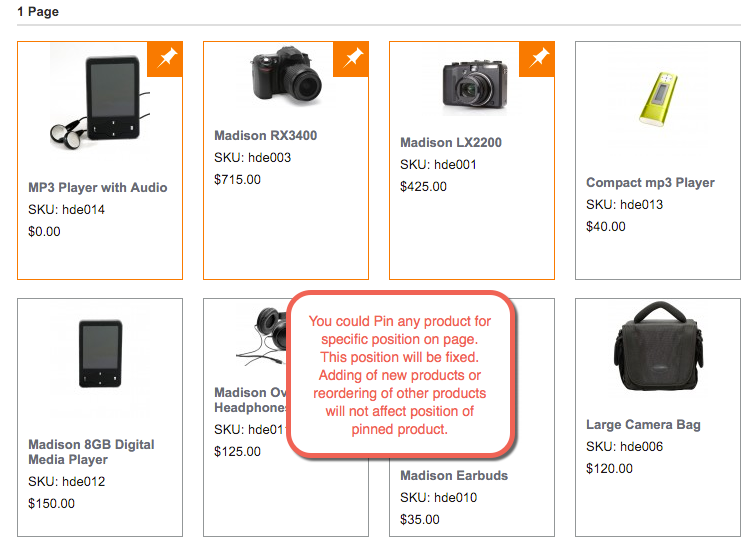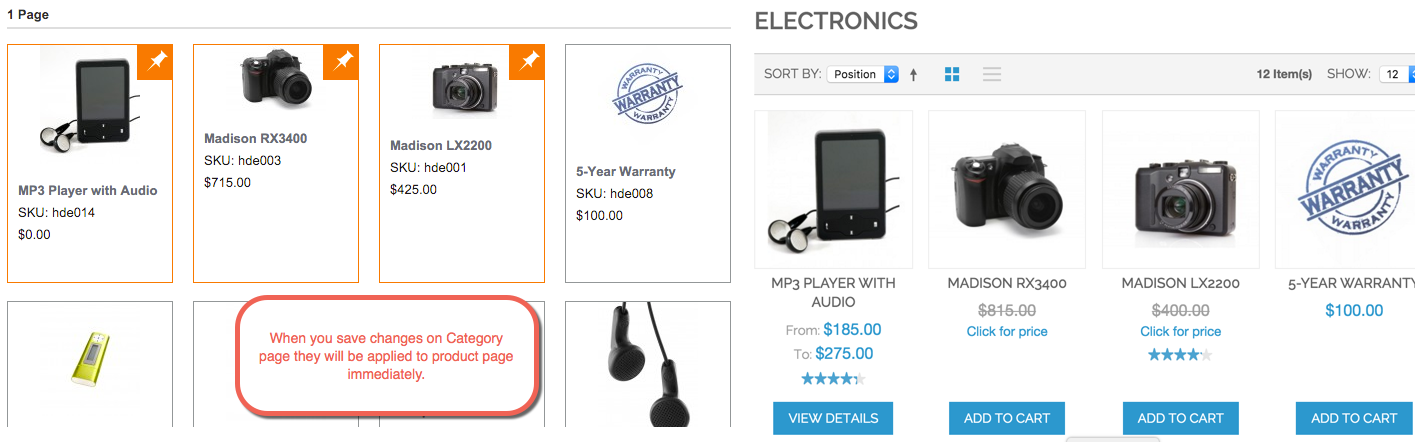Visual Product Sorting by Drag and Drop
v1.2.7

1.6.x, 1.7.x, 1.8.x, 1.9.x
1.11.x, 1.12.x, 1.13.x, 1.14.x
Visual Product Sorting is a Magento 1 product sorting extension that enables custom and manual Magento product sorting right from the admin panel of your web store.
Magento sorting extension by NEKLO helps change the default product order and edit the number of items per page. Magento drag and drop functionality allows for trouble-free items moving within a web page.
This Magento drag and drop extension provides an opportunity to arrange products in the catalog so that your brand can draw the maximum attention.
Magento sorting extension by NEKLO helps change the default product order and edit the number of items per page. Magento drag and drop functionality allows for trouble-free items moving within a web page.
This Magento drag and drop extension provides an opportunity to arrange products in the catalog so that your brand can draw the maximum attention.
- Visual editing tool for Magento admin panel
- Manual drag and drop for any product
- Custom settings for the product layout on backend
- New arrivals can be fixed on top
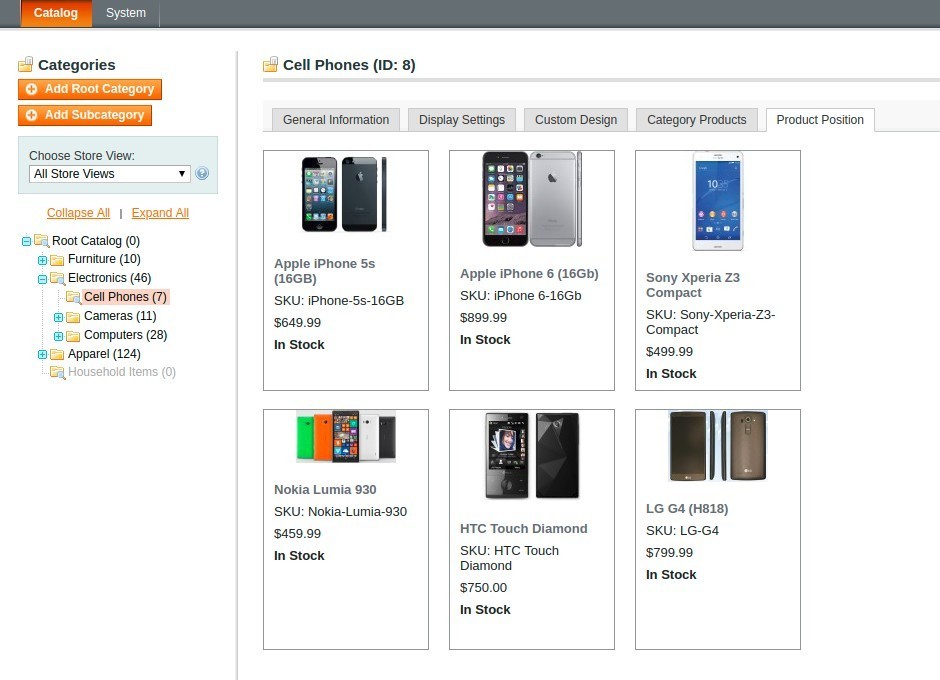
Create a unique layout for default customer view
With a new Product Position tab, you are able to foresee, plan and bring to life your merchandising wishes.
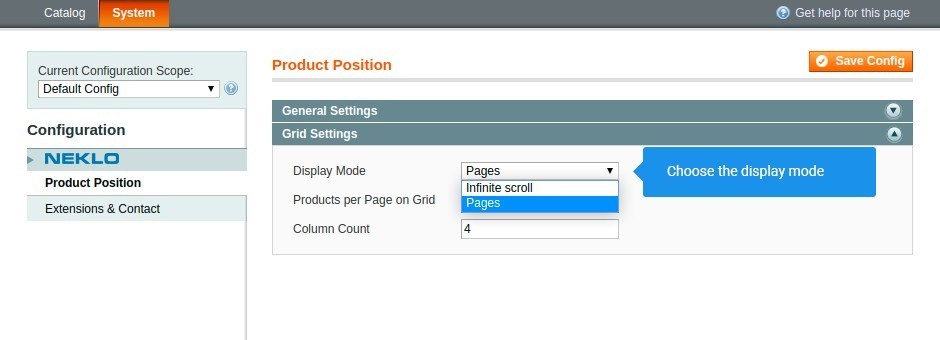
Show and edit the order of your products in two modes
Infinite scroll and Pages are two modes in which you can view and edit your product layout. The modes are valid for the backend.
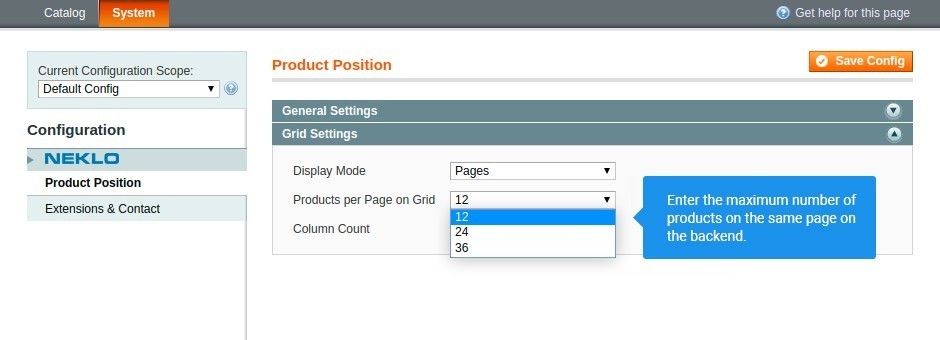
Separate your product range in equal parts by pages
You can enter the number of products displayed on a single page.
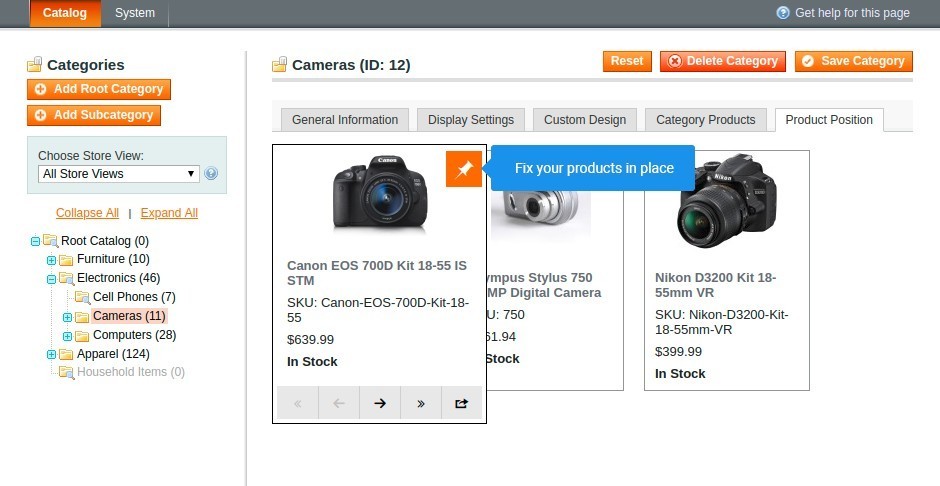
Reserve the best positions for the products to be noticed
Any product can be pinned to its place permanently with the Pin Button.
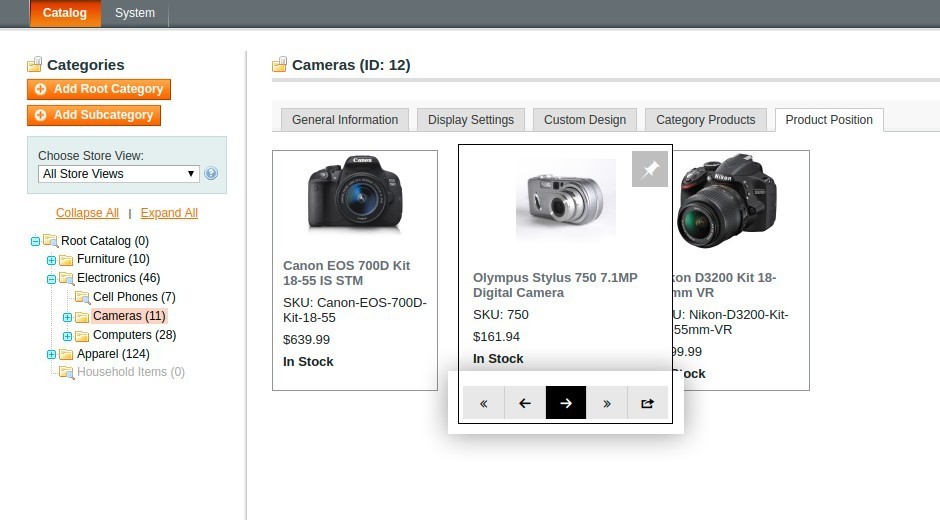
Switch position for any product
There is an arrow set below each product card that can move the product back and forward.
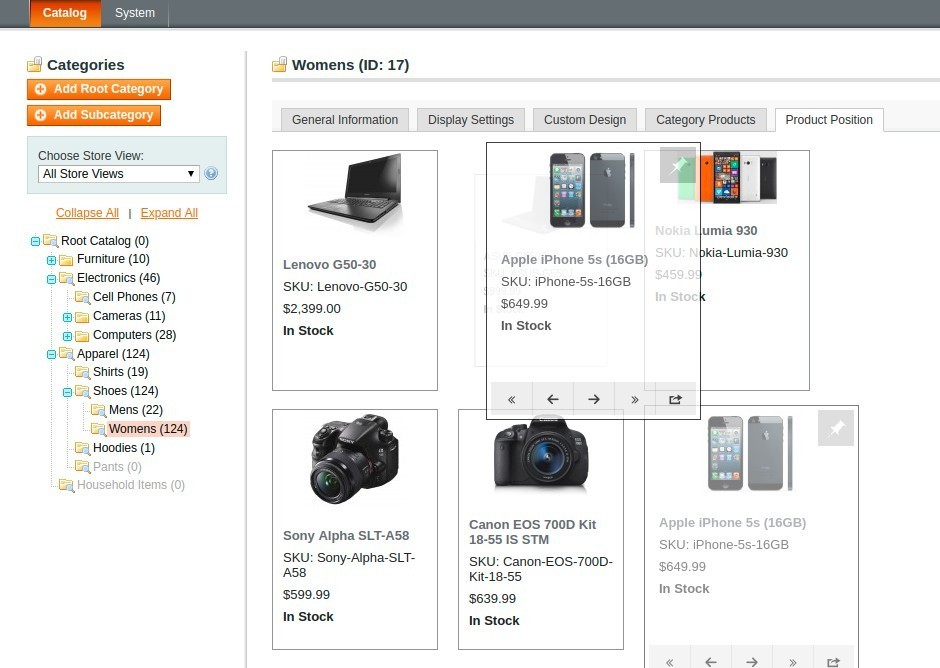
Pull the products to their new destination
You can move products manually in any direction and drop them at any point.
Custom default product order
Different view modes
Custom pagination in the extension tab
Button for fixing product position
One-step arrows to displace each product
Draggable product cards
Overall Rating
5 of 5 stars
Andrés Giraldo
5
Posted on
The support is excellent, very fast, and the extension works perfectly
theodyonis
5
Posted on
Visual product sorting extension is awesome! The plugin adds a comfort and flexibility to porduct management on the grid. I can't stress how easy to sort the products on the store!
Looking forward to future updates. Thanks for the quick support provided when I asked a question!
Looking forward to future updates. Thanks for the quick support provided when I asked a question!
RrMagento
5
Posted on
Excellent addition to your store. Just installed and now I can’t understand how I used Magento without this extension;) It should be from the box for sure!
Write Your Own Review
VERSION 1.2.7
19.02.2020
Compatible with CE: 2.1.x - 2.3.x
Compatible with EE: 2.1.x - 2.3.x
Stability: Stable Build
Description:
Fix Console JS Error when Merge JS/CSS is Enabled
Don't Show Product Position Tab when Extension is Disabled
Compatible with EE: 2.1.x - 2.3.x
Stability: Stable Build
Description:
Fix Console JS Error when Merge JS/CSS is Enabled
Don't Show Product Position Tab when Extension is Disabled
Extension Features
Handy product catalog configuration
NEKLO custom Magento extension helps to easily
configure your product feed. With our drag and drop Magento plugin, you’ll be able to
showcase bestsellers, most wanted items, discounted goods with the simple drag and drop
items within the catalog.
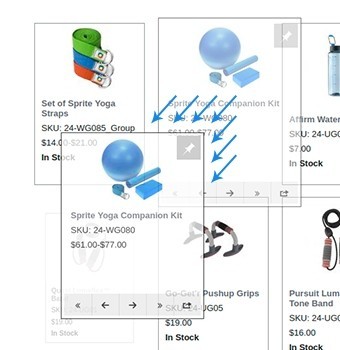
Tools for categories and layout
This custom Magento module allows you to modify your
web store’s layout according to seasonal offers while preserving the native web page
pattern. Our drag and drop Magento extension provides a rich variety of tools to help
maintain the product order you need without destroying the overall design.
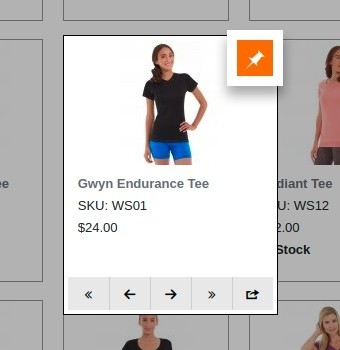
Set the default sorting option
Through our Magento plugin, you can select the order
to display the products on the category and search pages by default. You may wish to show
your bestsellers on page load, and if customers would like to apply for any other sorting
order, they will select it from the dropdown.
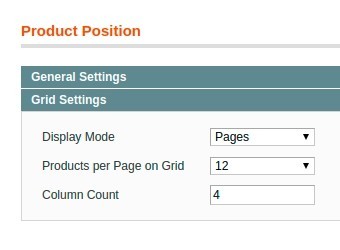
Frequently Asked Questions
How to install a Magento extension by NEKLO?
1. Disable Compilation mode if it is enabled (System - Tools - Compilation).
2. Unpack the archive purchased from our Magento Store and copy the contents of the ‘extension’ folder to the root folder of your Magento installation.
3. Log out from Magento Admin panel if you are logged in and then log back.
4. Clear the cache. If Cache Control is enabled in Magento go to ‘System > Cache Management’ section, select ‘Refresh’ under ‘All Cache’ drop-down menu and press ‘Save Cache Settings’.
5. Go to ‘System > Configuration > NEKLO tab > Extensions & Contact’ section and check the list of extensions installed for the name of your purchased extension. If it is in the list the installation is complete.
2. Unpack the archive purchased from our Magento Store and copy the contents of the ‘extension’ folder to the root folder of your Magento installation.
3. Log out from Magento Admin panel if you are logged in and then log back.
4. Clear the cache. If Cache Control is enabled in Magento go to ‘System > Cache Management’ section, select ‘Refresh’ under ‘All Cache’ drop-down menu and press ‘Save Cache Settings’.
5. Go to ‘System > Configuration > NEKLO tab > Extensions & Contact’ section and check the list of extensions installed for the name of your purchased extension. If it is in the list the installation is complete.
I’m running several stores, shall I buy a separate extension for each of them or it is possible to use one extension?
You can use one extension per one live Magento installation. It
means that if you run multiple stores on same one Magento installation, you just
buy our extension once and then use it for all your stores.
In case your stores run on separate live Magento installations, you need to buy an extension for each of them.
In case your stores run on separate live Magento installations, you need to buy an extension for each of them.
I’m getting this error: SQLSTATE[23000]: Integrity constraint violation. What shall I do?
Next time, please, disable the compilation
mode prior to uploading the extension files to your server.
And now, please, follow these steps:
1. Open app/etc/local.xml
2. Replace
3. Log in to admin panel and disable the compilation.
4. Revert the changes in the local.xml
5. Clear the cache.
And now, please, follow these steps:
1. Open app/etc/local.xml
2. Replace
3. Log in to admin panel and disable the compilation.
4. Revert the changes in the local.xml
5. Clear the cache.
There’s a "404 Not Found" error when opening configuration page.
Please, log out and then log back into the backend, so Magento can refresh
permissions.
How to uninstall the extension?
To completely uninstall any of our extensions, first start from disabling it. To disable the
extension,
please follow the next steps:
1. Edit … file (where XXX stands for the extension name/code).
2. Change "true" to "false".
3. Clear the cache.
At this point the extension is completely disabled and is not visible for Magento.
Now you can safely remove the extension files, although it is not necessary.
1. Edit … file (where XXX stands for the extension name/code).
2. Change "true" to "false".
3. Clear the cache.
At this point the extension is completely disabled and is not visible for Magento.
Now you can safely remove the extension files, although it is not necessary.
How to disable your extension?
To disable any of our extensions, please, follow this algorithm:
1. Edit app/etc/modules/Neklo_XXX.xml file (where XXX stands for the extension name/code).
2. Change "true" to "false".
3. Clear the cache.
As soon as you have done it the extension is disabled completely, meaning it no longer affects any Magento functionality.
1. Edit app/etc/modules/Neklo_XXX.xml file (where XXX stands for the extension name/code).
2. Change "true" to "false".
3. Clear the cache.
As soon as you have done it the extension is disabled completely, meaning it no longer affects any Magento functionality.
How to translate an extension?
There are two options for translating your Magento extension.
1. Please open app/locale/en_US/ Neklo_XXX.csv, copy it to your locale folder, for example to app/locale/de_DE/ Neklo_XXX.csv and change the wording after the "," so the line will look like "Product review","Testbericht".
2. If there are the necessary language packs installed, you can use inline translation. To do that, please, go to admin/system/configuration/ developer, choose the storeview you want to translate and enable inline translation for it. Then go to the front end, select text and translate.
1. Please open app/locale/en_US/ Neklo_XXX.csv, copy it to your locale folder, for example to app/locale/de_DE/ Neklo_XXX.csv and change the wording after the "," so the line will look like "Product review","Testbericht".
2. If there are the necessary language packs installed, you can use inline translation. To do that, please, go to admin/system/configuration/ developer, choose the storeview you want to translate and enable inline translation for it. Then go to the front end, select text and translate.
How to update NEKLO extension?
1. Log in into your account
2. Download the extension (it will be always the latest extension version)
3. Unpack the downloaded folders
4. Disable the Compilation mode in Magento
5. Upload the overwriting existent files of our extensions to Magento root folder (please note that if you customized the files of our extension, the customizations will be overwritten)
6. Refresh site cache (if it\'s enabled)
7. Re-run the Compilation mode
2. Download the extension (it will be always the latest extension version)
3. Unpack the downloaded folders
4. Disable the Compilation mode in Magento
5. Upload the overwriting existent files of our extensions to Magento root folder (please note that if you customized the files of our extension, the customizations will be overwritten)
6. Refresh site cache (if it\'s enabled)
7. Re-run the Compilation mode
How to install the Magento Drag and Drop extension?
To install NEKLO extension for Magento 1, you need to have FTP/SSH access details. Then the process begins:
1
2
3
4
5
6